
Many programs and games for audio output use FMOD Studio API software package. If you do not have it or some libraries are damaged, then when you start applications, an error may appear "FED. There is no necessary component: Fmod.dll. Please install FMOD re-".
Method 1: Loading FMod.dll
To resolve the problem, it is easiest to independently install the FMOD.dll library in OS. To do this, you need to do the following:
- Download the DLL file.
- Open the directory with the file and copy it.
- Go to the "Explorer" to the system directory. Its accurate location can learn from this article.
- Insert the library from the clipboard to the open folder.
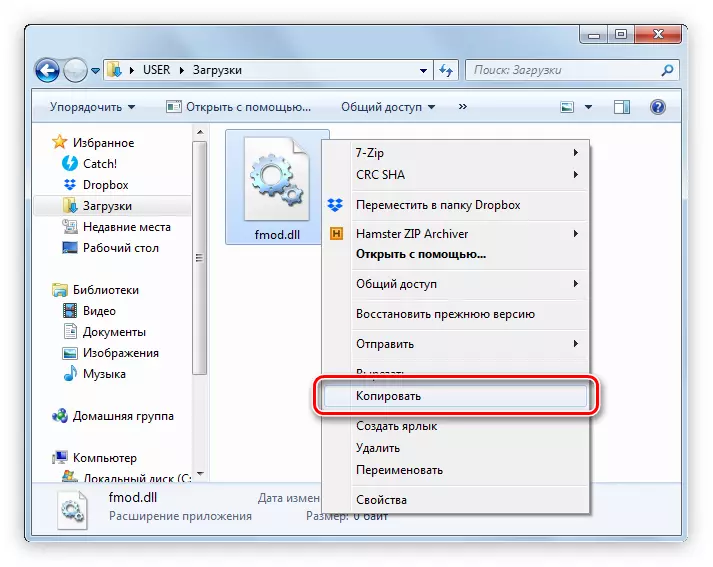
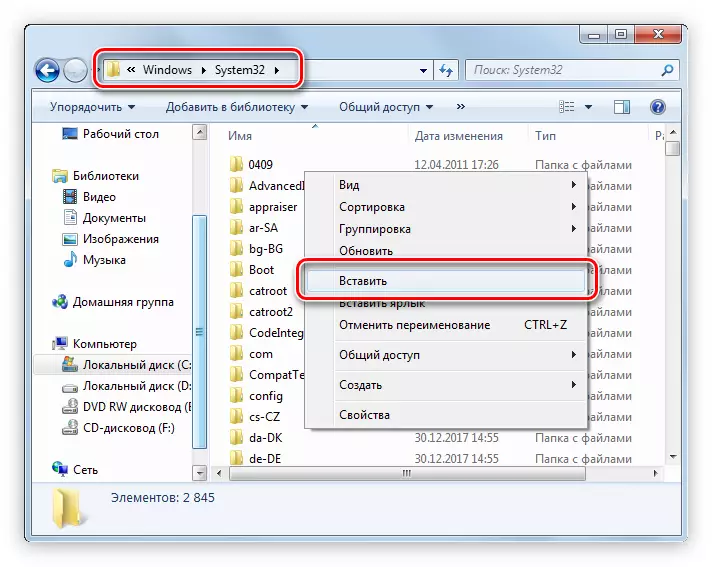
If, after executing this instruction, the problem does not disappear, it is necessary to register the DLL in the OS. Detailed instructions for performing this procedure you can read in this article.
Method 2: Install FMOD Studio API
By installing the FMOD Studio API, you will achieve the same result as when using the program presented above. But before starting it is necessary to download the installer.
- Pass register on the developer's website. To do this, specify all the data in the appropriate input fields. By the way, the "Company" field can not fill. After entering, press the "REGISTER" button.
Registration page on FMOD
- After that, the letter will come to the mail specified by you, in which you will need to follow the link.
- Now log in to the created account by clicking on "Sign In" and entering registration data.
- After that, you need to go to the FMOD Studio API package download page. You can do this on the site by clicking on the "download" button or clicking on the link below.
Download FMOD on the official developer website
- To download the installer, it remains only to click the "Download" button opposite Windows 10 UWP (if you have the 10th version of OS) or "Windows" (if any other version).
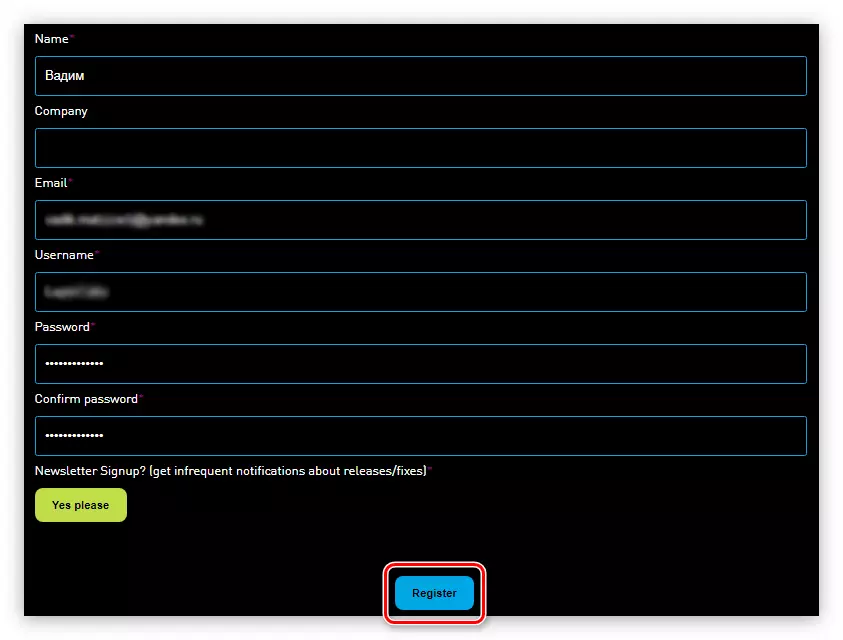
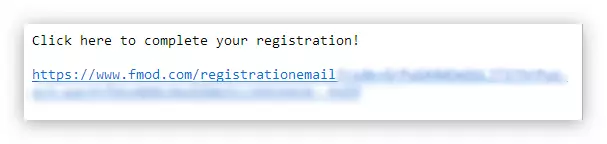
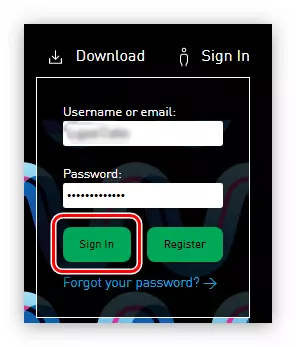
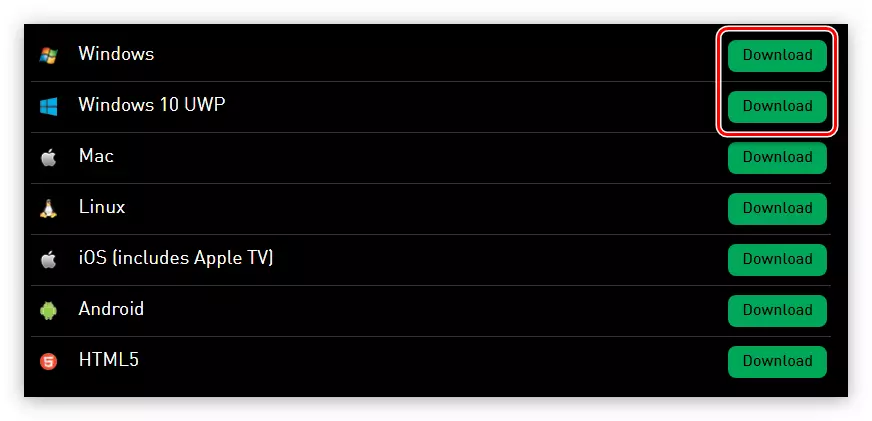
After the installer is downloaded to your computer, you can start directly to install FMOD Studio API. This is done as follows:
- Open the folder with the downloaded file and run it.
- In the first window, click "NEXT>".
- Take the license terms by clicking the "I Agree" button.
- From the list, select FMOD Studio API components that will be installed on the computer and click "Next>".
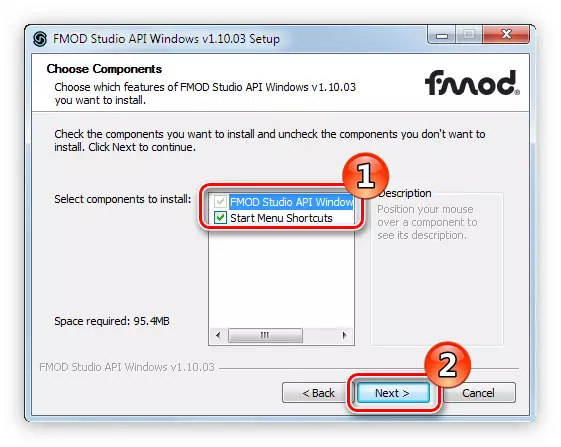
Note: It is recommended to leave all default settings, it guarantees the full installation of all the necessary files to the system.
- In the "Destination Folder" field, specify the path to the folder to which the package will be installed. Please note that you can do this in two ways: Having entered the path manually or pointing it with the "Explorer" by clicking the "Browse" button.
- Wait for all components of the package will be placed in the system.
- Press the "FINISH" button to close the installer window.
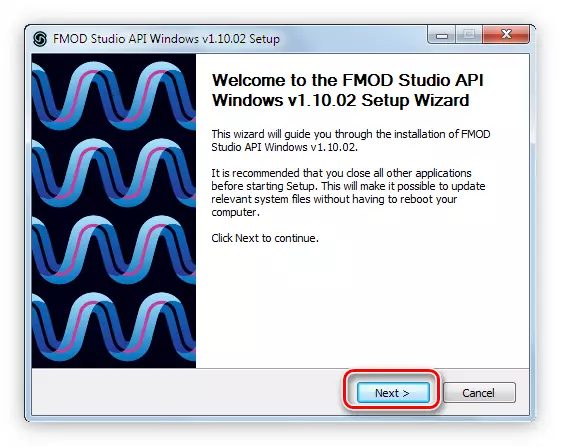
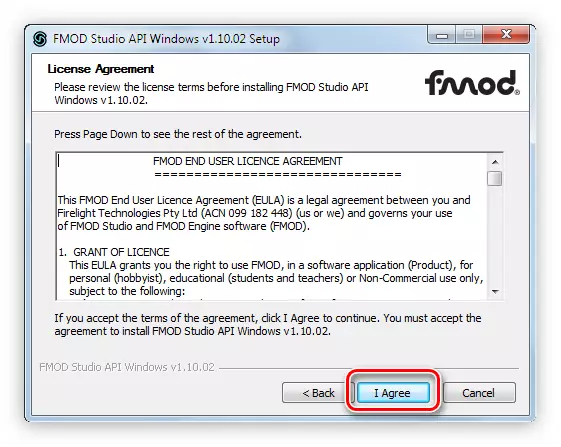
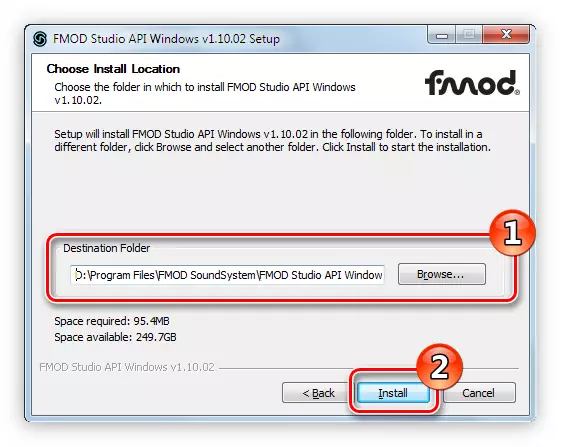
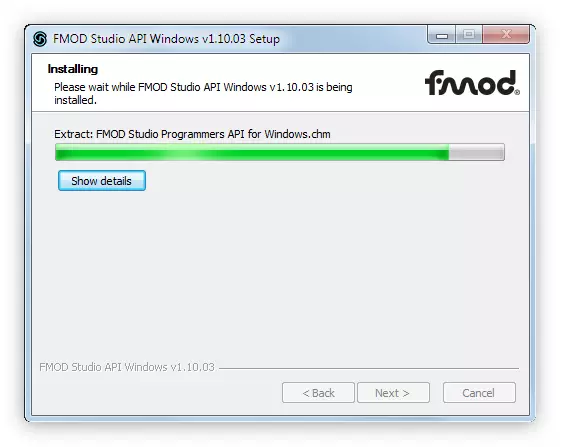
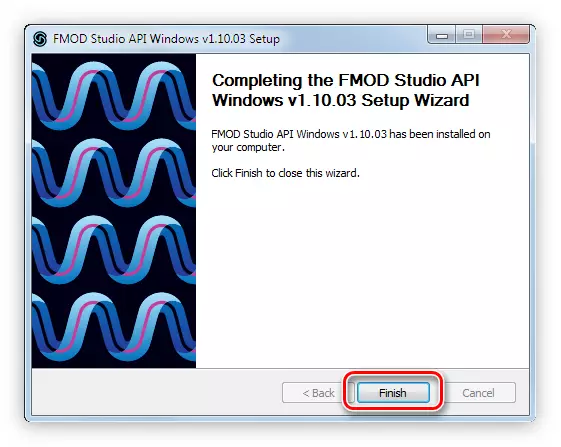
Once all components of the FMOD Studio API package will be installed on the computer, the error will disappear and all games and programs will run without problems.
