
The DNS A15FD model laptop was produced by this company in different specifications, and after some time its development was discontinued, respectively, the device itself was removed from sale after emptying warehouses. However, the owners of such equipment still face the need to install drivers in the operating system, which sometimes causes difficulties that are related to the search for the files themselves on the Internet. Next, we will look at the available methods that allow you to find the appropriate software and quickly installe it.
Method 1: Official site of the manufacturer
We will specify that there are as many three specifications in question today DNS A15FD. They differ in internal components, therefore, the drivers can be different. First, it is recommended to pay attention to the marking, which is on the case itself, or the sticker on the back cover. After detection of the specification, use one of the following links to get to the required page.
Go to the official page Specifications DNS A15FD 0164788/0164781/0164796
Additionally, we advise you to refer to another material on our website, if any problems arose with the detection of the exact model. In the manual submitted, you will be able to familiarize yourself with several alternative options for solving the task to accurately determine the specification used by the laptop.
Read more: How to find out the DNS laptop model
Now that you have dealt with DNS A15FD specifications, you can safely go on to download drivers through the official website. To do this, use the appropriate link and follow these steps:
- In the tab that appears, move to the "Instructions and Files" section.
- Deploy a category with a suitable version and the bit of the operating system used. If Windows is not detected with the required bit, it means that the official site cannot find compatible drivers. Immediately go to the following ways to find suitable files in other sources.
- Explore the full list of the present software and find the necessary one.
- Click on the button "Download" opposite the selected component to start the download.
- Immediately the download operation will begin. You only need to wait for it to complete and open the resulting archive.
- In it, find the file "setup.exe" and run it, producing a double click of the left mouse button.
- Follow the simple instructions displayed in the installer window to quickly and without any problems to complete the driver installation.
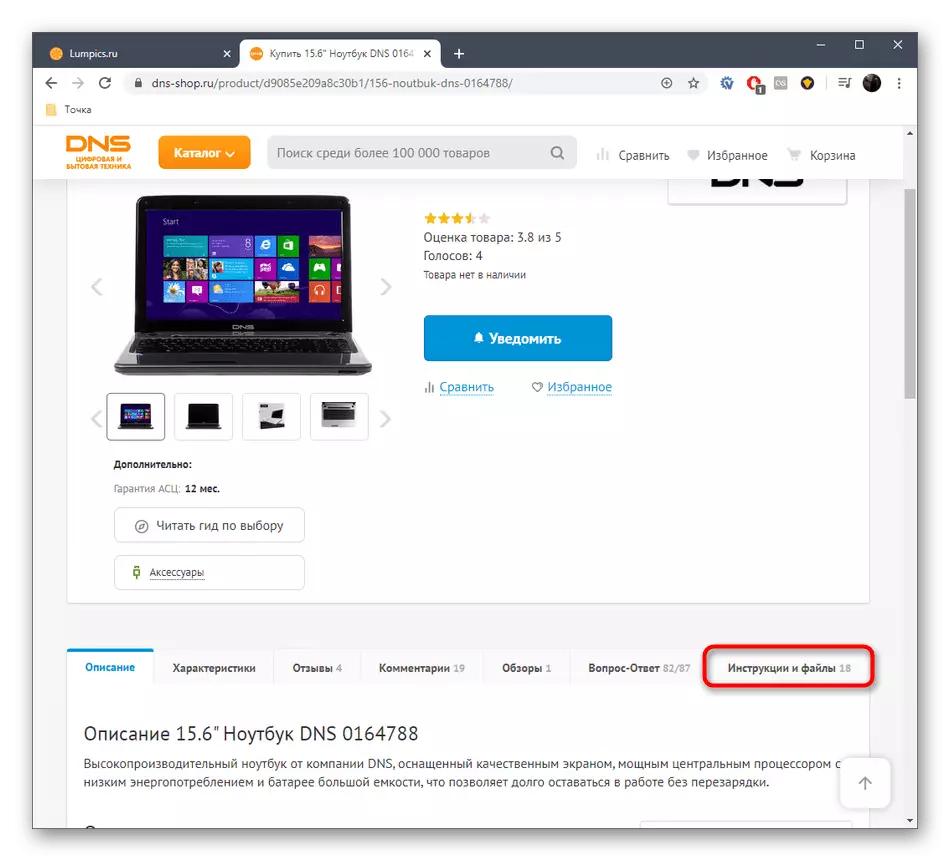
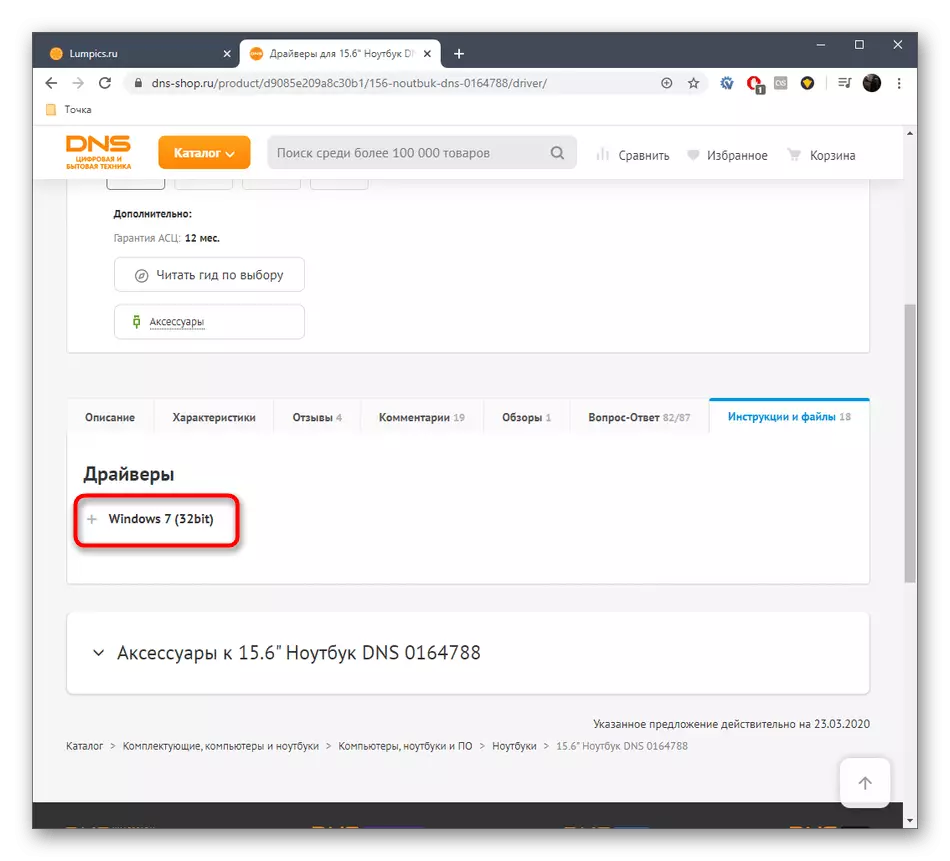
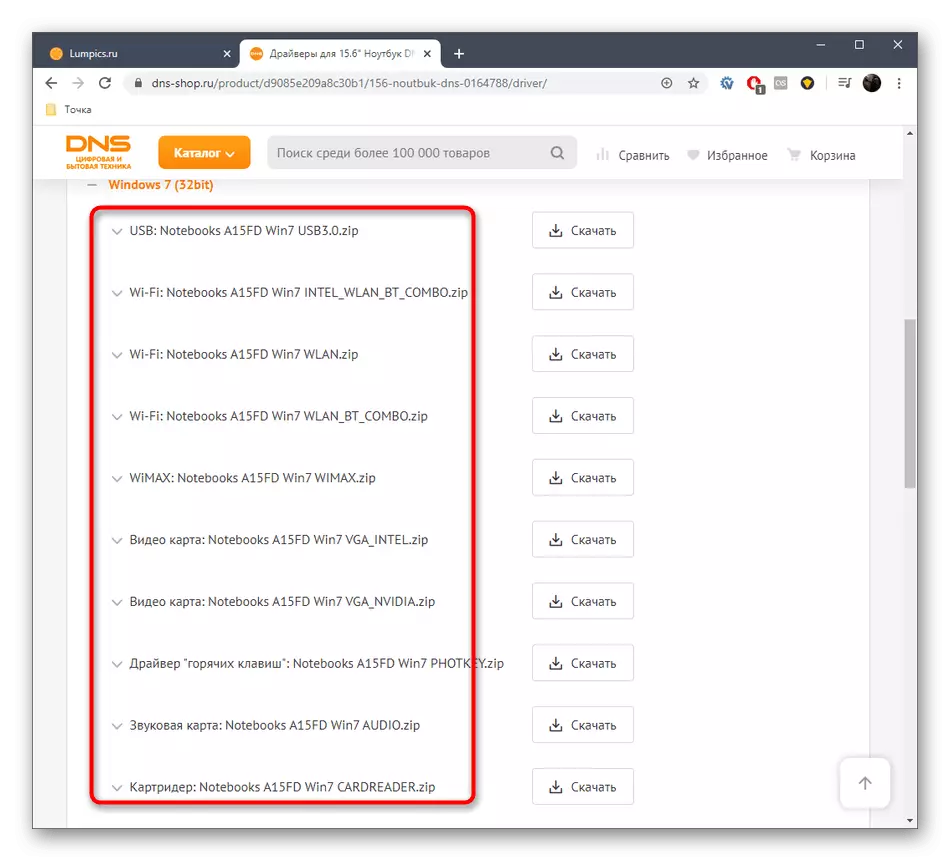

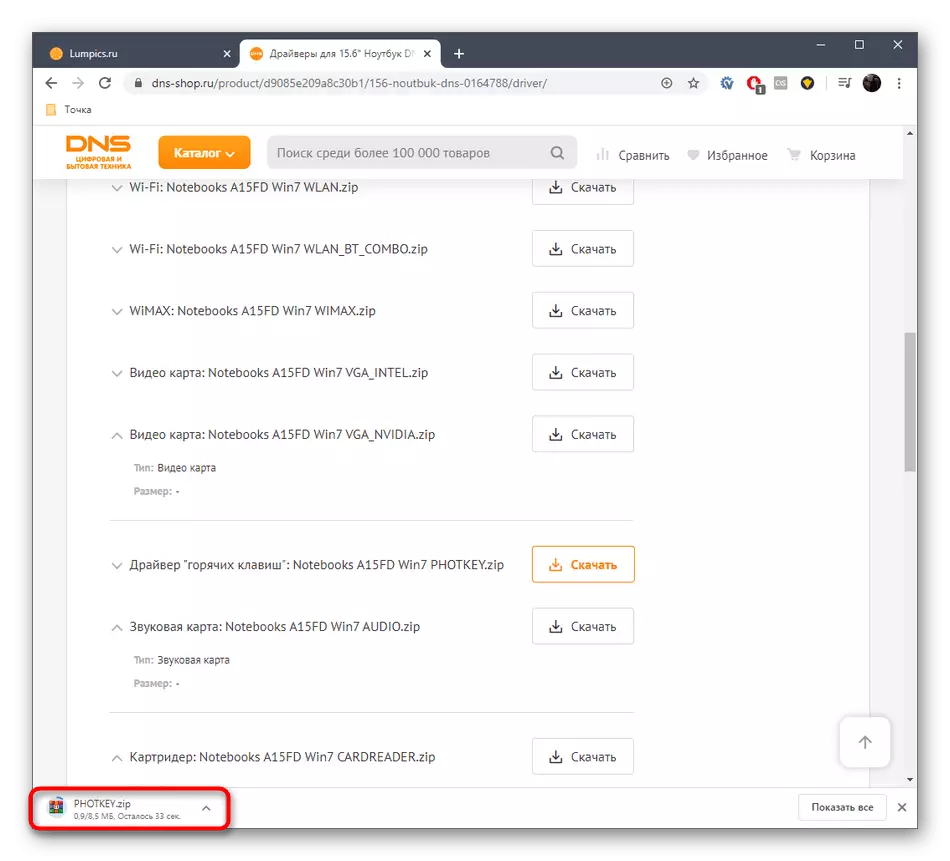
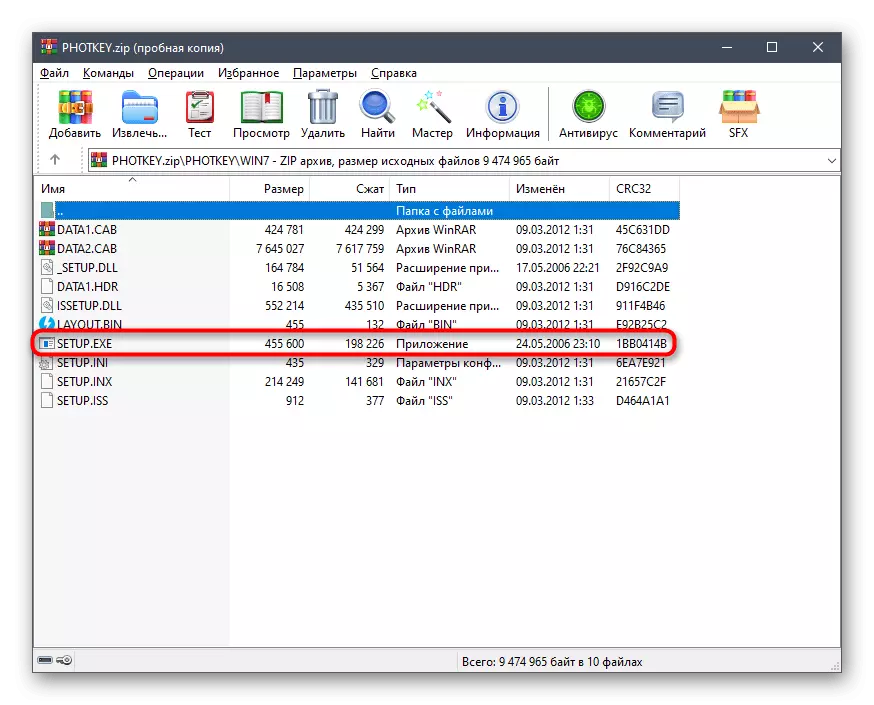
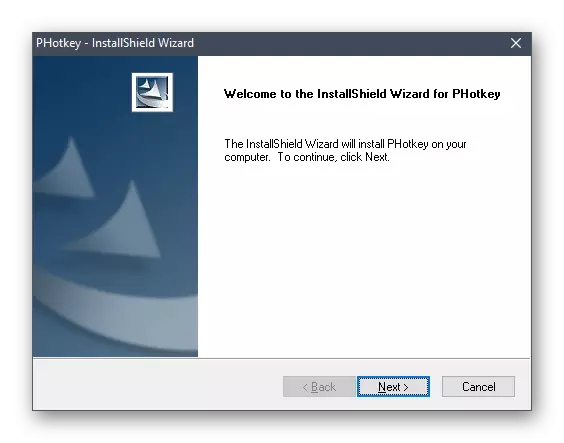
We advise you to first install all the necessary drivers and only then send a laptop to reboot to apply all changes. This will save time and when you start the next OS session, you will immediately be able to check the correctness of the functioning of the device.
Method 2: Software programs from third-party developers
The use of software from independent developers is an excellent alternative for the search for missing files, since it does not require a preliminary definition of the accurate model of laptop and transitions through the pages for manual loading of each component. You should only download the tool itself and run the automatic search for components. More information about this on the example of one of the most famous representatives of this software segment, DriverPack Solution, read in the following instructions.
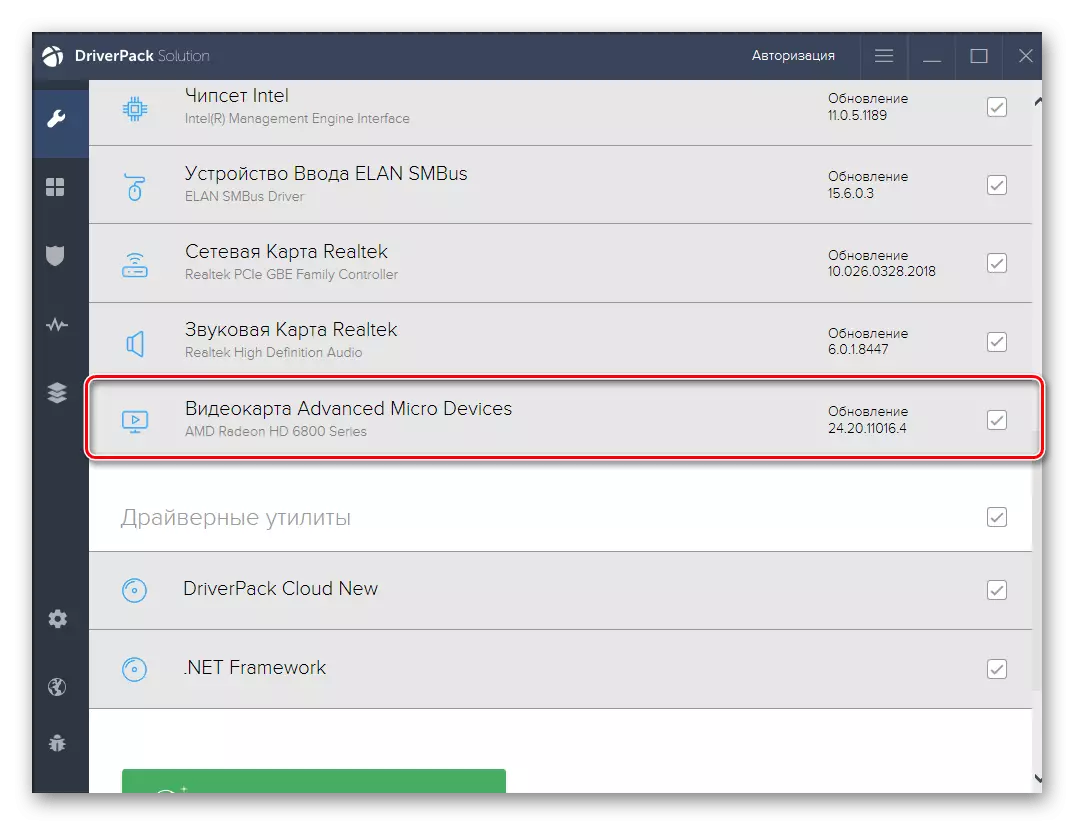
Read more: Install drivers via DriverPack Solution
You probably know that programs for installing drivers there is a huge amount. Since not everyone is suitable for the above option, we advise you to get acquainted with a separate overview, where all popular thematic applications are considered. Select suitable and install on the laptop, and the instruction on the link above can be used as a universal, because almost everything like it is extremely similar to each other.
Read more: The best programs for installing drivers
Method 3: Hardware ID components
This method is similar to the first thing you need to manually search for suitable files, but in this case you first need to detect the hardware identifier of each accessory laptop to then find compatible drivers through the search for special web resources. This option is perfect in those situations where for some reason it is impossible to load components from the official site, and the use of special software is not possible. Detailed information about identifying the ID and search for drivers on this code on third-party sites, read in the manual below.
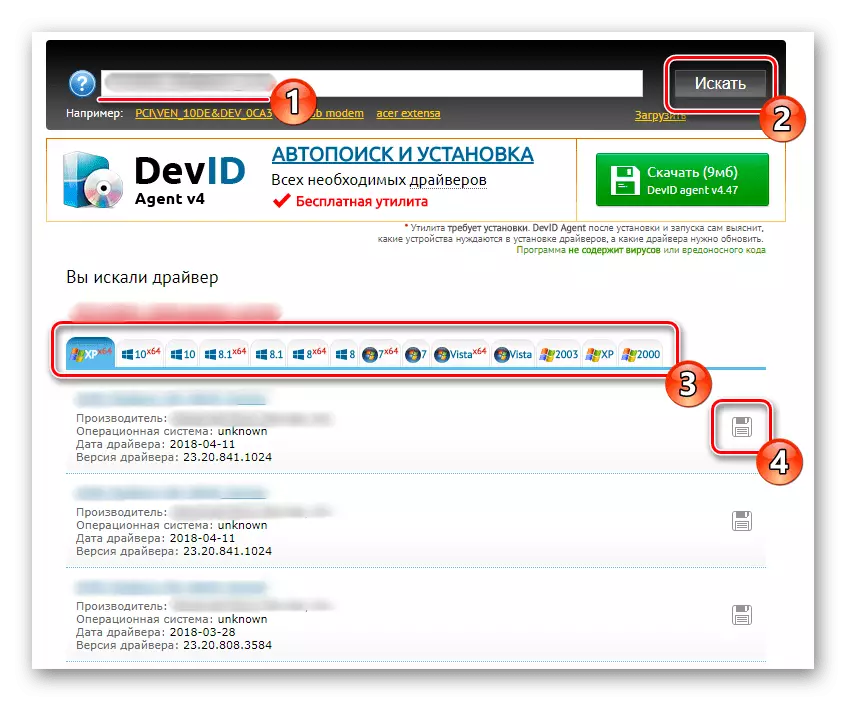
Read more: How to find a driver by ID
Method 4: Windows staff
This method, if we are talking about using it in Windows 7, it may not be enough effective because there is a possibility that the tool simply cannot detect the built-in equipment before installing the software itself. We advise you to use this option as a partial solution of the task, downloading only those drivers, files for which you managed to find automatically. The remaining components will have to download one of the above methods.
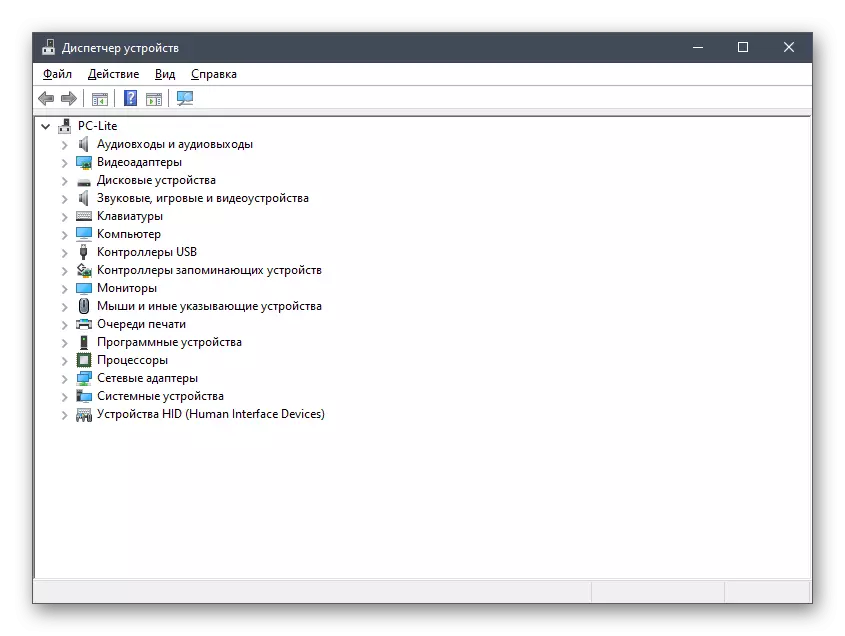
Read more: Installing drivers with standard Windows tools
DNS A15FD is an old and unpopular device, find drivers for which it can be problematic. However, we tried to provide working methods, deployed by describing the principle of interaction with each so that even novice users did not have any problems with the implementation of these actions.
