
If you have not installed Microsoft Visual C ++ 2012, then with a high probability when trying to start the game or a program that works in this language, you will see a message about the following content: "The program start is not possible, missing MFC110U.DLL." The article will tell about what needs to be done to correct this error.
Method 1: Download MFC110U.DLL
If you do not want to download additional software to eliminate the MFC110U.DLL error, you can download the library yourself and then install it on the PC.
Installation is made by simply moving the file to the desired directory. If you have a version of Windows 7, 8 or 10, then it must be placed in the folder on the next path: C: \ Windows \ System32.
The easiest way to make it usual dragging. Open the folder with the downloaded library and one of the above, then from one drag the file to another, as shown in the image.
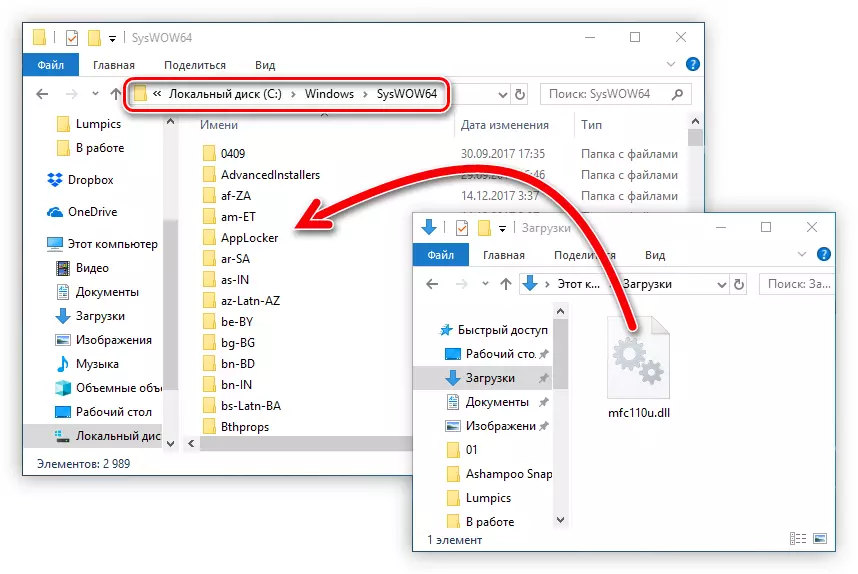
Please note that if you have another version of Windows, the ultimate folder will be called differently. You can read more about installing DLL in this article. It is also likely that after moving the error will not disappear. Most likely, this is due to the fact that the file has not registered in the system automatically. In this case, this operation must be done independently. How to do this, you can learn from this article.
Method 2: Installing Microsoft Visual C ++
As mentioned earlier, by installing Microsoft Visual C ++, you install in the system and the MFC110U.DLL file, thereby removing the error. But to start the package you need to download.
By clicking on the link, you will be taken to the download page, where you need to do the following:
- Select from the drop-down list localization of your system.
- Click "Download".
- In the pop-up window, check the box next to the file, the bit of which coincides with your system. For example, for 64-bit systems, it is necessary to mark the item "VSU4 \ vcredist_x64.exe". Next, click the "Next" button.
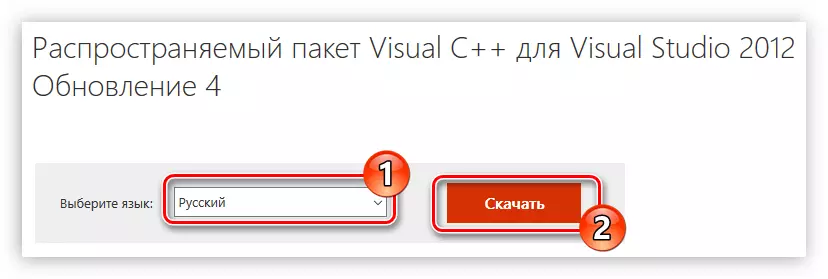
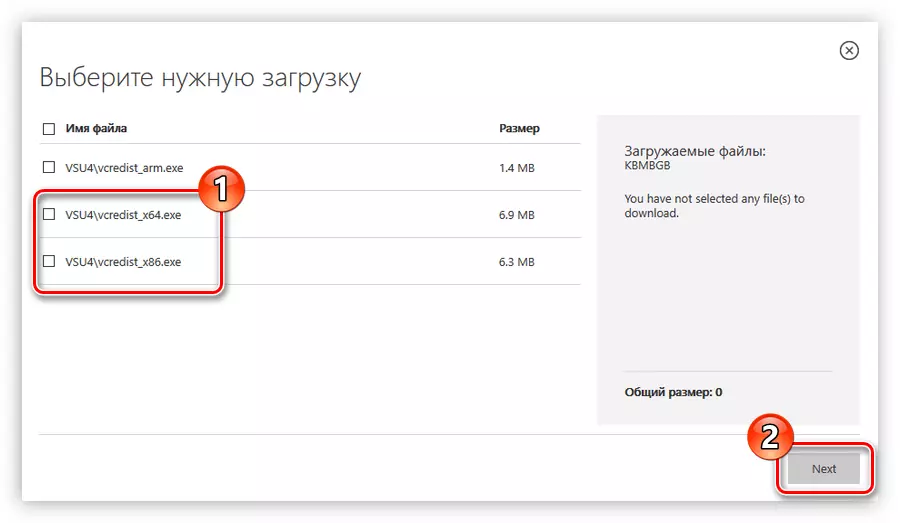
After that, the file will be downloaded to your computer. Run the installer and follow the instructions:
- Put the mark next to the "I accept the license terms" and click Install.
- Wait until all components of the package are installed.
- Click the Restart button.
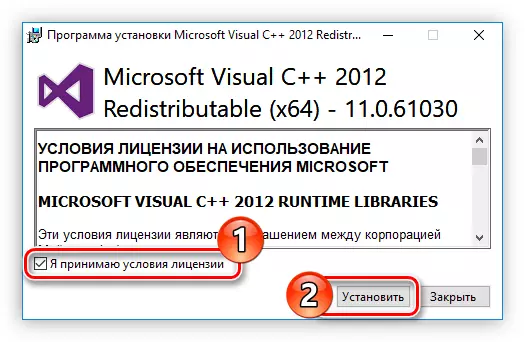
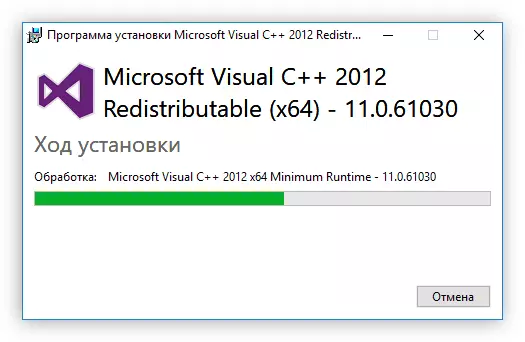
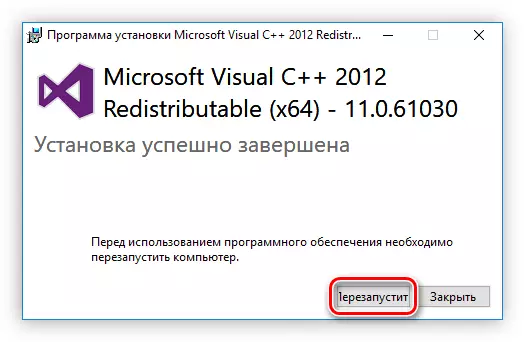
After that, the PC will be rebooted, the desired packet will be installed in the system, and the missing library is the missing MFC110U.DLL library.
