
Often users drive interest, so they wish to find out the date of creating a personal page in the social network classmates. Unfortunately, this information is not displayed on the profile page or in the settings, so you have to make several cunning actions to determine it. You can do this both through the full version of the site and in a mobile application.
All those wishing to determine the date of registration of another user, the following instructions will not fit. In the functionality of classmates there is no such option that would allow to do this, so the instruction applies only to a personal profile for which authorization data is known.
Option 1: Full version of the site
This method refers to those who use a computer or laptop to spend time in the social network under consideration. It is only required to open your page through any convenient browser and perform the following steps:
- Most likely, authorization in the profile has already been completed, so you will first have to get out of it. To do this, expand the menu located on the right side of the top panel.
- Click on the "Exit" inscription.
- Confirm the output by selecting the appropriate option when notifications appear.
- Now on the Authorization page, move to the "Login" tab.
- Here, instead of entering data for login, click on a clickable inscription "Does not fit?
- Now an attempt to restore access to the profile will be made, but it is not necessary to scare, the password will not be reset and the whole process will not affect the page itself. You just need to choose a phone number or email address so that the code for recovery is sent there.
- Enter the phone or email to which the page has been registered, and then click on the "Get Code" button.
- In the appropriate field, specify the received code and click "Confirm".
- Due to "Is this your profile?" You will see the date of its creation. This set task can be considered successfully solved.
- Now you can click on the inscription "Odnoklassniki" to go to the main page.
- Here, follow the standard entrance to the profile and go to the usual interaction with it.
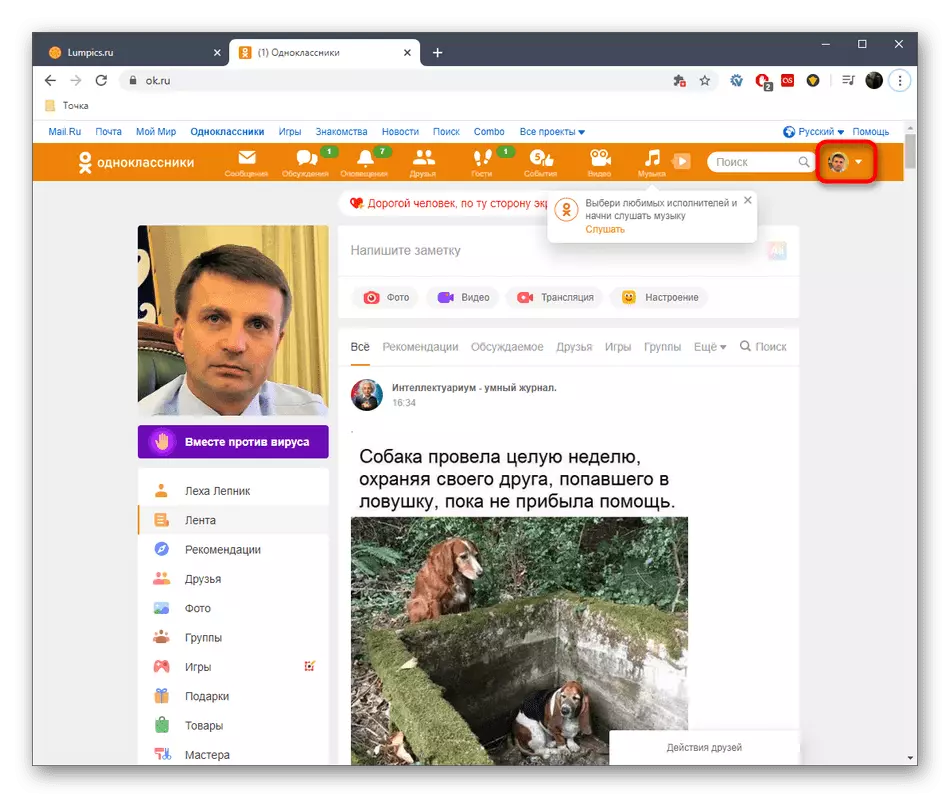
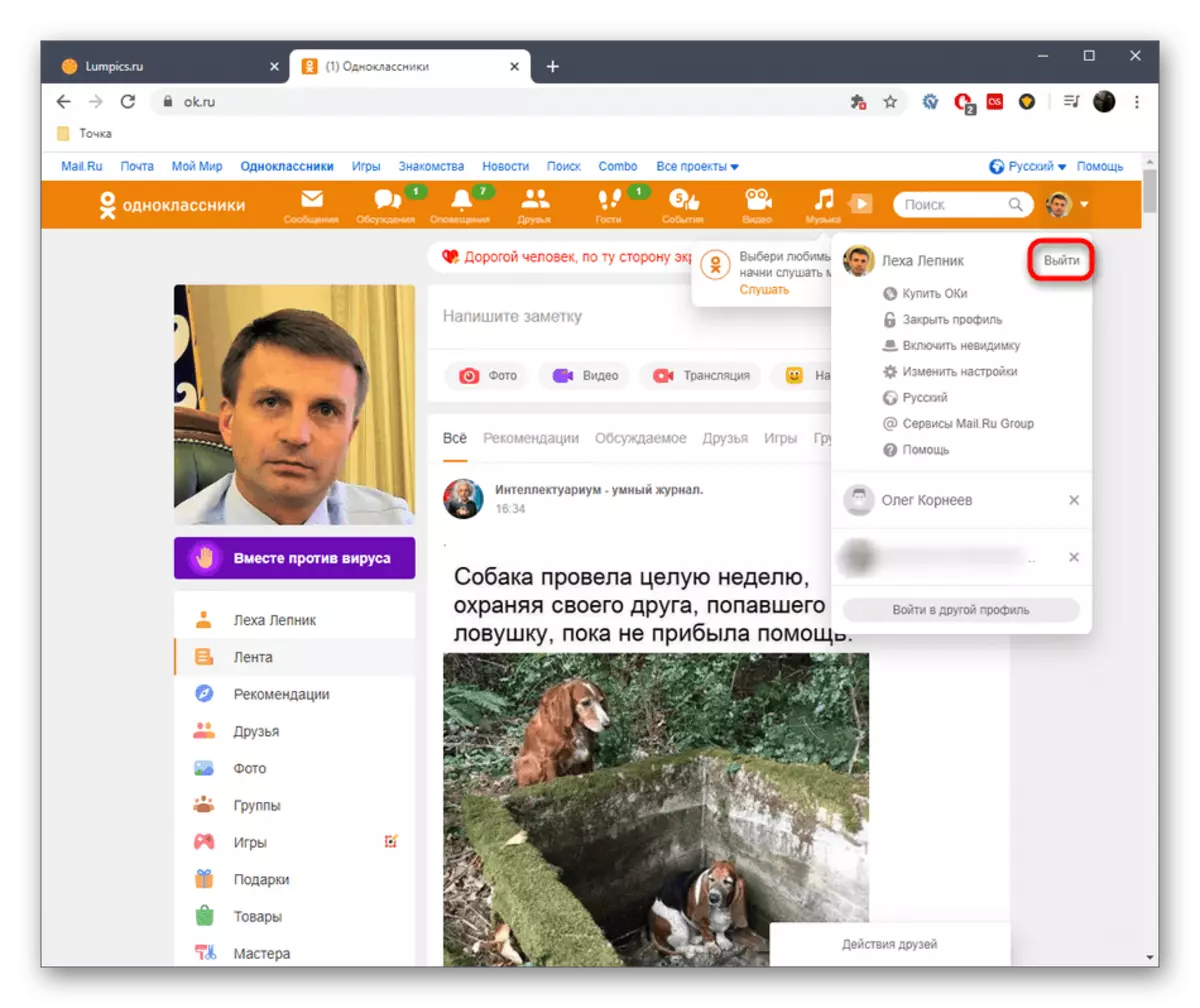
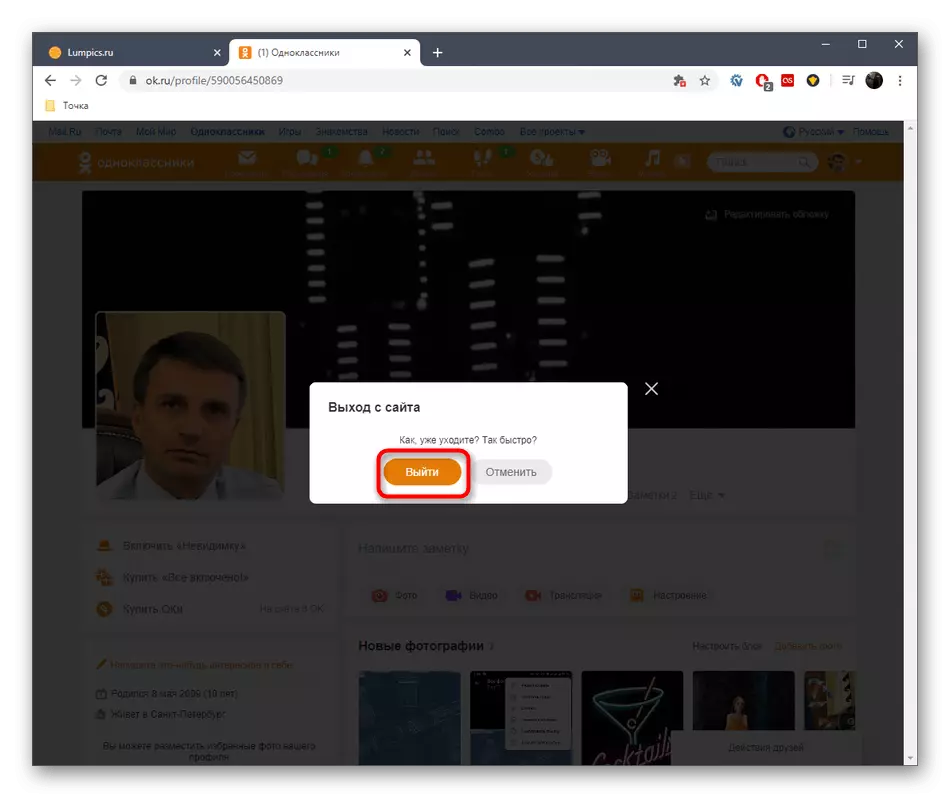

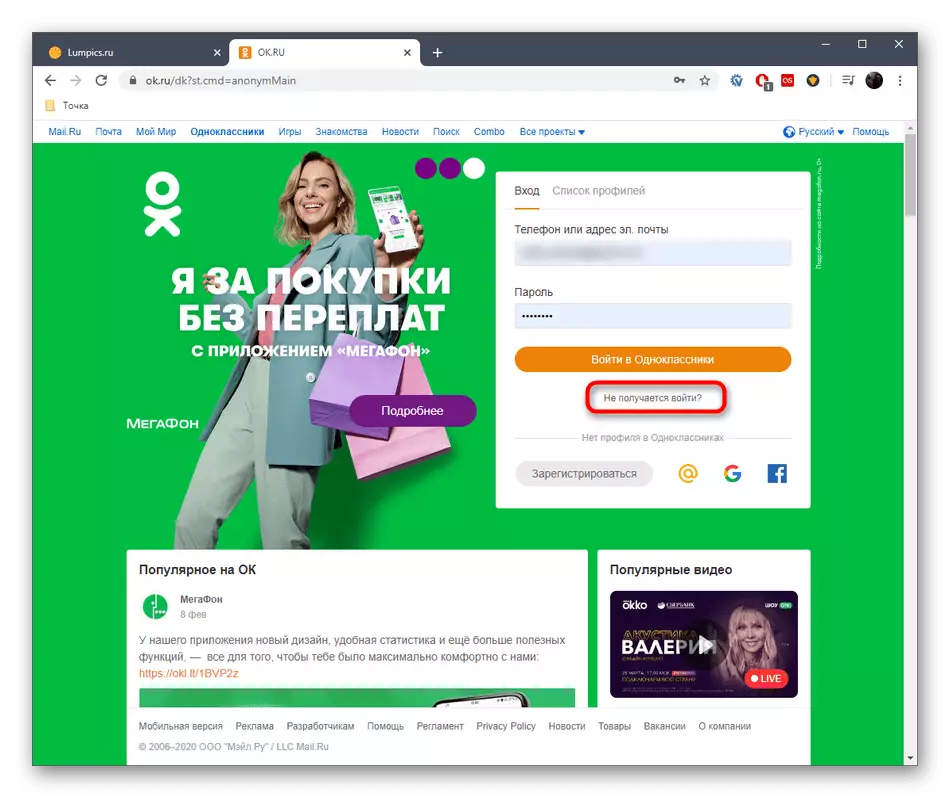
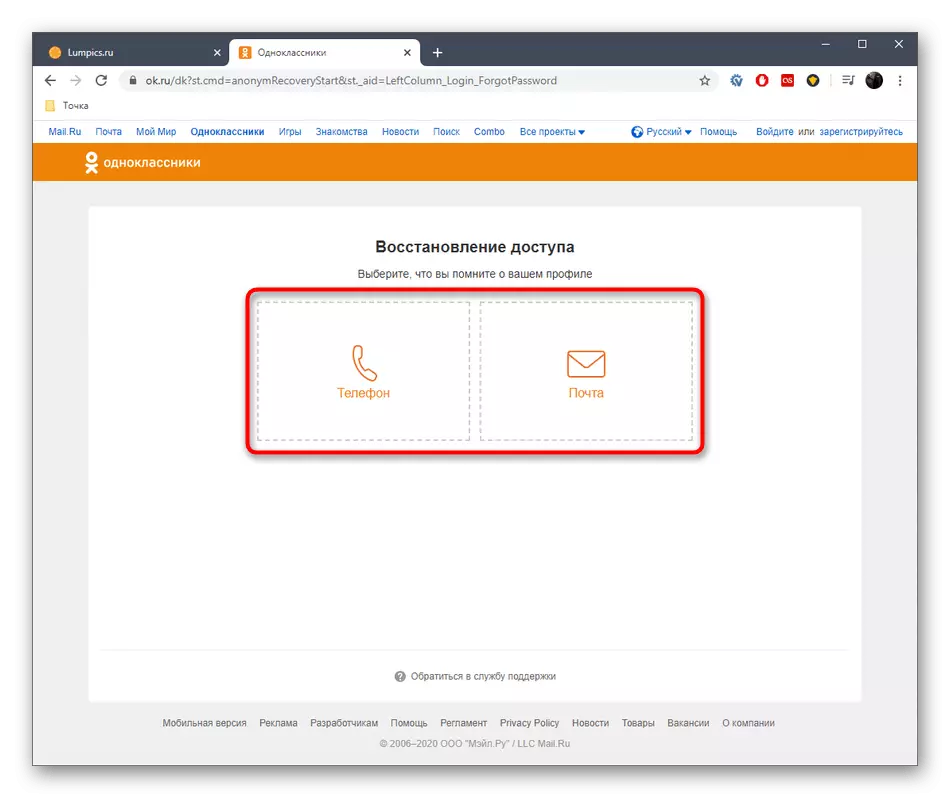
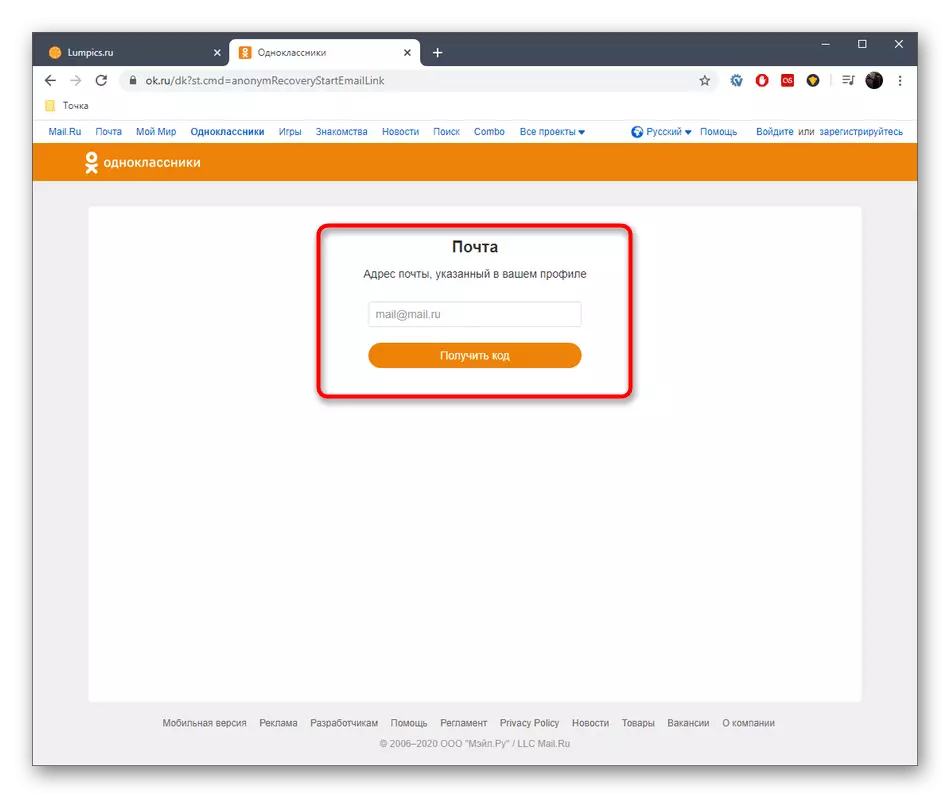
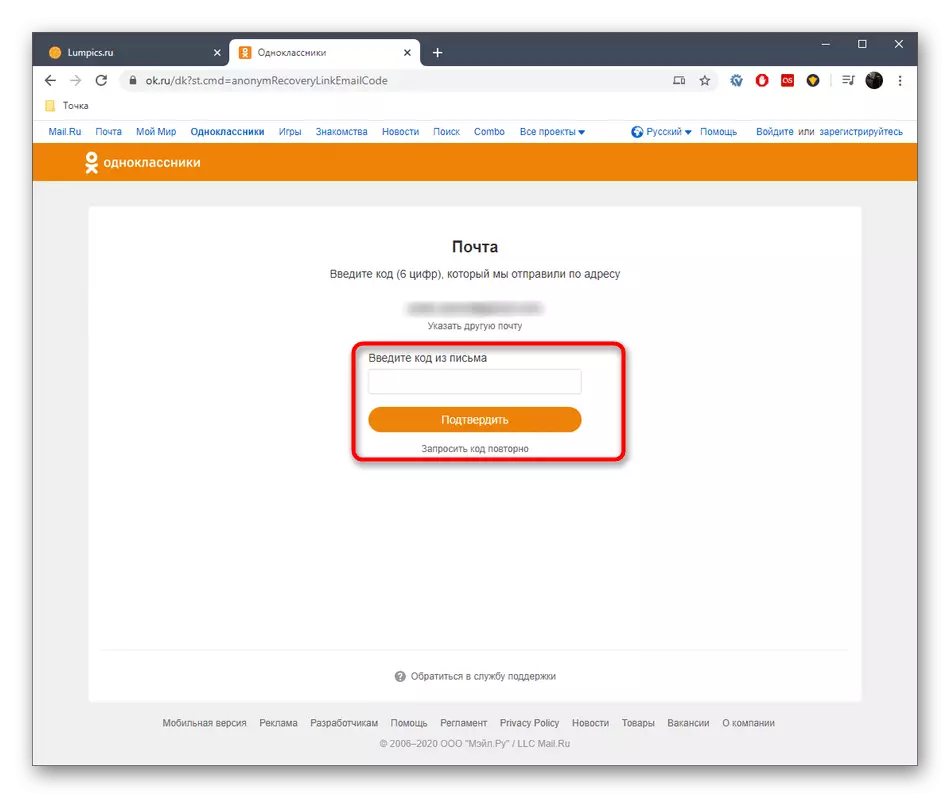
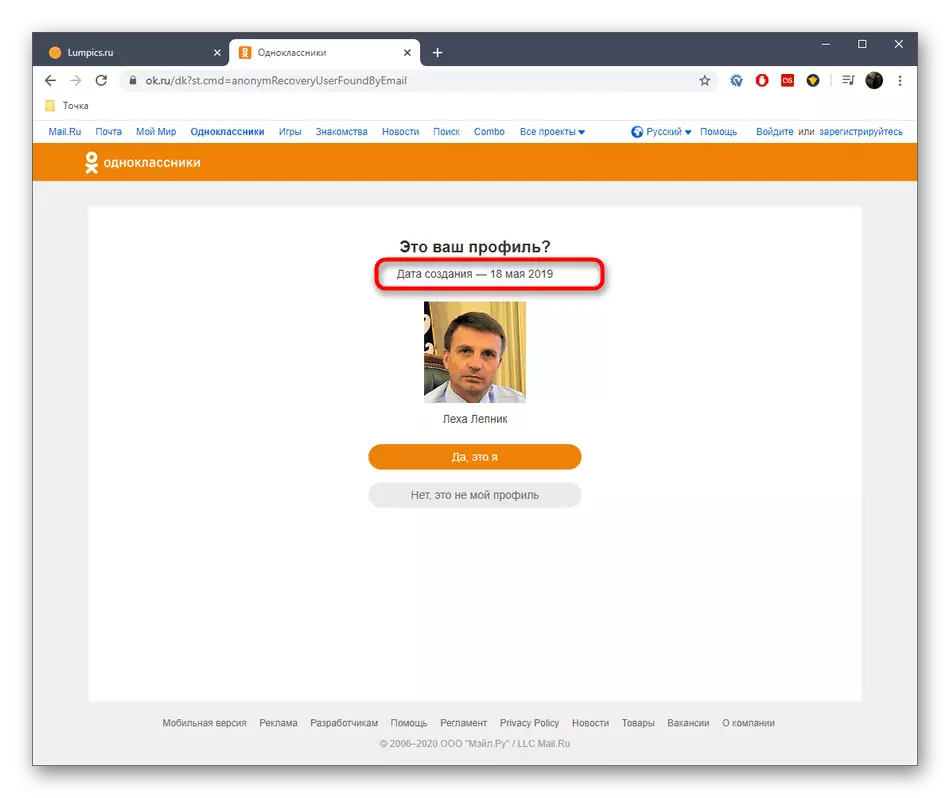
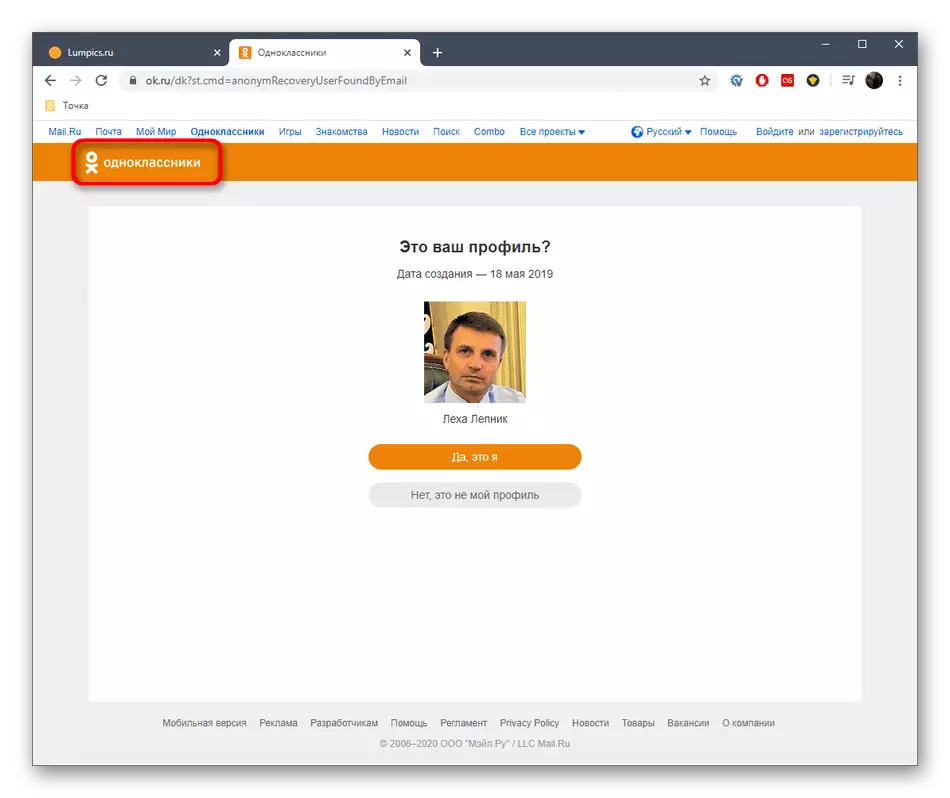
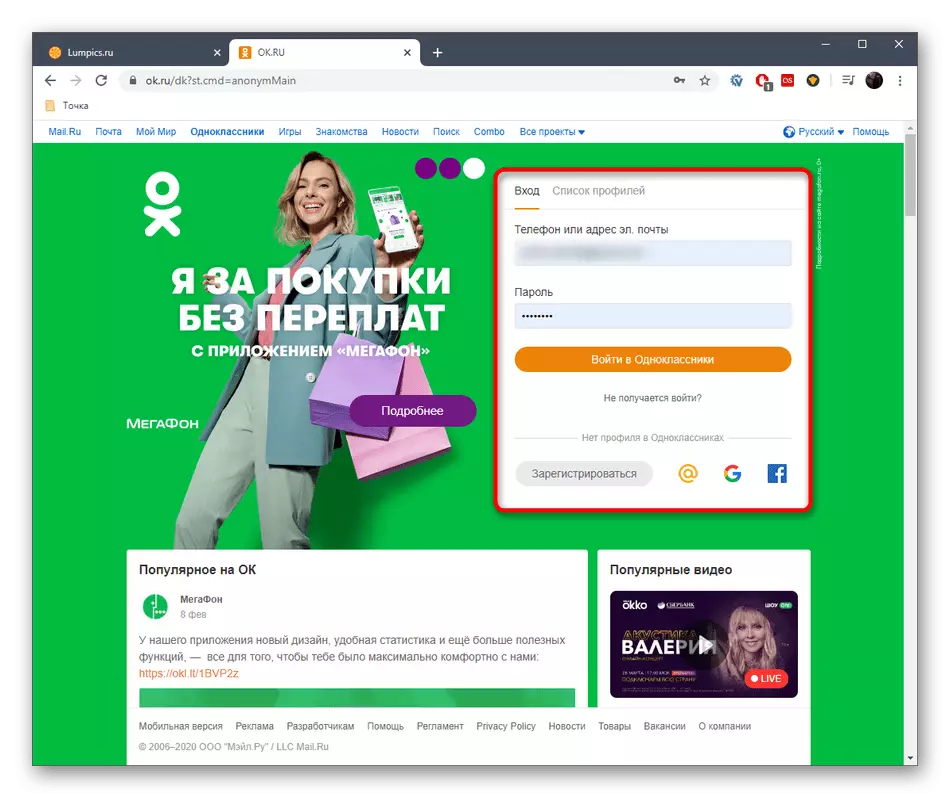
This method will work for any page in classmates, and the main condition is to know the phone number or email, which are tied to the account to get the recovery code and determine the creation date.
Option 2: Mobile application
With a mobile application, things are in the same way, and all the differences are observed only in a special implementation of the interface. If you have familiarized yourself with the previous option, I certainly understood exactly how to solve the task of determining the date.
- Open classmates on your phone or tablet, where to expand the global menu, taping along the corresponding button on the left at the top.
- Run down the list and select "Exit."
- Confirm the output. If necessary, save the password to automatically enter the next authorization.
- If any profiles have already been tied to the application, after successful exit, you will have to click on the inscription "Log in to another profile".
- Under the fields for filling out the data, find the inscription "WHY DO NOT WORK?".
- Select Access Recovery Tool.
- Enter mail or phone number, and then tap "Next".
- Specify the received code in a specially designated field and confirm the action.
- You will see the inscription "Profile with Mail / Phone Number Created XX.XX.20XX". This is the information you are interested in today.
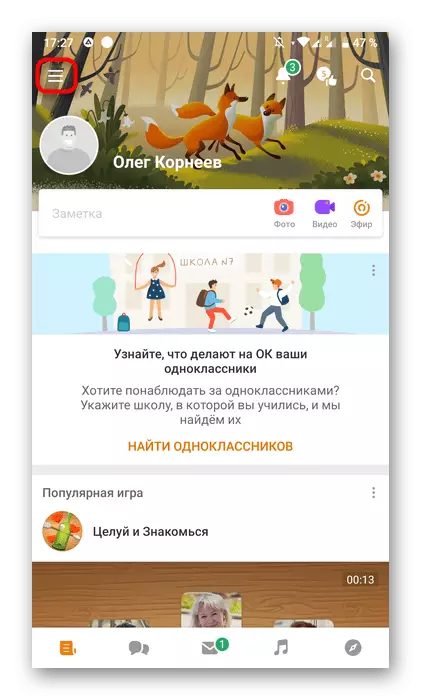
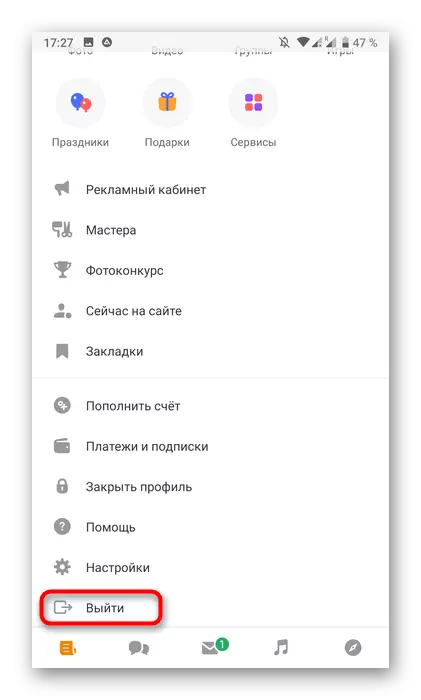
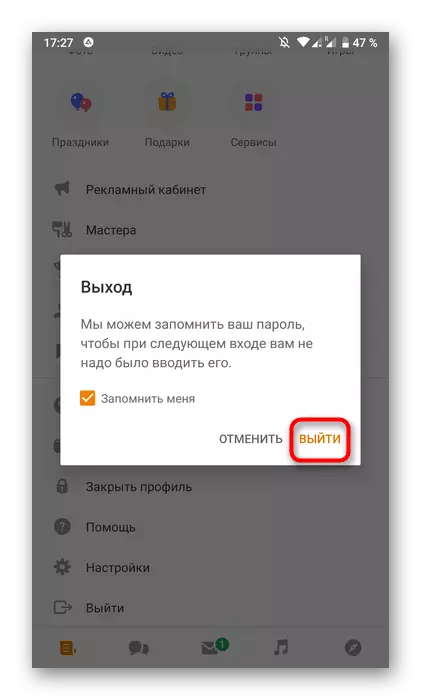

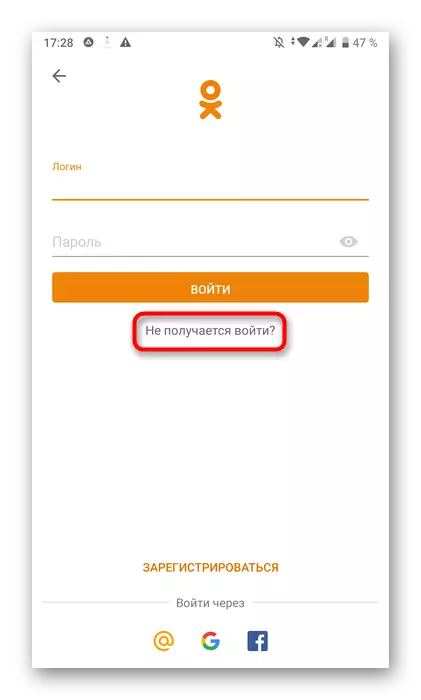
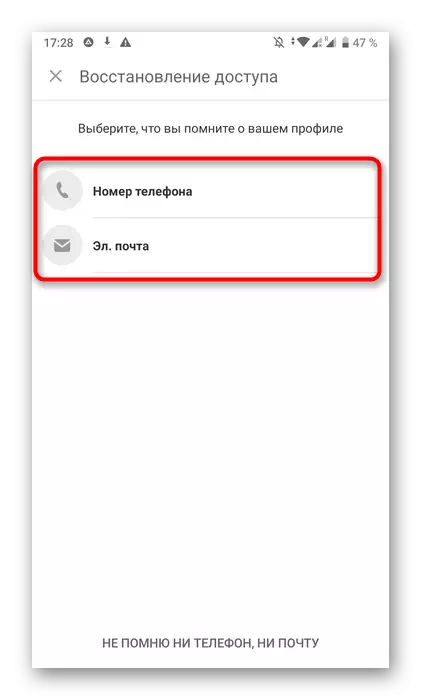

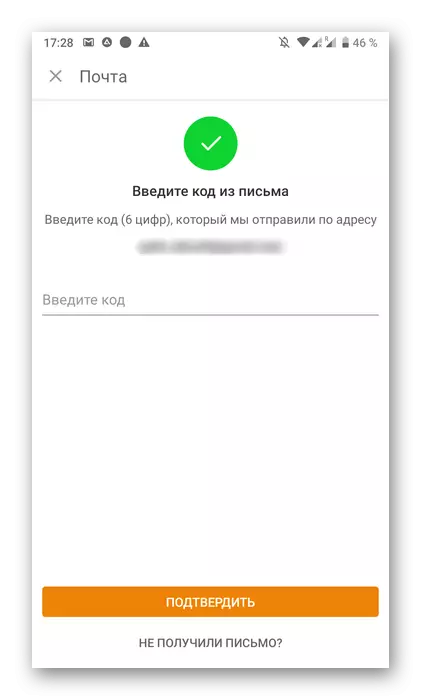
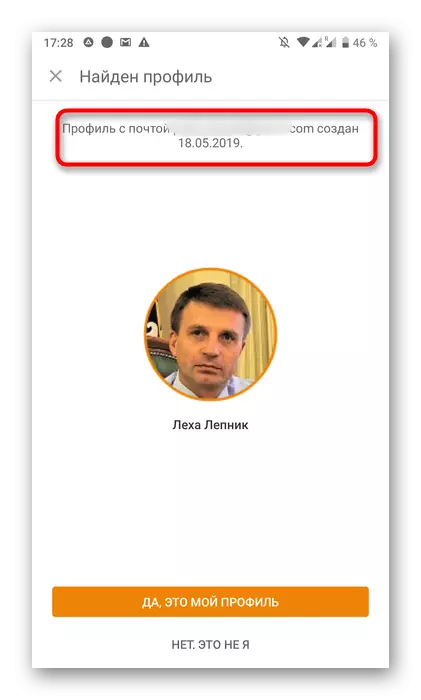
Now you can close the recovery form and execute the standard input to the profile using all the same authorization data.
You just got acquainted with the only method of determining the date of registration in classmates through the full version of the site and the mobile application. If in the future the developers will return the second way to view this information, we promptly update the contents of this material by adding it.
