
Price RS File Recovery is the same 999 rubles (you can download free trial version to ensure its usefulness) as that of the previously discussed tools - it is quite cheap for software designed to recover data from various media, especially given the fact that as we discovered previously, RS products cope with the task in cases where free analogues did not find anything. So, let's begin. (See also: The best data recovery programs)
Installing and launching a program
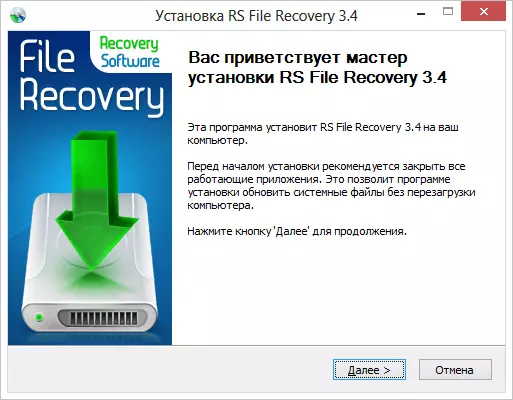
After loading the program, the process of its installation on the computer is not much different from the installation of any other Windows programs, it suffices to press "Next" and agree with everything (there is nothing dangerous there, the additional software is not installed).
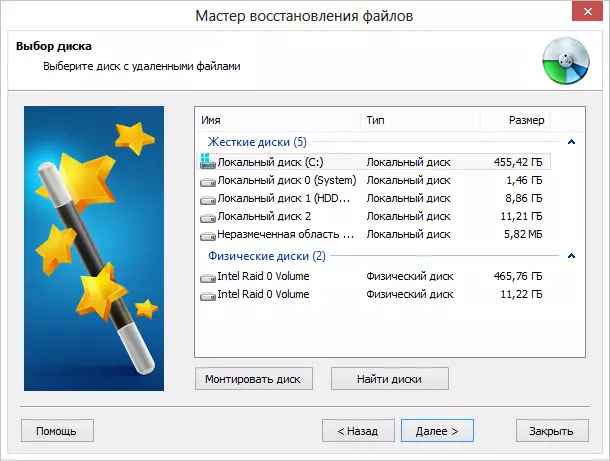
Disk selection in file recovery wizard
After starting, as in the other Recovery Software software, the file recovery wizard will automatically be launched with which the entire process is laid in several steps:
- Select the media from which you want to restore files.
- Specify which type of scan use
- Specify the types, dimensions and dates of lost files that you need to search or leave "all files" - the default value
- Wait for the completion of the file search process, view them and restore the necessary.
You can also restore lost files and without the use of the wizard than we now and do.
Restoring files without using a wizard
As indicated, on the site using RS File Recovery, you can restore various types of files that have been deleted, if the disk or flash drive has been formatted or divided into partitions. These can be documents, photos, music and any other types of files. It is also possible to create a disk image and carry out all the work with it - which will save you from a possible reduction in the likelihood of successful recovery. Let's see what will be able to find on my flash drive.
In this test, I use a flash drive, which was once stored for printing, and recently it was reformatted in NTFS and the bootmgr loader was installed at various experiments.
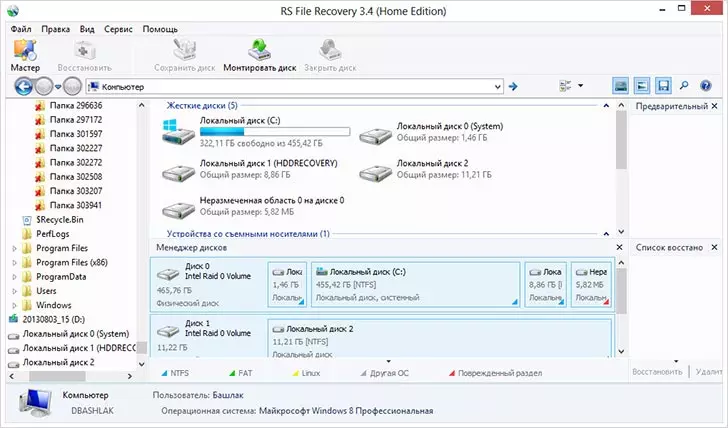
Main window program
In the main window of the RS File Recovery file recovery, all physical disks connected to the computer are displayed, including those that are not visible in Windows Explorer, as well as sections of these disks.

If you double-click on the disk you are interested in (section of the disc), its current content will open, in addition to which you will see "folders", the name of which starts from the $ icon. If you open a "deep analysis", it will automatically be prompted to select the types of files to be found, after which the search for deleted and lost other methods on the carrier will be launched. Deep analysis is also started, if you simply select the disk in the list located in the program.

At the end of a fairly rapid search deleted files, you will see several folders, indicating the type of the files found. In my case, mp3 was found, WinRar archives and a lot of photos (which were just on the flash drive before the latest formatting).
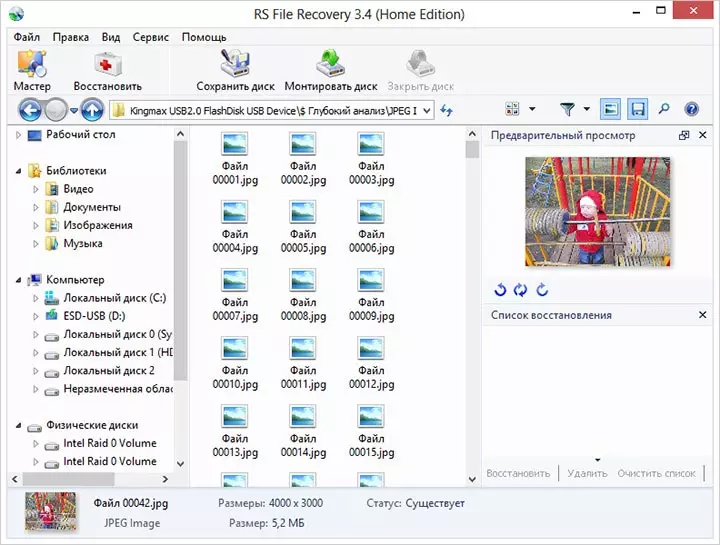
Founded on Flash
As for the music and archives files, they were damaged. With photographs, on the contrary, everything is in order - it is possible to preview and restore separately or everyone at once (just never restore the files to the same disk from which the restoration occurs). The original file names and the folder structure at the same time were not preserved. One way or another, the program coped with its task.
Summarizing
As far as I can judge from the simple file restoring operation, the previous experience with the programs from Recovery Software - this software copes with its task. But there is one nuance.
Several times in this article I referred to the utility to restore photos from RS. It is as much as it is specially designed to search for image files. The fact is that the File Recovery program found here has found all the same images and in the same quantity that I managed to restore and in Photo Recovery (specially checked extra).
Thus, the question arises: why buy photo recovery, if for the same price I can search for not only photos, but also other types of files with the same result? Perhaps it is just marketing, perhaps there are situations in which the photo will be restored only in Photo Recovery. I do not know, but I would still try to search with the help of the program described today and, if he had passed successfully, would spend his thousand to this product.
