
When network connected from Internet provider Rostelecom, many users have the need to independently configure the acquired router. Often the manufacturer of such equipment is ZTE, because with this company and cooperates the mentioned Internet service provider. In such cases, the configuration procedure acquires a certain algorithm about which we would like to talk further, taming the main features associated with the WAN and IPTV used Rostelecom protocols used.
Preparatory actions
Let's start with the parsing of the preparatory actions, which should be paid to the attention of the users who have not even unpacked the router. First, select a place where you want to position the device itself. Take care that there are no problems with a cable laying from the provider, as well as the Wi-Fi coverage area covers all the required points. To do this, it will be enough to avoid thick walls and working in the proximity of electrical devices, the radiation of which can affect the quality of the signal. This applies, for example, to a microwave or radiona. After that, make a direct connection process, about the more detailed read further.

Read more: Connecting a router to a computer
The most popular protocol used by Rostelecom is called PPPoE. The principle of its work is that the user is issued unique data for authorization, it introduces them in the Internet center and then automatic receiving packages occur. In this case, the DNS and the IP address is configured automatically, so it is important to make the standard parameters of the operating system that are responsible for obtaining the same data are not conflicted with the router itself. This is implemented by transferring the parameter to the automatic mode, which is made literally in several clicks. Deployed instructions on this topic are looking for in another article on our website by clicking on the following link.

Read more: Windows network settings
Login to the web interface
The next step is in the entrance to the web interface. This authorization is made under standard credentials that can be defined by different methods. It is in the Internet center and all further manipulations will be carried out, so the entrance to it must be performed. About how this operation is performed for routers from Rostelecom, read in the material below.

Read more: Login to Rostelecom's settings
After moving to the web interface, a small instruction will be displayed on the screen. Let's deal with this in order.
- At the first stage, set a new password to access the web interface. You can specify exactly the same key that was used to authorize just. After that, click on the "OK" button.
- Next, the screen displays the form to configure wireless access points. If the router can work at two different frequencies, it will be possible to activate both SSIDs. If you wish, any of them can be disabled. Now you need to change the names of access points and set passwords for them. This stage can be skipped to return to it later, during fast or manual configuration.
- You will be notified that configuration is successfully completed.
- Log in to the web interface under new credentials.
- As you can see, the network map appeared on the screen. This means that you can go to the selection of configuration mode.


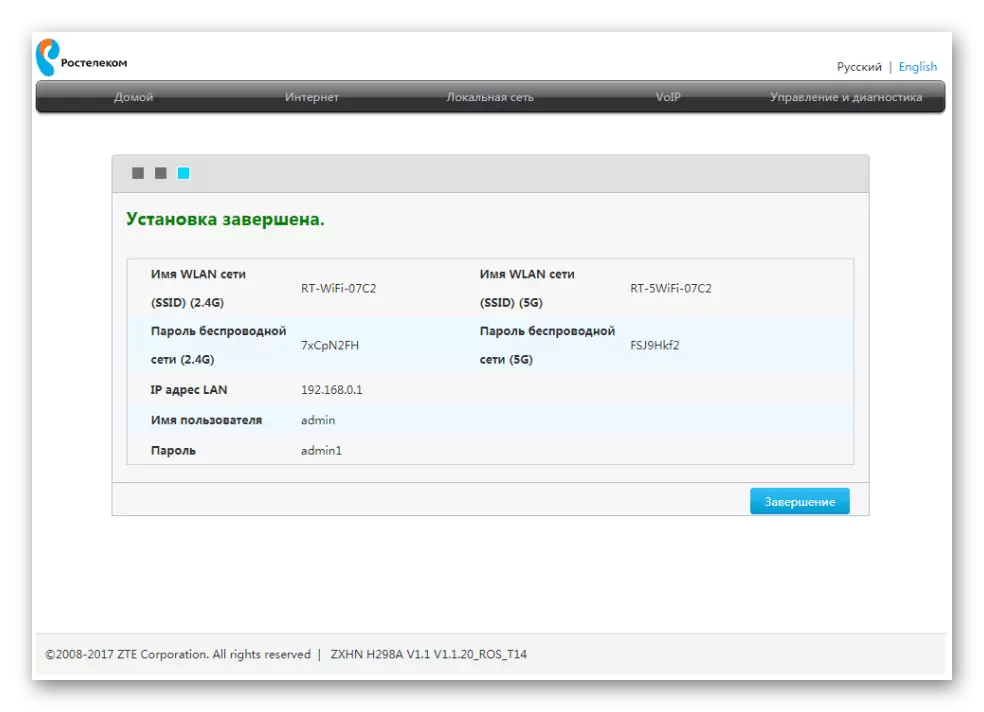


Fast setting of ZTE router near Rostelecom
Go to the direct analysis of the main task of today's material. The first type of configuration, about which we want to talk is to use the setup wizard. Thanks to him, the entire process is carried out literally in several clicks and does not cause problems even at beginner users.
- Being on the first tab "Home" in the web center, click on the "Log in to the Setup Wizard" button, which is located on the right above.
- Select a branch of the company that provides Internet connection services, then specify your city and a tariff plan. Often, Rostelecom customers acquire Internet + TV, so we now focus on this tariff plan. Before clicking on the "Next" button, check the correctness of the information entered.
- Now the WAN configuration form will now appear. The number and type of displayed parameters will depend on which protocol uses the selected branch. Most often it is PPPoE, so you only need to enter the username and password. This information must be spelled out in the contract with the provider or the official instruction from it. It concerns the rule and all other protocols, including STATIC IP and DHCP. Setting all parameters is carried out precisely according to the instructions from the Internet service provider.
- When IPTV is selected, the LAN port is first indicated, to which the cable from the TV will be connected. Check the appropriate item, and then click on the "Next" button.
- Set the parameters of the wireless access points, if this has not been done at the first connection to the web interface. We have already spoken about all the parameters present in this form, so we will not repeat about the correctness of its filling.
- Check out information about the options installed only. If they arrange you, apply changes.
- The configuration application will take some time what will be written in the next window of the setup wizard.
- The router will be automatically rebooted, and then a message appears on the screen about its availability to functioning.



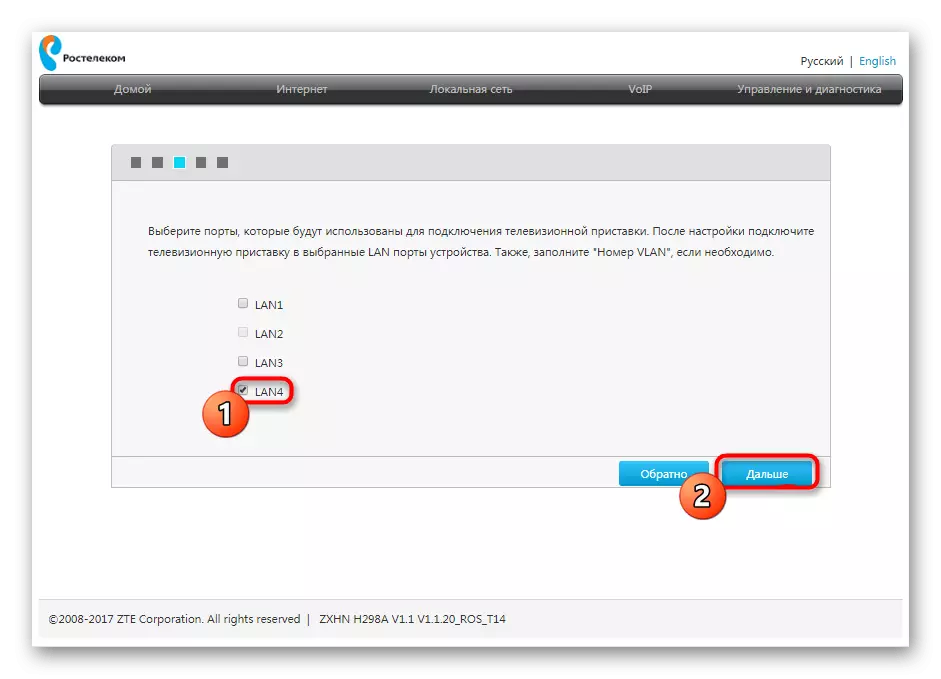
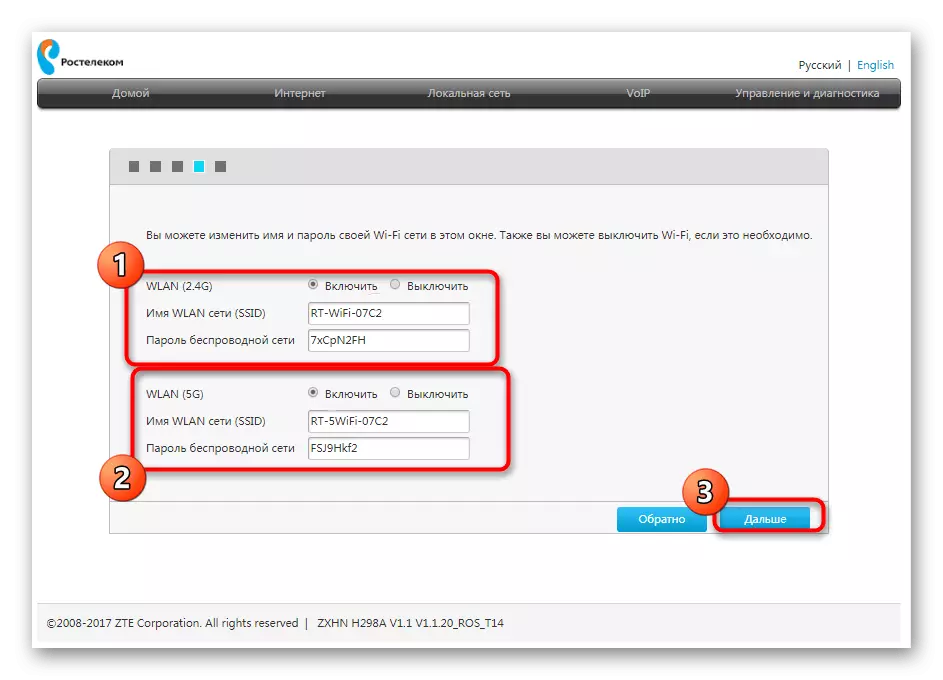



Go to interaction with the browser and other programs depending on the Internet only after the complete turn on the device. If there is no access to the network, but at the same time you are confident in the correctness of the configuration, refer to the hotline of the Internet service provider to solve the resulting problem.
Manual adjustment of the ZTE router near Rostelecom
The process of manual adjustment of ZTE routers near Rostelecom is a bit more complicated previously considered, since the user needs to perform all the steps on their own. However, in the presence of the necessary knowledge and information from the provider and this operation will not seem difficult. Let's separately analyze the selection of WAN and IPTV parameters.Network configuration
Immediately warn you that in the web interface of some models of routers from ZTE, you cannot set the Wi-Fi parameters in manual mode, since this is done when you first start the Internet center or in the quick customization wizard, which we have already spoken earlier. The user is given the opportunity only to determine the parameters of the WAN, which we will talk about now.
Through the top panel, move to the Internet tab. On the left, select "WAN". Here, expand the block with the protocol name, which corresponds to the provider provided from the provider. Fill out each field in accordance with the data provided. Before clicking on the "Confirm" button, be sure to check the correct settings.

Additionally, we refine information for the owners of the DHCP protocol type. In this case, no fields need to be changed, as the IP address and subnet mask will be installed as standard, which is correct. As for all other protocols, they are configured strictly in accordance with the rules from the Internet service provider. No more actions to ensure the correct connection on WAN do not need to be performed.
Setup IPTV.
We will affect another important process with which many owners of routers from ZTE are faced by connecting the Internet from Rostelecom. The fact is that IPTV will also just do not work so much, because it is not default that the corresponding Ethernet settings are missing. They will have to be set independently, which is as follows:
- Being on the same tab "Internet", open the category "Ethernet" and click on the "Create a New Element".
- Specify IPTV as the connection name, then specify the "bridge connection" type and disconnect the VLAN.
- After saving the settings, move to the "Binding ports" section. Choose there just created item and specify which of LAN connectors or wireless access points you want to highlight for IPTV. After that, the TV can be connected to the router solely through the selected source.
- In addition to "Multicast", turn on the IGMP mode and set "IPTV" in the "Internet connection" drop-down menu.



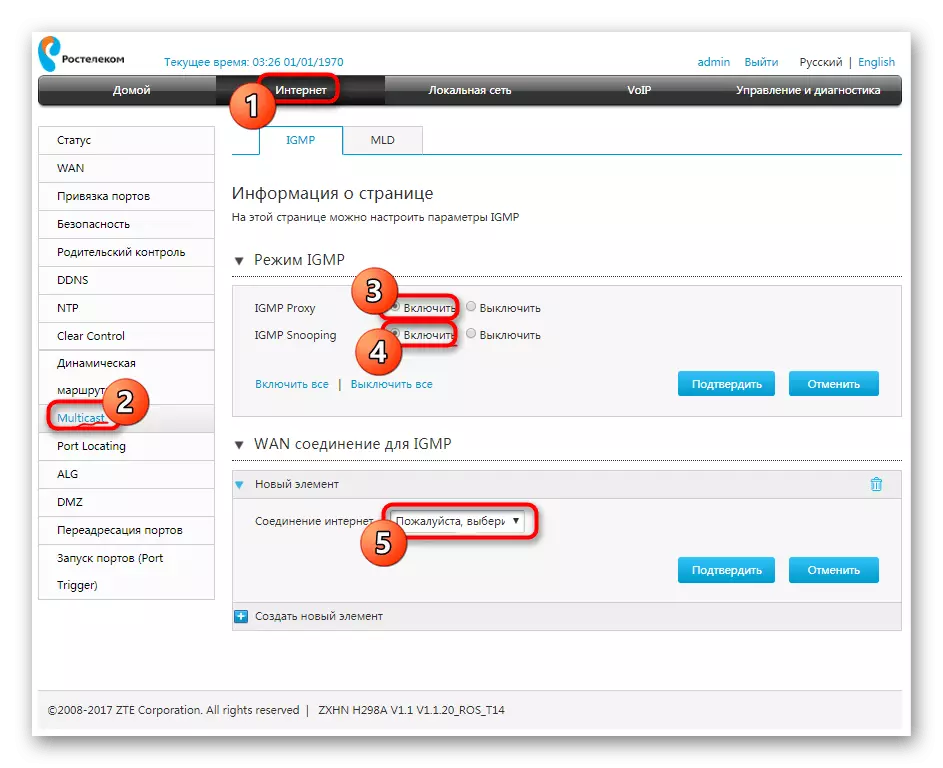
To join all changes to reboot the router and only then go to the connections of the TV. Selecting a signal source on a similar device depends on the type of software. If you do not manage to independently proceed to view IPTV on a TV or console, use the instructions for the equipment to find out all about additional configuration measures.
Additional settings
At the end of today's material, we want to note that sometimes there is a need to install additional parameters, for example, when providing parental control or traffic filtering. All these actions on ZTE network equipment models are equally regardless of the selected Internet service provider, so we advise you to familiarize yourself with the universal manual on this topic, going to another material on our website on the link below.
Read more: Correct ZTE routers
We just understood with the principle of correct configuration of ZTE routers under the Rostelecom provider. As can be seen, it will be easy to understand that even a novice user will be easy, because the main thing is to know the information that should be filling in the respective fields.
