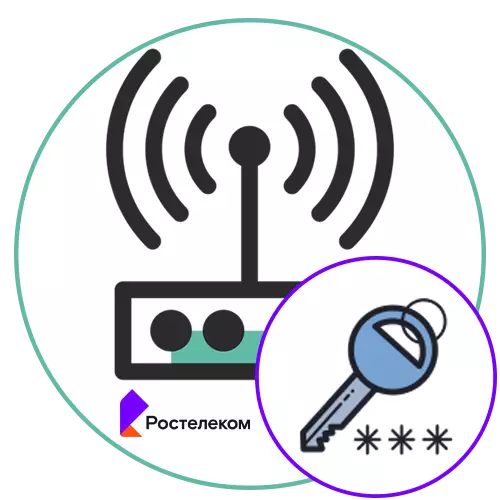
To access the web interface or wireless Router Rostelecom, you need to enter the appropriate password, which is set by default or was manually set. There are different methods for identifying the necessary data, and today we want to talk about each of them so that you eventually picked up and could implement it.
Router web interface
First, consider ways to determine the definition of a login and password to enter the router's Internet center to implement its further configuration or check the statistics. For an example, the most popular model of devices from Rostelecom called Sagemcom F @ ST 1744 will be taken, and almost all the instructions described below will be based on this product.Method 1: Sticker on the router
The main way to obtain information about the standard username and password to enter the router's web center is the study of the sticker, which is on the back or side of the device. The manufacturer almost always indicates the important information necessary to perform the further configuration of the router or the study of its technical characteristics. After the necessary information is received, it will only be left to authorize in a web interface through any convenient browser, going to the address, which in most cases is printed on the same sticker.
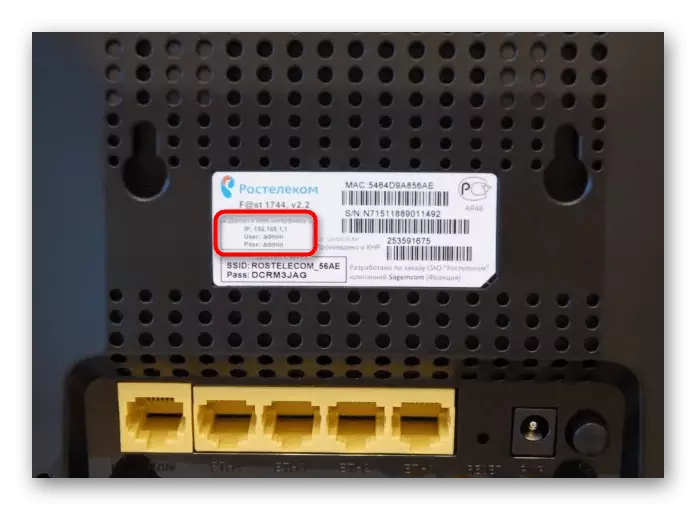
If you cannot determine the inscriptions on the sticker, it is simply no access to it, just go to the following solutions, trying to find something that will be effective.
Method 2: Box from the router
Sometimes the same information you could find on the sticker are printed on the box itself. They can be combined with basic technical characteristics and a general description, so they are still to find. However, you know that you are looking for, so the definition of the login and password to enter the web interface should not take a long time.

Method 3: Instructions for the router
Instructions for Sagemcom F @ ST 1744 You can find in printed form by studying the device's package, but it will not be possible on the official website. We would like to tell exactly the method that allows you to read the electronic guide for the operation of the equipment, taking the example of the router from TP-Link, and the owners of other models of routers should consider the following manual as a basis.
- Navigate to the official website of the manufacturer of the device where you move to the "Support" tab.
- Use the search bar to find a suitable router model.
- On the product page you are interested in the category "Support".
- In the "Documentation" section, find the instructions in English or Russian. Download it or immediately open through the browser in the new tab.
- Find a description of the login to the Internet center to determine the data you want to enter when filling out the authorization form.



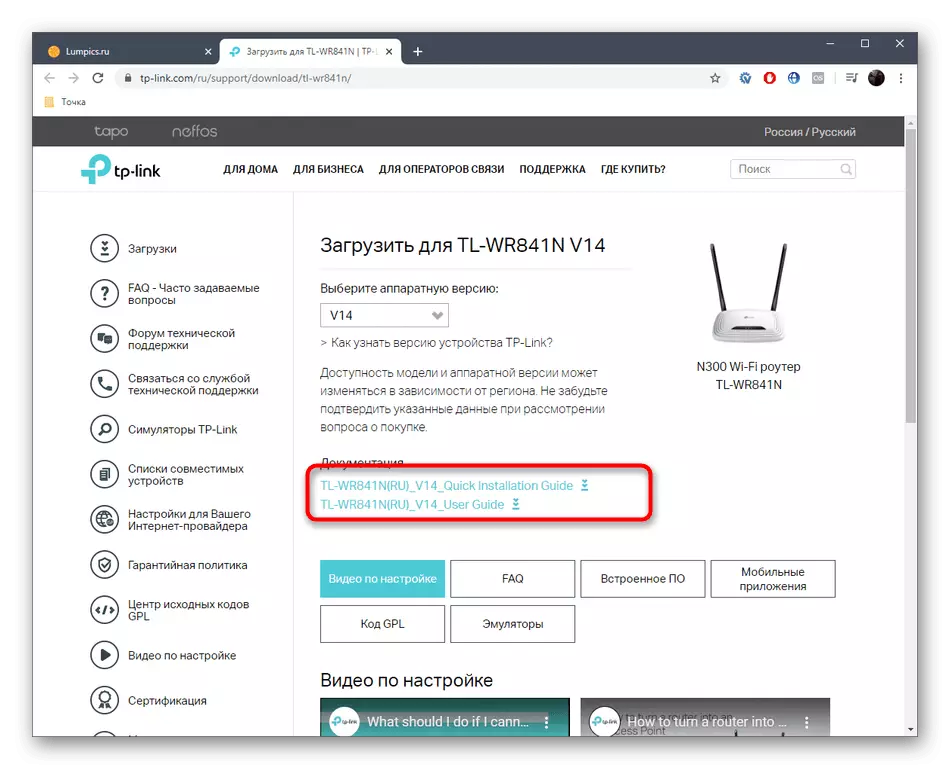

The principle of searching for the manual may vary depending on the implementation of the manufacturer's website, but almost always with the interface can be understood in a few minutes, finding the relevant information there and applying it in practice.
Method 4: Router Passwords Website
Router Passwords is an independent Internet resource in which there is a huge base that keeps the authorization data set by default in routers from a variety of manufacturers. This method is quite suitable not only in order to find out the login and password from Sagemcom F @ ST, but also will be useful possessors of other models of network equipment.
Go to the Router Passwords website
- Use the above link to get to the main page of the site under consideration. Open a list of all available device manufacturers.
- Find SAGEM among them or another required company.
- After selecting, click on the "Find Password" to start searching for the password.
- Check out the results obtained by finding the appropriate device model there and learning what data you need to enter when you try to authorize in the web interface.
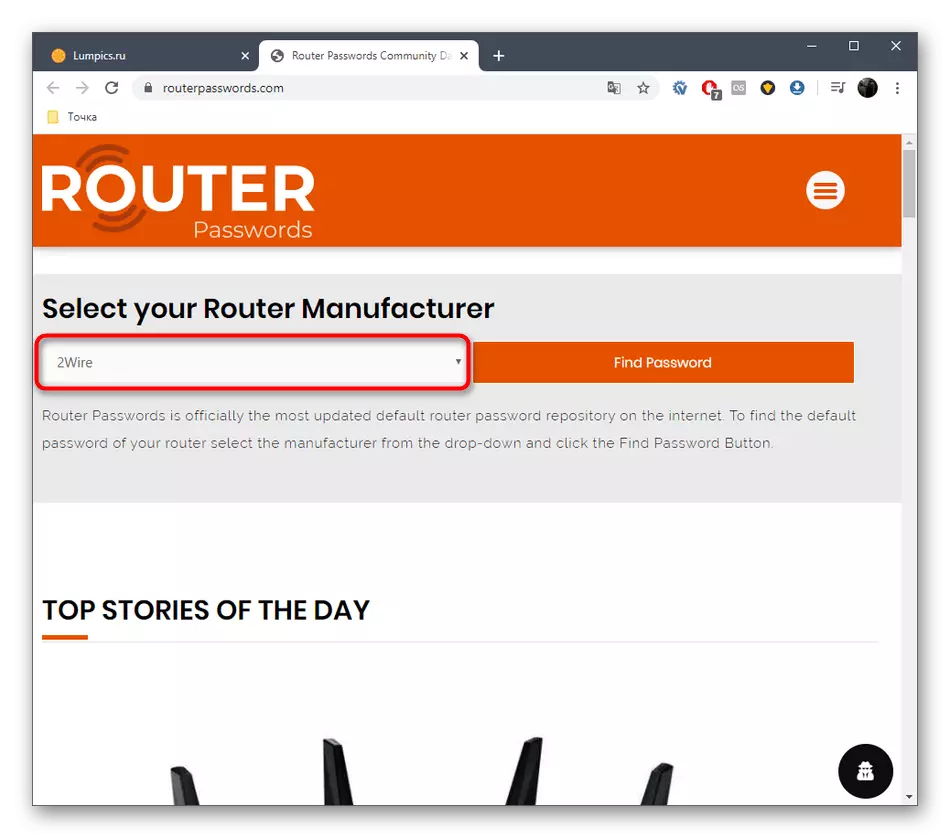

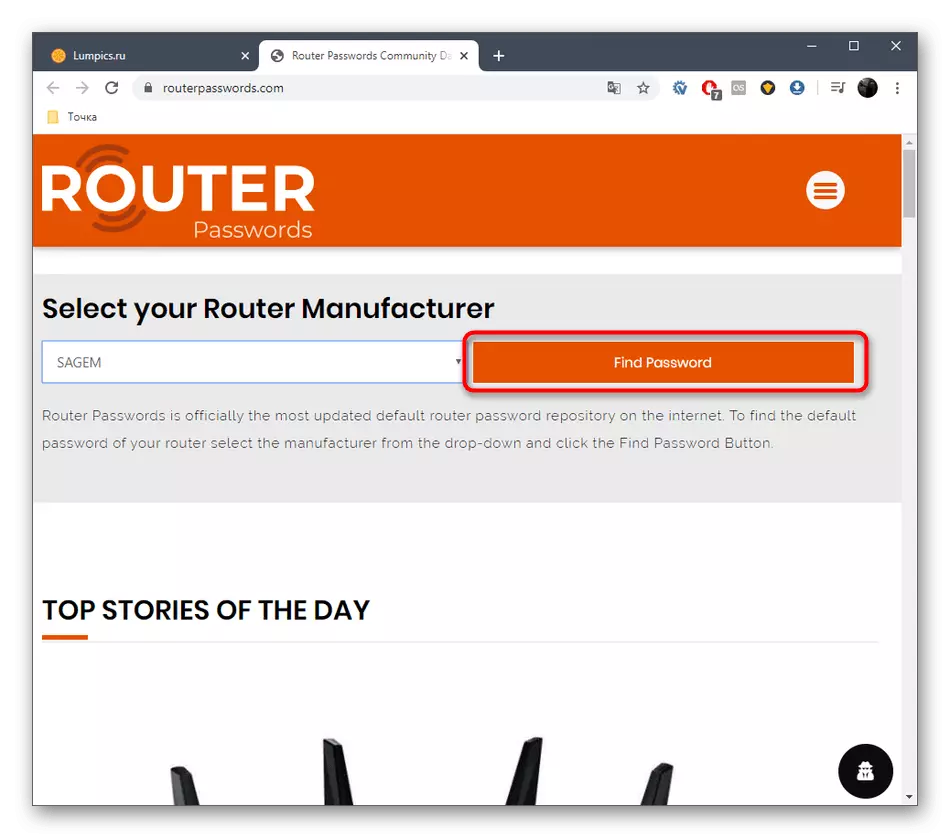
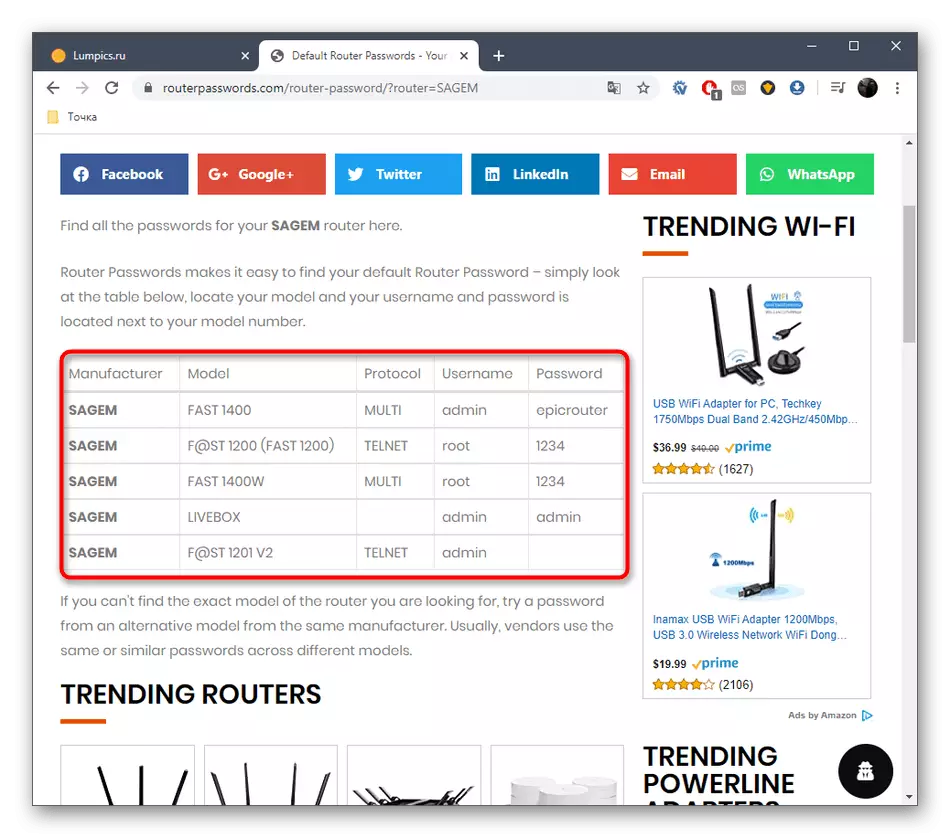
You can only choose the appropriate login search method and password for authorization in the Internet center and implement it. However, sometimes when entering the web interface, you can encounter problems that are related to the input of the incorrect username or access key. In such situations, most likely, these parameters were changed manually and it will not be possible to determine them. You will have to drop the parameters of the router, which read more in detail below.
Read more: Password reset on router
Wireless Access Point (Wi-Fi)
If necessary, find out the password from the wireless access point of the router Rostelecom will need to perform some other actions that are not coinciding with those that were discussed earlier. However, if you independently have changed the network settings, you can look at the sticker located on the device itself or the box from under it. If Wi-Fi is activated immediately after connecting the router, it means that you can use standard parameters. If this does not work, use one of the following ways.Method 1: Routher Web Interface
The instructions previously cited, if you do not know, under any authorization data to enter the network equipment settings. First, determine which login and password you need to enter, and then make such actions:
- Open the browser and enter the address to go to the router's Internet center. Most often, you must specify one of the following:
192.168.1.1
192.168.0.1.
- In the form that appears, enter the username and password, and then click on "Login".
- If the default interface language does not have Russian localization, select it through a specially designated menu.
- Through the top panel, move to the "Network" tab.
- Use the left menu to go to the category "WLAN".
- Here, select "Security".
- Opposite the "Total key" strings, click "Show Key" and read the current password. If necessary, it can be changed to any other key consisting of a minimum of eight characters.


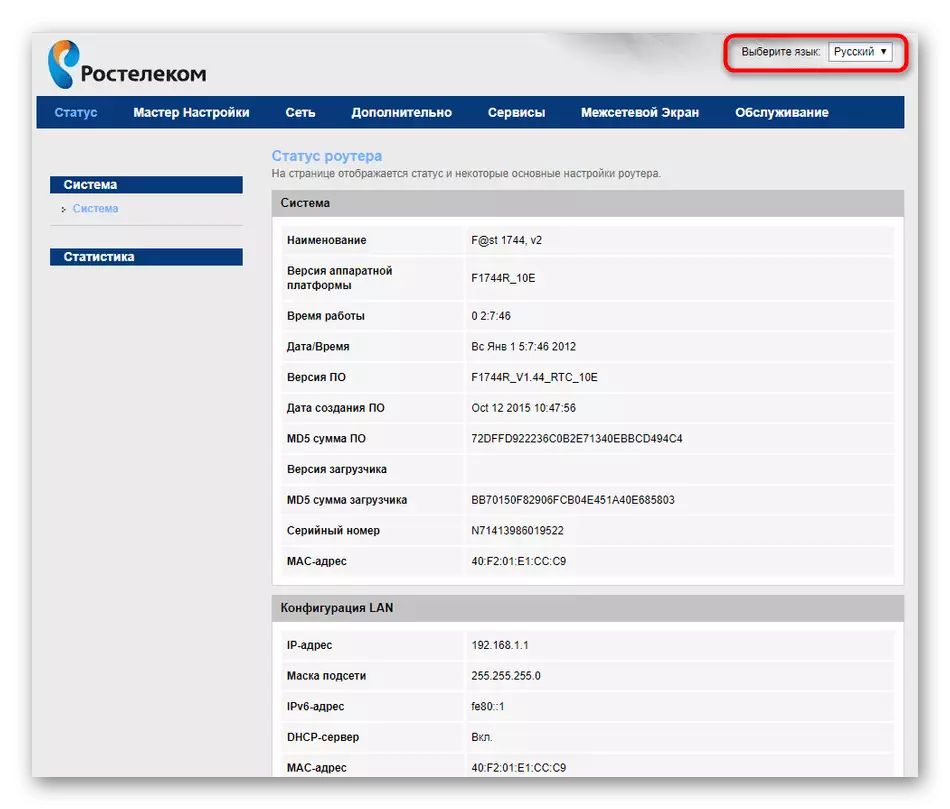


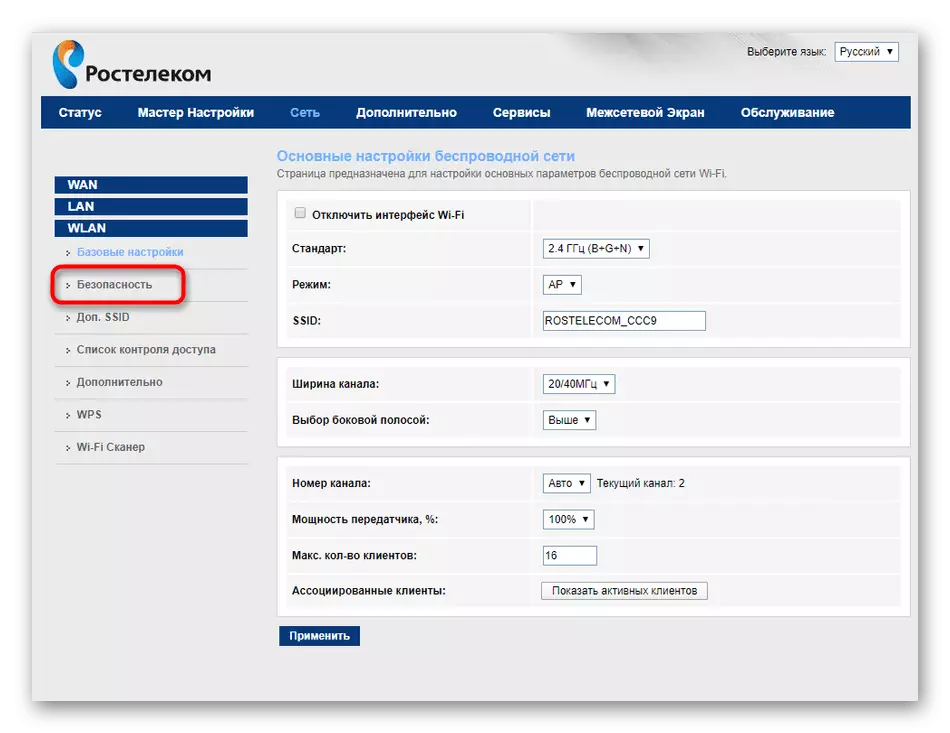
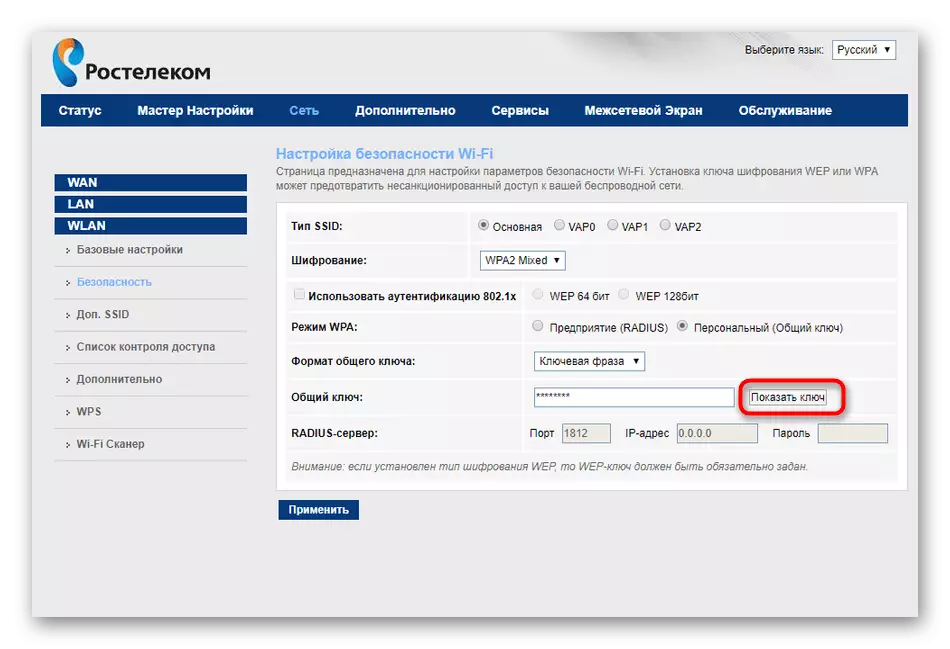
We just disassemble an example of determining the password from Wi-Fi through the Sagemcom F @ ST web interface. When using devices from other manufacturers, simply consider the features of the menu implementation and try to find the considered items, thereby learning the required information.
Method 2: Operating System
This method is suitable only in that situation if you have access to a PC or a laptop running Windows, which is currently connected to the router Rostelecom wireless network. Then it is possible to determine the password from the access point with the standard OS functionality, which is carried out as follows:
- Open the "Start" and go to the "Parameters" menu.
- Left-click on the "Network and Internet" block.
- In the first category "Status" in the "Changing Network Settings" block, select "Setting the Adapter Settings".
- A new menu will be moved to a new menu where you find the current network adapter, click on it by PKM and find the item "Status" in the context menu.
- In a new window, click on the "Wireless Network Properties" button.
- Move to the Safety tab.
- Tick the "Display Entered Signs" option checkbox and find out the password from Wi-Fi.
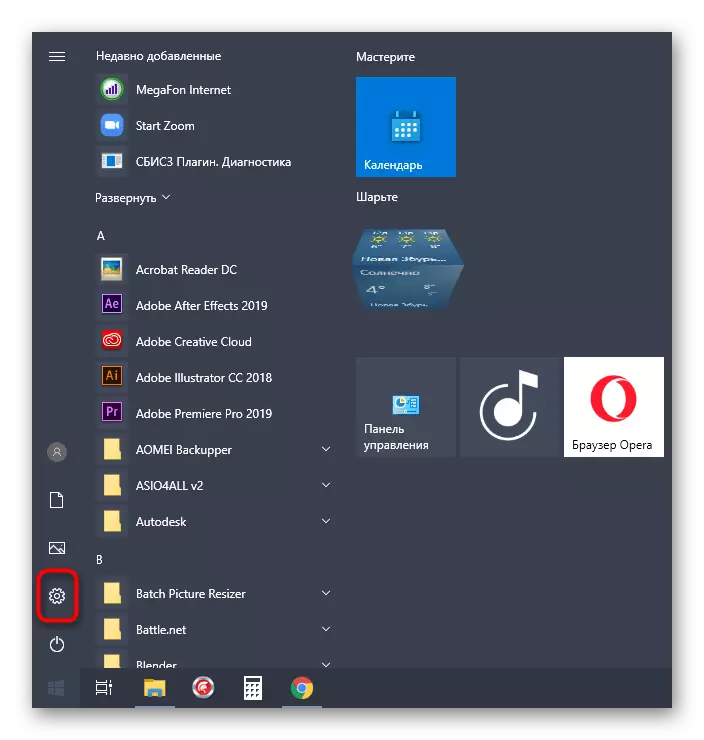
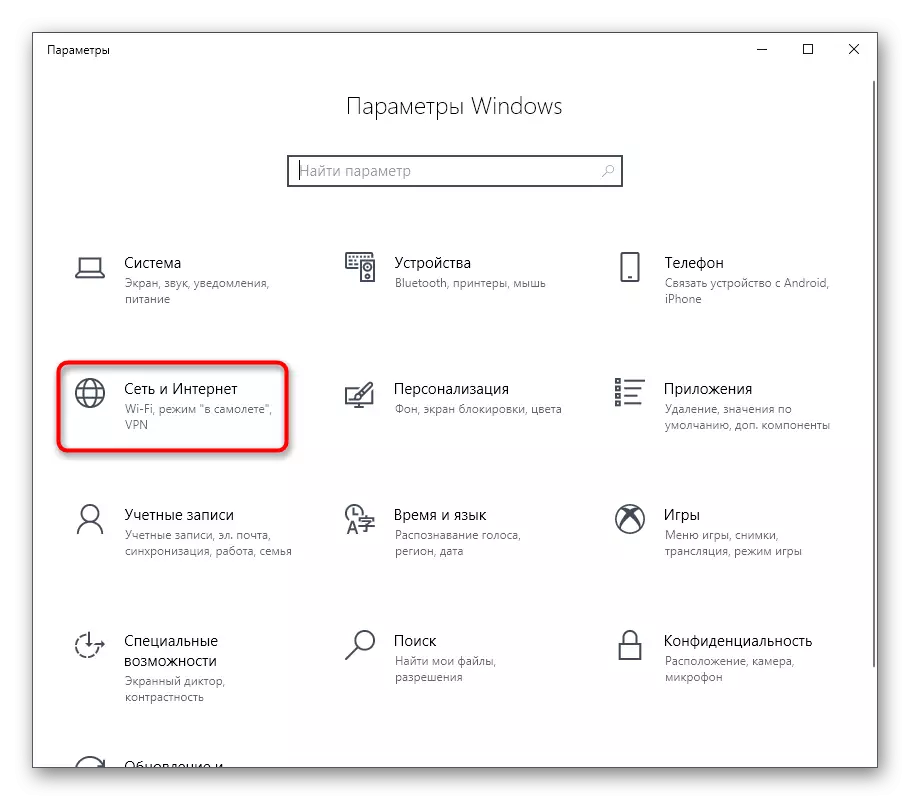

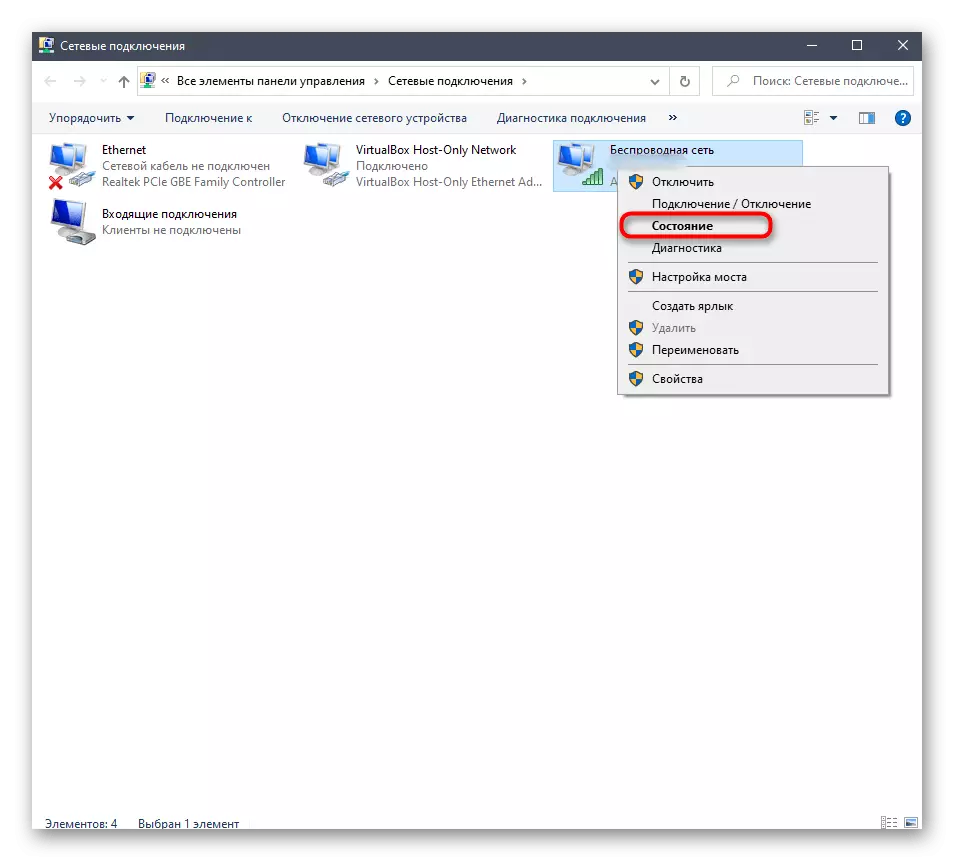
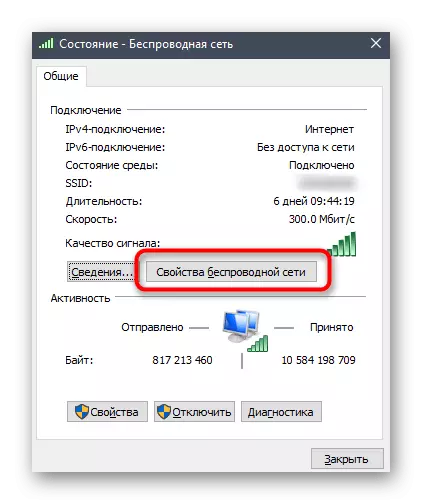
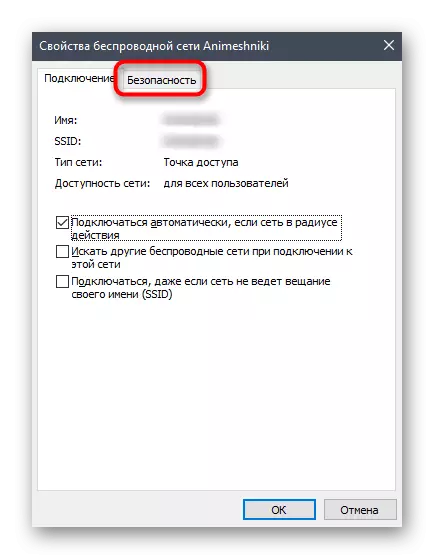

These were all accessible methods for determining passwords from Wi-Fi and web interface in Rostelecom routers. As can be seen, there are many, so absolutely everyone will find optimal and implements it without any problems and additional difficulties.
