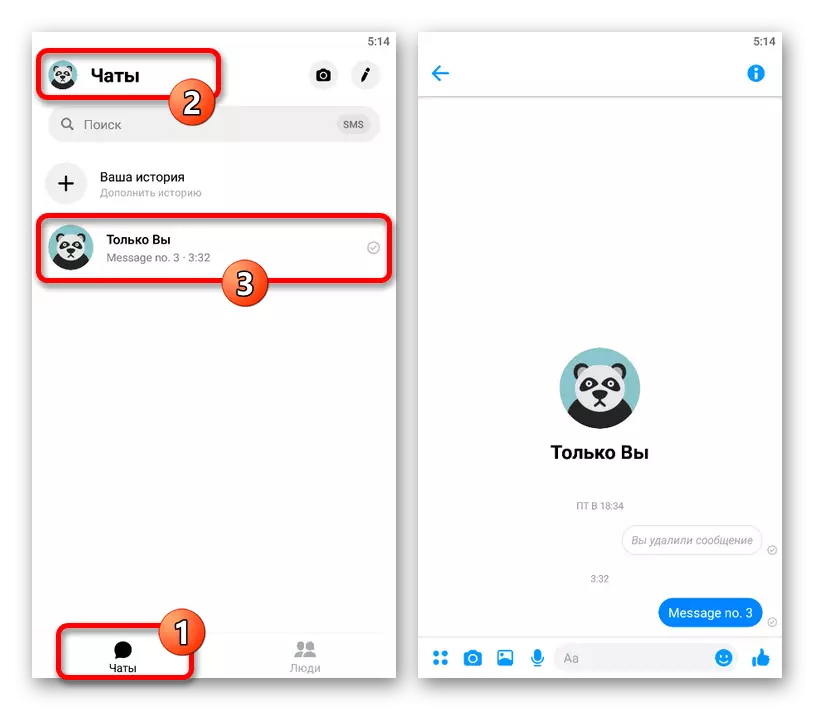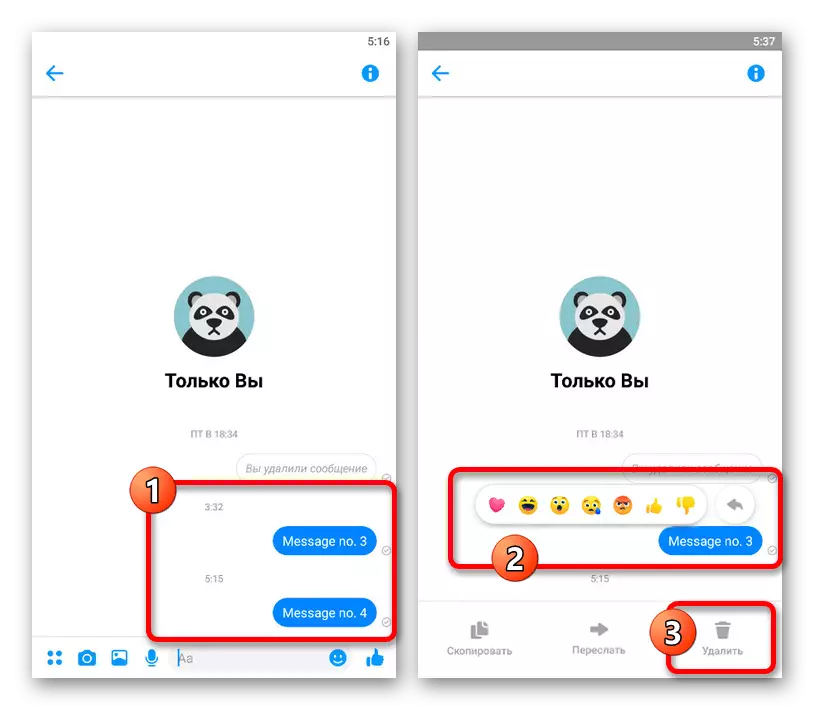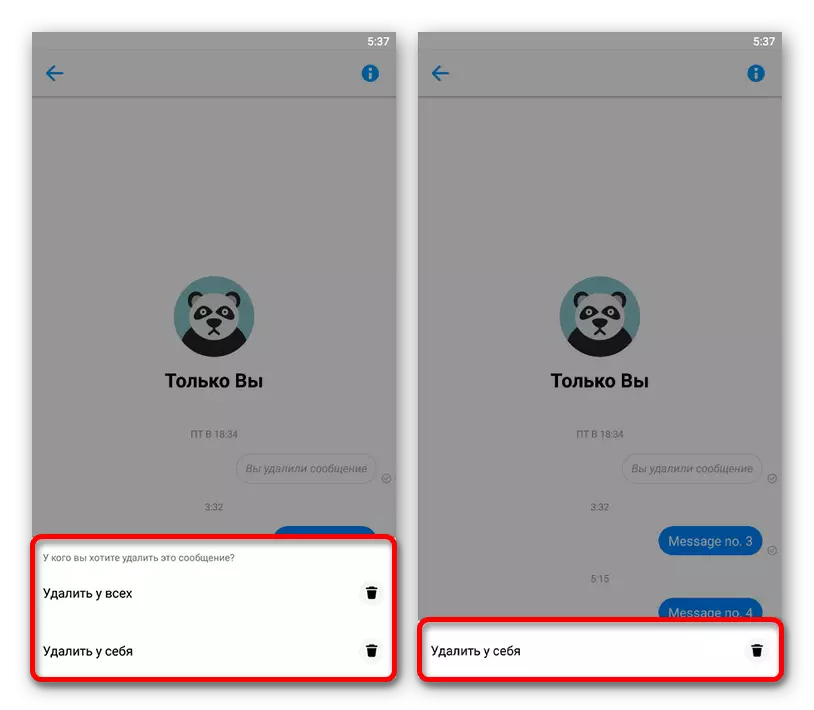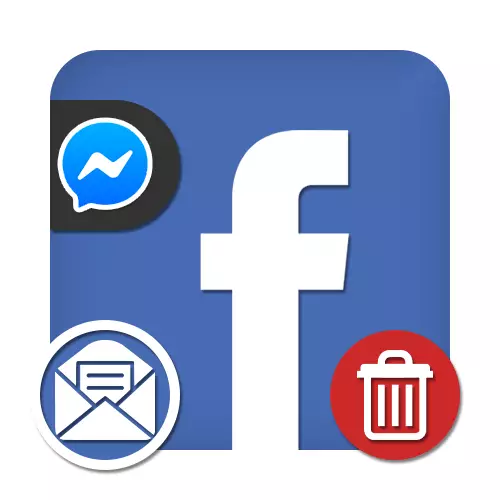
Option 1: Website
On the website of the Facebook social network, the messenger is used as the main messaging tool, both integrated into the standard interface and affordable using a separate resource, and the removal option can be used in both cases.The previously specified restrictions apply only to the ability to remove messages from the history of your interlocutors. For you, this feature will be available without a limit in time.
Method 2: Full version of the messenger
Except by removing through chat, you can use the full web version of the messenger on a separate site according to the link below or by turning the list of dialogs directly on the social network. Visually and technically options are almost identical to each other.
Go to the official website of Messenger
- Open the Messenger's Main Page by performing authorization, and through the list on the left side of the window, select the desired dialog. After that, the history of messages will appear in the central column.
- Mouse over the desired message and click the icon with three vertical points and the signature "more." In this menu, you need to use the only optional "Delete" option.
- If less than ten minutes have passed since the publication of the record, it will be available to choose how to delete. Otherwise, the usual dialog box will appear to confirm the action.
- Click on the Delete button to complete the procedure.
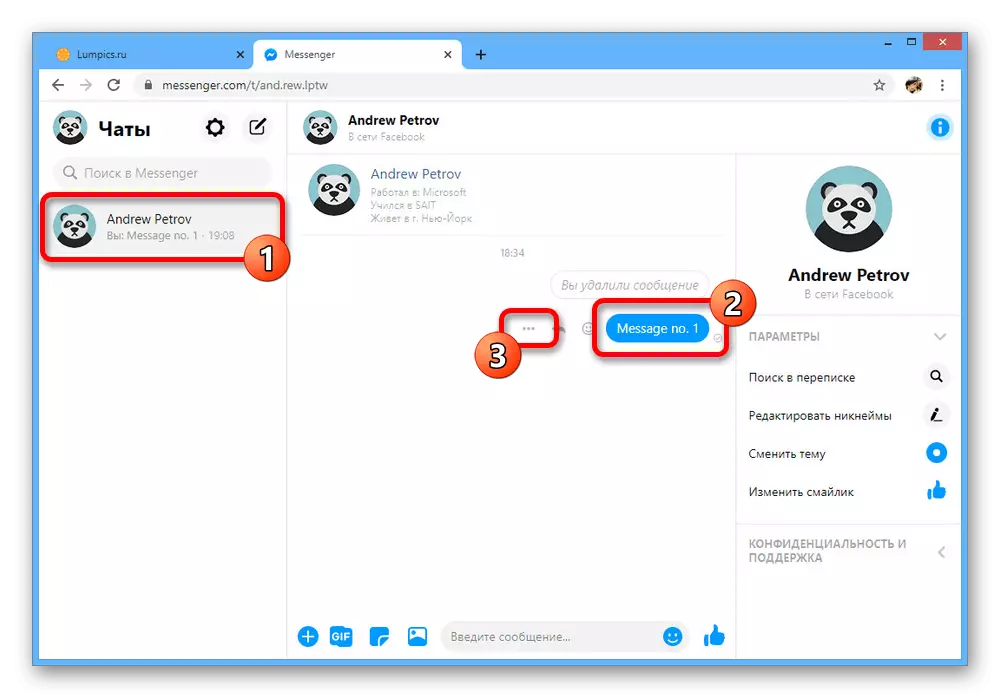
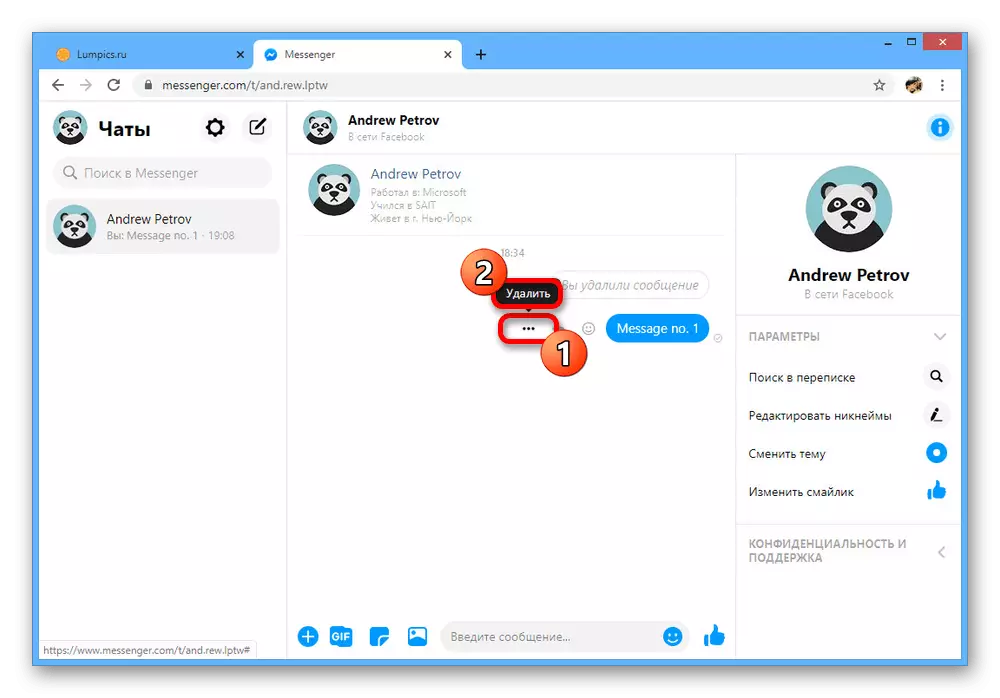
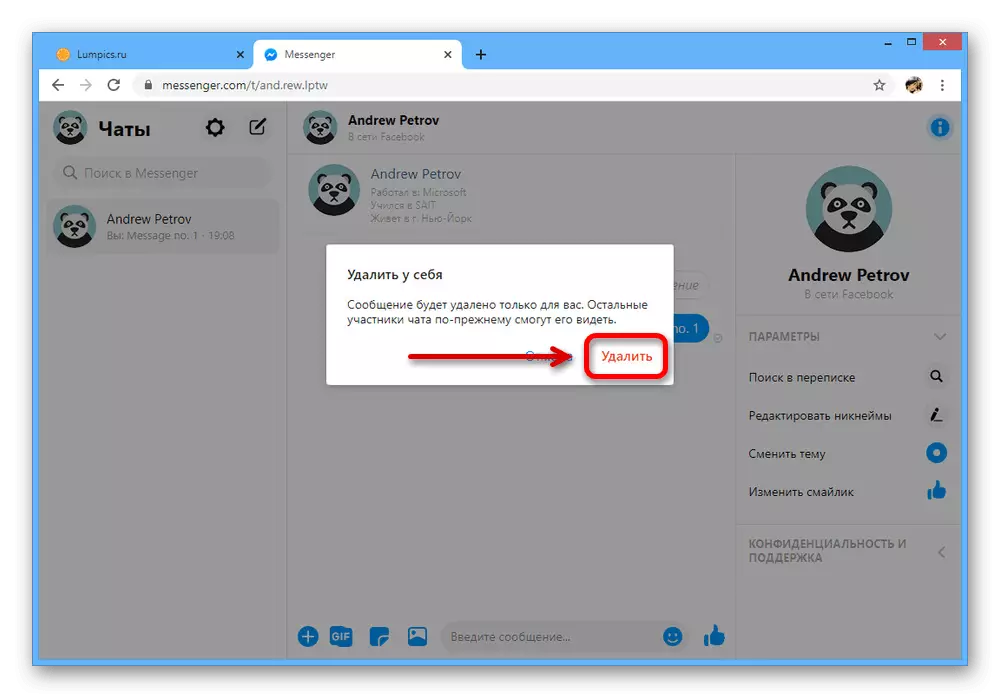
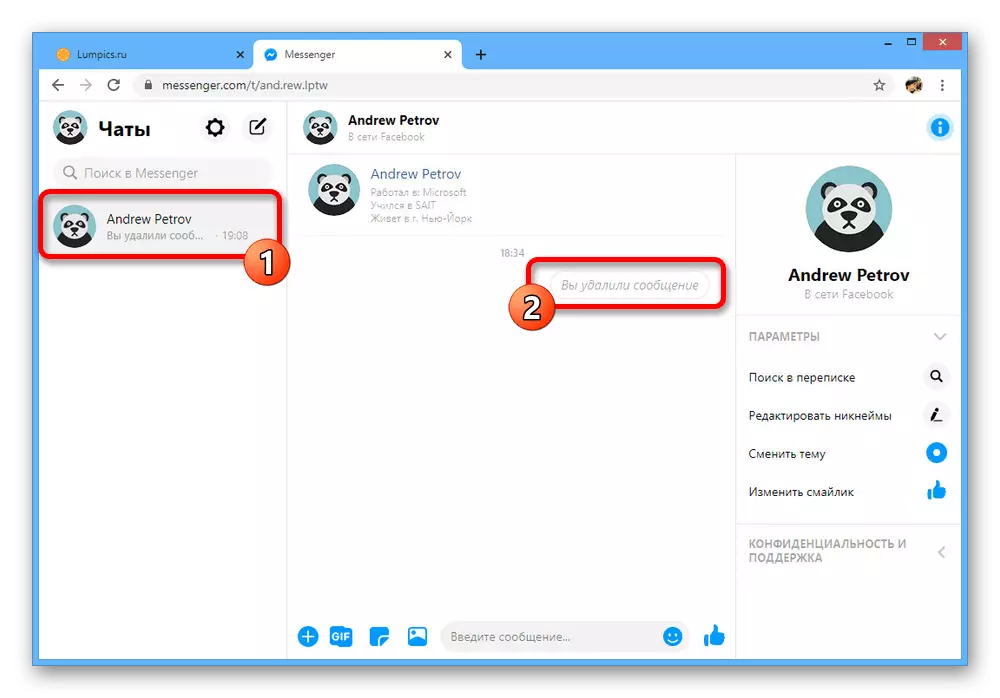
Note: Be careful when deleting, since messages will not be able to restore after completion of the procedure.
As a result, the message will disappear from the correspondence. Get rid of the remaining notification of removal can be exactly the same way.
Option 2: Mobile application
The application of the social network allows you to delete messages only through the optional Messenger client. In the mobile version of the website of the desired functions is not.
- Running Facebook Messenger and finding ourselves on the "Chat rooms" page, select a correspondence, the message from which you want to delete.
- In the message history, find, tap and hold the entry that you want to erase. This will allow you to open another panel at the bottom of the screen, where you need to click "Delete".
- Implement the procedure using the "Delete in yourself" button. If a message has been published less than ten minutes ago, two options will be available at once:
- "Delete everyone" - the message will disappear from the history of the dialogue in all interlocutors;
- "Delete in yourself" - the message will disappear with you, but will remain at the interlocutors.