
This article details how to remove notifications from the lock screen or make it so that the notifications themselves are displayed, but their contents were hidden. It can also be useful: what to do if the iPhone notifications do not come.
Remove notifications on the Blocked iPhone
To hide notifications on the iPhone lock screen, it is enough to perform the following simple steps:
- Go to settings - notifications.
- Select the application for which you want to hide notifications, such as "messages" (unfortunately, to completely remove notifications on the lock screen, do this will have to do for each application separately).
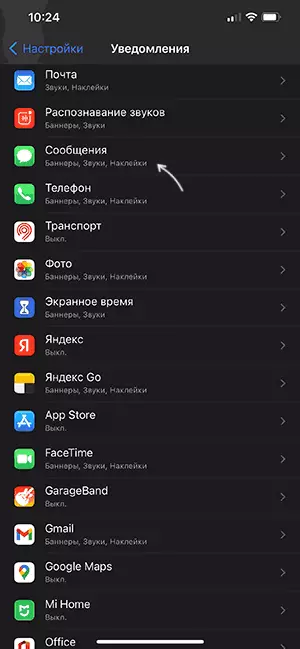
- Remove the mark from the "Blocked Screen" item.
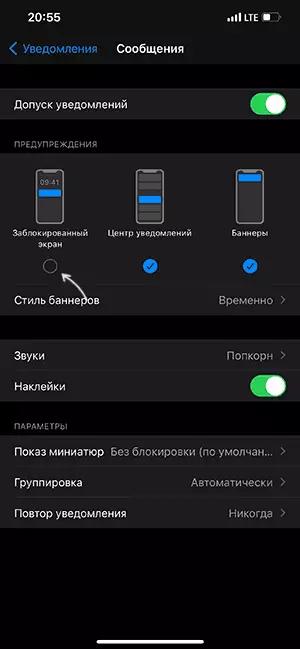
- From this point on, the notification for this application will not be displayed until the iPhone is blocked. Returning to the previous screen, you can do the same for other applications.
If you want to leave information about notifications and what applications they are sent, but it is required that the text and other contents of such notifications will not be displayed, it is possible to do this on the "Settings" screen - "notifications" on the main screen.
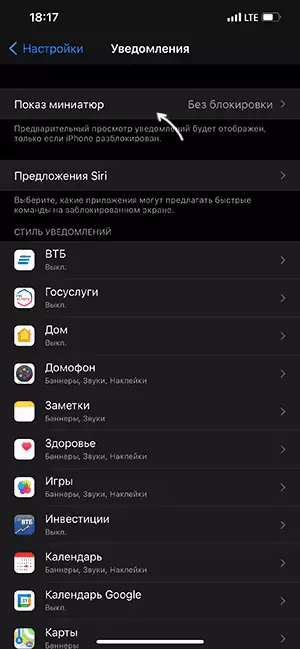
It is enough to click on the point "Show miniature" at the top and select the option "without blocking".
And Additional Note: For the safety of the locked phone, it may be reasonable to disable the Siri on the locked screen, for this it is enough to go to the settings - Siri and search and disable the option: "Siri with a screen lock" and, in the Siri Offer section, turn off the "on the locked screen" section.
