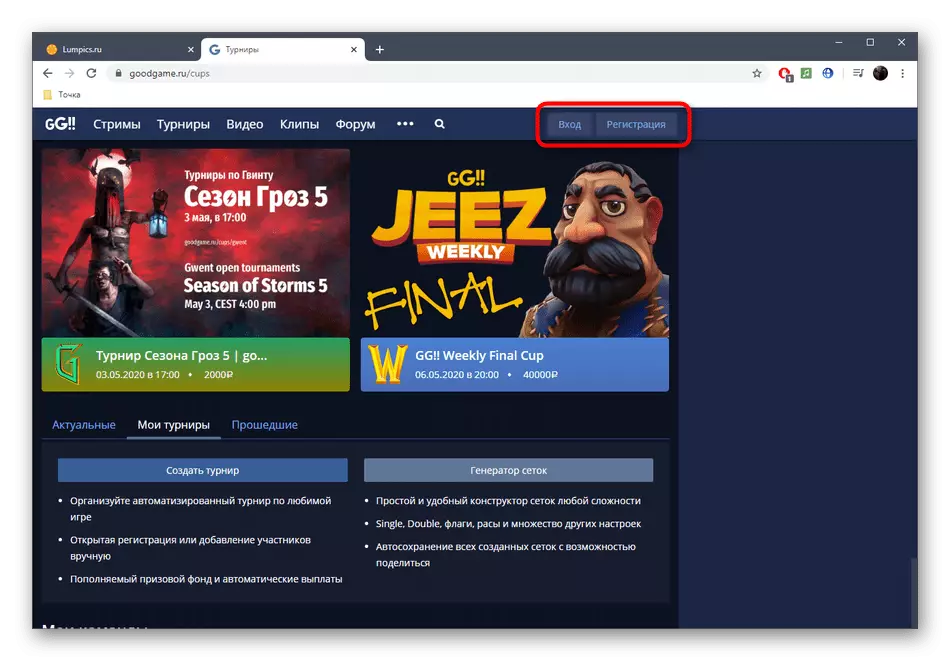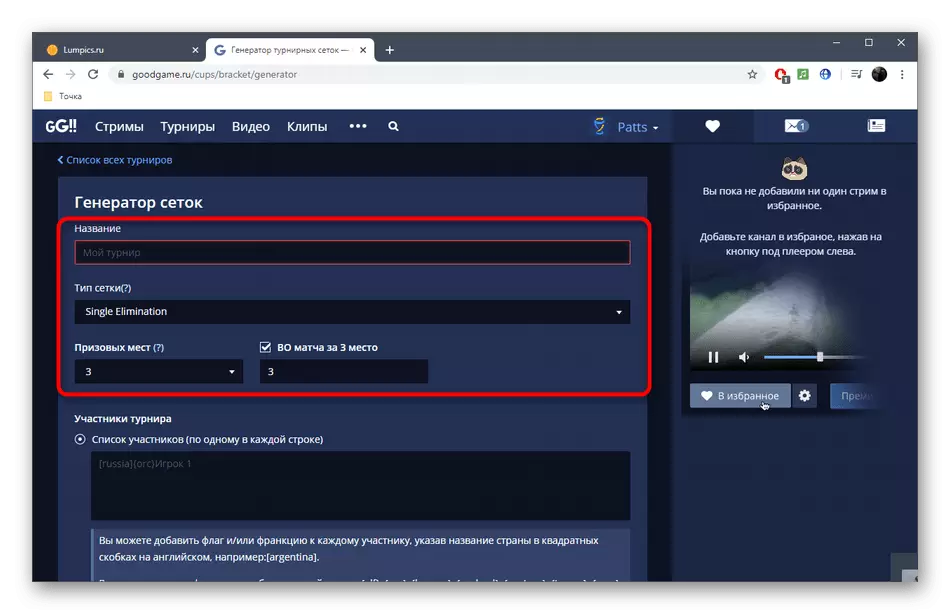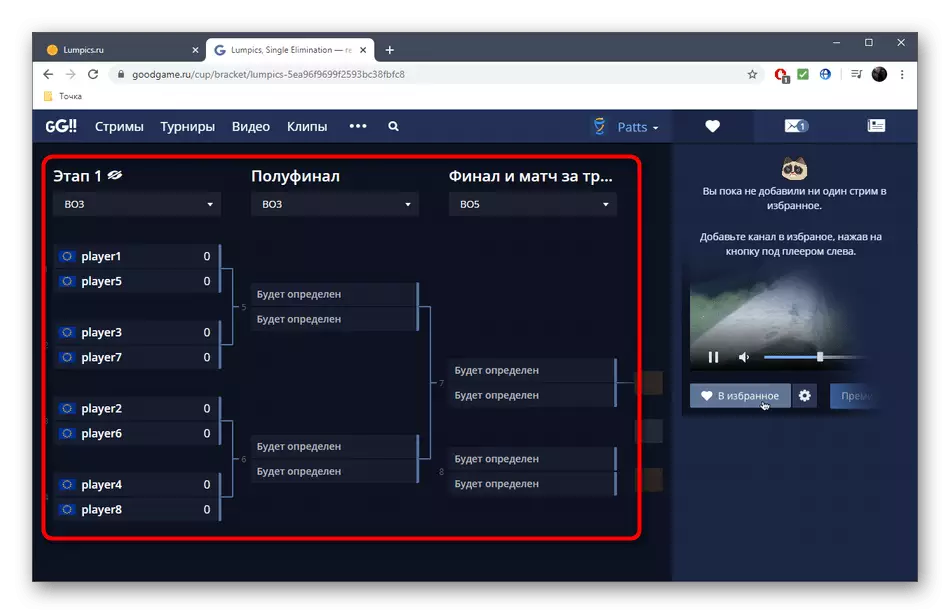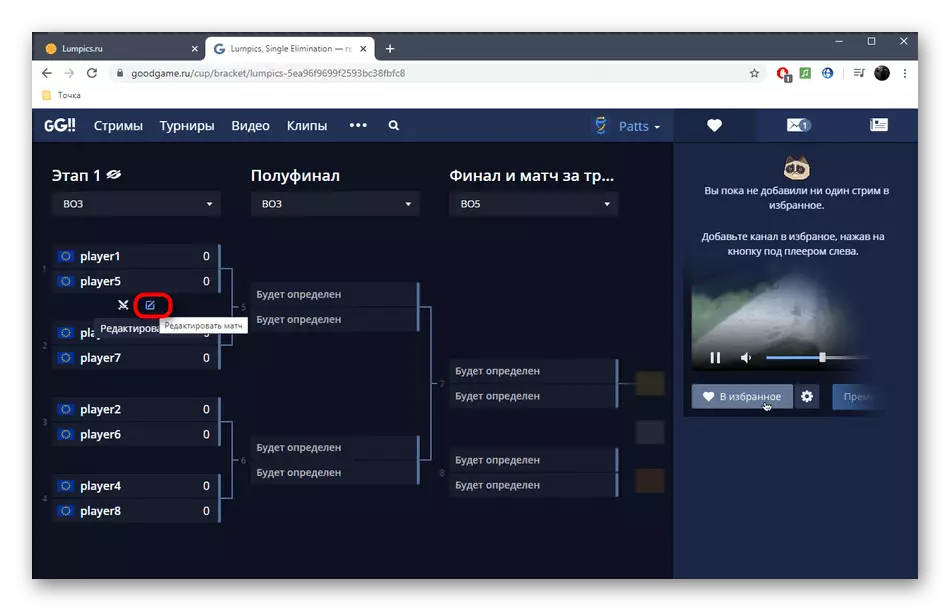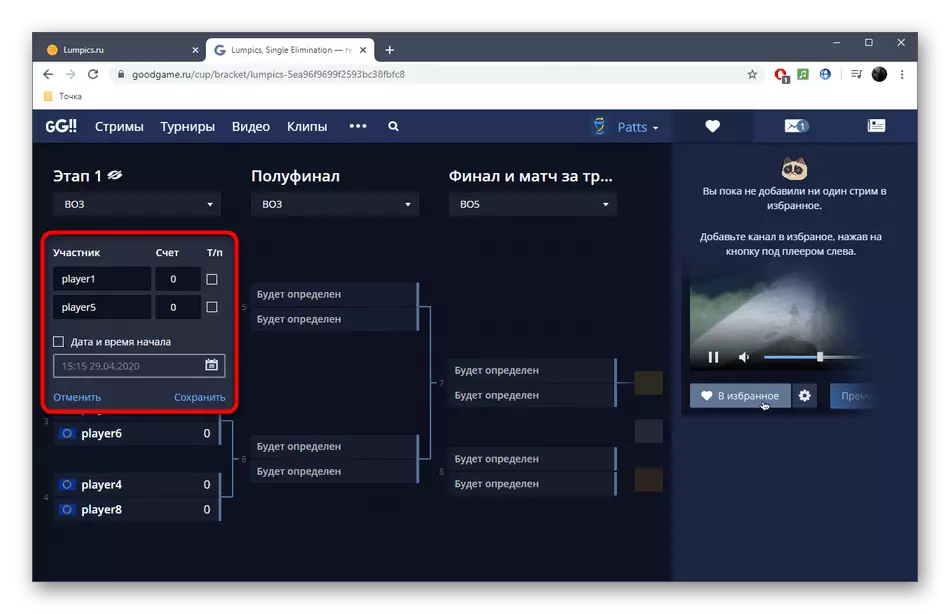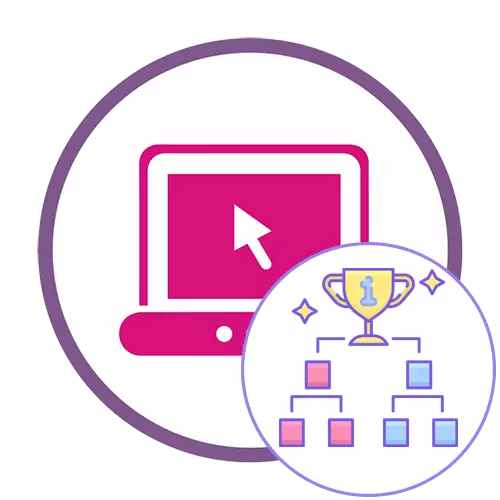
Method 1: Challonge
The functionality of the challonge online service is concentrated on creating tournament tables and managing them. The advantage of this tool over others is an open registration for users with the possibility of themselves to manage the outcome of the match, confirming or refuting the result. For all those who want registered users, it opens and the ability to vote for each pair or a particular player.
Go to the challonge online service
- To get full access to Challonge, you will need to register or log in using the buttons located above.
- Sign in with the account on the social network to speed up the process of creating a profile and automatically get login.
- After opening the main account page, click the "Create Tournament" button.
- Select yourself or another person as an organizer, set the name of the tournament, use the generated or own link to access and add the desired description by using the present text formatting.
- Another of the features of Challonge is the ability to specify a computer game or sport. To do this, start typing the name in the appropriate field.
- Specify the appropriate proposed option or fully add the name if it is missing in the built-in list.
- Choose one of five types of tournaments, marking the relevant item. Be sure to specify its format, because the automatic formation of groups will depend on it. If necessary, enable the match for the 3rd place.

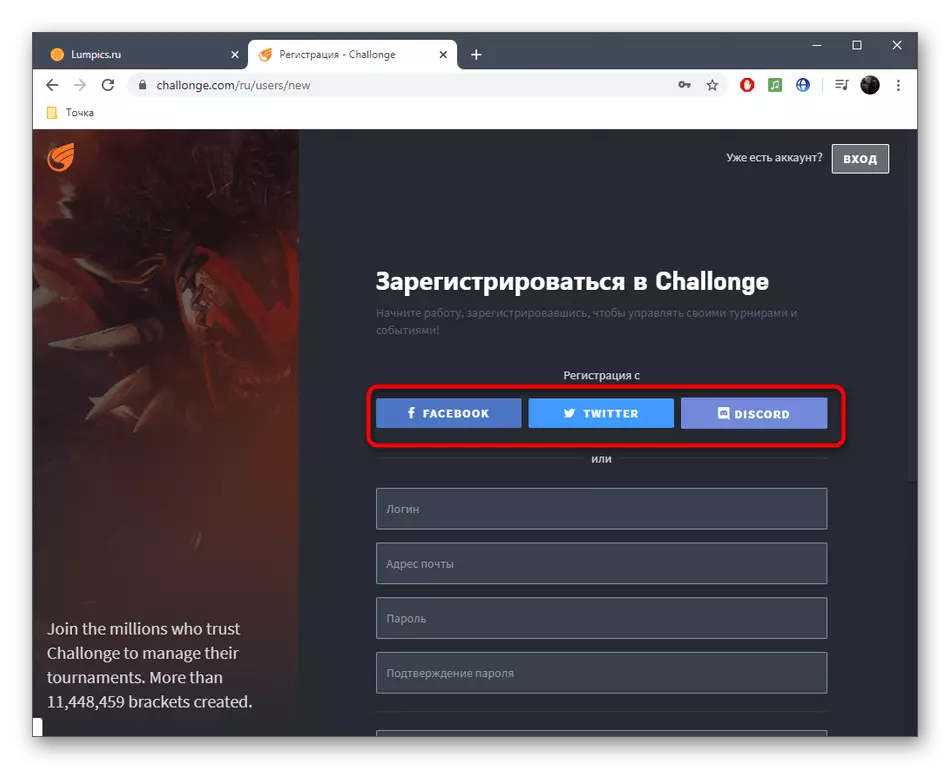
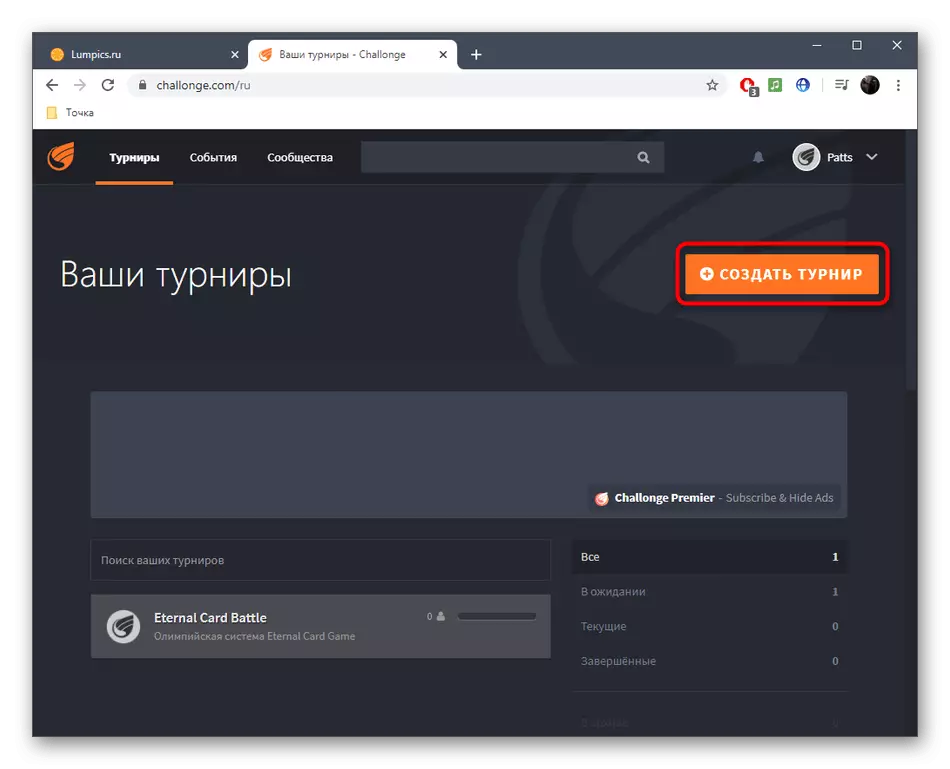
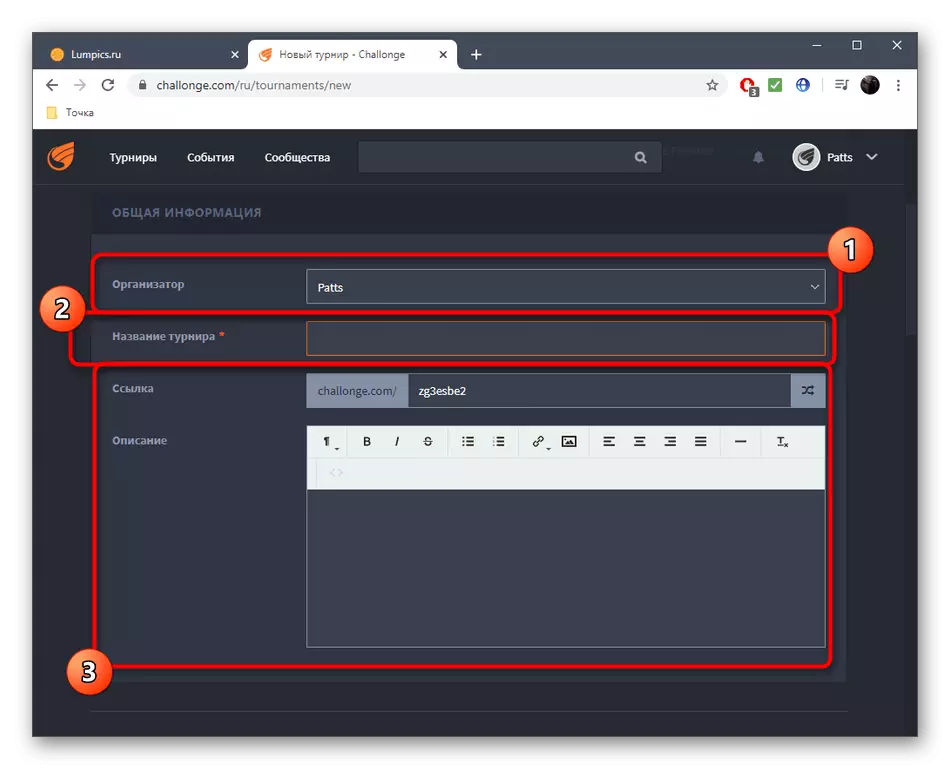


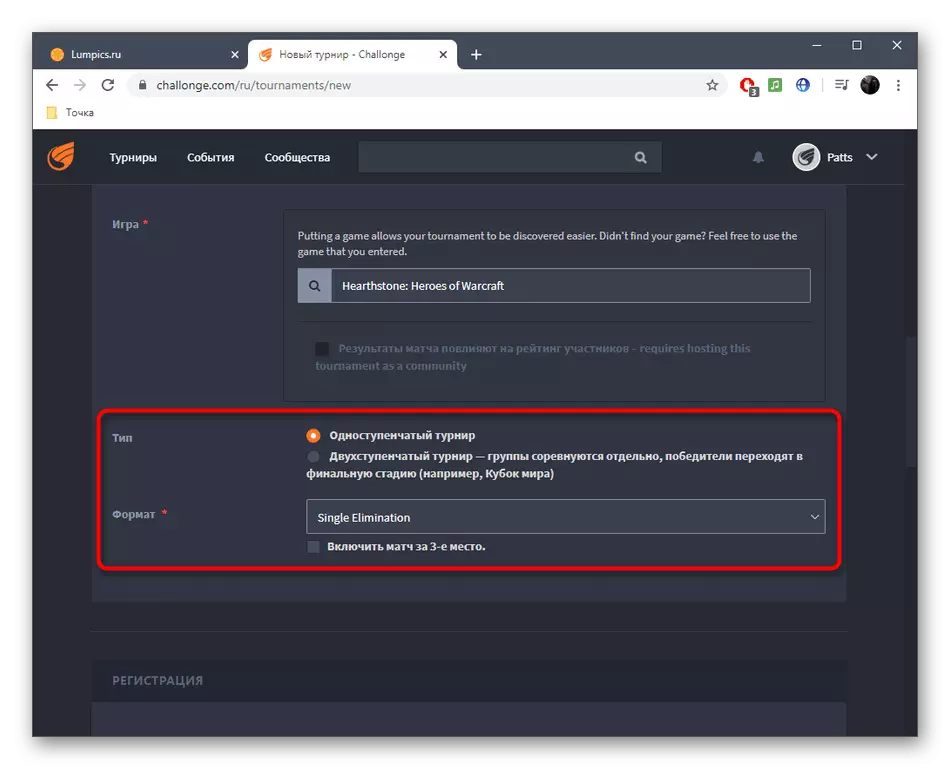
It is important to note the most important types of tournaments so that beginners do not have any questions about the choice of suitable:
- Single Elimination (Olympic or Playoff). The player crashes from the tournament after the first defeat, does not fall into the mesh of the losers and does not have the right to restore.
- Double ELIMINATION (Retirement Tournament System after two lesions). After the first defeat, the player enters the list of losers and plays with other losers. In some cases, the winner of this grid does not work out to win the winners for the struggle for 1, 2nd place and it is fighting only for the third.
- Round Robin (circular system). Everyone competes with each. Winning places are determined by the number of victories, lesions and drawing points. In computer games such a system is extremely rare.
- SWISS (Swiss system). We will not stop in detail on this system, and we will not clarify that it is used in intellectual games, that is, checkers or chess, and the organizer itself chooses the number of tours for which the winner is determined.



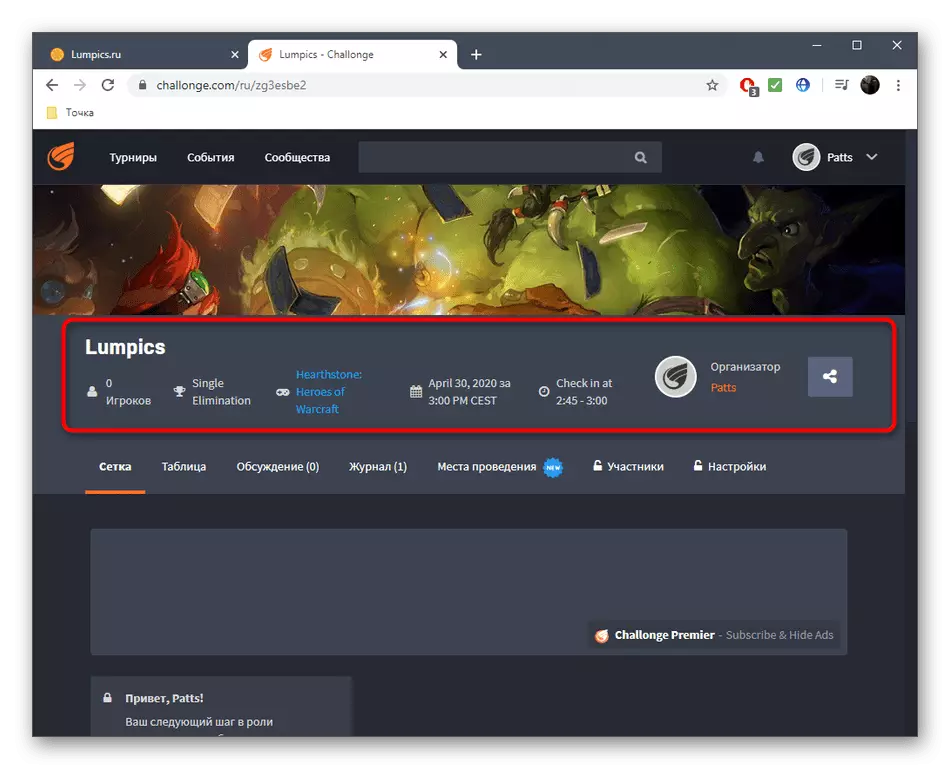
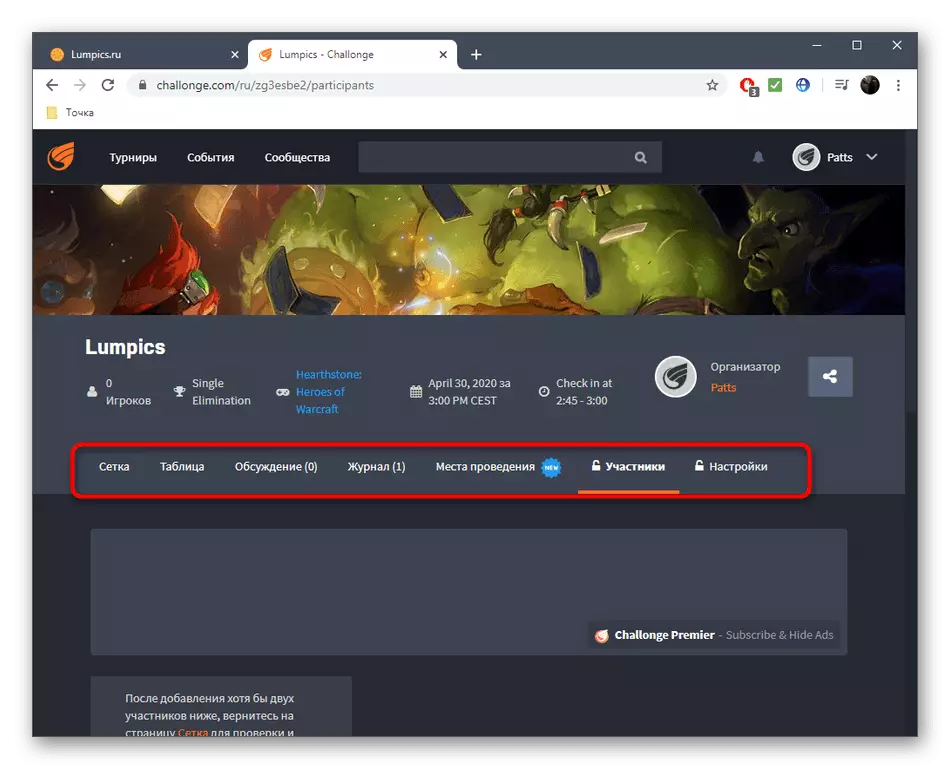
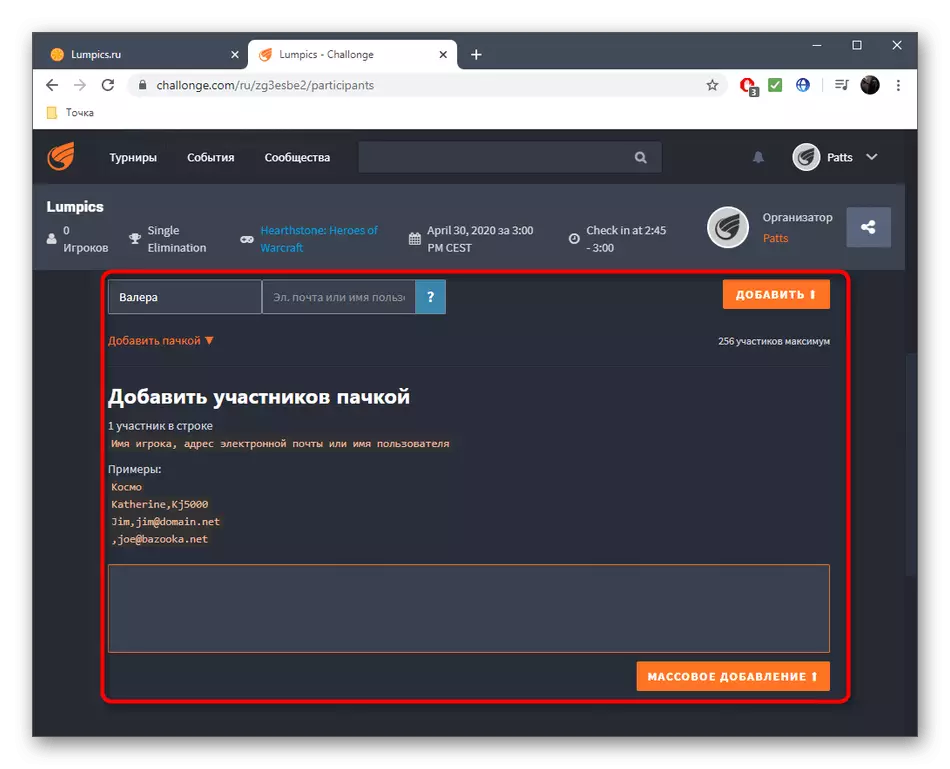

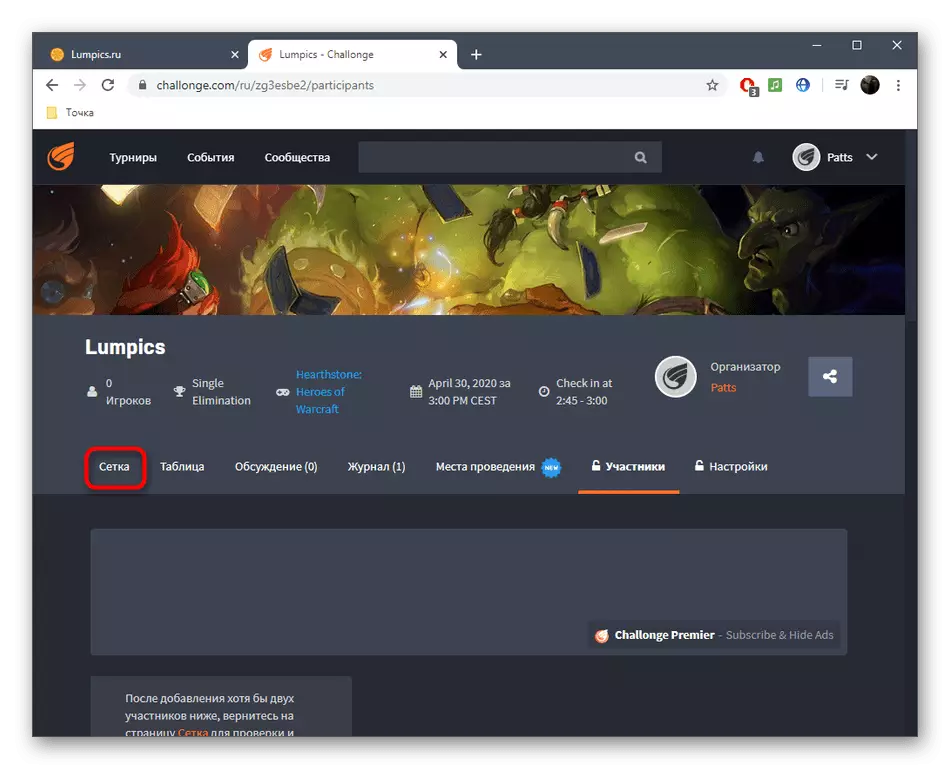


The tournament will be automatically launched in the stated time immediately after the required number of participants to confirm availability. Now you can manage the account or charge it by pairs on the basis of trust. If they choose the wrong outcome of the match, or you want to give someone a technical defeat, go back to the grid and edit a couple.
Method 2: Tournament Lab
This online service is for those users who are uncomfortable realization in the form of registration of each user, confirmation of their participation, and do not need advanced settings table. The tournament Tournament Lab to create a little easier, because the number of operations is reduced.
Go to the online service Tournament Lab
- Open the home page Tournament Lab and click on the "Create event".
- It is mandatory to pass the registration procedure, to keep tournaments in the profile. To do this, use the entrance via Facebook or VK.
- Click on "Upload logo" to select a picture symbolizing the event itself.
- Add a name for it and, if necessary, a description which would have characterized the tournament.
- If you want to specify where the tournament and how much will be adding an additional section. It can store different information.
- Give it and condition. For example, we added the "Done", denoting that the tournament is already running.
- The Olympic Tournament Lab is available, or a circular system of the tournament. Select one of them by clicking the left mouse button on the tile. Note the marker "Match for third place," if it should be carried out.
- Start adding participants. There may be their names, country names, teams, cities, or just names, depending on the type of event. In further particulars or enter the number of the participant, for example, the number of his victories.
- Edit the table to save the mesh, you do not accidentally add extra participant.
- After the tournament, save for further editing or go to the formation of the table.
- ready to open a new tab in the grid. Participants will be assigned randomly.
- Click on one of the pairs to edit the match. Specify an account and select a winner. Fill the string with additional information, if required.
- The result immediately appears in the grid, and the winner goes to the next round.
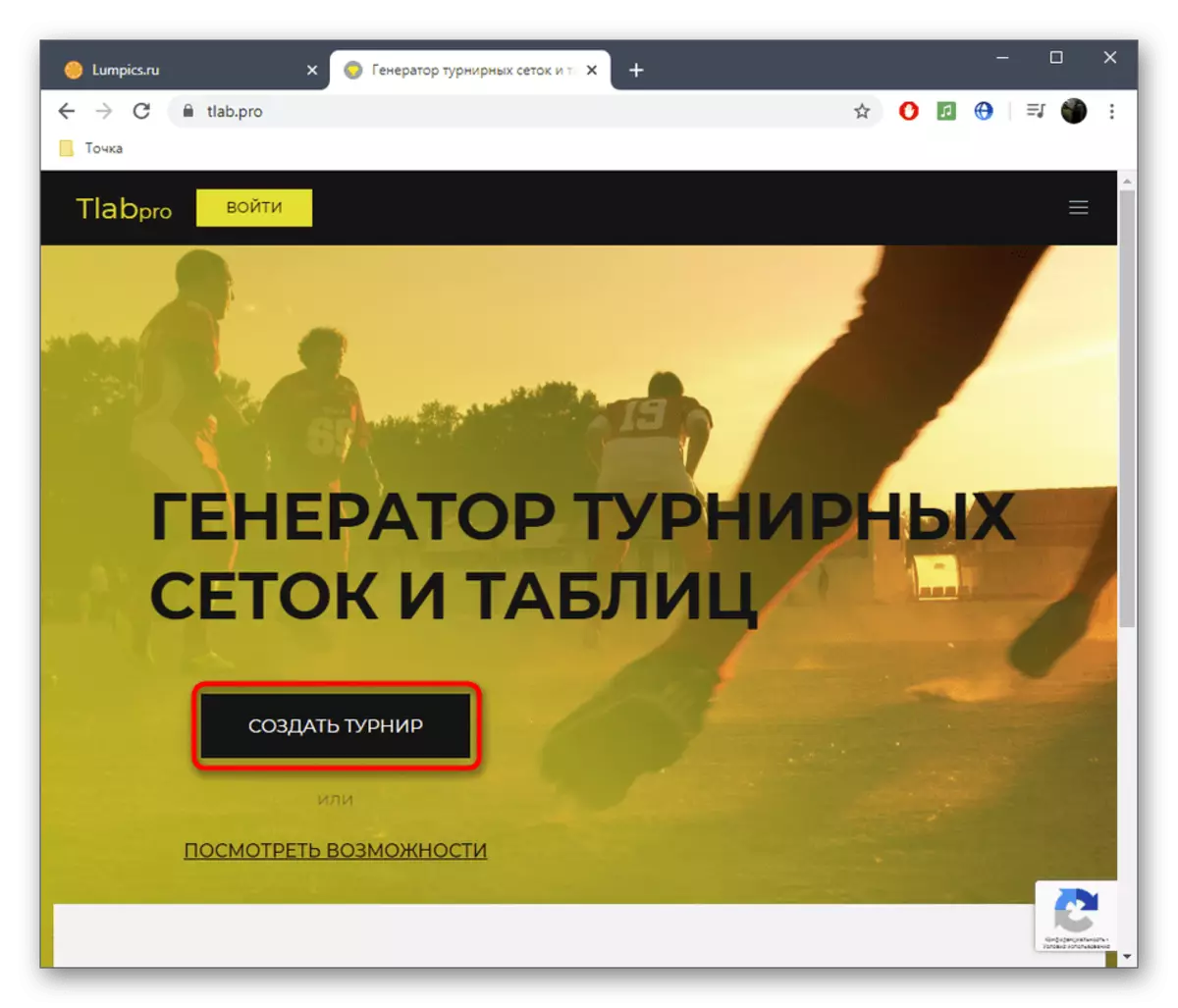

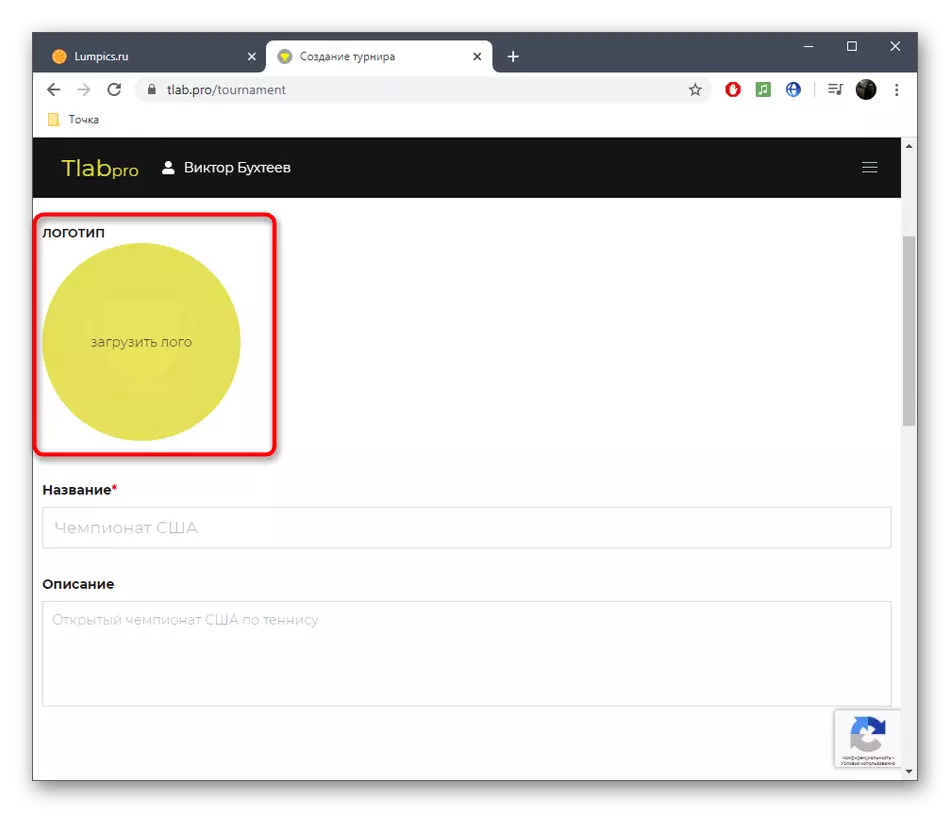
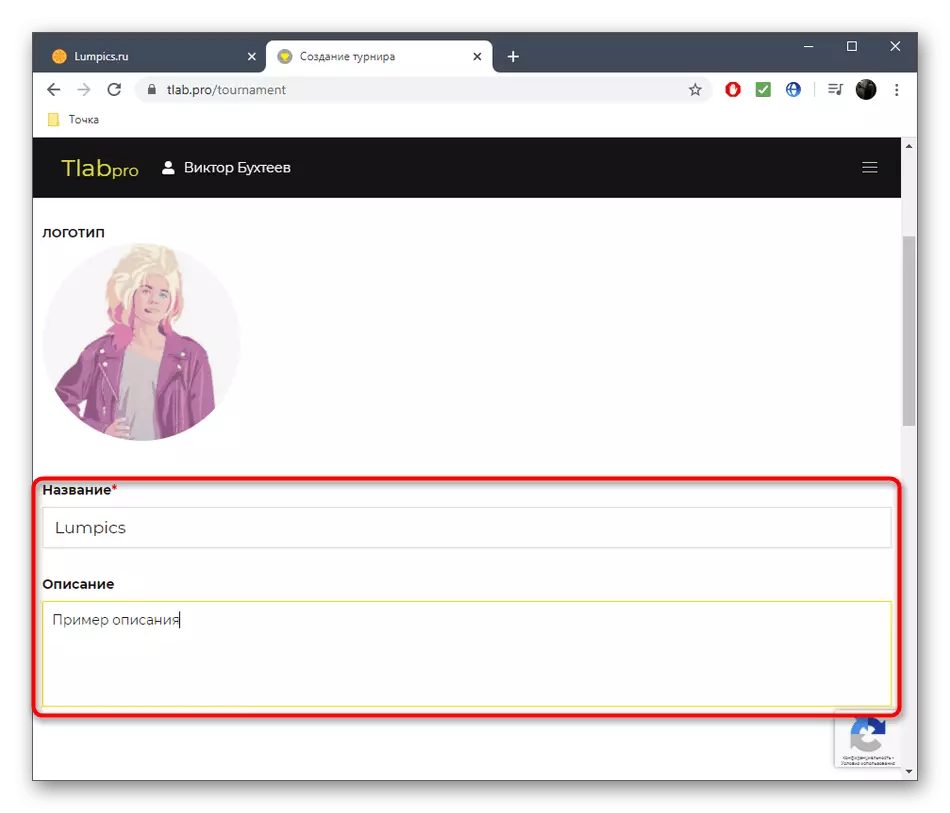



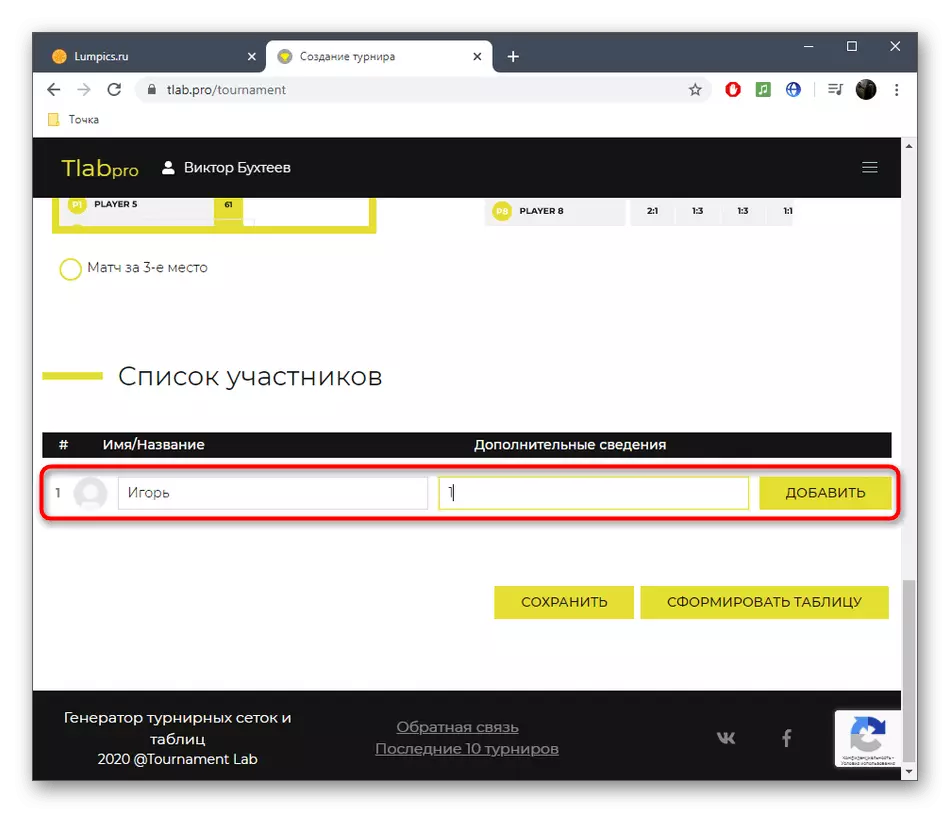

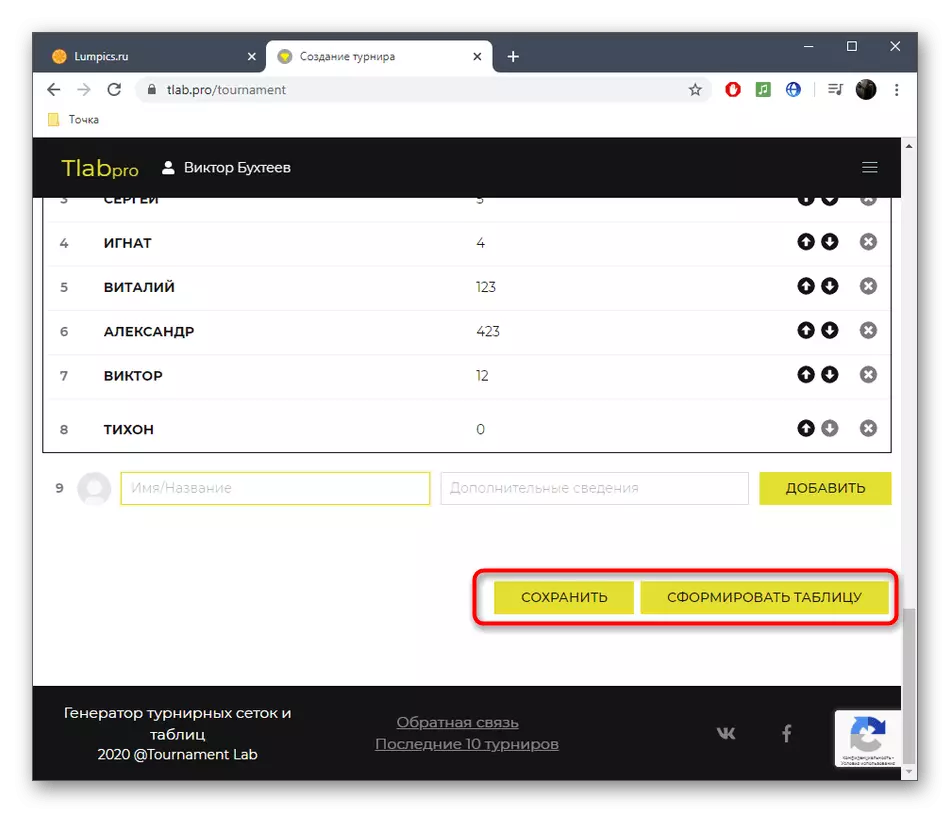
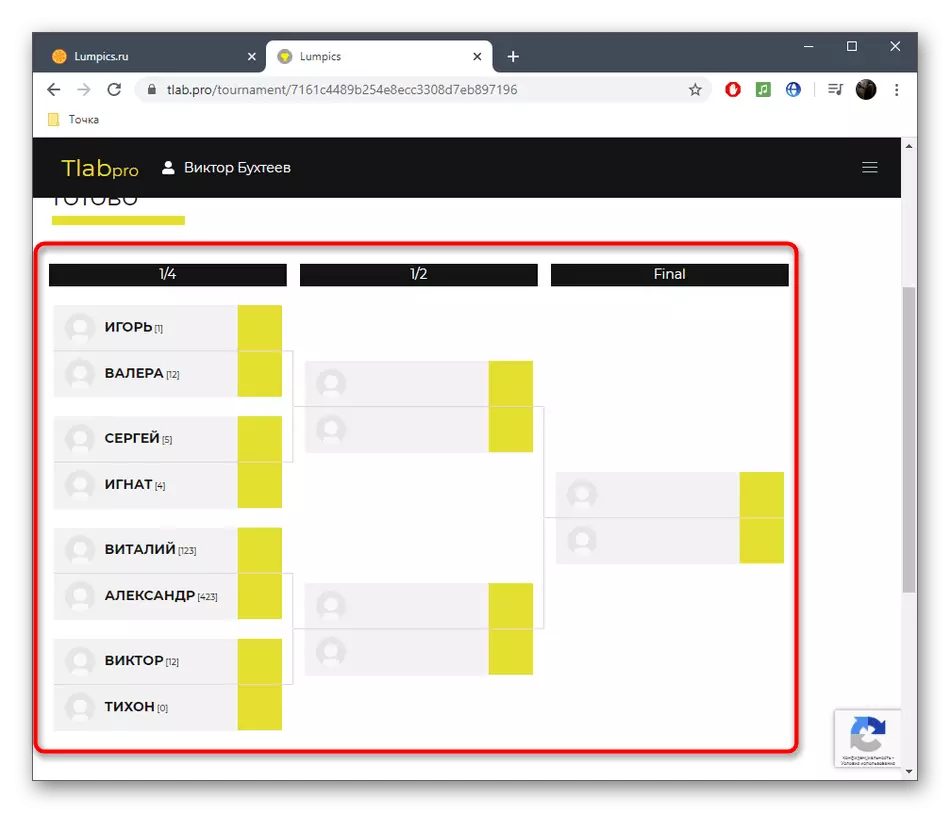

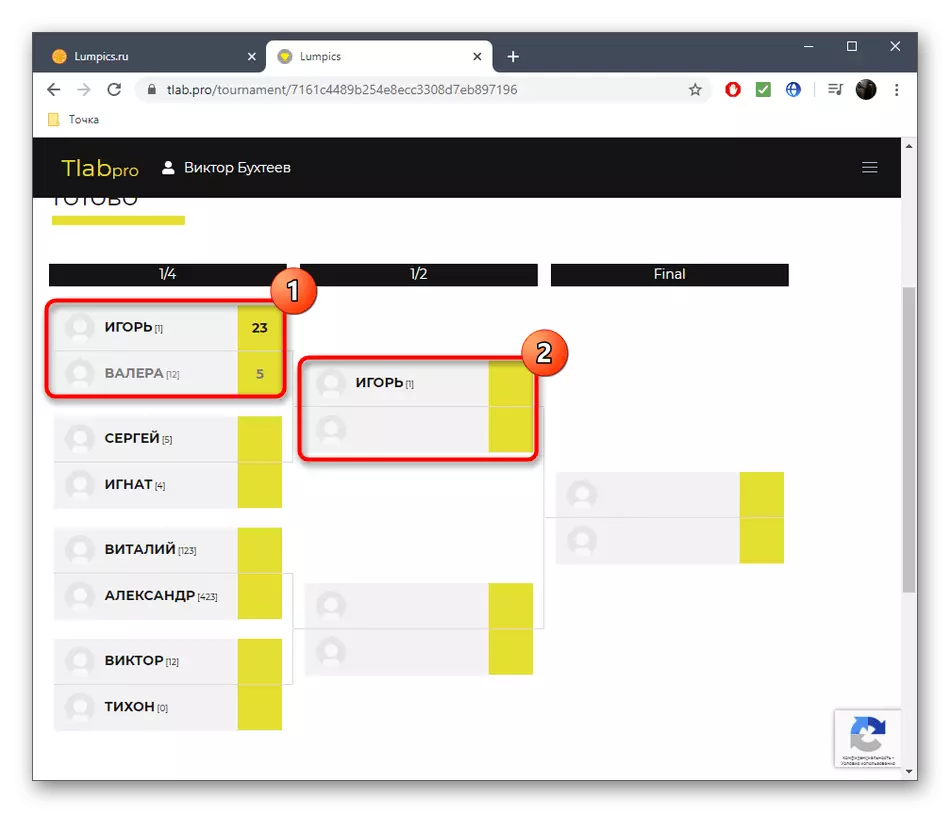
Share the link to the grid on social networks or send to a specific user if you wish that others, too, followed the progress of the event (no one except you can not edit state matches).
Method 3: GoodGame
GoodGame platform gamers can not only run and monitor the stream is already reaching for the tournaments: all registered users are allowed to create their own net for amateur competition.
Go to the online service GoodGame
- Create a grid as possible and without pre-registration GoodGame, but then you do not get all the features of its management, so log in to an existing profile or create a new one.
- Next, fill the line with the name of the tournament, select the mesh type, number of prizes, and set BestOf (best of) for the match for the third place.
- It's time sgenirirovat list of participants. The developers gave a detailed description of what parameters are specified in brackets, to set a flag, or a fraction of a race. Use the "random seed" if you get randomly a bunch of opponents.
- Upon completion of all settings, click on "Save and continue."
- You have formed a grid with a link to it. Edit BestOf before the matches themselves will be launched.
- Move the cursor to one of the pairs, where click the "Edit match" for the election results.
- Enter the account and the time when it was played a couple, and then save the changes.
- Moving players and the subsequent formation of the grid after the outcome will be made automatically.