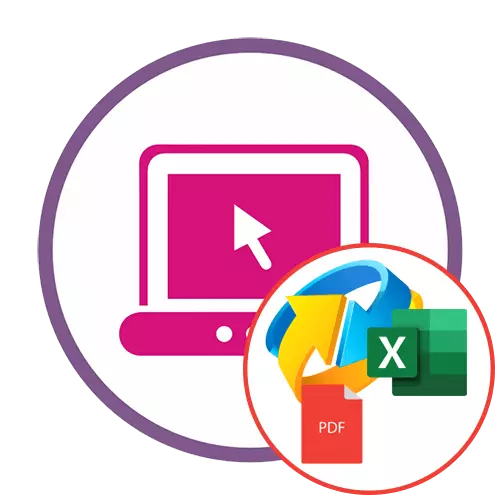
Method 1: SmallPDF
The SMALLPDF online service uses unique text translation algorithms stored in PDF to XLSX documents, however, this option is only available in the full version. Only the standard conversion operation is possible, which is performed as follows:
Go to the SMALLPDF online service
- Open the SmallPDF page through any browser and click "Select Files". If it is more convenient for you, you can simply drag the object to the green area.
- When opening the conductor, select one or more PDF documents.
- Expect the completion of their download to the site.
- Specify one of the conversion formats. Their differences are just described in the form on the site.
- Only after installing the marker, the "Select the option" button is activated, according to which you should click.
- Wait until the conversion end. This process is sometimes delayed for a long time, which depends on the amount of information on the site and the complexity of the text.
- Upon completion, click "Download" to download a converted file.
- Wait for the end of download and open the table via the editor installed on the computer.
- Browse the contents and make sure that the entire text was correctly detected and is located in the corresponding cells. Pictures optionally can be reduced or cut at all.
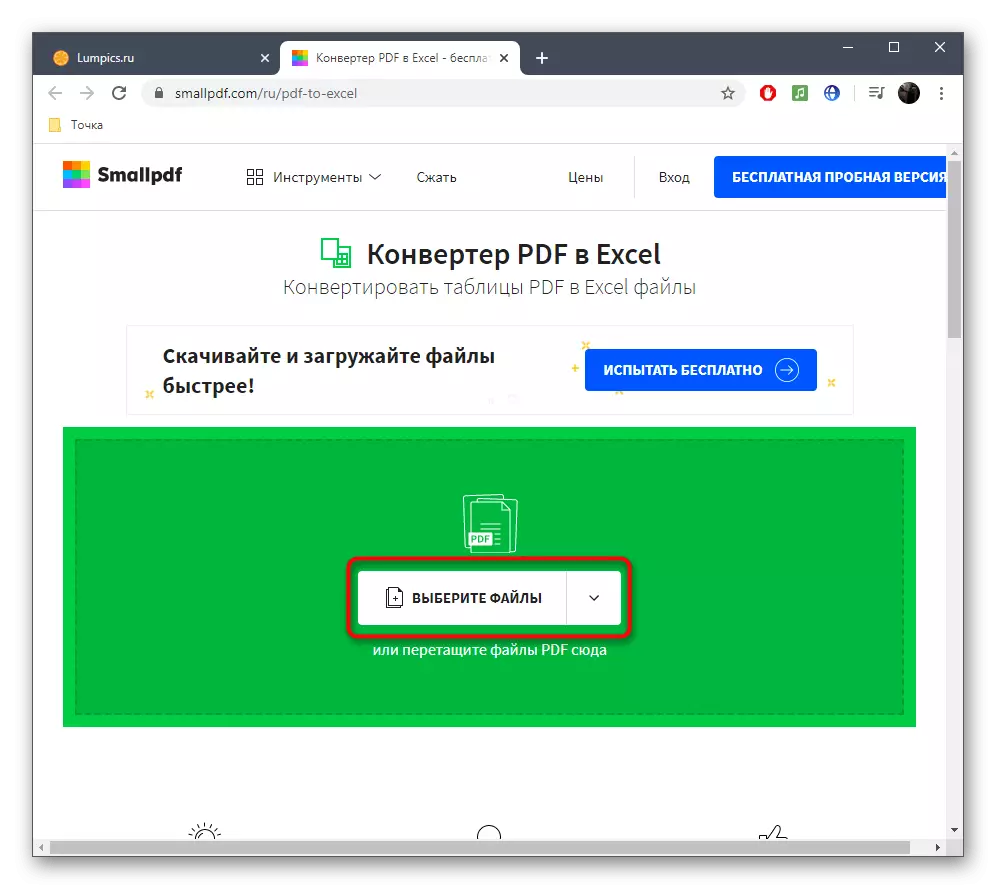
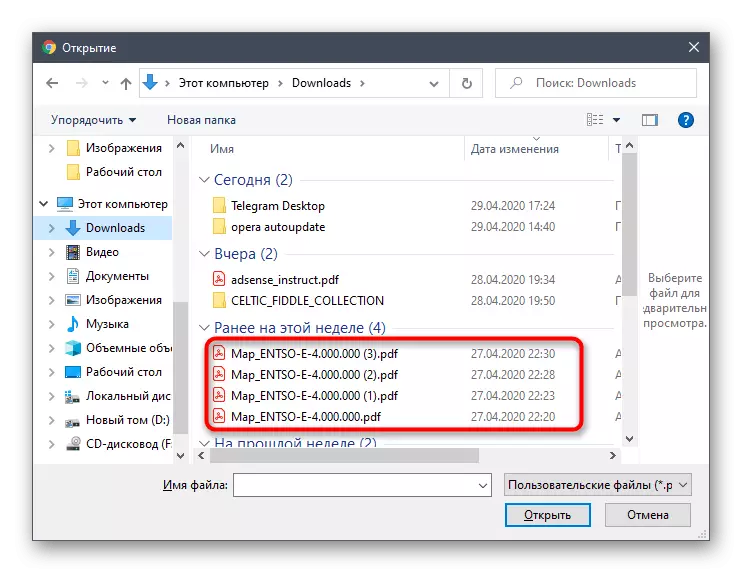
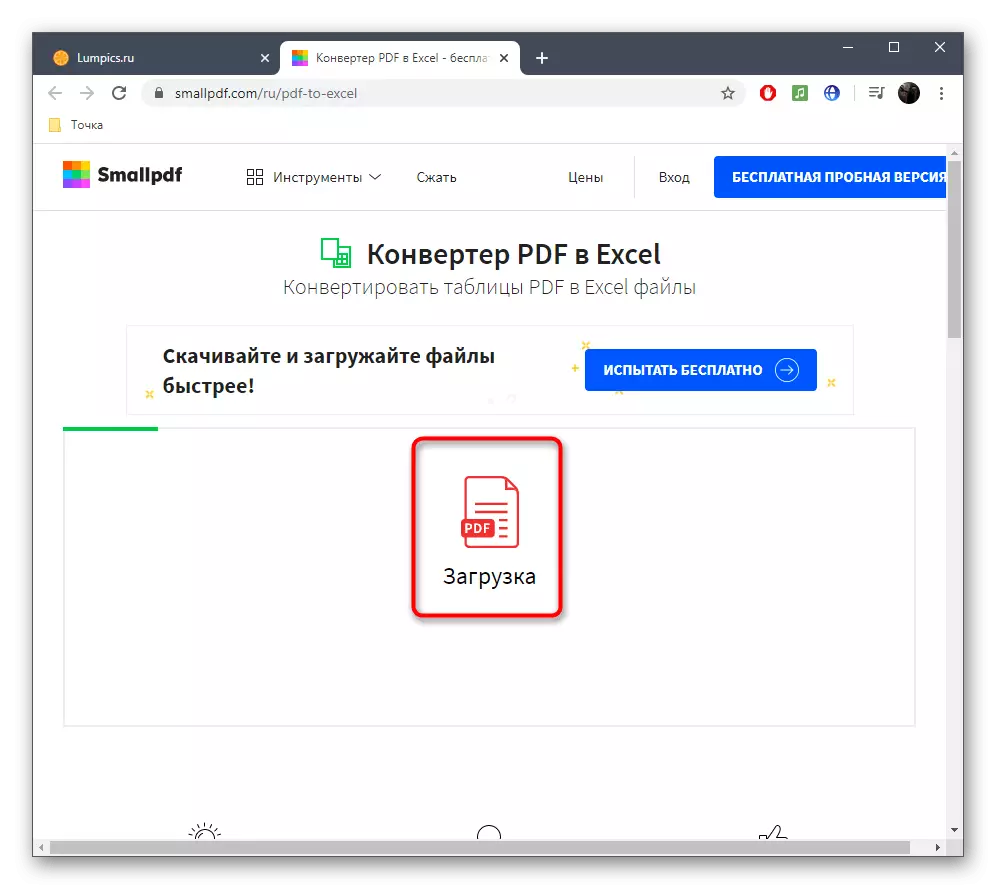

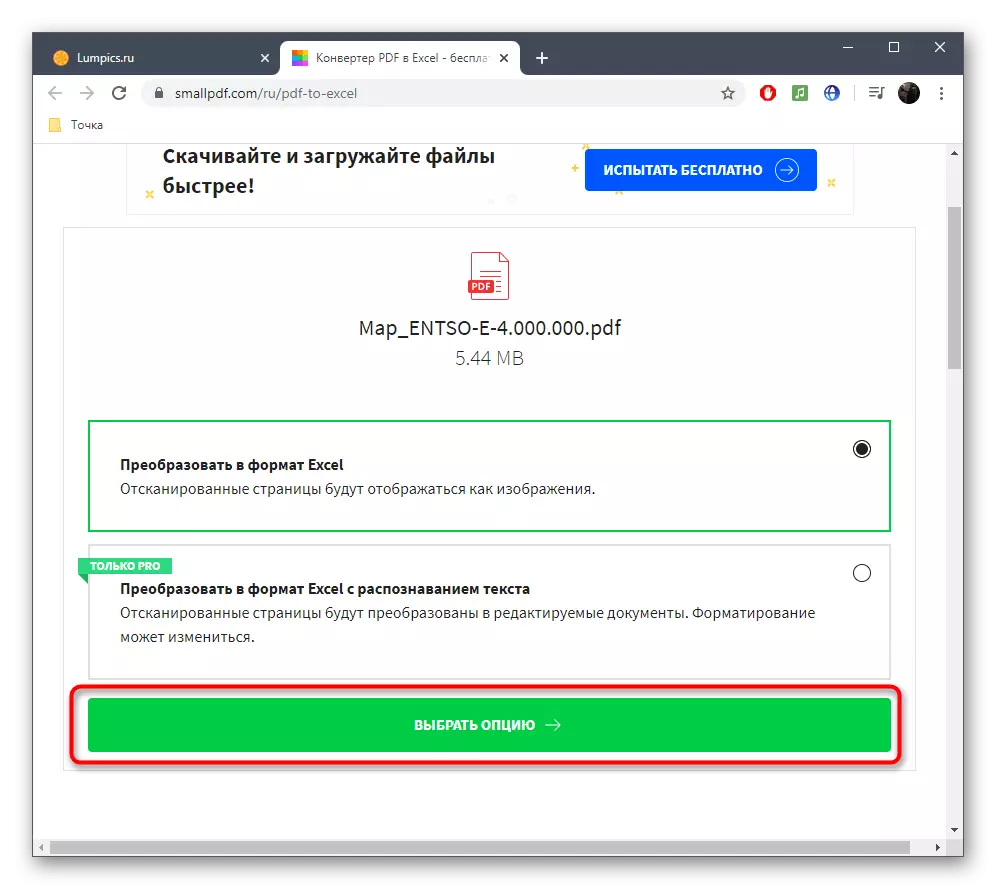
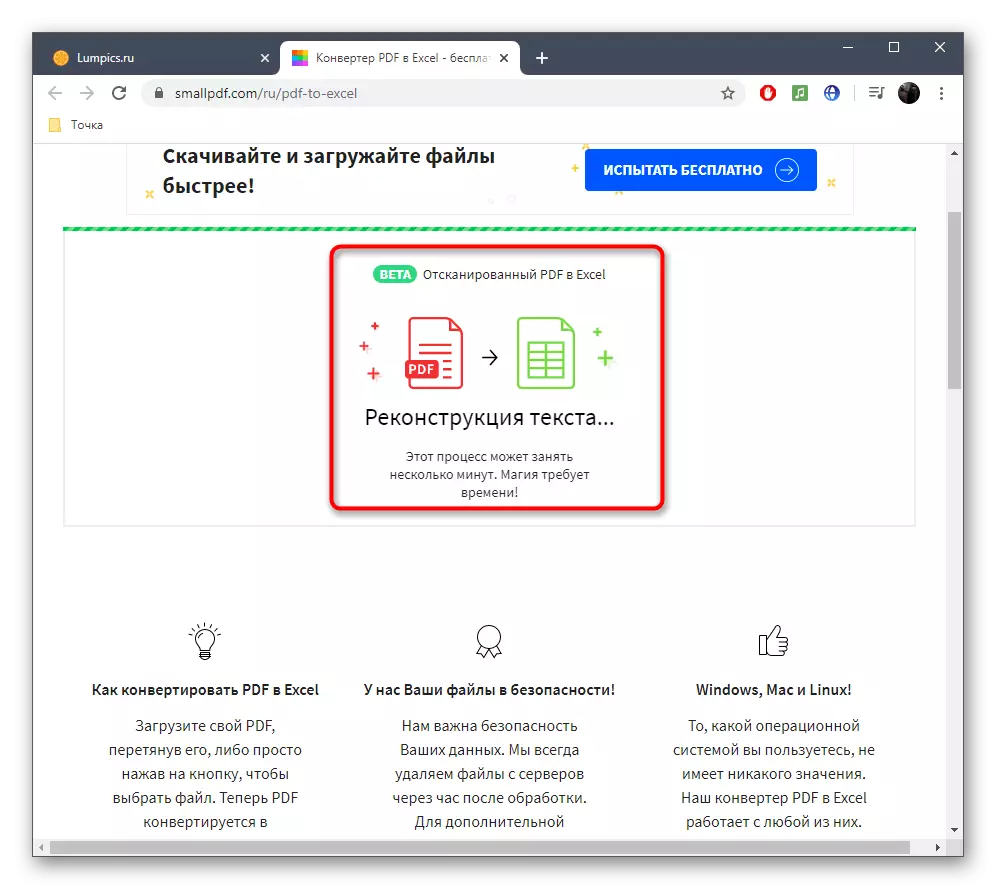

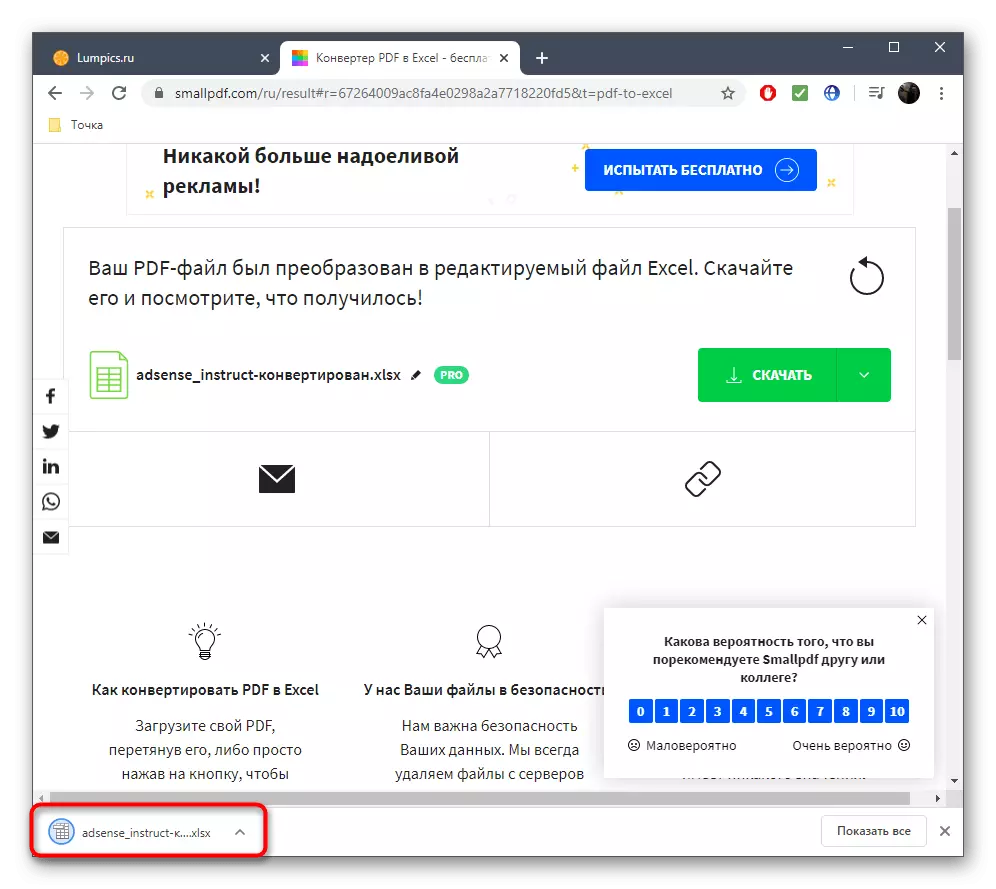
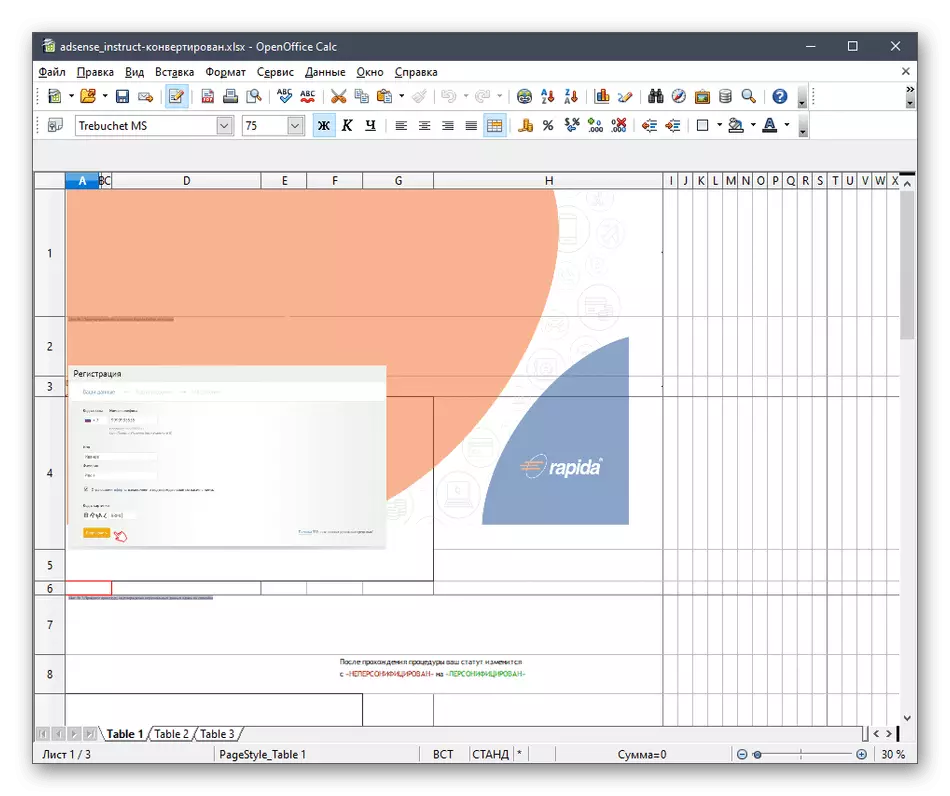
Method 2: ILOVEPDF
ILOVEPDF functions about the same as the previous online service, but sometimes problems can arise with the correct formatting of the text and the location of the pictures. Consider this and be sure to look through the finished file, editing it as necessary.
Go to the online service ilovepdf
- Open the ILOVEPDF website and click "Select PDF File".
- Through the conductor, add one or more objects in the source format. If required, click on the button in the form of a plus to upload to the site other files. If you are readily, click "Convert to Excel" to start conversion.
- Wait for the end of the operation without closing the current tab.
- Load the final document by clicking on "Download to Excel".
- Now you can go to check the file.
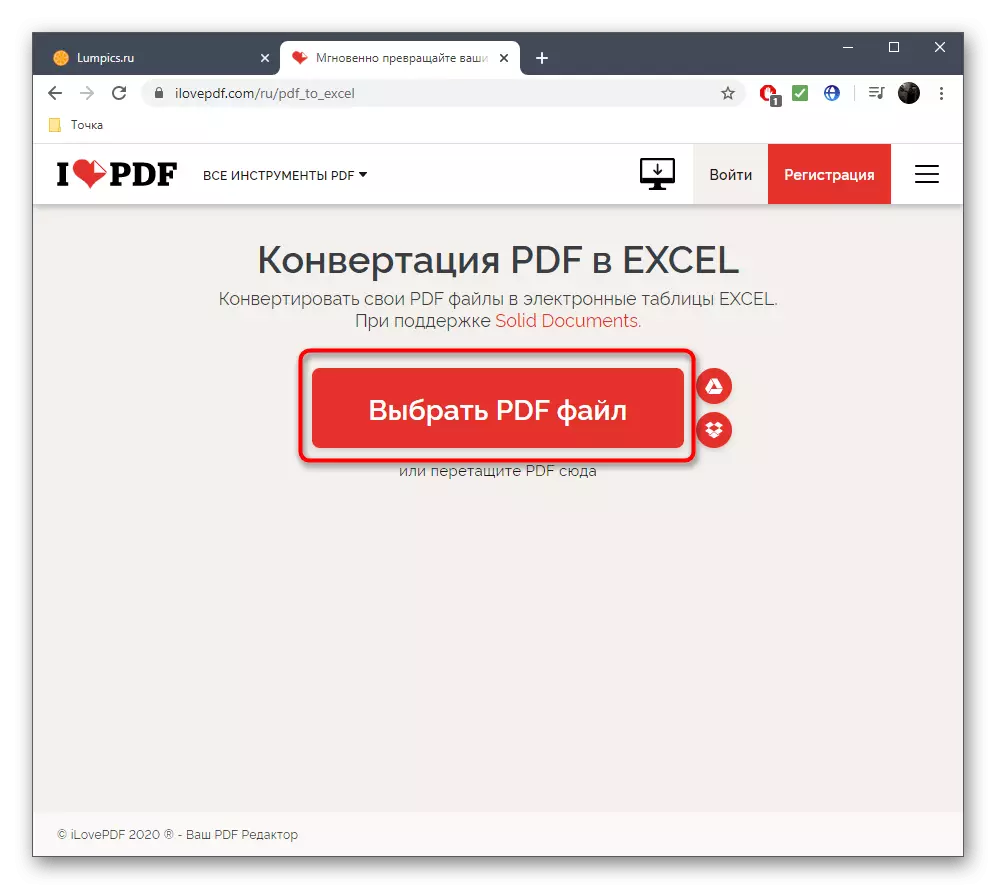

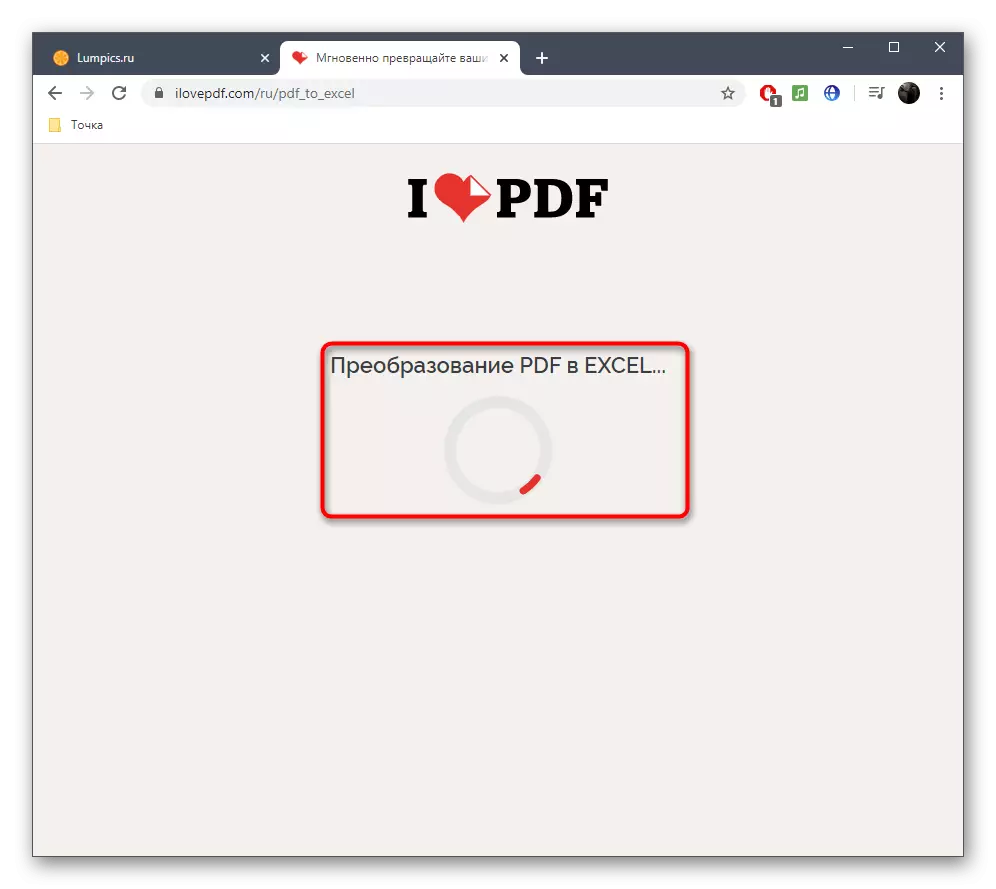
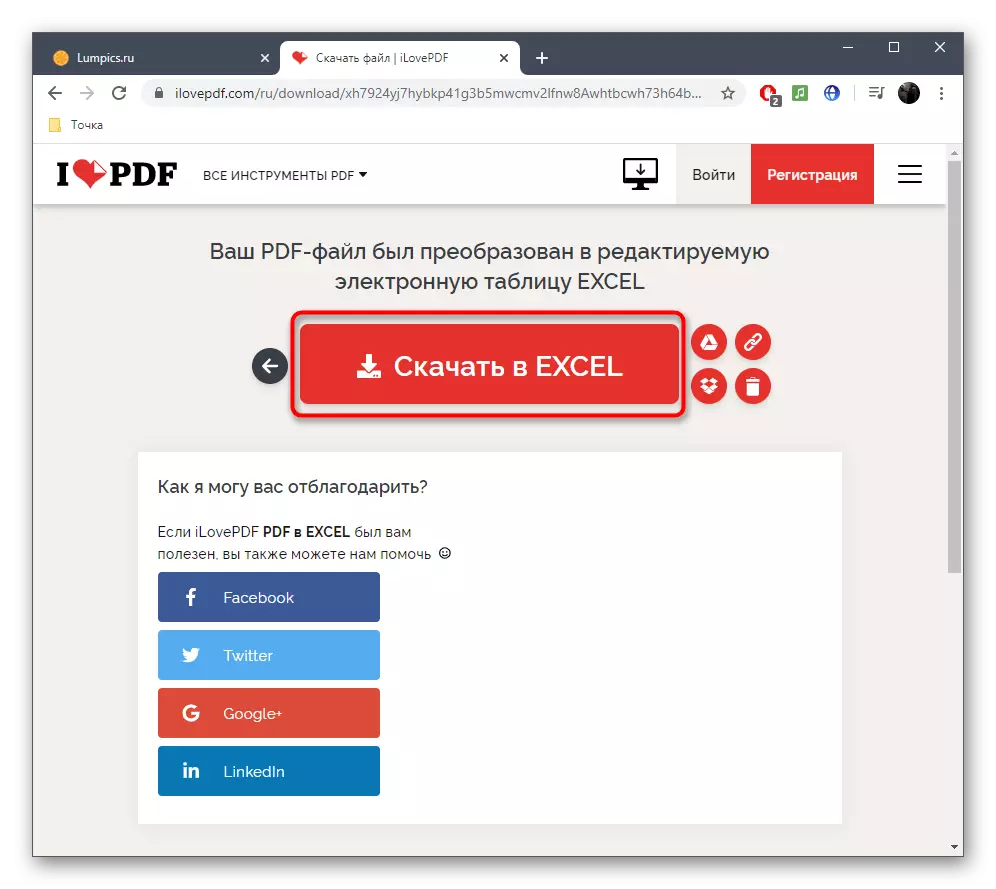

Method 3: Soda PDF
Converting PDF in XLSX through the Soda PDF online service is similar to what was shown above, but for a general understanding, consider the process in more detail.
Go to the Soda PDF online service
- Click the link above to go to the Soda PDF, where you click on "Select File".
- Through the conductor window, find the PDF document you want to convert.
- Expect the end of it to download it to the server and conversion to XLSX.
- You will be notified that the file is ready for download.
- Click on the "View and Loading in Browser" button.
- Open the file to verify the conversion quality.
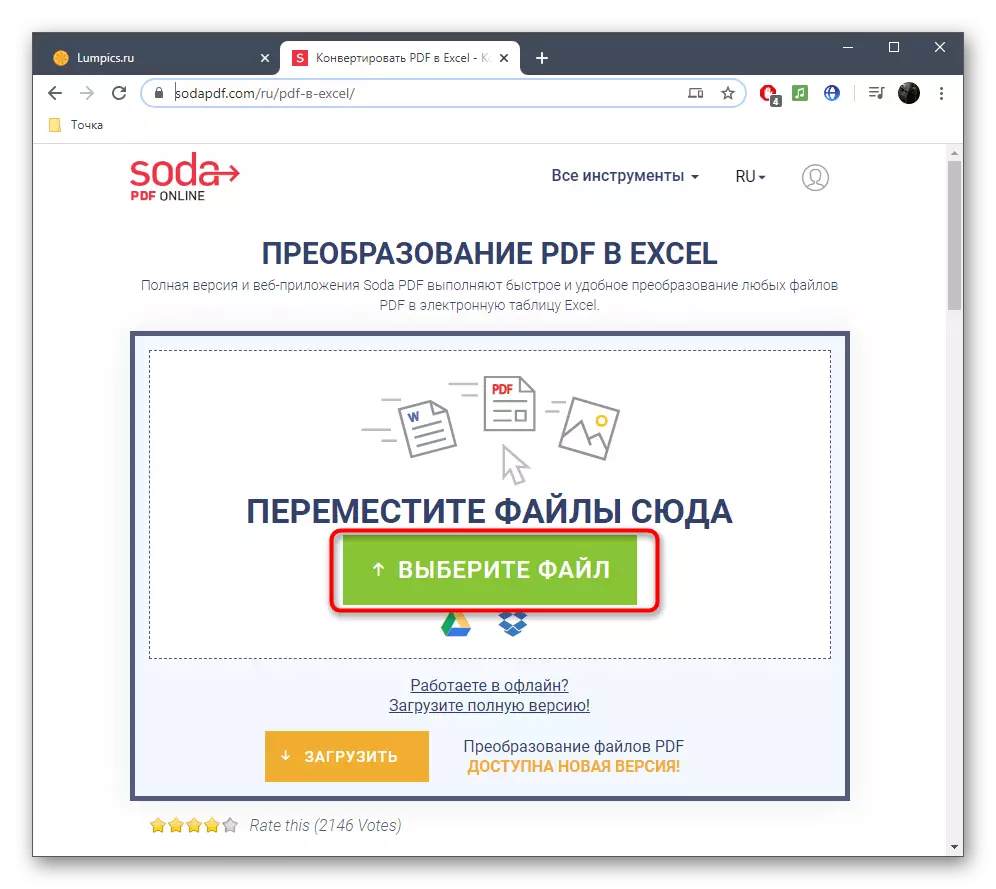

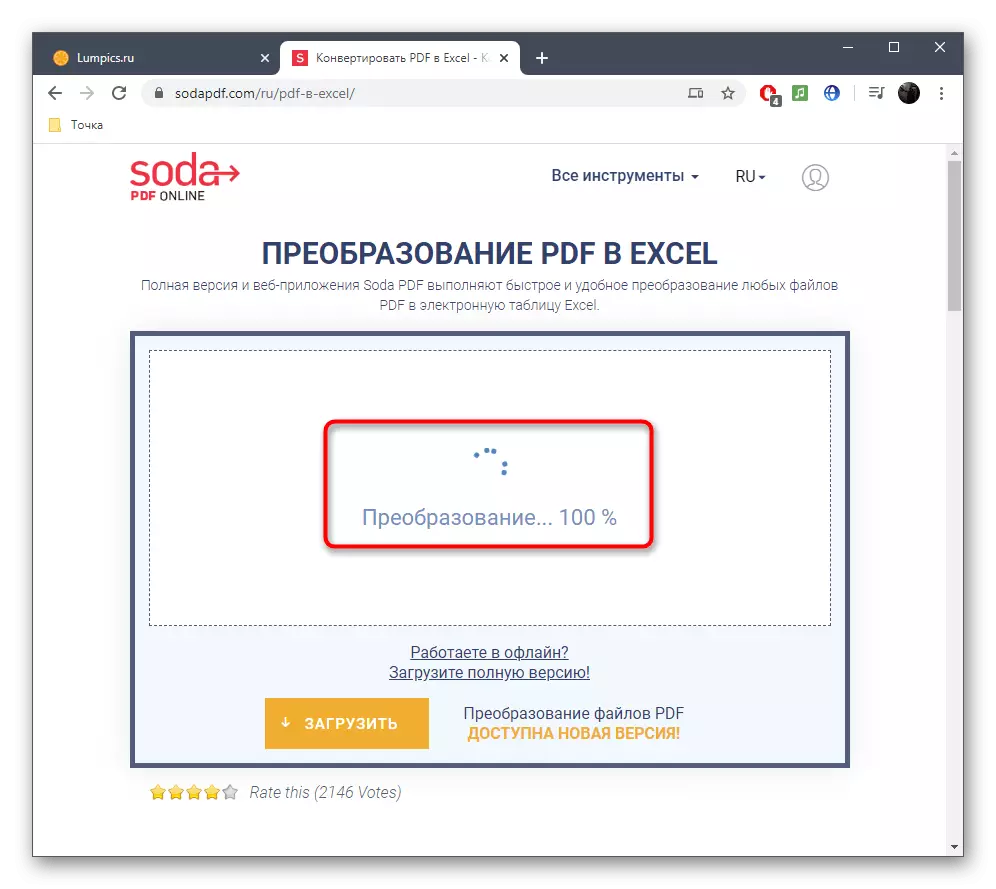



If you do not satisfy the standard functionality of online services, it remains only to use a full-fledged software, about the more detailed read further.
Read more: Convert PDF files in Excel
Opening a converted document in XLSX is carried out through electronic table editors. With their most famous representatives, familiarize yourself in our other article.
Read more: Opening XLSX file
