
Method 1: CloudConvert
CloudConvert is one of the most advanced video converters working online. In it you can configure additional parameters, which is sometimes important when the AVI is converted to MP4.
Go to the CloudConvert online service
- Click on the link above to go to CloudConvert, where you first make sure that the parameters of the convertible formats are specified correctly.
- After go down the following and use the options present to configure the options of the final video. You can set the codec, install a fixed extension, change the number of frames per second and select the quality template.
- Now you need to upload a file that will be converted to click on the "Select File" button.
- In the "Explorer" window that opens, select and select the desired object.
- Make sure it is correctly loaded, and if necessary, click on "Add More Files" if you want to add a few more files for conversion.
- Quickly, click on "Convert" to run this operation.
- Expect the end of the conversion, watching progress in a separate line.
- There will be an automatic transition to the processed video, where before downloading, be sure to browse it to make sure that the material satisfies your requirements, then click "Download".
- Wait for the download and can move to further interaction with the final material.
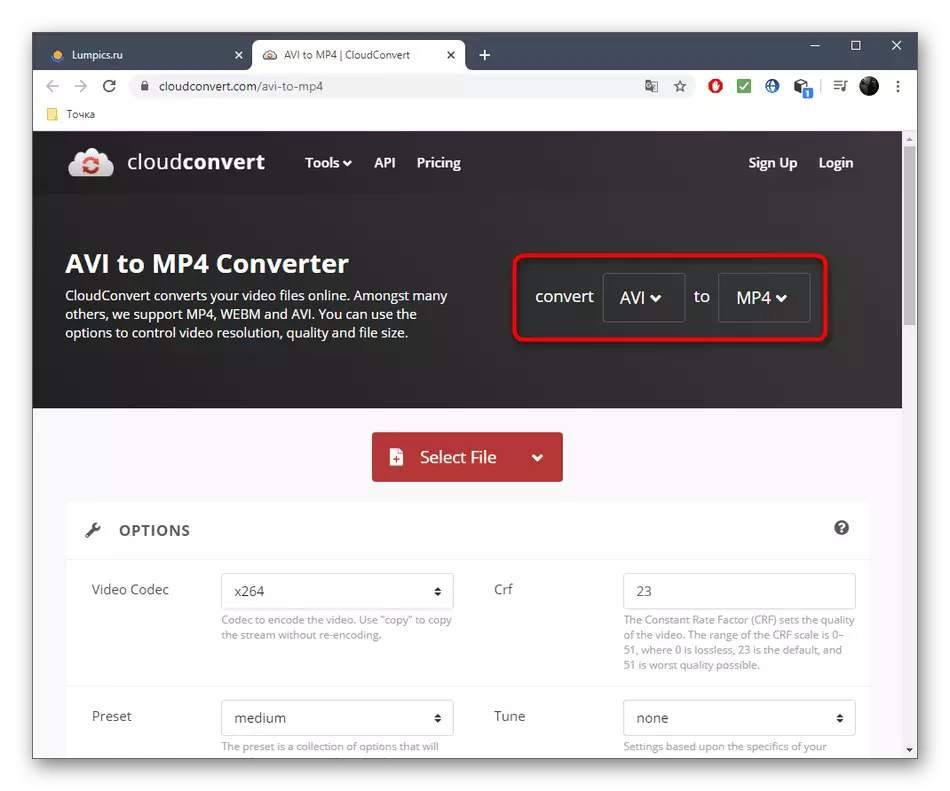
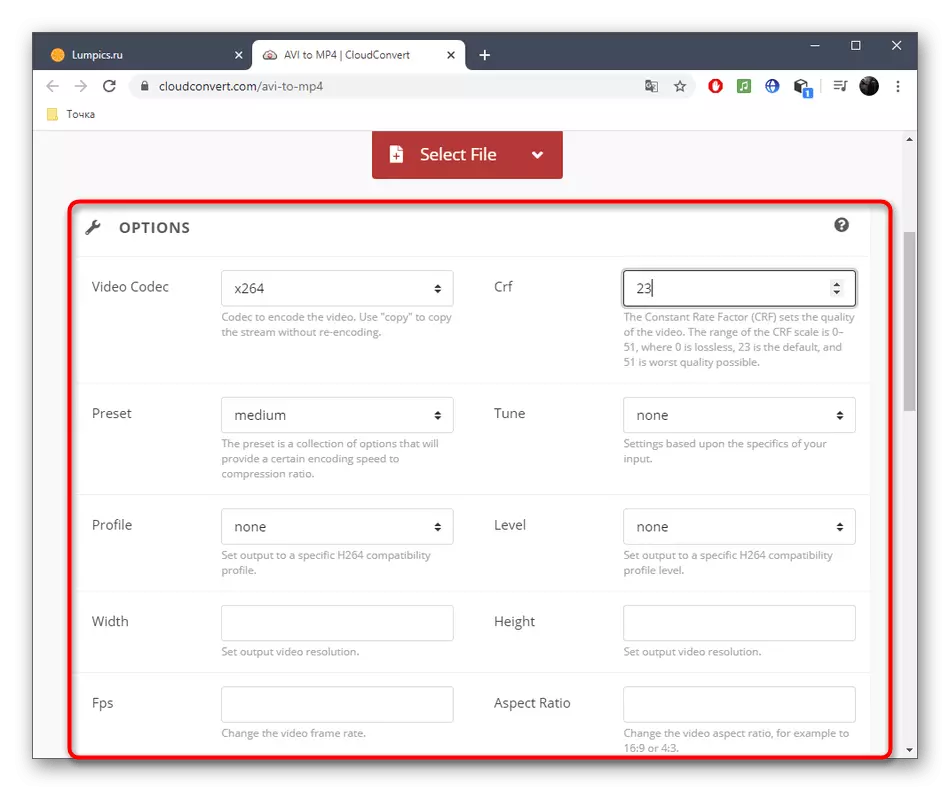
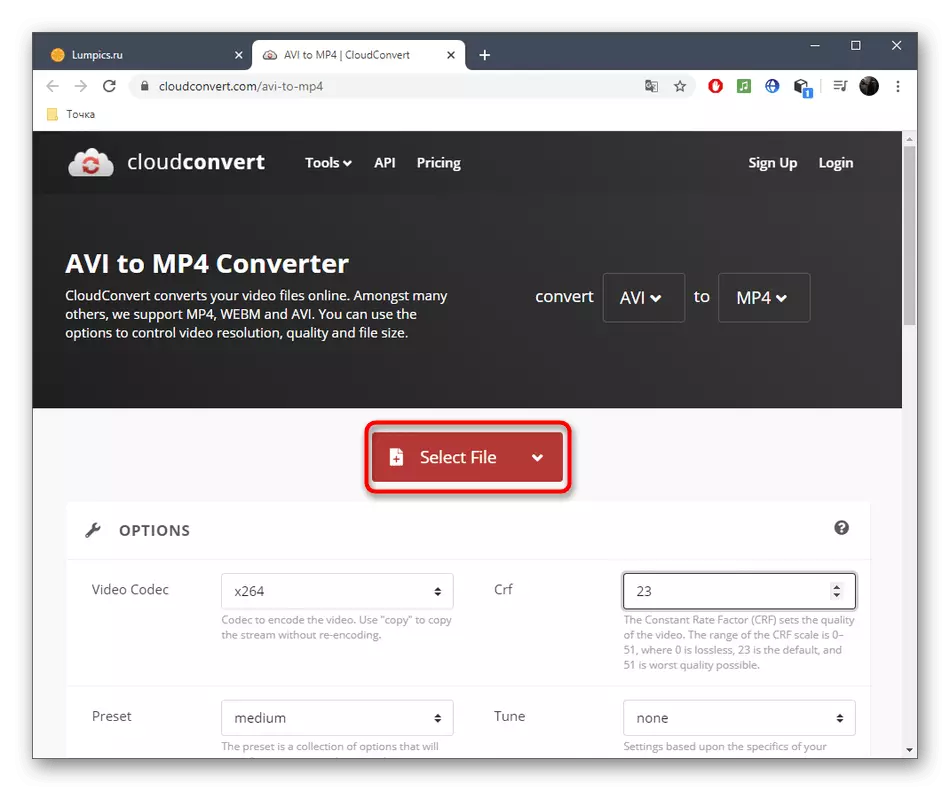

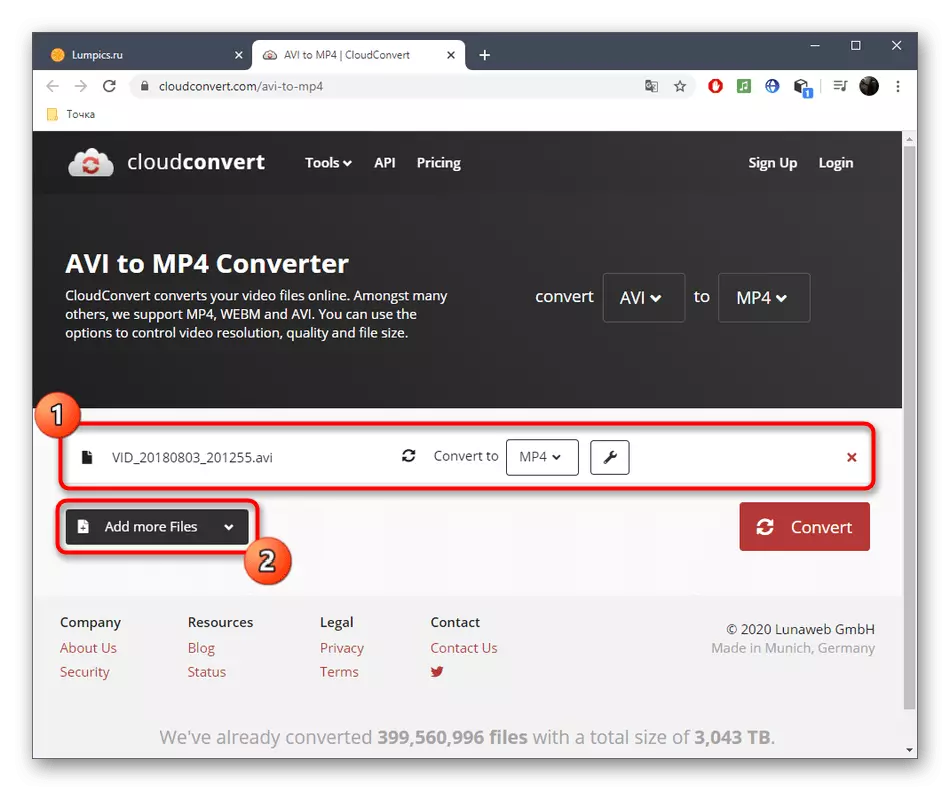
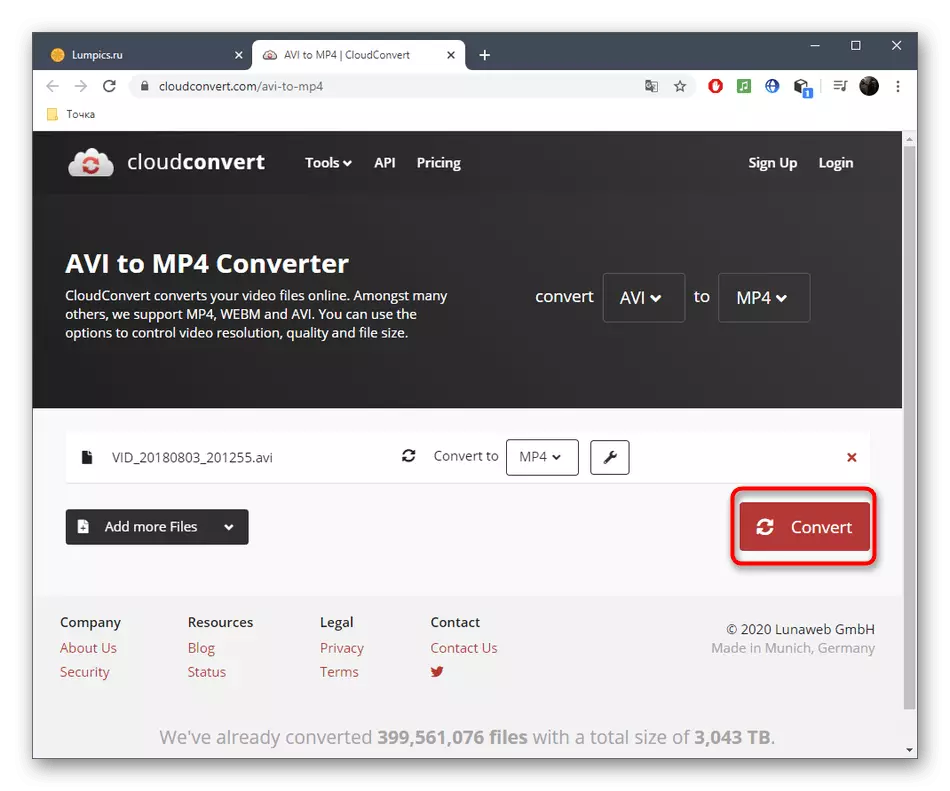

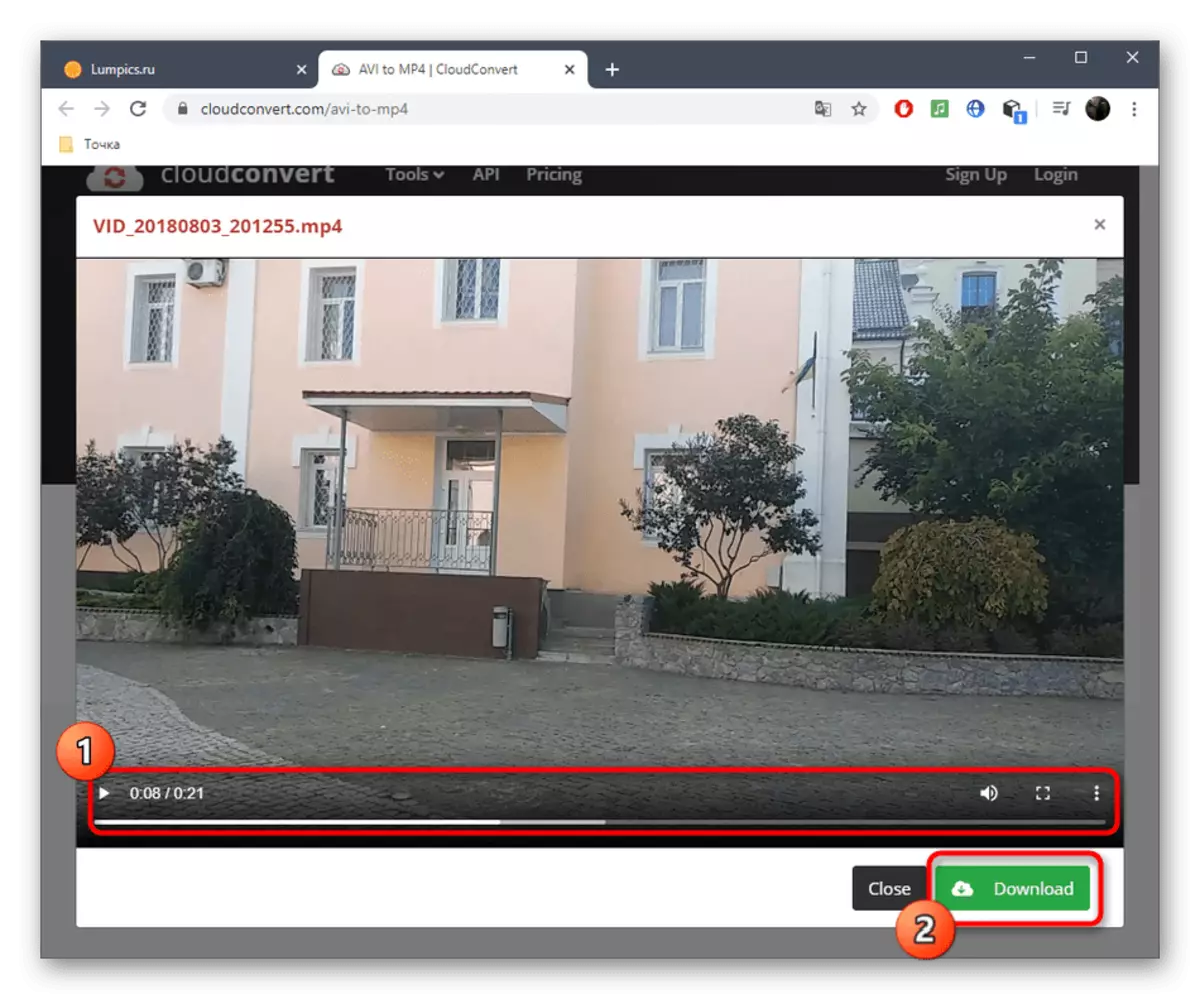
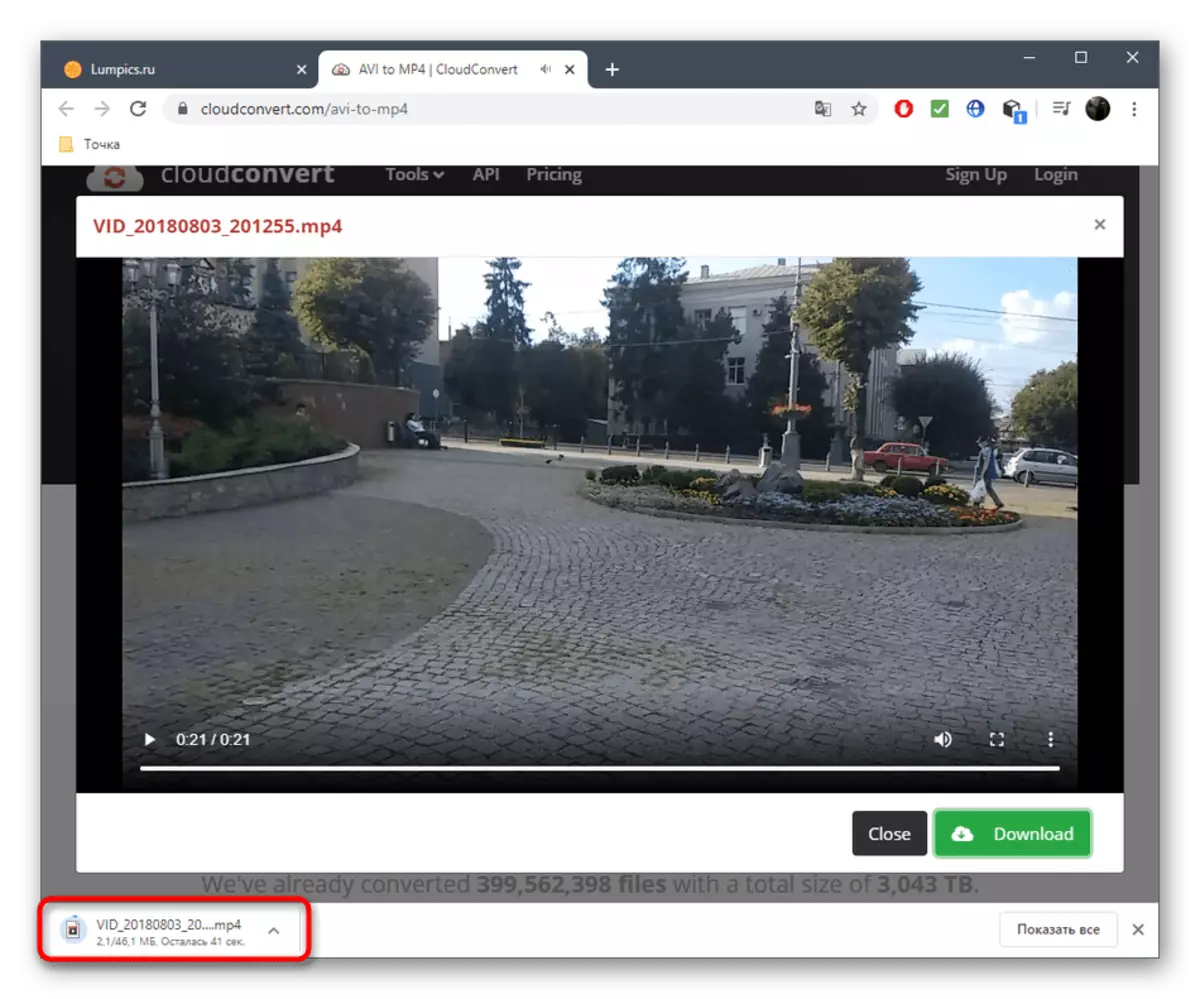
Method 2: Online Converting
Online Converting also provides the ability to choose additional options, the number of which is slightly less than the previous online service. However, this tool has one advantage - the presence of the Russian interface language, which will help novice users easier to navigate in the settings present.
Go to Online Converting Online Service
- On the Online Converting main page, select the option "Local File" and click on "Select File".
- The "Explorer" opens, in the window of which and find the desired roller stored on the local or removable medium.
- After on the site, you can specify a bitrate, set the size, restriction by the number of frames per second and even trim the beginning or end of the video, if required.
- Check the correctness of the selected parameters and click "Convert".
- Wait for the end of this operation without closing the current tab.
- After a few minutes, the link to download the final file will be displayed - click on it to start loading.
- Upon completion, be sure to open the video and look at it to the end to make sure the quality conversion.
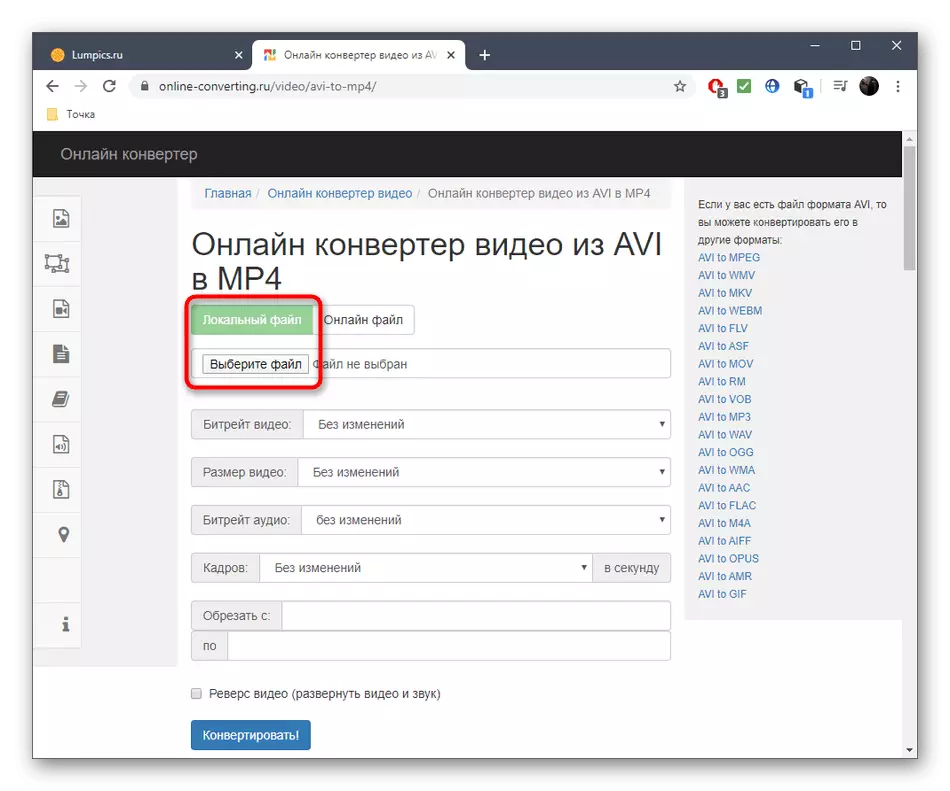
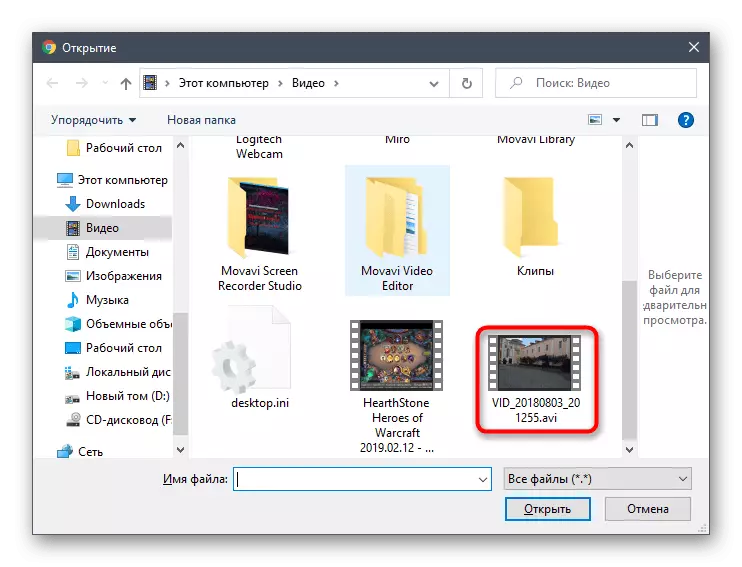
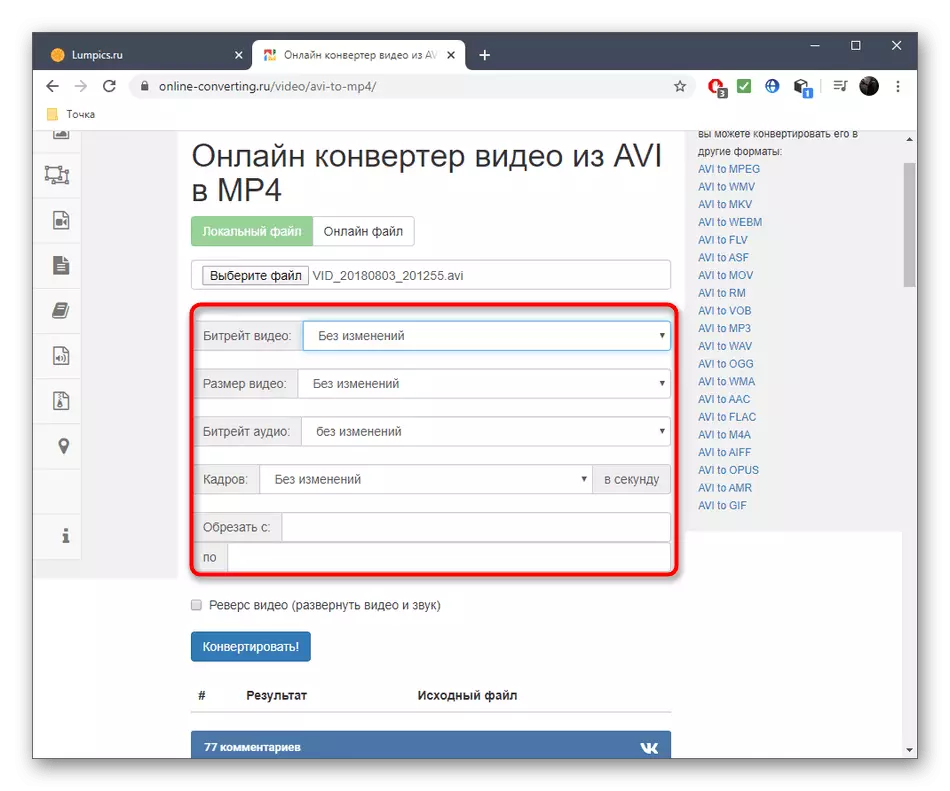
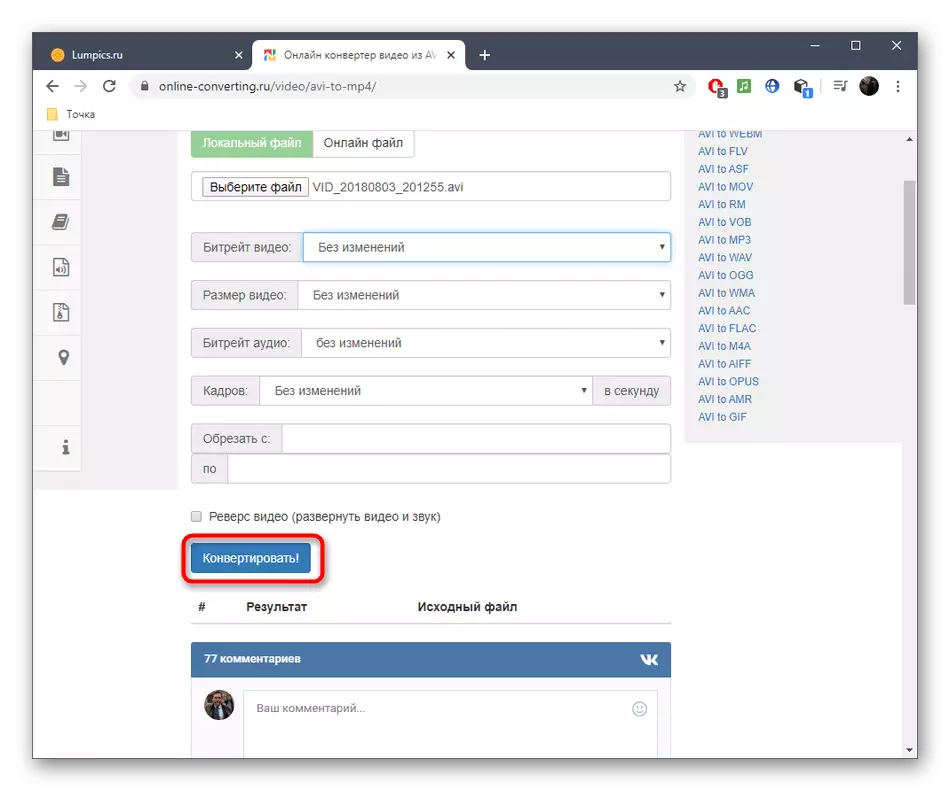
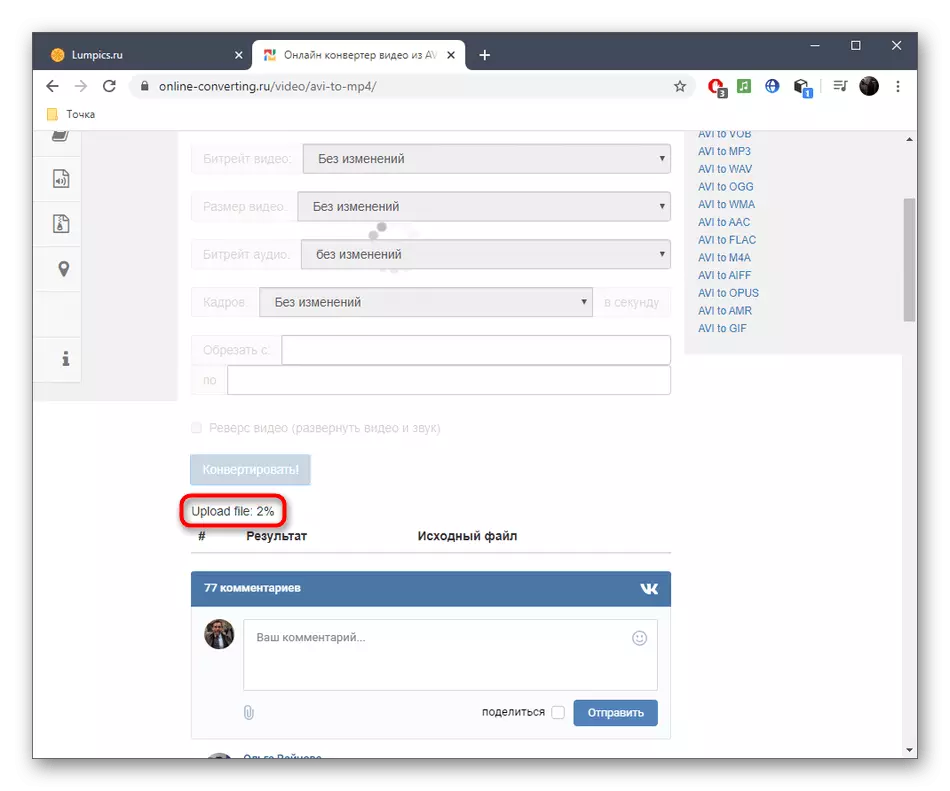
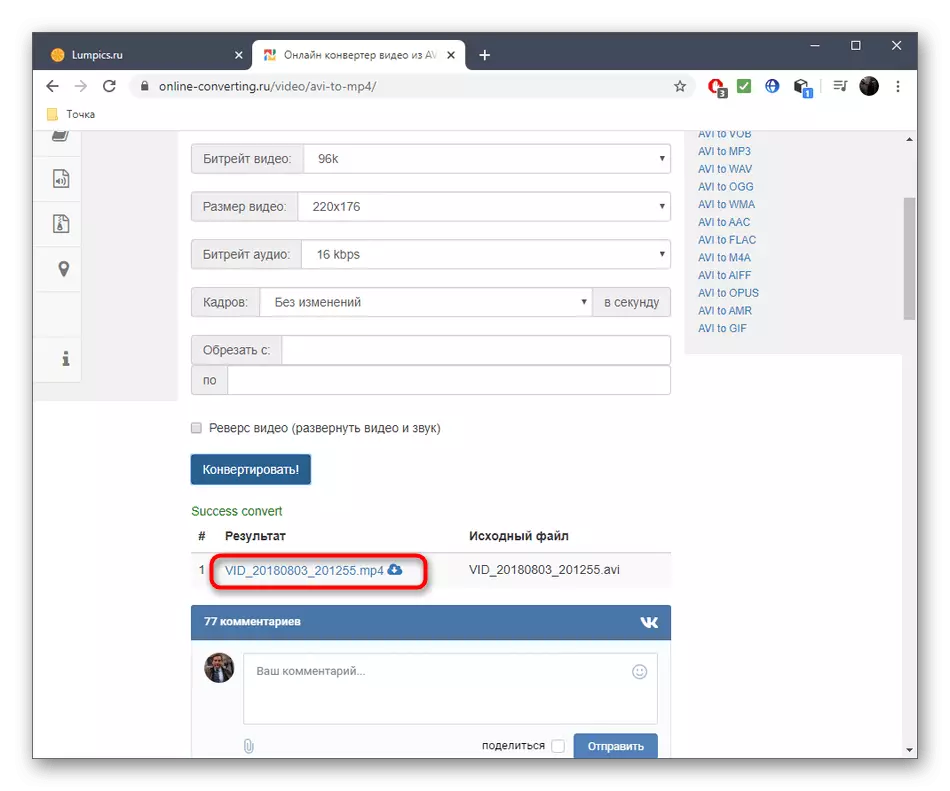
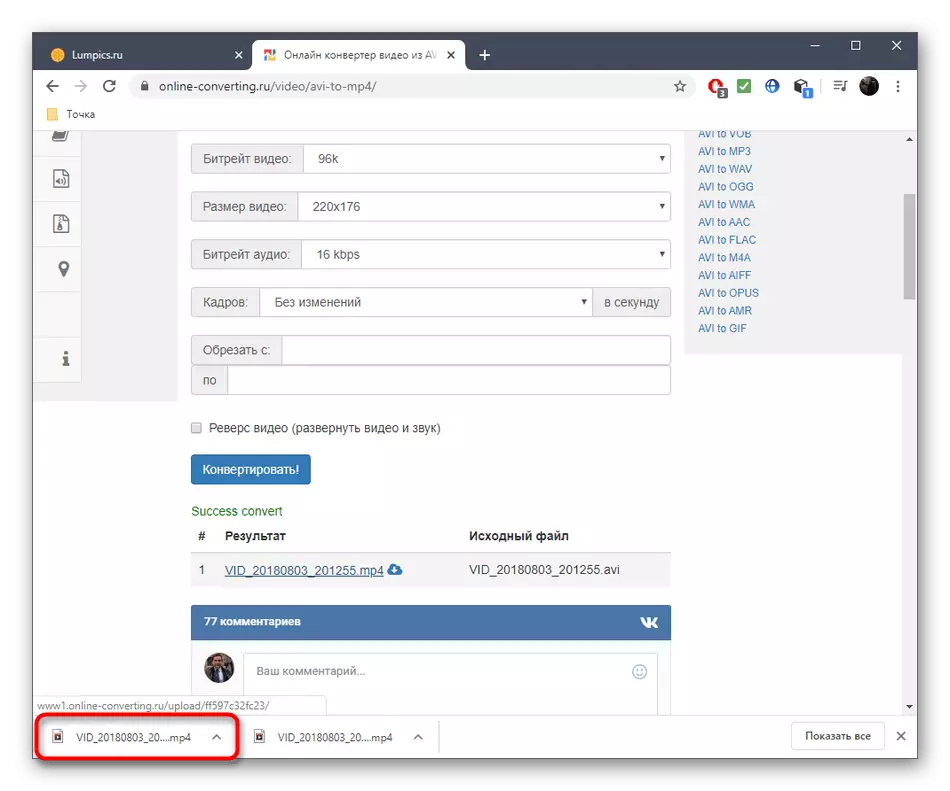
Method 3: Zamzar
Consider and a simpler online service called Zamzar. It is perfectly suitable for the users who are interested in the AVI banal transformation in MP4 without additional parameters that can be controlled.
Go to the online service ZAMZAR
- Click the link above to go to the Official Zamzar page, where click "Add Files".
- Already familiar to the way through the "Explorer", select the object you need for conversion.
- Make sure that MP4 is selected as the output format, and you can add more rollers for simultaneous processing, drivening a list in the same tab.
- It remains only to click on "convert" to launch this process.
- After downloading the rollers to the server, there will be a transition to another tab.
- It will begin the conversion itself, which occupies a certain time and depending on the volume and number of downloaded files.
- When the "Download" button appears, click on it to download the result on the PC.
- Be sure to check it in order to avoid the sudden appearance of artifacts or some other problems associated with playback.
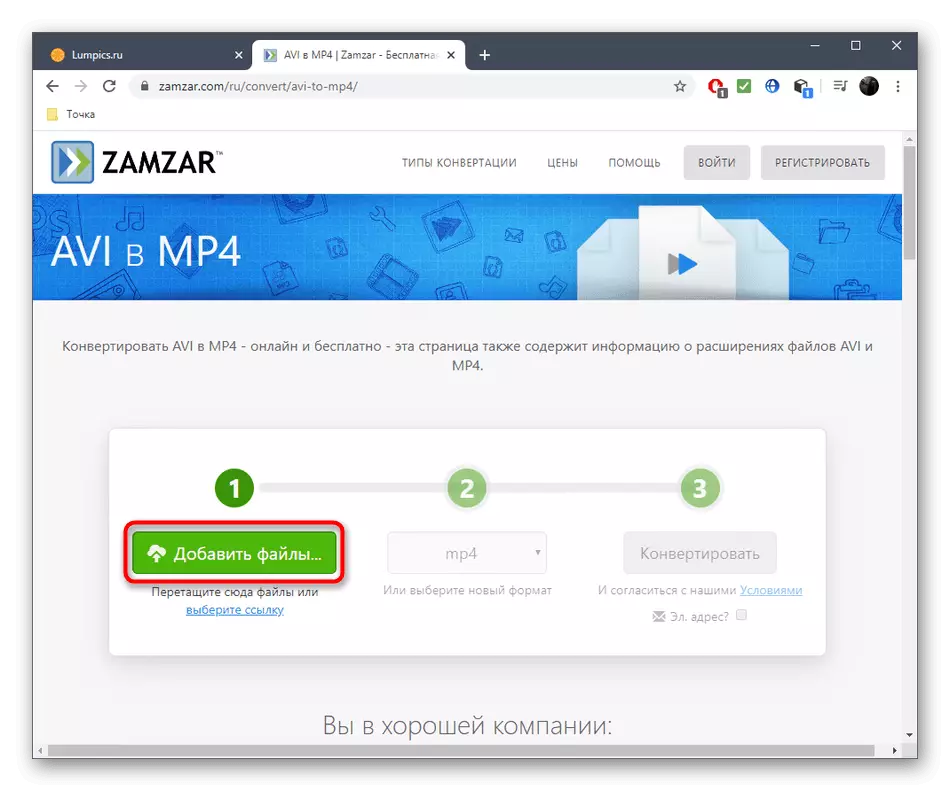

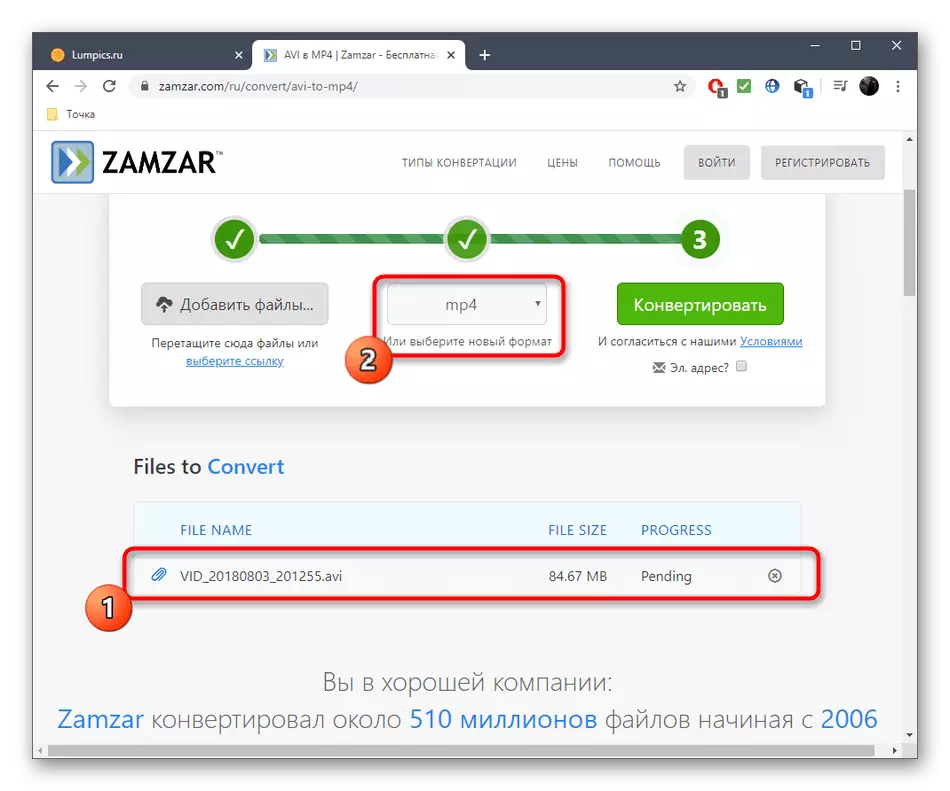
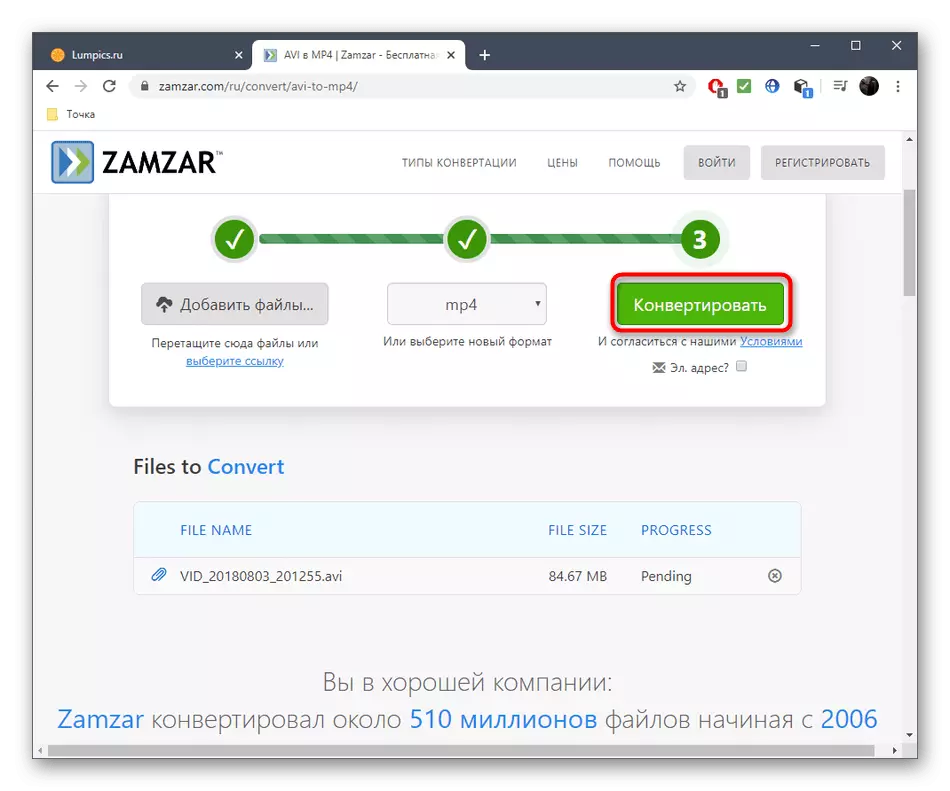
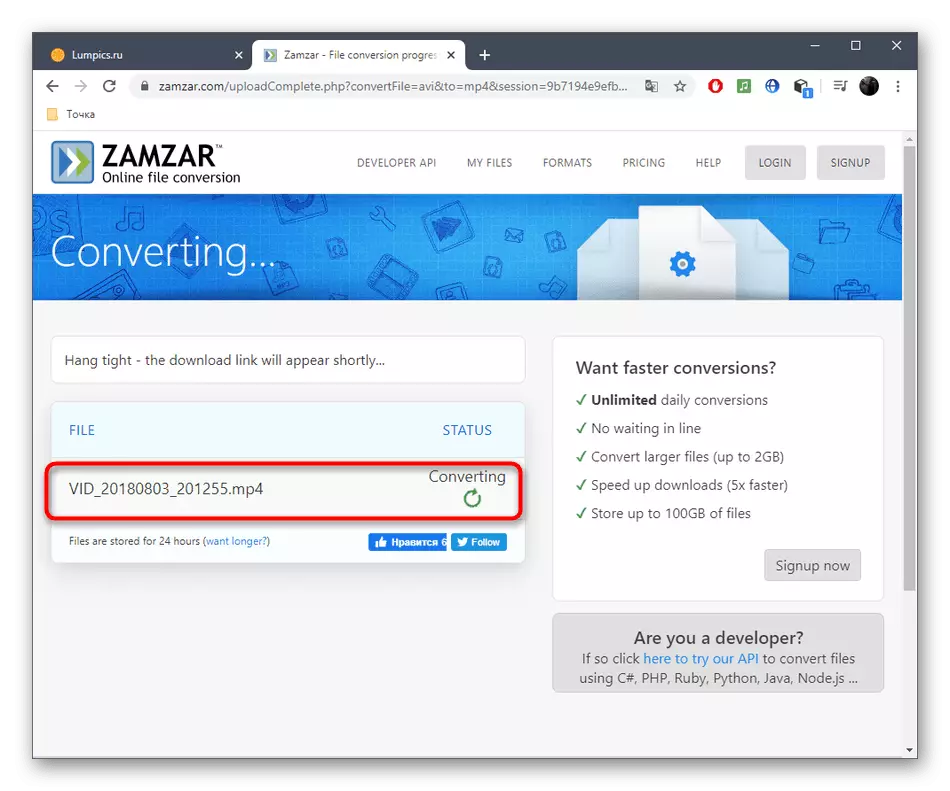
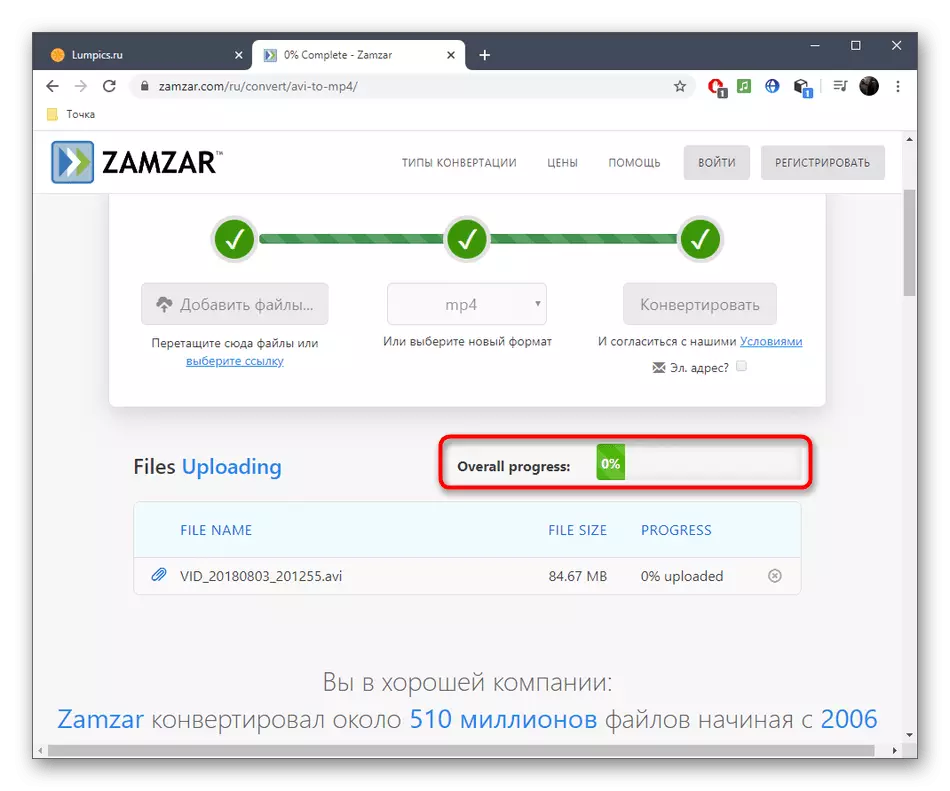
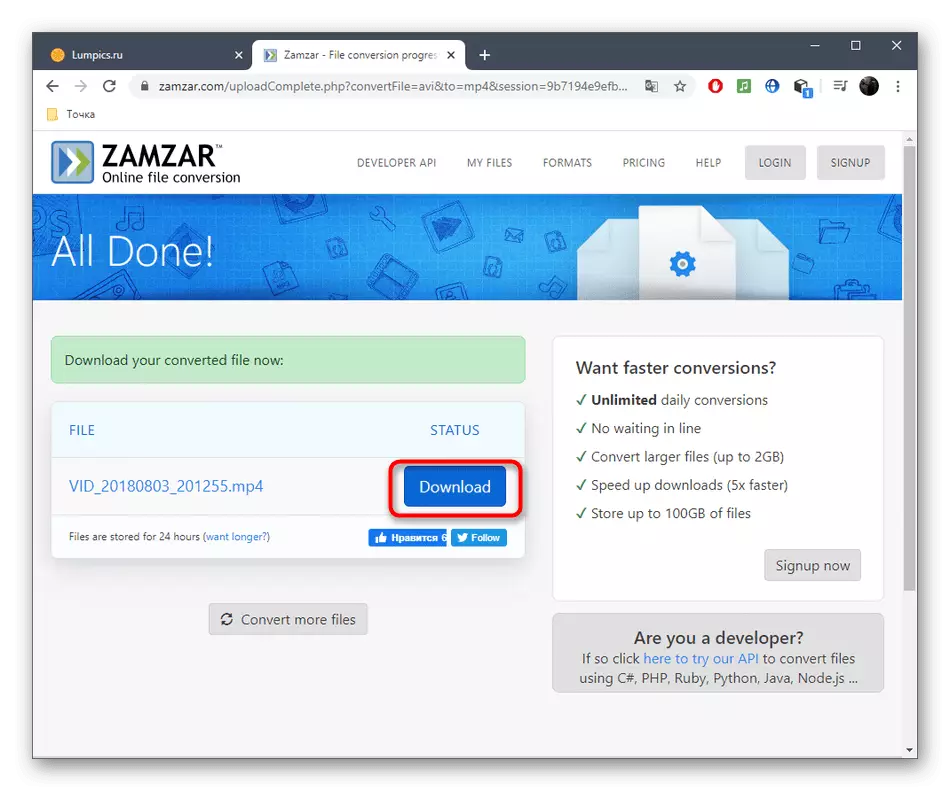
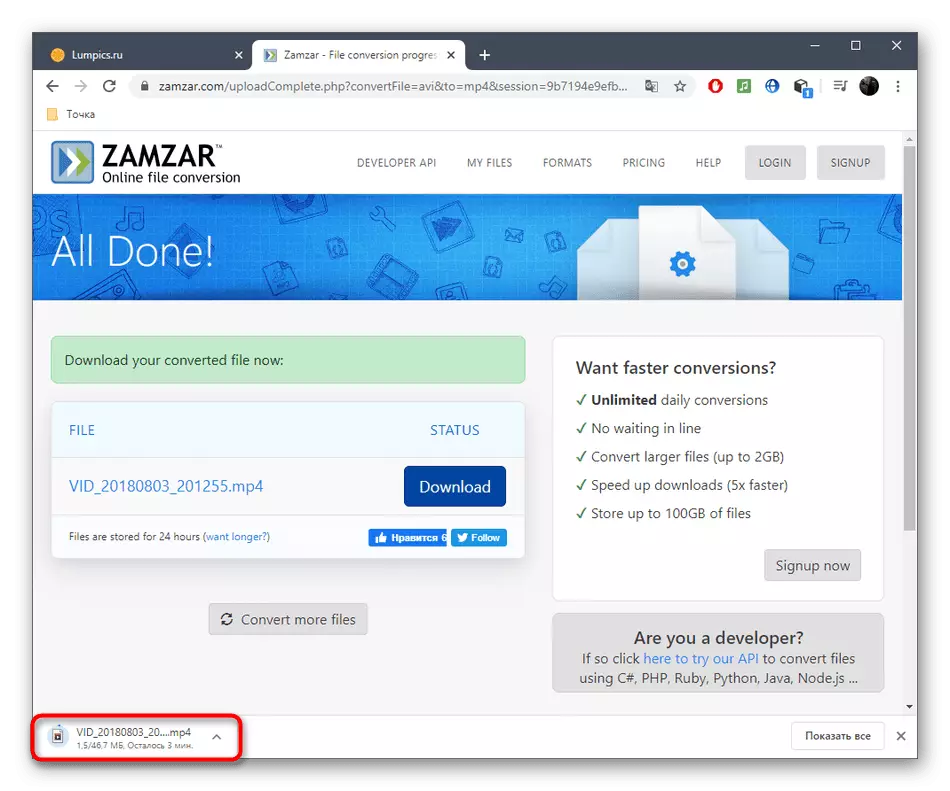
A more flexible conversion, as well as full-fledged batch processing support, provides only a full-fledged software, designed to perform the task, read about the interaction with which in a separate material on our website by reference below.
Read more: Convert AVI to MP4
