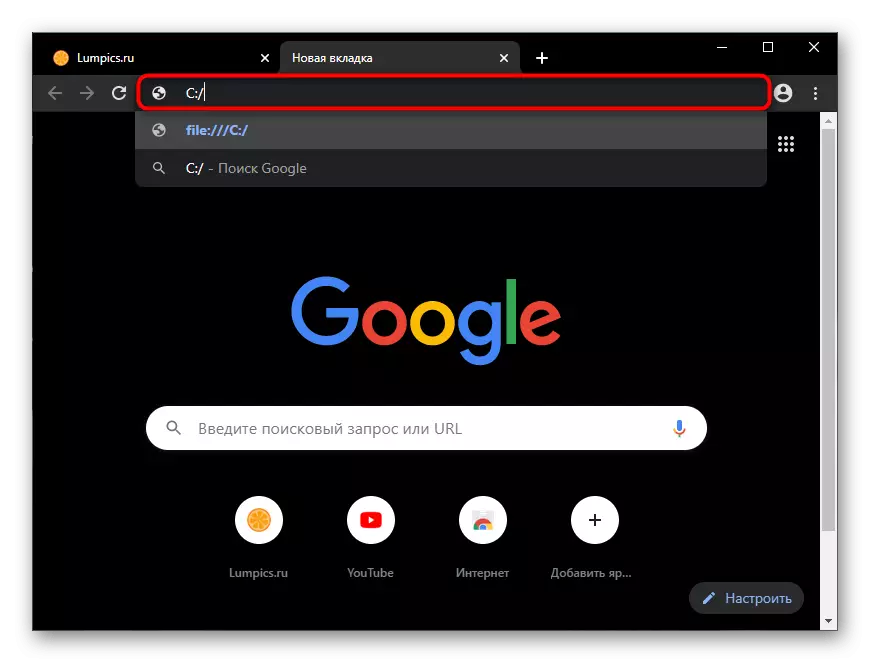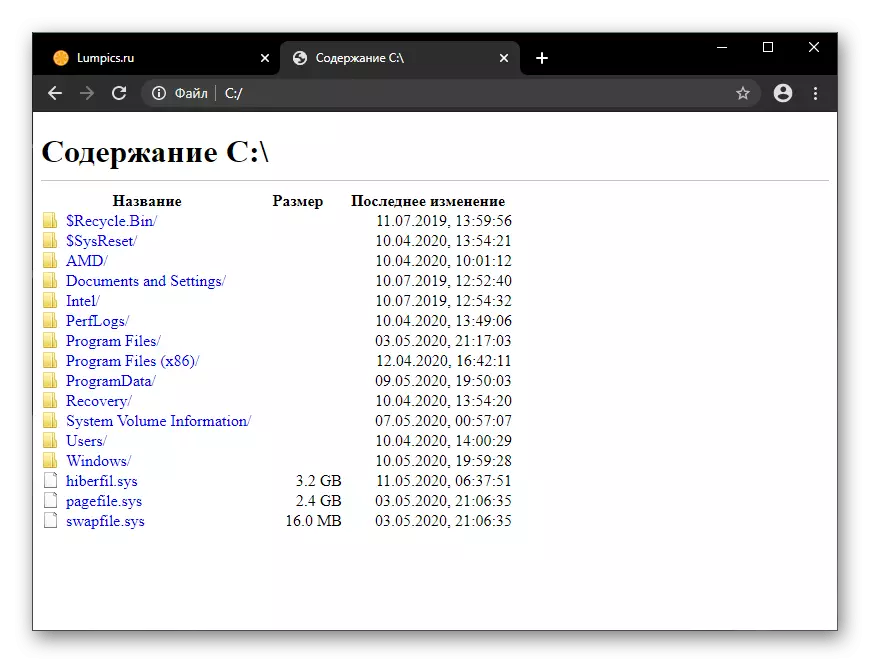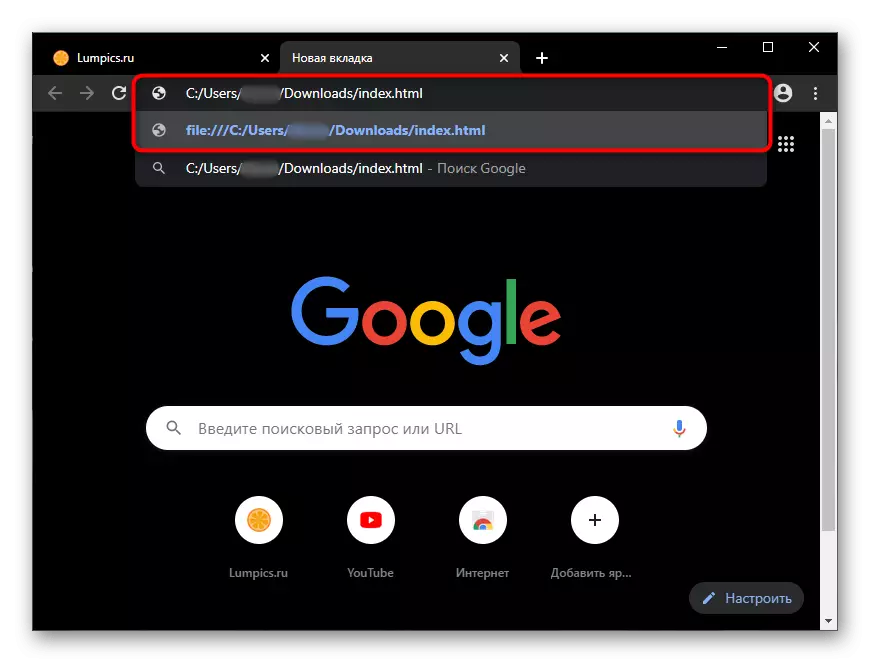In this article, we shall consider only variations on how to open an already saved file on your computer through any modern browser. If you do not have and / or need to view HTML-open structure in the web browser Internet pages refer to our other material on the link below.
More: View HTML-code pages in a browser
Method 1: Context Menu
Already available on the computer HTM / HTML-document can be opened from any location via the context menu of "Explorer". Immediately specify - all methods are fully applicable to any browser.
- Right-click on the file and select "Open With." In the submenu, select your preferred web browser, and if he was not on the list, but it is installed in the operating system, click "Choose another application."
- Scroll down to either pick up the option of the proposed deploying bottom "More applications" out of necessity, or use the link "Find another application on this computer", which will appear after displaying all the available options in the window. You can also just set your preferred browser means opening the default HTML-file by putting the appropriate checkbox.
- The file is opened for viewing. However, it should be borne in mind that there are no features to manage your code, not highlighted syntax, so to work with large files containing source sites will not be comfortable. For easier interaction with it is recommended to use the Developer Console, or do special text editors.
Read more: Opening the developer console in the browser
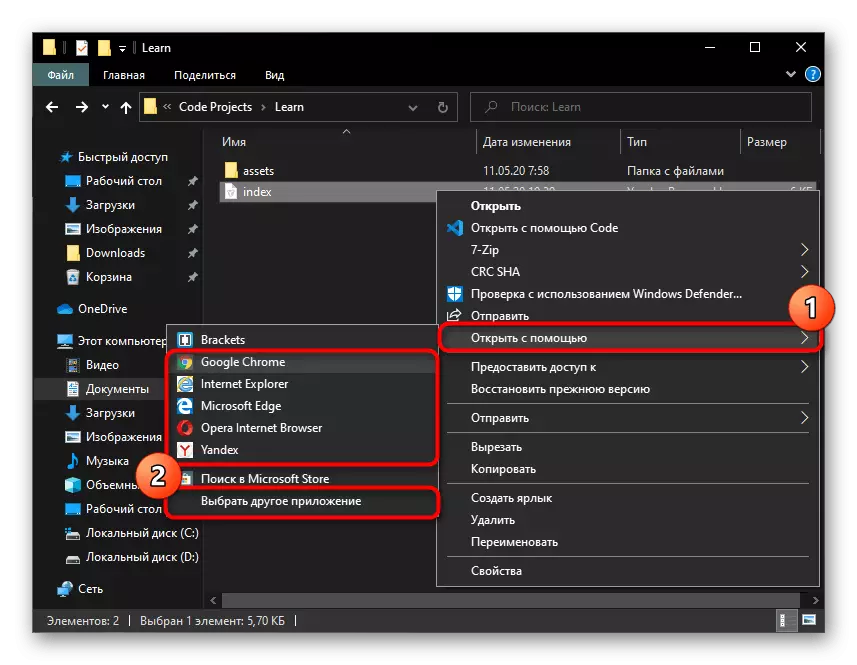
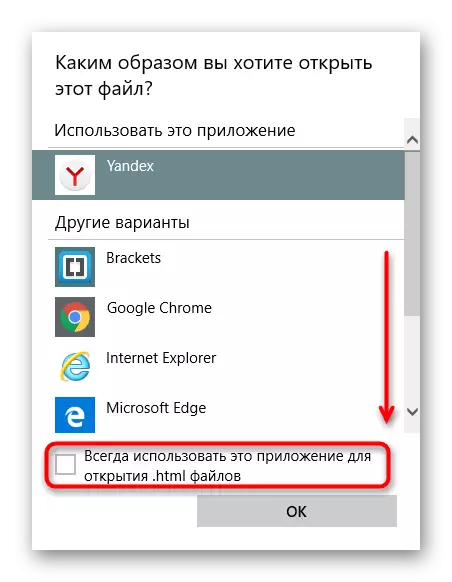
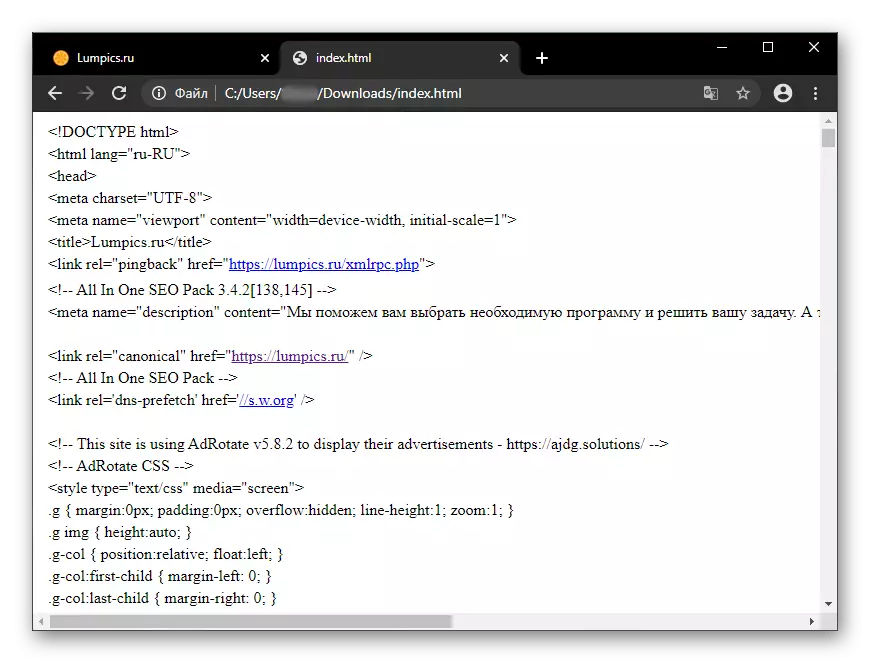
Method 2: Drag
You can accomplish the task and performing simple file drag and drop.
- If the browser is already running, open the folder with the file and drag it into your browser.
- After dragging and dropping in the line the local address of the document - click Enter, to go to him. The file opens in the same tab.
- In the closed or minimized the browser enough drag the shortcut file. This will allow the two accounts to run to view a file in any other application that supports the reading of HTML.
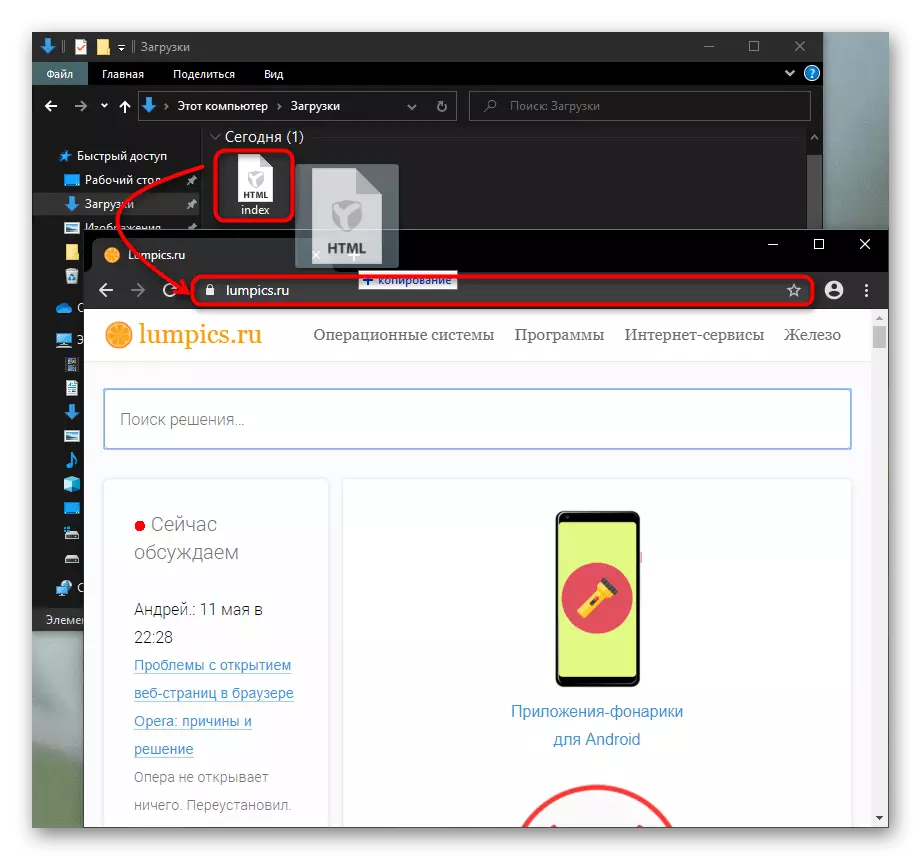
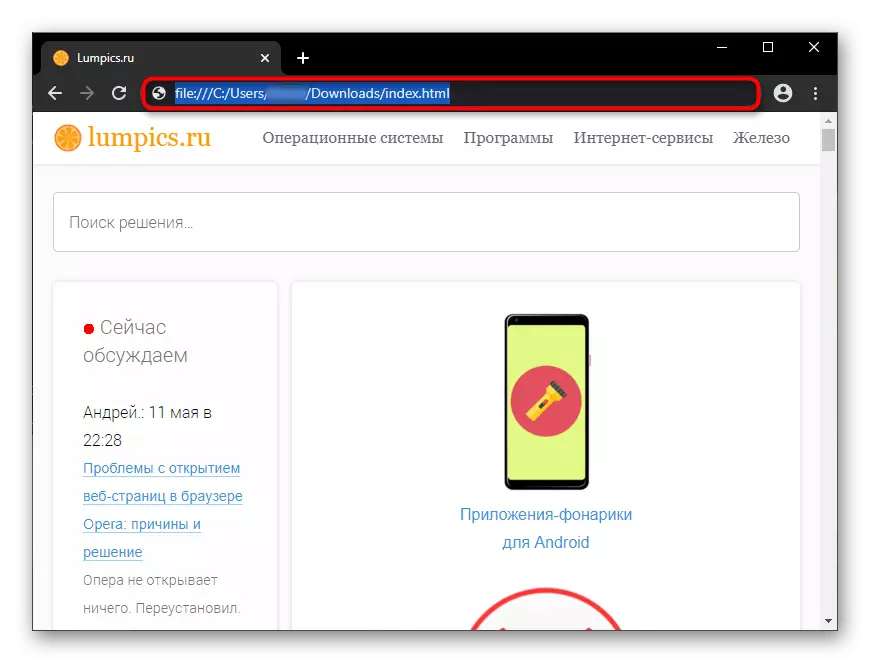
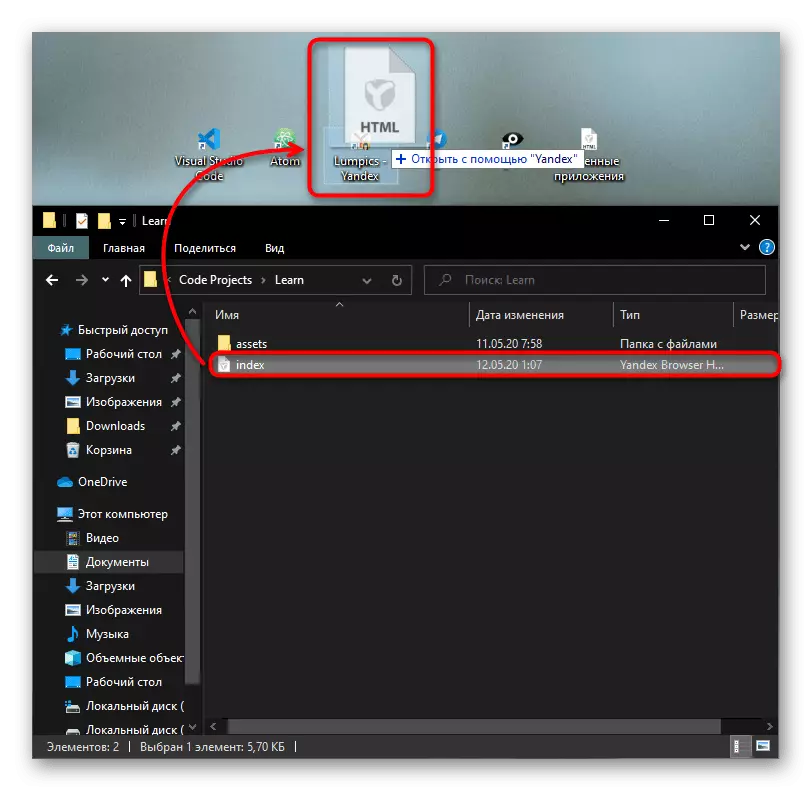
Method 3: Address Line
You can use the address bar in the browser not only when dragging the document, but also as a conductor for local computer files.
- It is enough to start to dial, for example, "C: /" to get into the root folder of the system disk. At the same time, the browser will automatically substitute to the address "File: ///" - it is not necessary to wash it, it is not necessary to manually manually prescribe.
- From there, moving to folders, get to the place where the HTML document is stored, and open it.
- This method will not be very convenient if the object is located deeply inside - there are no extended functions of the system "conductor". Pressing the address manually also takes time - even the "Download" folder requires a long string input, but on its example it is clear that the file can be running without a browser conductor - it is enough to specify the direct path, after the folder and layer, speaking the exact name of the file, in our case it "Index.html".