
Now the messengers are gaining more popularity for computers and mobile devices. One of the most famous representatives of such software is Telegram. Currently, the program is supported by the developer, minor errors are constantly corrected and new features are added. To start using innovations, you need to download and install an update. It is about this that we will tell further.
Option 1: Computer
As you know, Telegram works on smartphones running iOS or Android, and on PC. Installation of the latest version of the program on a computer is a fairly easy process. From the user you will need to perform only a few steps:
- Run the telegrams and go to the Settings menu.
- In the window that opens, move to the "Basic" section and check the box near "update automatically" if you do not activate this parameter.
- Click on the "Check for updates" button that appears.
- If the new version is found, download will begin and you will be able to follow progress.
- Upon completion, only press the "Restart" button to start using the updated version of the messenger.
- If the "Update automatically" parameter is activated, wait until the necessary files are loaded and press the button on the left below to install the new version and restart the telegrams.
- After restarting, service alerts will be displayed, where you can read about innovations, changes and corrections.
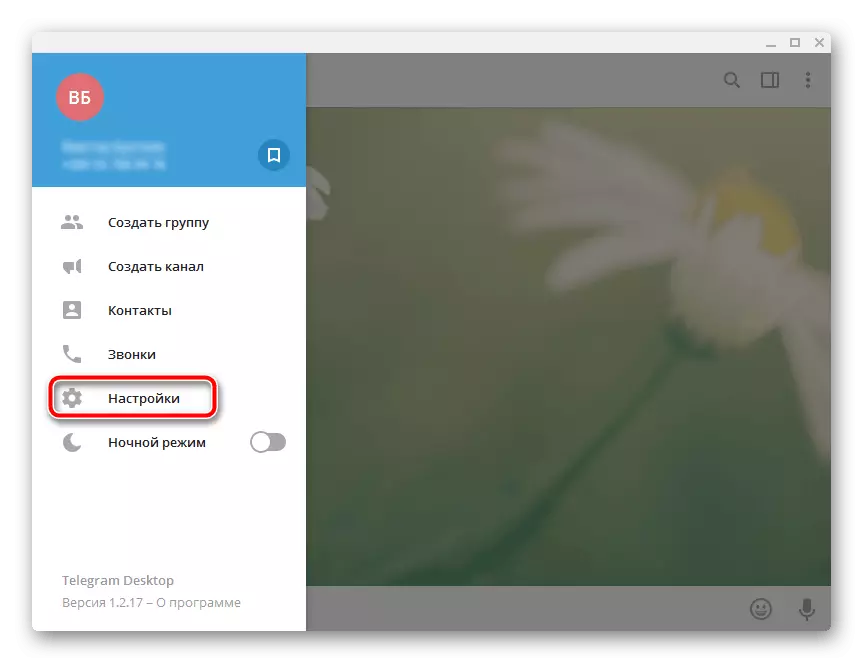
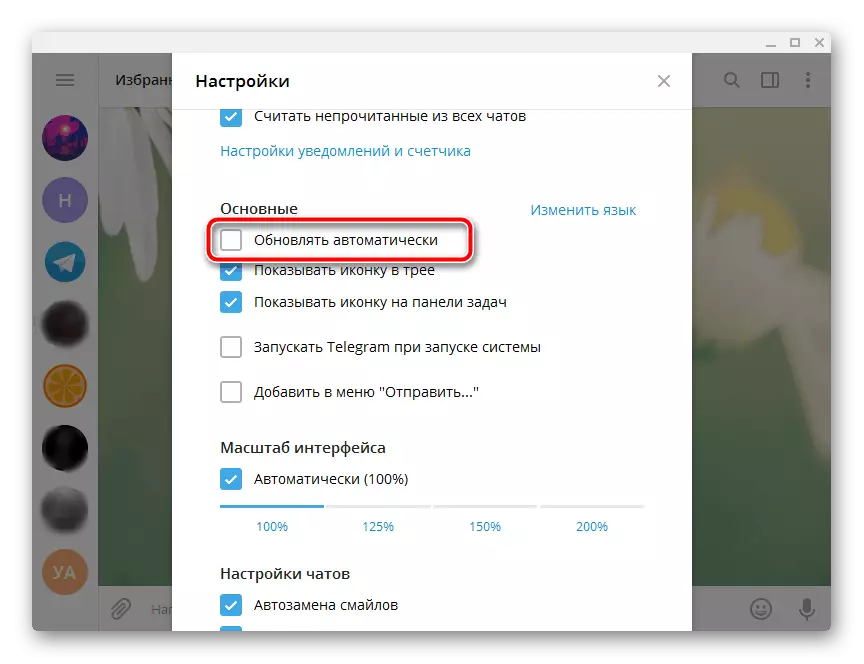
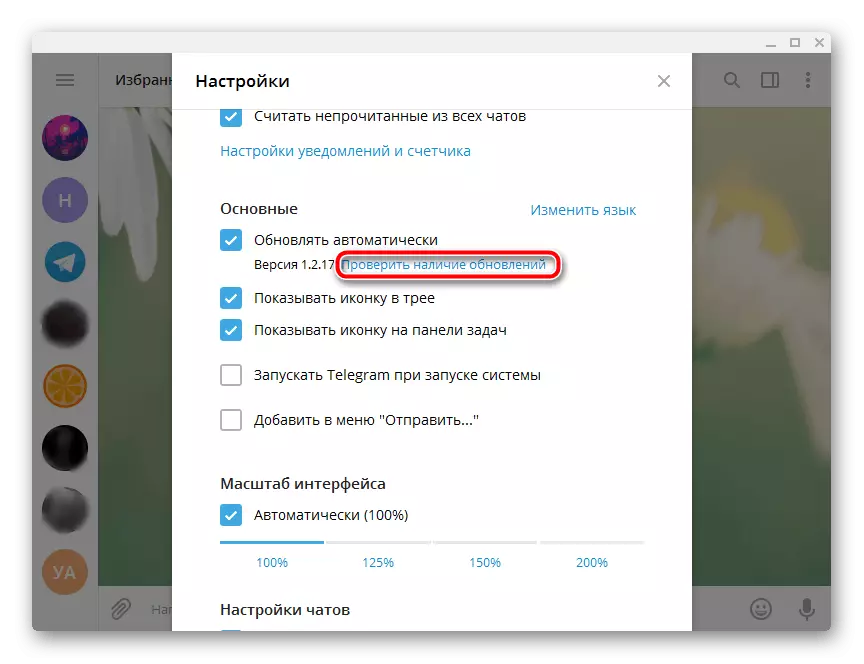
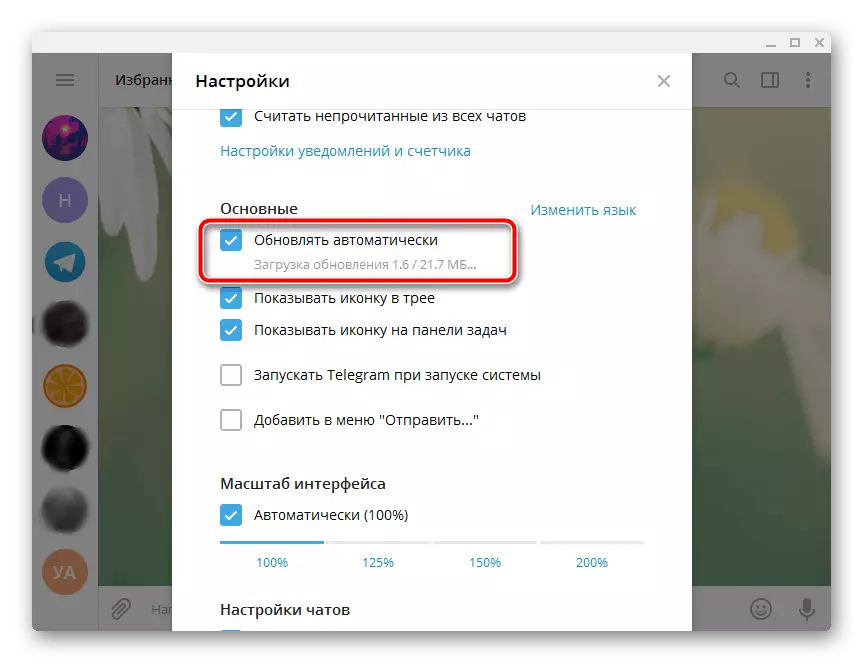
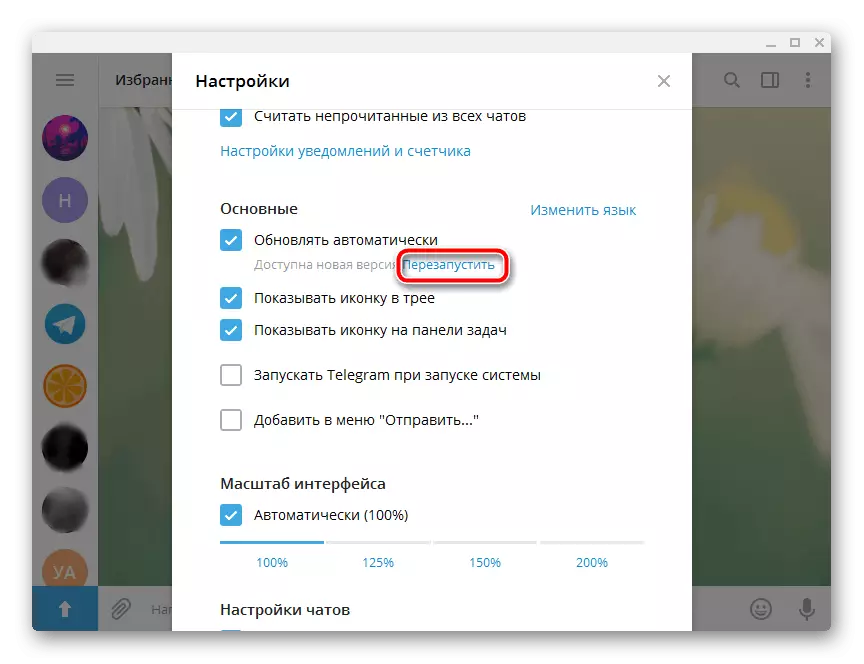
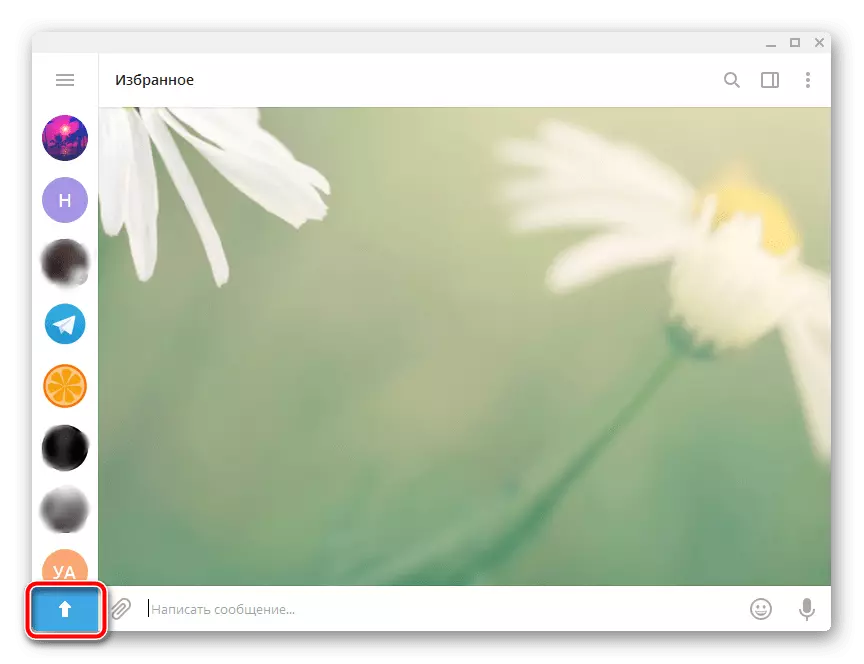
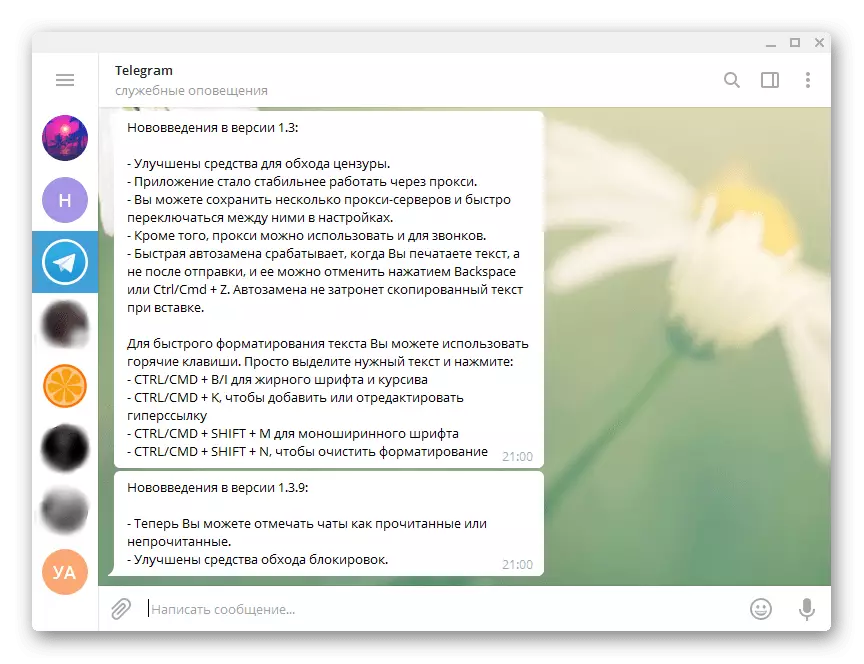
In the case when the update is impossible for any reasons in this way, we recommend simply downloading and installing the latest version of Telegram Desktop from the official website. In addition, some users have an old version of Telegram work poorly due to locks, as a result, cannot be updated automatically. Manual installation of the fresh version in this case looks like this:
- Open the program and go to "Service Alerts" where you had to arrive a message about the instability of the version used.
- Click on the attached file to download the installer.
- Run the downloaded file to start the installation.
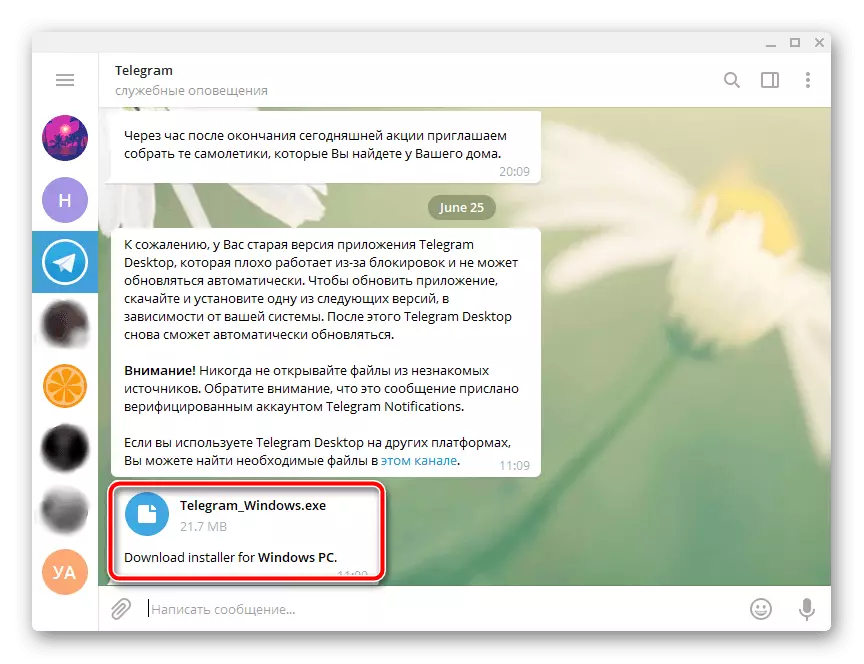

Detailed instructions for the execution of this process you will find in the article below. Pay attention to the first way and follow the manual starting from the fifth step.
Read more: Install Telegram on computer
Option 2: Mobile devices
In view of the presence of critical differences between two mobile operating systems - iOS and Android, consider it separately how to update Telegram in each of them.iPhone.
The Telegram update for IOS is not different from that in the case of any other mobile programs and runs through the App Store.
Note: The instructions below applied exclusively to the iPhone with iOS 13 and higher. How to update the messenger in previous versions of the operating system (12 and lower) will be told at the end of this part of the article.
- Run the application store preset to the iPhone and, being in any of the three first tabs (on the bottom panel), tap the image of your own profile located in the upper right corner.
- The "Account" section will be opened. Scroll through it a bit down.
- If the update is available for telegrams, you will see it in the "Expected Auto-update" block. All that is required to be done further is to click on the "Update" button located opposite the Messenger label,
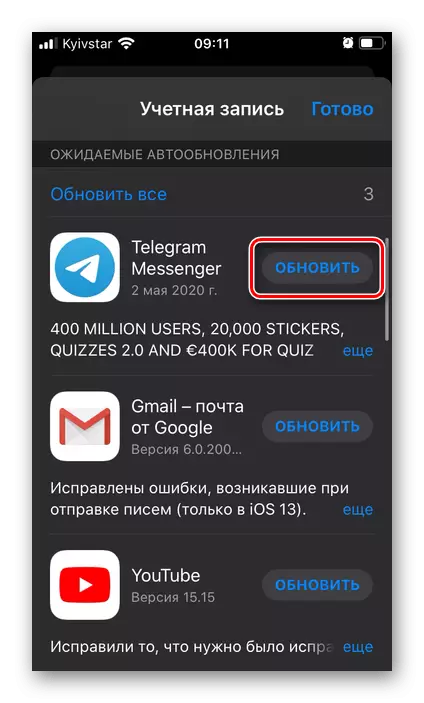
Wait for the completion of the loading procedure and subsequent installation of the update.
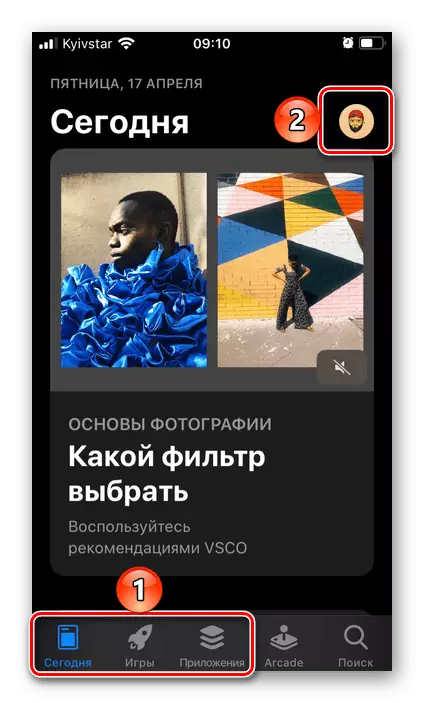
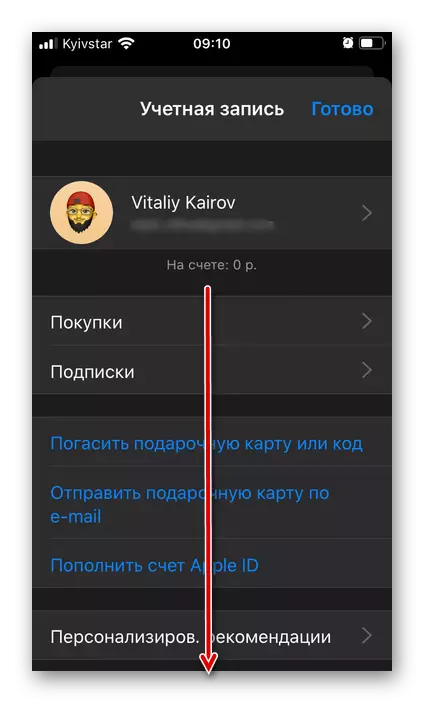
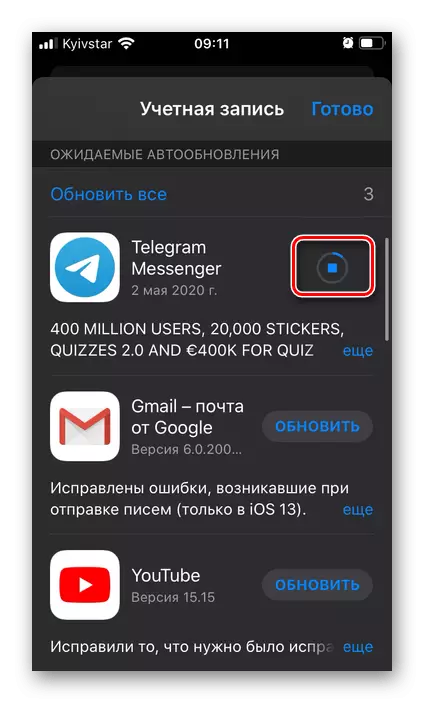
As soon as this happens, the application will be "open" and use to communicate.
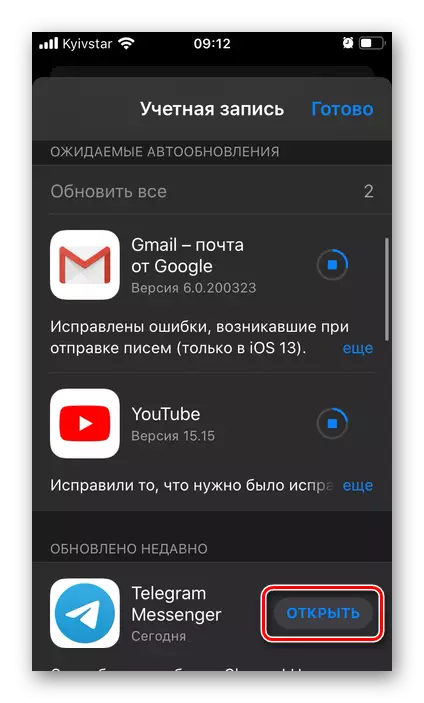
This is the only way to update Telegram on the iPhone. If your Apple device is running the older (below 13) version of the iOS, which is considered in the example above, read the article submitted according to the following link and follow the recommendations offered in it.
Read more: How to update the application on the iPhone with iOS 12 and below
Android
As in the case of the Apple iOS discussed above, application update is carried out through the store built into the operating system - Google Play Market. There is an alternative option - setting up the current version from APK file. The Telegram Messenger's update procedure was previously considered by us in a separate article.
Read more: How to update teligra on android
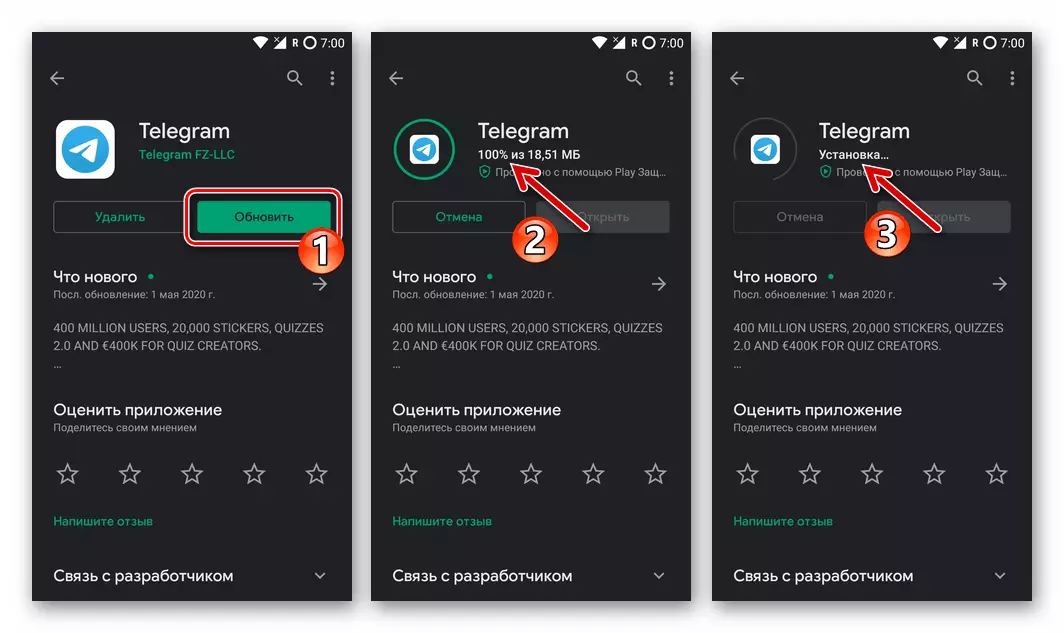
If, during the solution of the task voiced in the header, you encountered those or other failures and / or errors in the work of the playing market, because of which it is not possible to update the telegrams or any other application, read the step-by-step guide to the link below - with it, you Get rid of possible problems.
Read more: What to do if applications are not updated in Google Play Market
As you can see, regardless of the Platform used, the Telegram Update to the new version is not complicated. All manipulations are performed literally in a few minutes, and the user does not need to have additional knowledge or skills to independently cope with the task.
