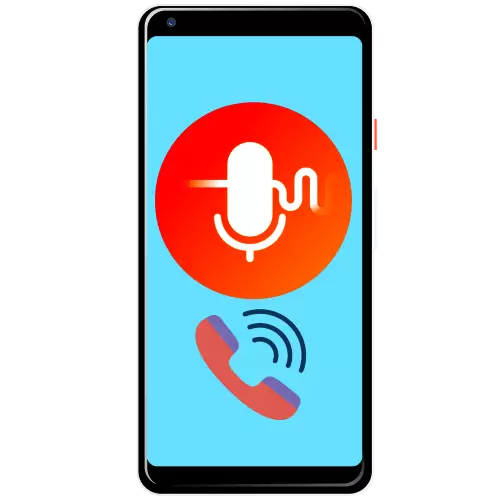
Method 1: Funcalls
The first solution is called Funcalls. From such applications, it differs in the built-in "ring", which allows to achieve the best results.
Download Funcalls from Google Play Market
- Run the program after installation. First of all, you will need to accept the terms of the User Agreement.
- On modern versions of Android also need to issue multiple permits: access to contacts, audio recording and storage.
- After that, the Funcalls interface will be opened. To call with a changed voice, tap on the call button "Related".
- The input tool opens and the change options panel of the change options. The latter in the free version of the program is available two: "MAN" and "FUNNY", rough male and funny, respectively. Type "Regular" does not change the voice.
- To make a call, specify the desired overlay, select the country, enter the user's subscriber number and press the button with the tube icon.
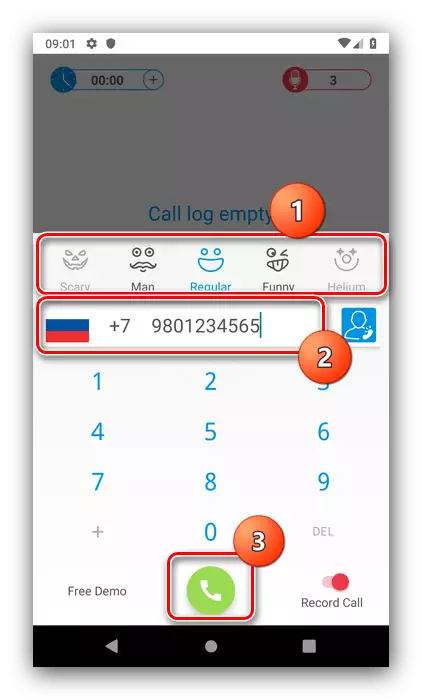
To bring contact from the phone book, tap on the corresponding icon - the list will open in which to specify the person you need.
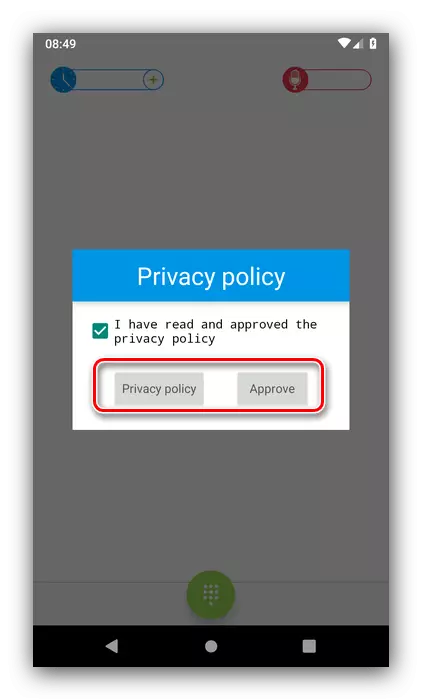
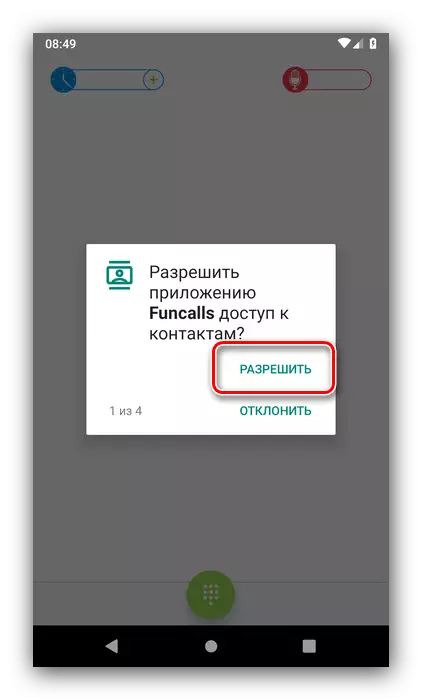
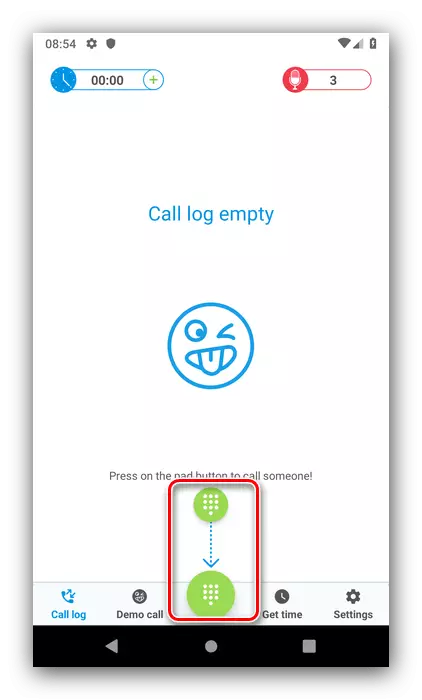
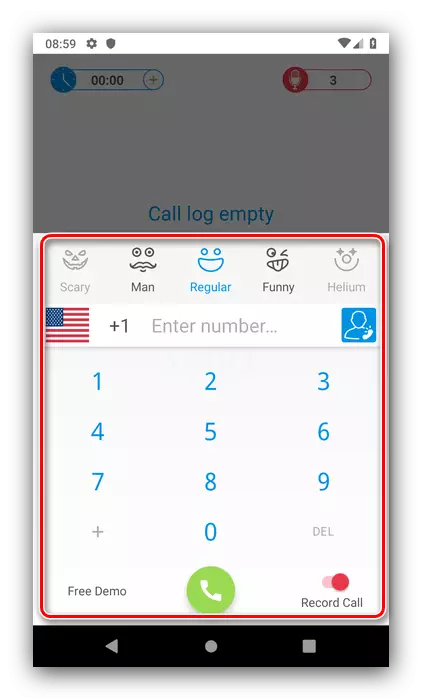
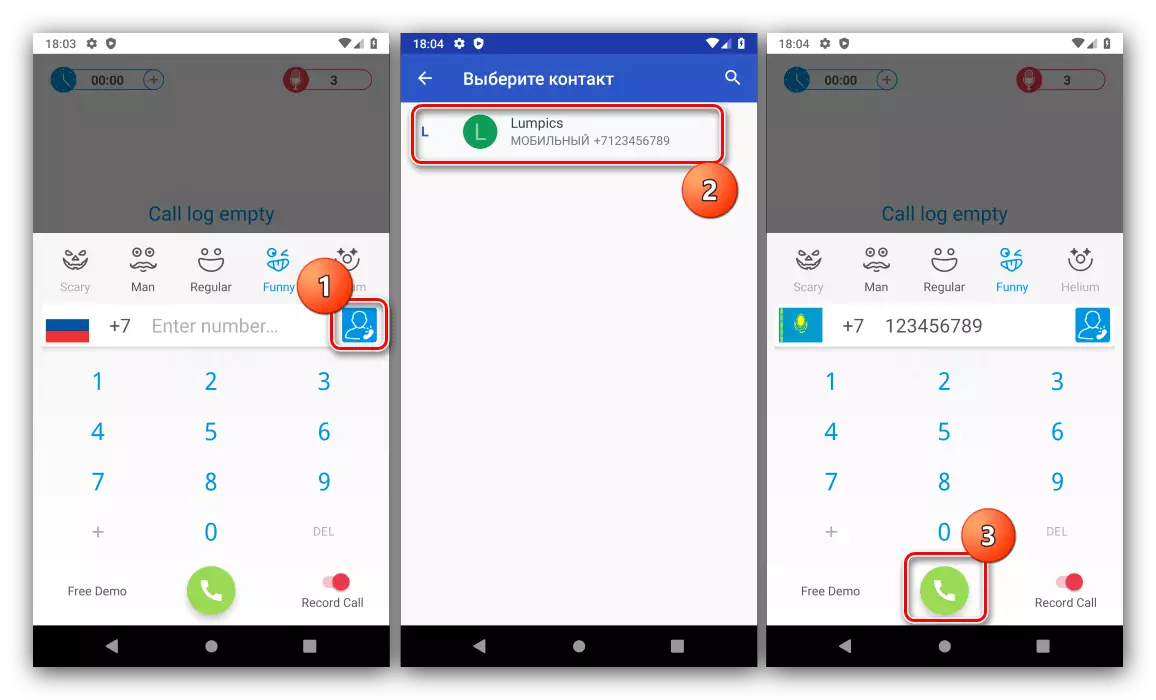
FunnyCalls solves the task well, however, it also has several drawbacks: the interface is only in English, restrictions of the call time and the presence of paid content.
Method 2: Call Voice Changer
The following solution that provides the ability to change the voice is called Call Voice Changer.
Download Call Voice Changer from Google Play Market
- After installing and starting the application, you will need to provide some permissions for its correct operation.
- Start using the START button.
- The main menu will appear, use the "During Call Settings" item.
- Two buttons are available - "Incoming Call Settings" and "Outcoming Call Settings" - they are responsible for changing with incoming and outgoing challenges, respectively.
- Options are identical for both items - available to choose one of four options for effects: alien, robot and two female voices.
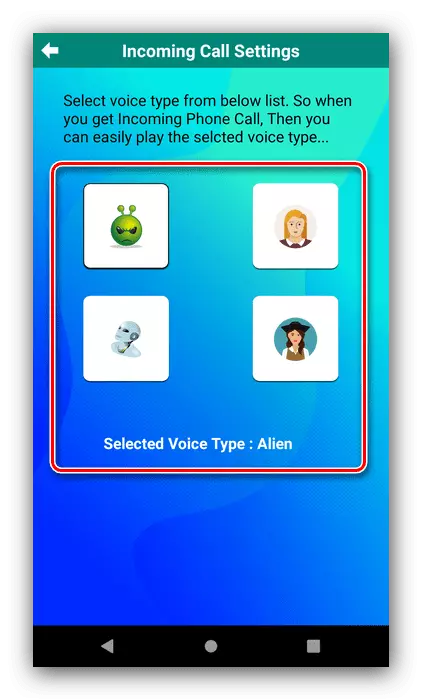
In the future, the application will automatically start when the challenges and apply the selected overlay you.
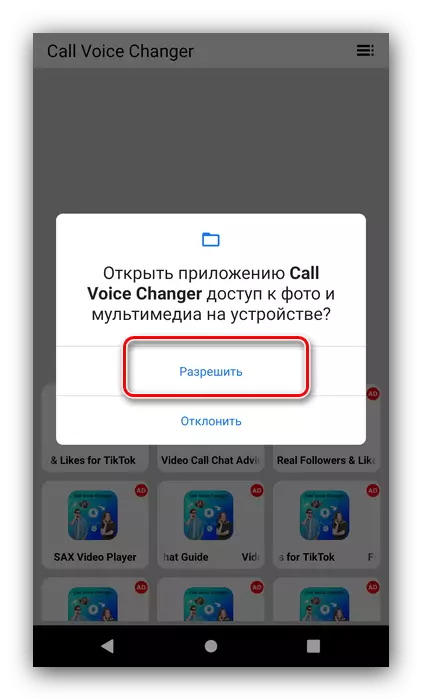
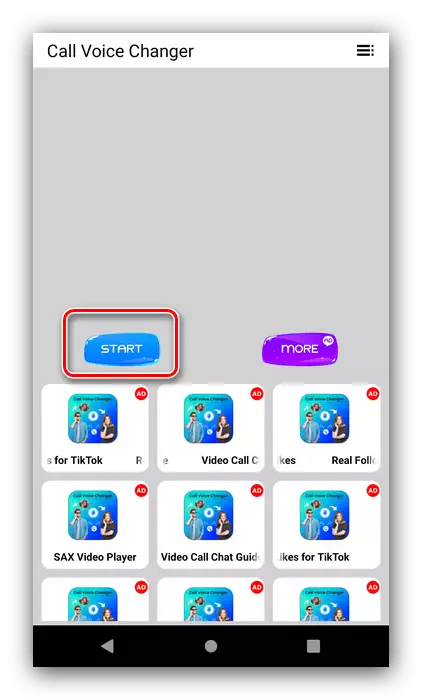
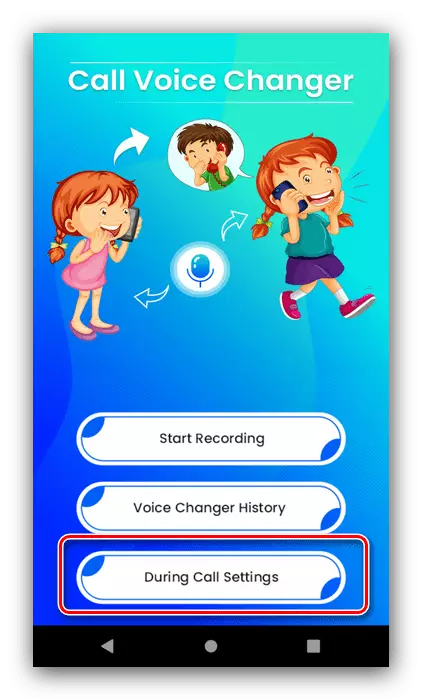
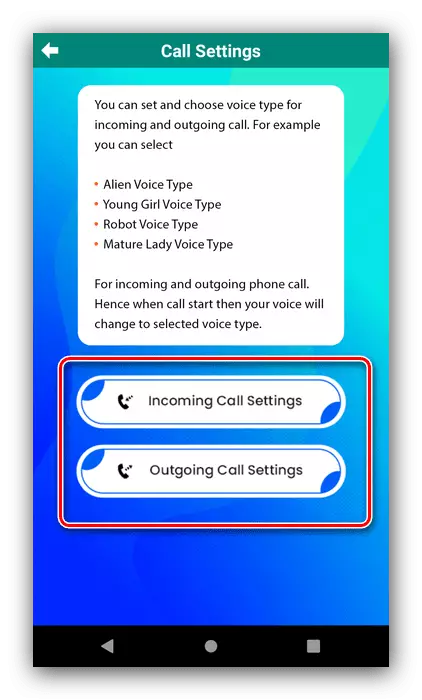
Call Voice Changer is a simple but effective solution, however, and it is not without its shortcomings - not the most obvious interface and a large number of advertising.
