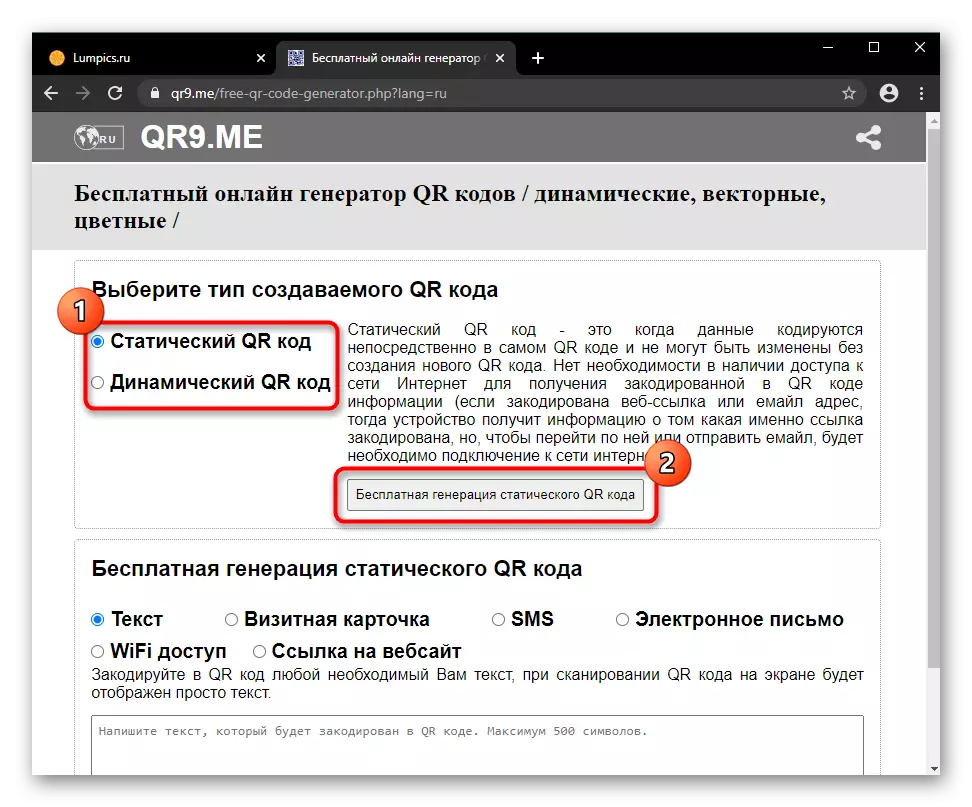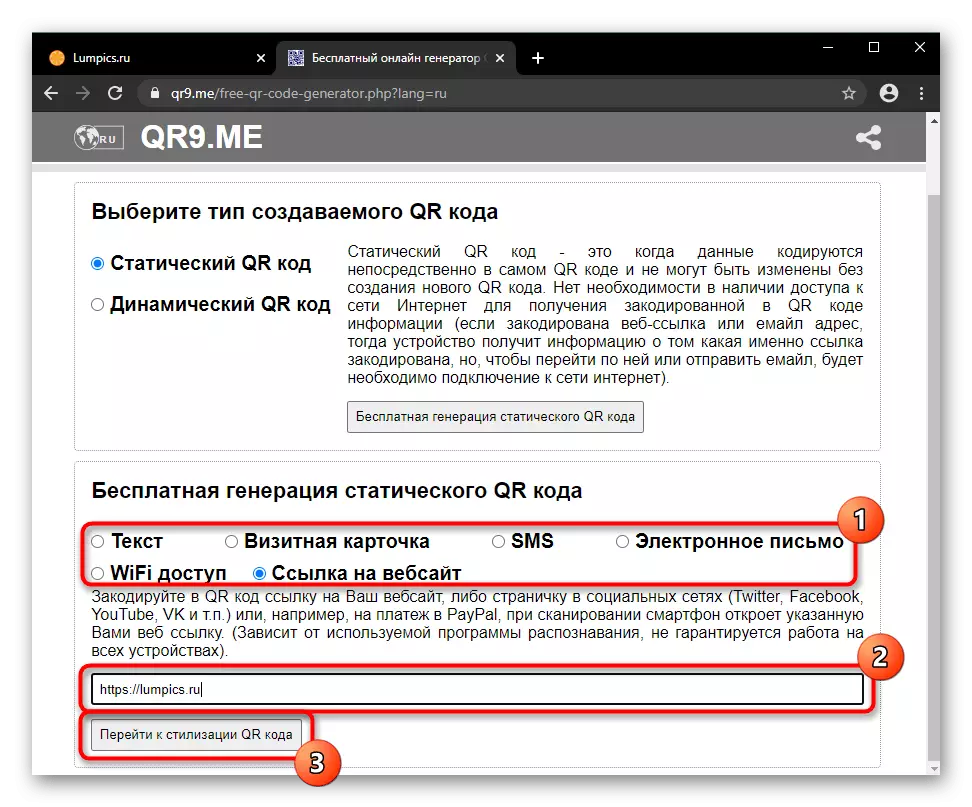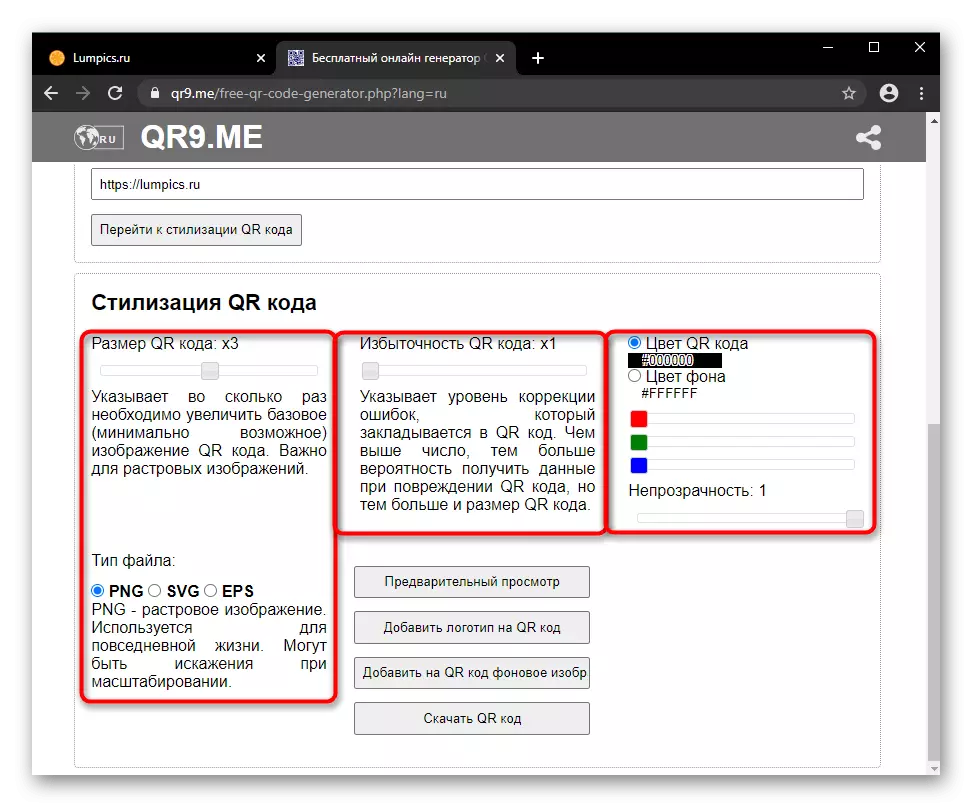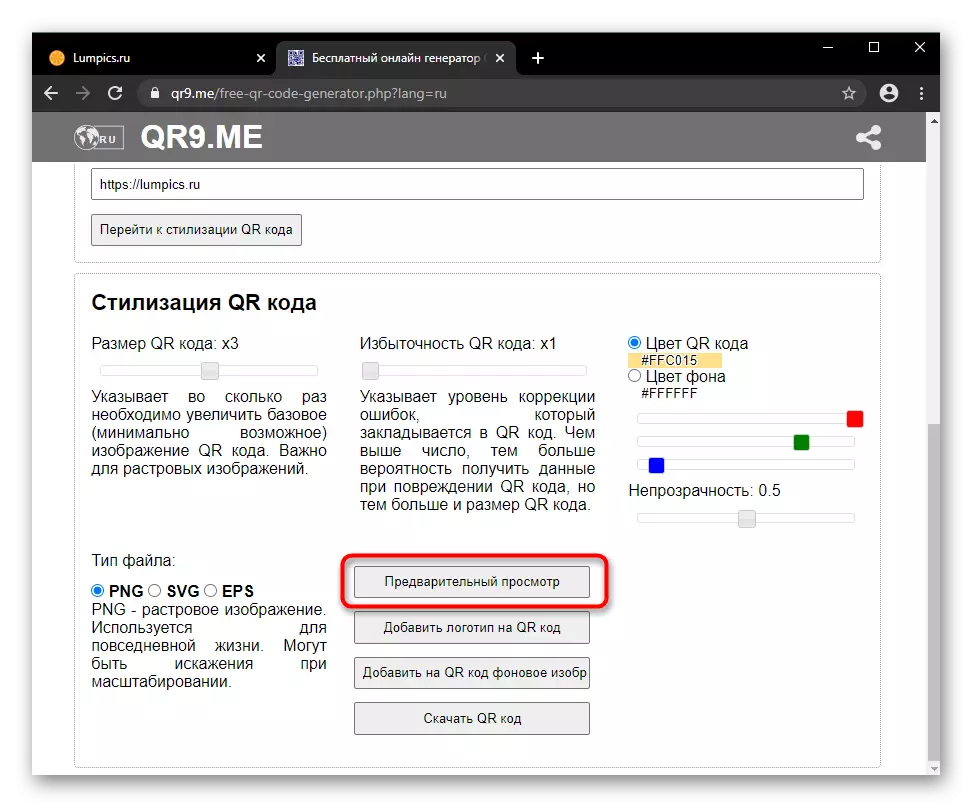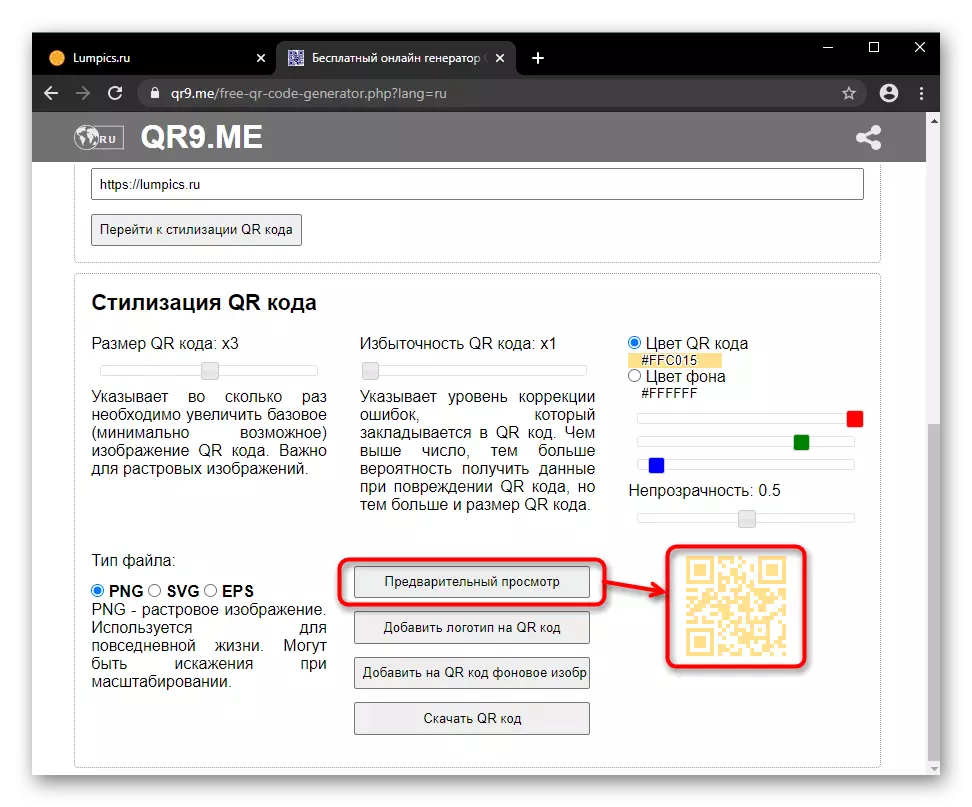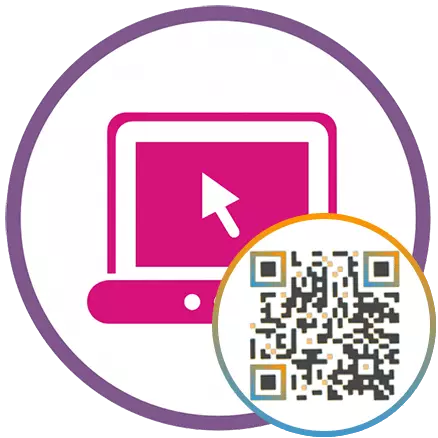
After creating the QR code, be sure to check it on working through applications that can read it. It is advisable to use different testing software.
Method 1: QR CODE GENERATOR
First consider the QR Code Generator website, where you can extremely quickly create a QR code for a particular purpose and download it in a convenient expansion. It differs from the other possibility of creating code for cryptocurrencies Bitcoin. The file is available for saving in JPG and SVG / EPS, the link generation is also supported.
Go to QR Code Generator website
- First, specify the category under which the barcode will be adapted. Without registration allowed to use anyone except: Facebook, PDF, MP3. It is worth noting immediately that to obtain some extended functions, which we will tell below, you will also need to create an account. Therefore, if you need some of the following topics, go through this procedure immediately.
- Fill out one or more fields. If you insert a link, it is better to copy it from the address bar or manually specify the site protocol: http: // or https: //. There is no special notes to fill the remaining forms. Once everything is ready, click on the Create QR code button.
- Here you can immediately download the result, if you have enough classic black and white matrix barcode. Extension JPG is available for all users, and if you need a vector image in SVG / EPS, you have to register.
- We will additionally consider the Customization process, and the first step will be adding a frame. Suitable for those who, for example, want to embed QR code to the site and does not want to allocate this unit using HTML / CSS / JS, bypassing the capabilities of the generated code or picture.
- The presence of the frame does not prevent the readability of the code, but slightly increases the end weight of the file.
- Section "Shape & Color" allows you to change the shape of the blocks and the color of the entire barcode, the detailed setting of these parameters here, alas, no. The frame at the same time will also change the color to the selected one.
- In "LOGO", the user can give a depiction of uniqueness by placing the logo of his company in the center. There are two options of how it will look, and they are presented on miniatures-tiles. To download, click on the Upload Your Own link and select an image through the "Explorer". True, you will need to register on the site.
- Please note that the addition of the logo sometimes affects the readability of the QR code, so be sure to check it on working capacity.
- Now it remains to download the file (we have already told about it in step 3) or copy the link to it by clicking on the button with the angular brackets.
- The code will be in HTML, and coping it, you can easily integrate the barcode into your website yourself.
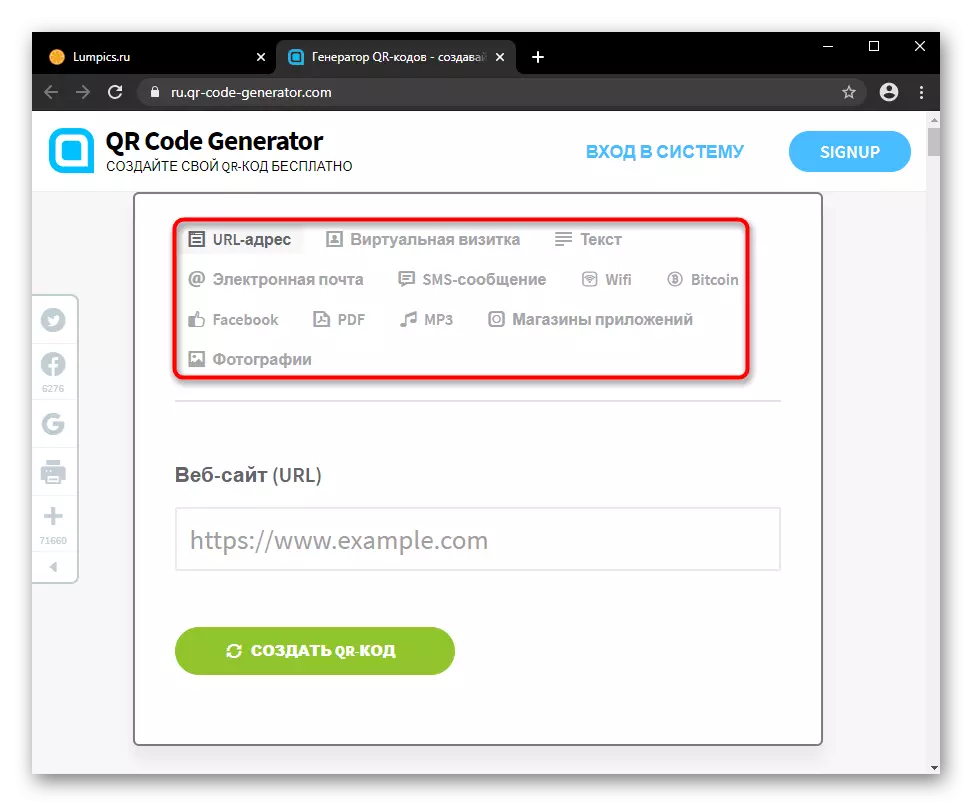
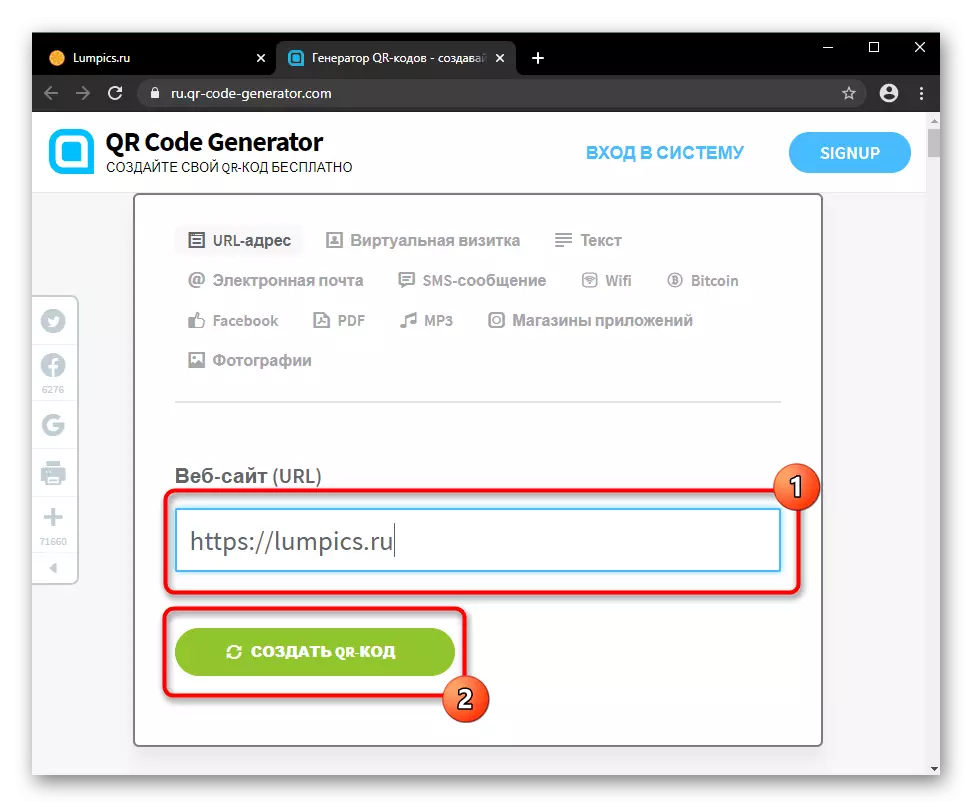
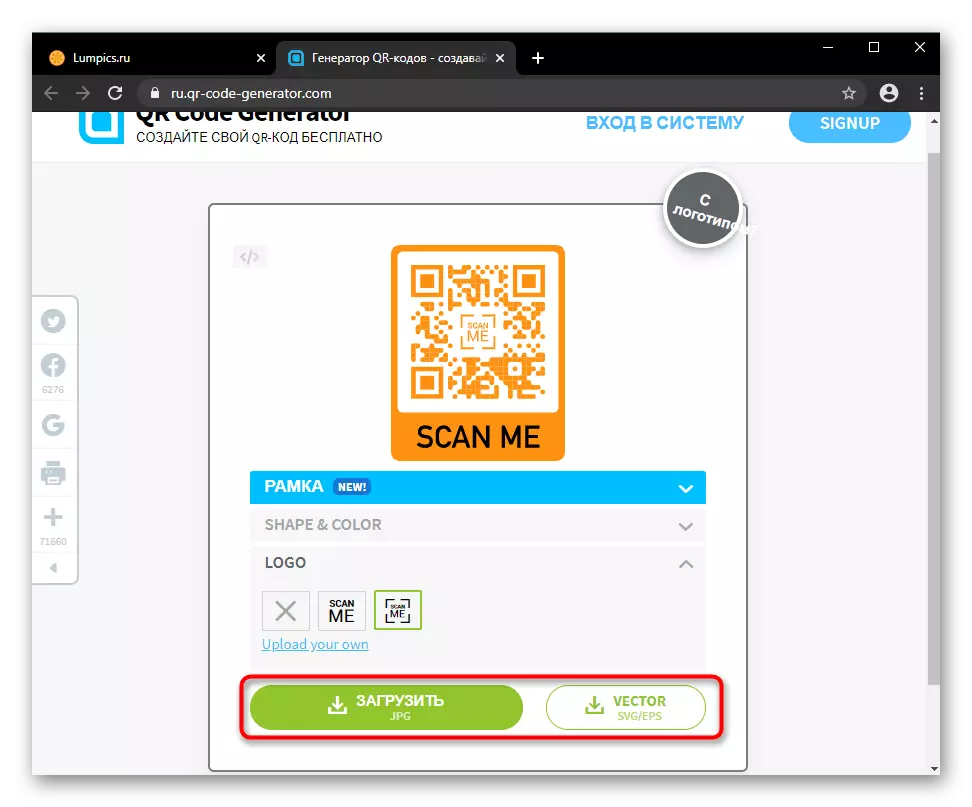
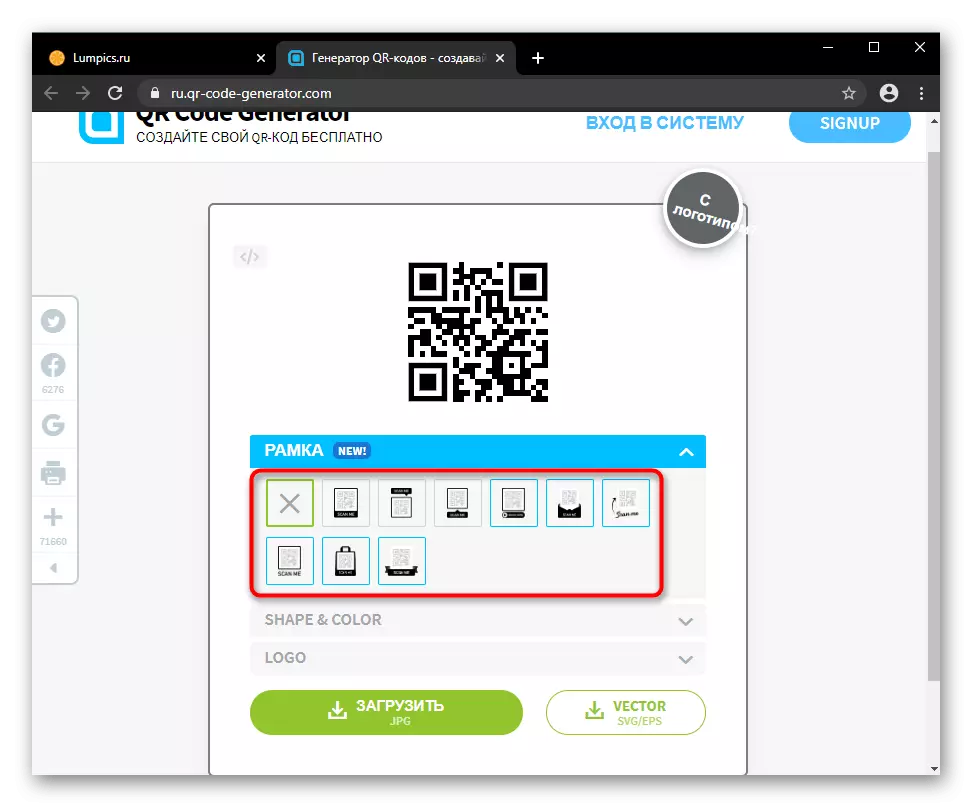
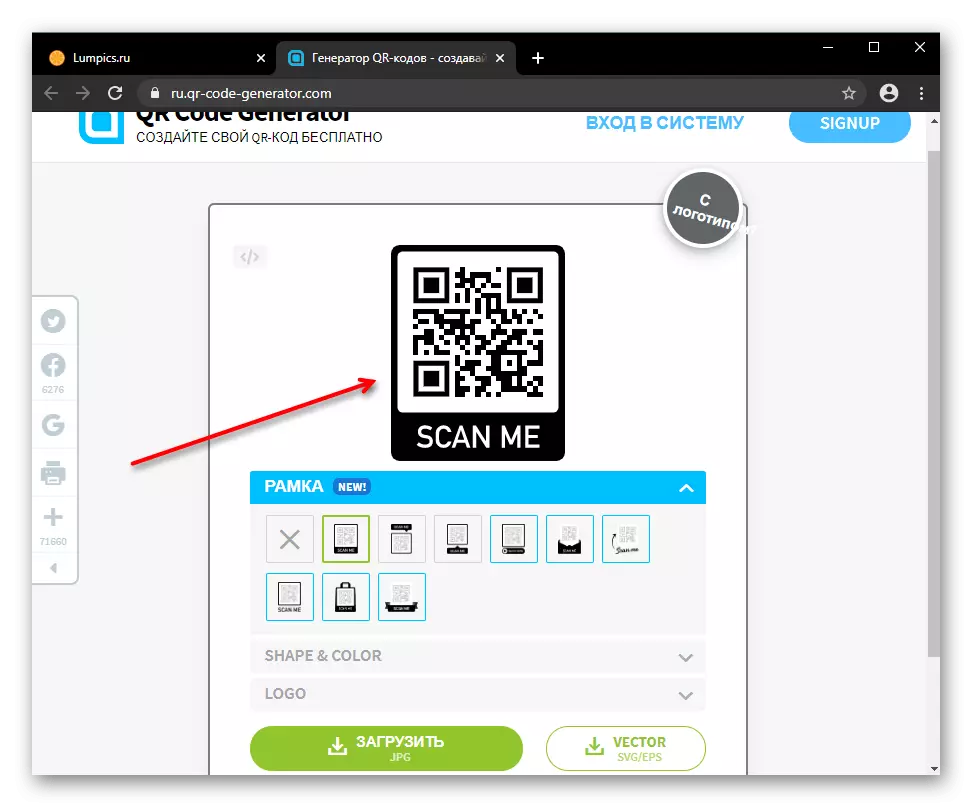
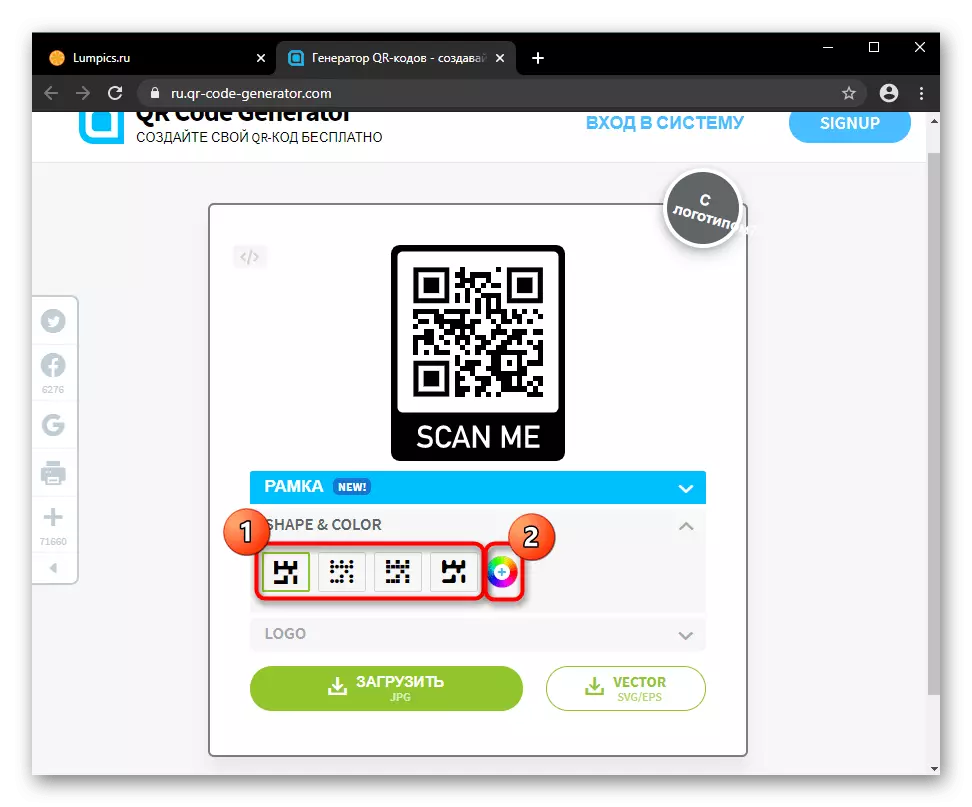
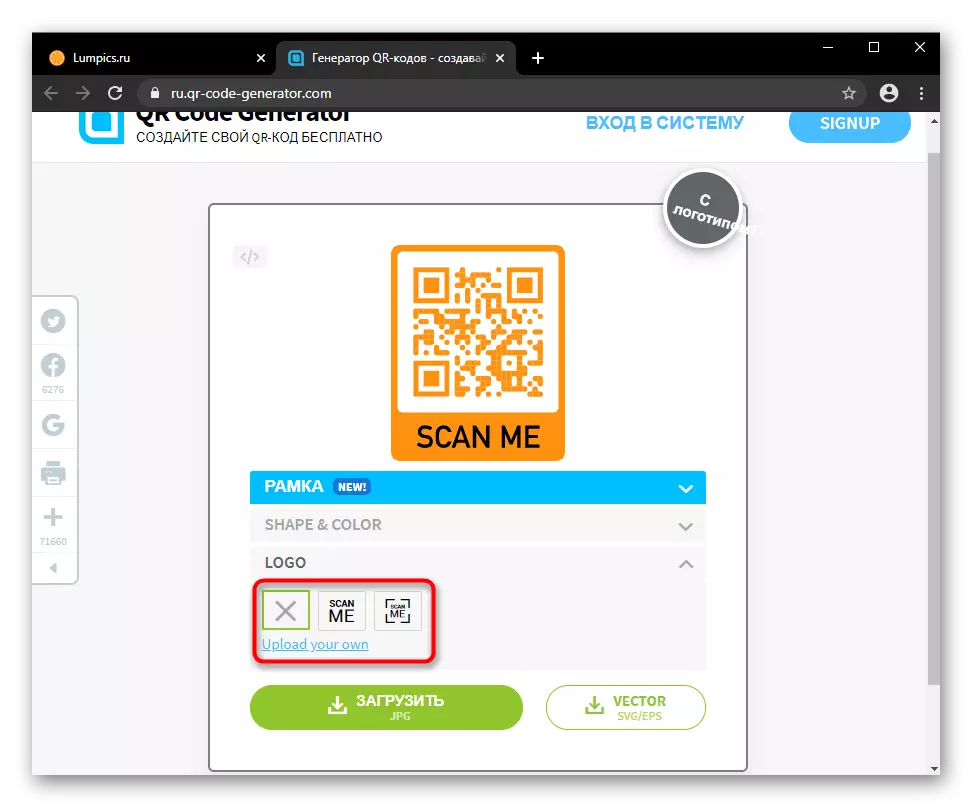

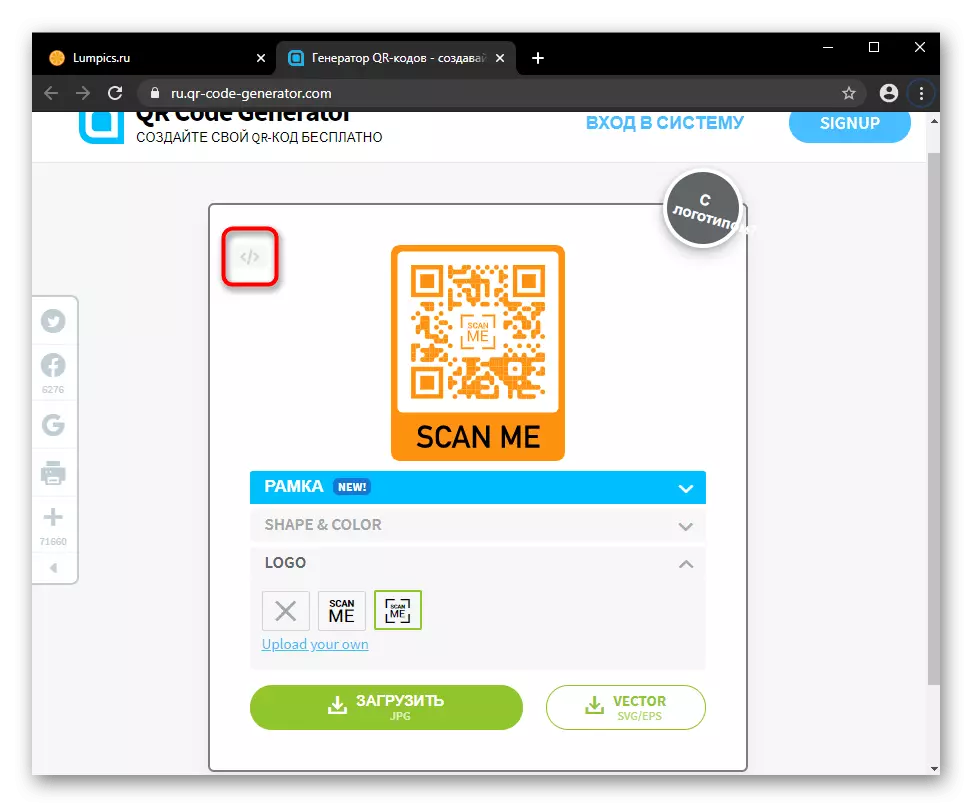
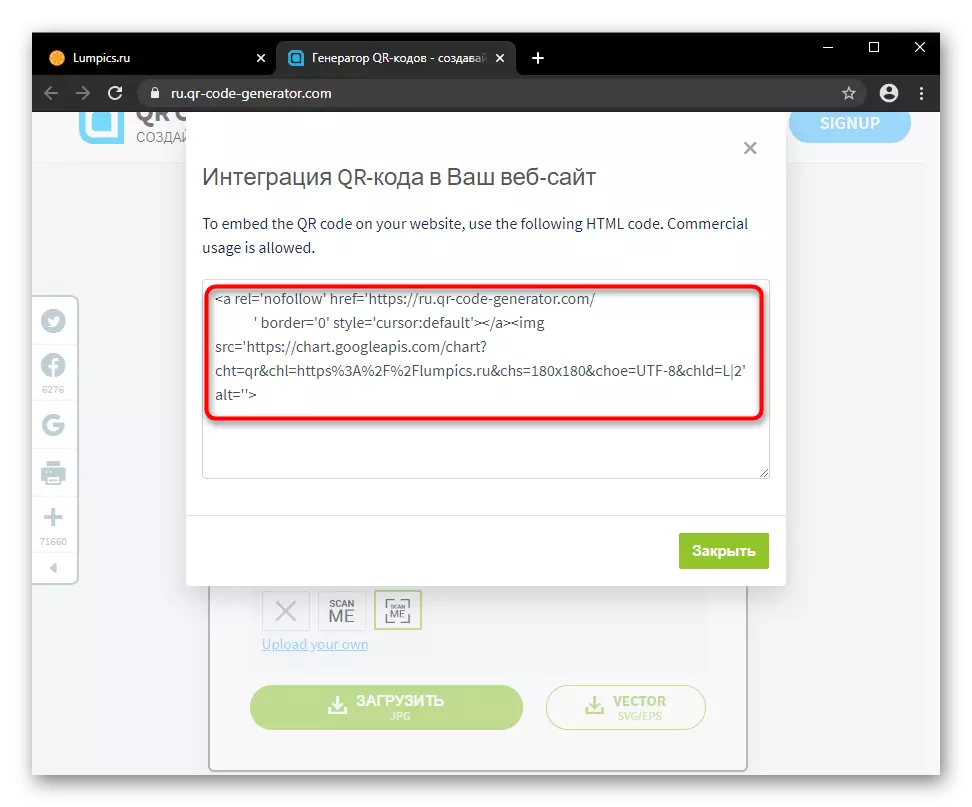
Method 2: Free Online QR Code Generator
The next site is not with such a modern interface, but knows how to optimize the QR code, which does not make the previous service. In addition, the creation of a dynamic code is available, the advantage of which is the ability to edit the contents without having to redo the picture itself. However, it should be borne in mind that a person who scanned such a code must have a device with access to the Internet, otherwise the contents cannot be considered. Since this option enjoys less popular and does not differ in principle from a static QR code, we will not consider it separately.
Go to the website Free Online Generator QR Codes
- Select the type of code being created and press the "Free Generation of Static (Dynamic) QR Code" button. The static option is allowed to create anyone, but for the dynamic it will be possible to log in through one of the supported services. This is necessary so that no one besides you can change the information encrypted in the image.
- Specify the category that the barcode is created. They are less here than in the past site, especially there are some limitations in the number of characters. However, too many characters makes the code difficult to read. When encoding the reference is also necessary to specify the protocol (http: // or https: //). Fill in the field, click on the "Go to Stylization QR" button.
- A brief, but understandable instructions are applied to stylization tools, so it is not necessary to further explain anything. The tools themselves are not particularly much.
- To understand what the current QR code looks like, click on "Preview". It is necessary to do this after each change of any parameter.
- The image will appear to the right without rebooting the page.
- Now it's easier to edit its size and redundancy, set the extension, adjust the color of the code, as well as the background color and transparency for it. In order not to use the regulators for the color setting, click on the color hex code and enter the new one.
Method 3: CreamBee
The most flexible of all represented online services. It allows you to stylize a barcode with different tools, thereby turning out a unique and noticeable static QR code.
Go to CreamBee website
- Pick the type of barcode in accordance with the information you want to encode. Below, one or more fields needed to fill in your case appear. As we have said, pointing out the link, be sure to copy or register it with the protocol, this is important (http: // or https: //). At the end, click on the button getting the code.
- The editor window opens. At first it is proposed to configure the size of the picture, which should eventually be, using a slider or input of the exact number. Then, change the categories alternately between the categories (right at the top).
- In the "templates" there are several billets that can be applied if there is no desire to do something yourself. Here the user can save his profile, asking him the name and clicking OK.
- In "colors", the colors of the template are corrected or adjusted from scratch (that is, when all parts of the code are ordinary black). Click on the window with the color for the appointment of the desired one. If the palette is inconvenient, use online services with harvested color gamma (HEX values are inserted here). As you can see, two colors are edited - it is necessary to create a gradient. The button between them sets the direction of dropping the shadow, and by default, this parameter is turned off.
- As an alternative to self-caustization, the service offers a generator called "Surprise me." Press the button several times until you select an interesting option in your opinion. In this case, some elements can always be slightly adjustable.
- On the Shapes tab, move the slider to the left and right to choose the style of geometric elements, make them sharper or round, change the degree of inclination.
- In the "Edit" there are five tools at once. Here you can optimize the picture and see the level of readability right now.
- Here you also allow add / delete code segments (small squares) in the available areas.
- Manually you can change the color of each figure just like this in the "Colors" section, but additionally click on the desired code element.
- Finally, there is a logo or background load function that meets the requirements of the service.
- The result remains to download, specifying the format and size, if this was not done earlier.
- To insert the code to the site via HTML, switch to "Export", adjust the size and click the "Create HTML code" button. A direct reference is generated, HTML code and BB code.
- Given the probable complexity of the created QR code, it must be tested for reading quality.
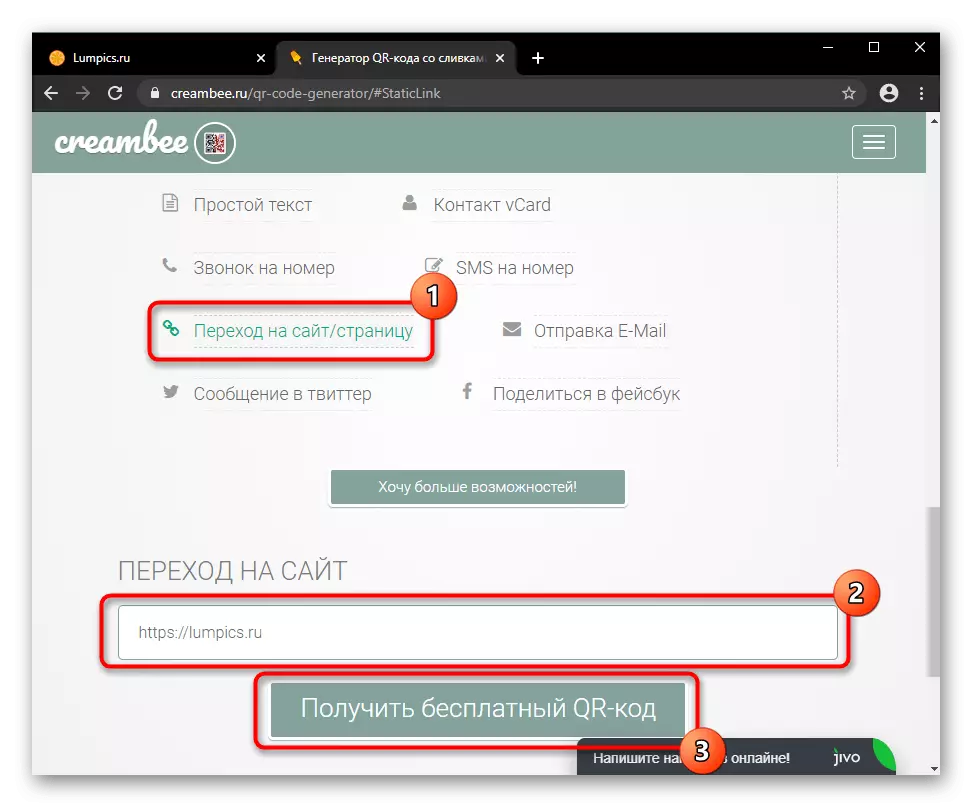
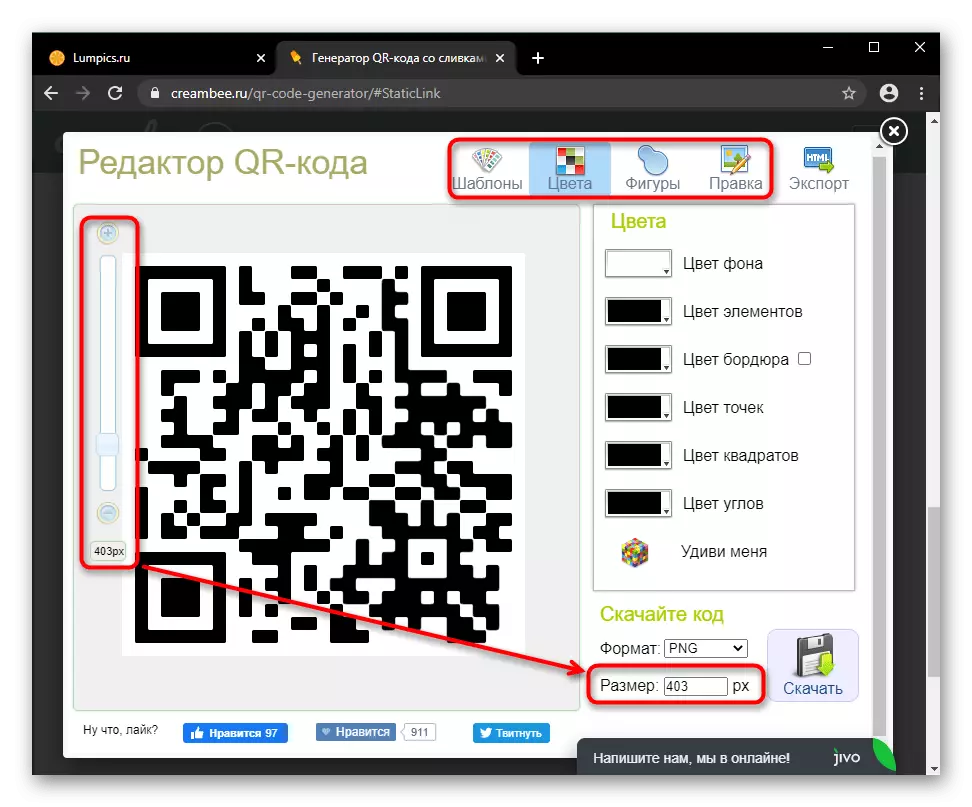
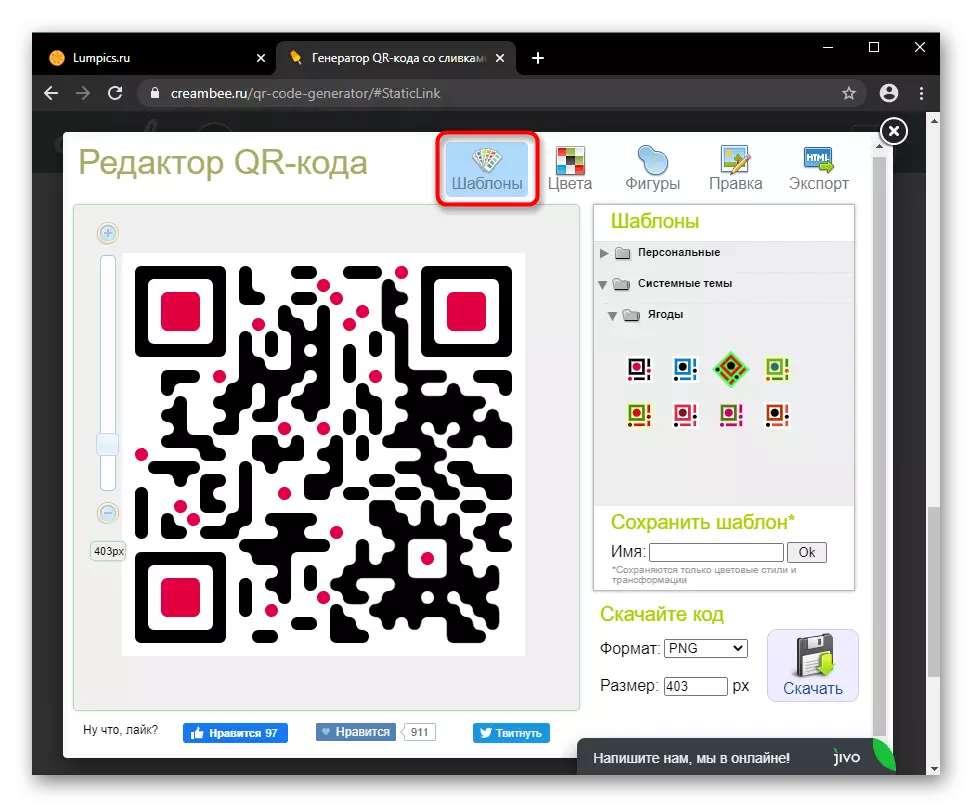
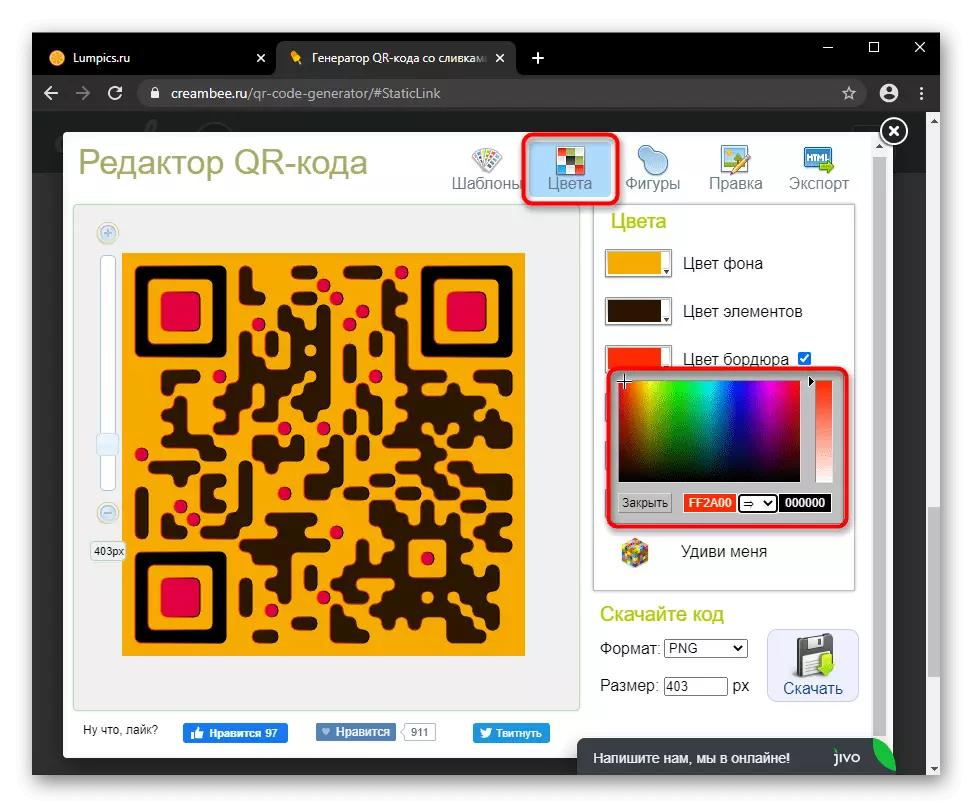
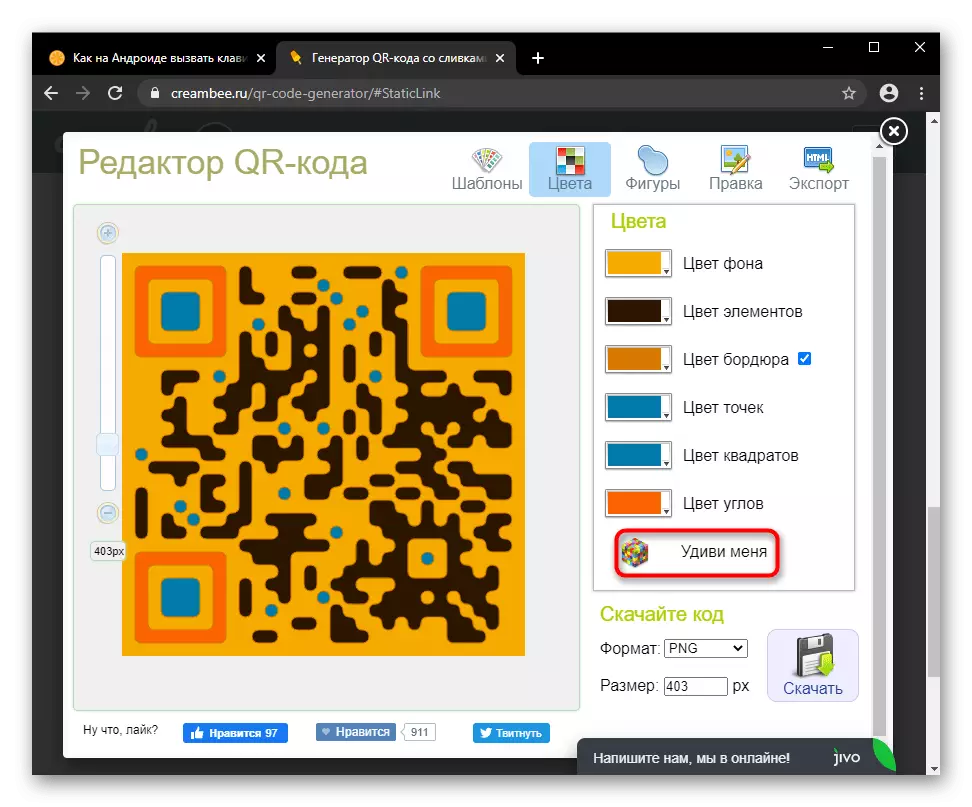
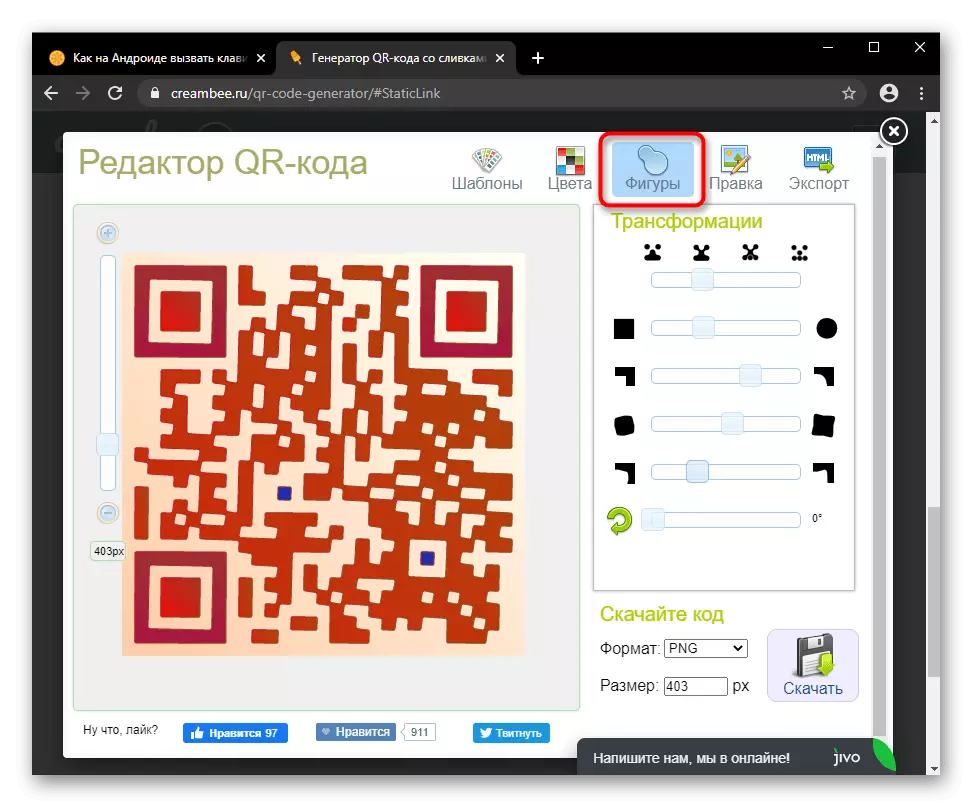
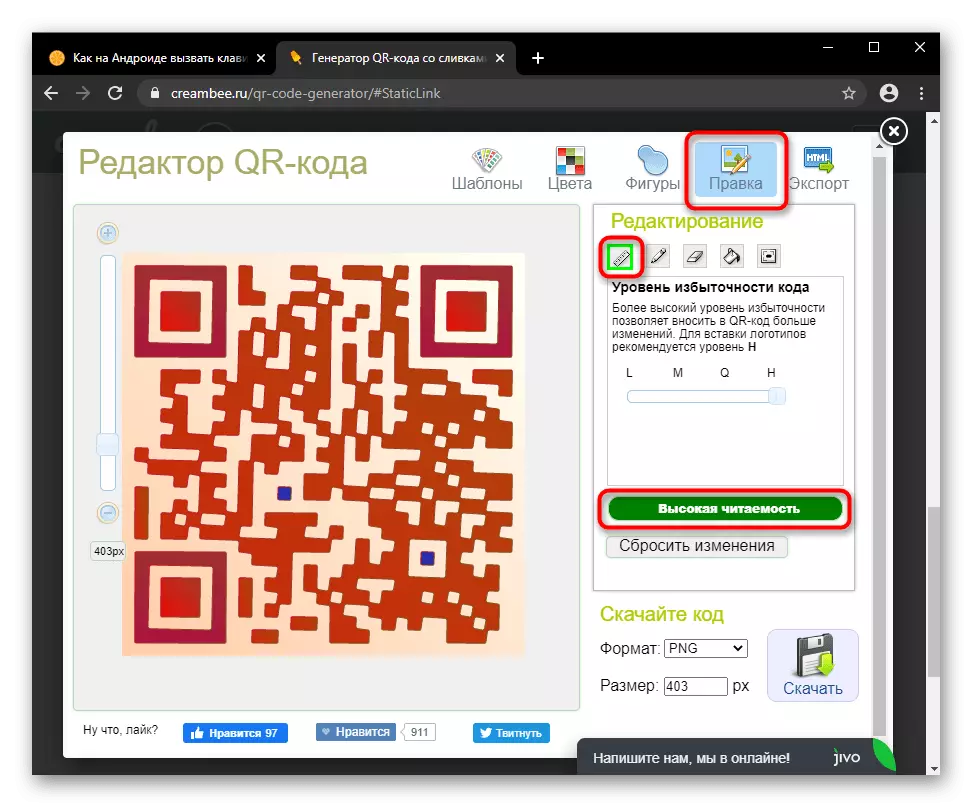
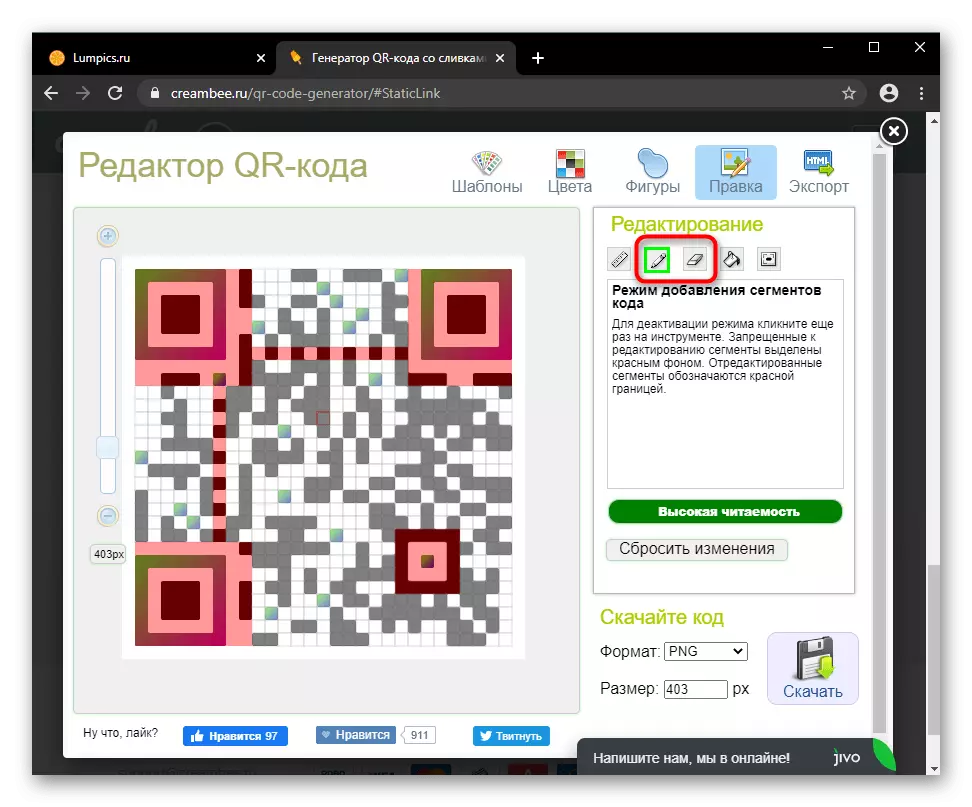
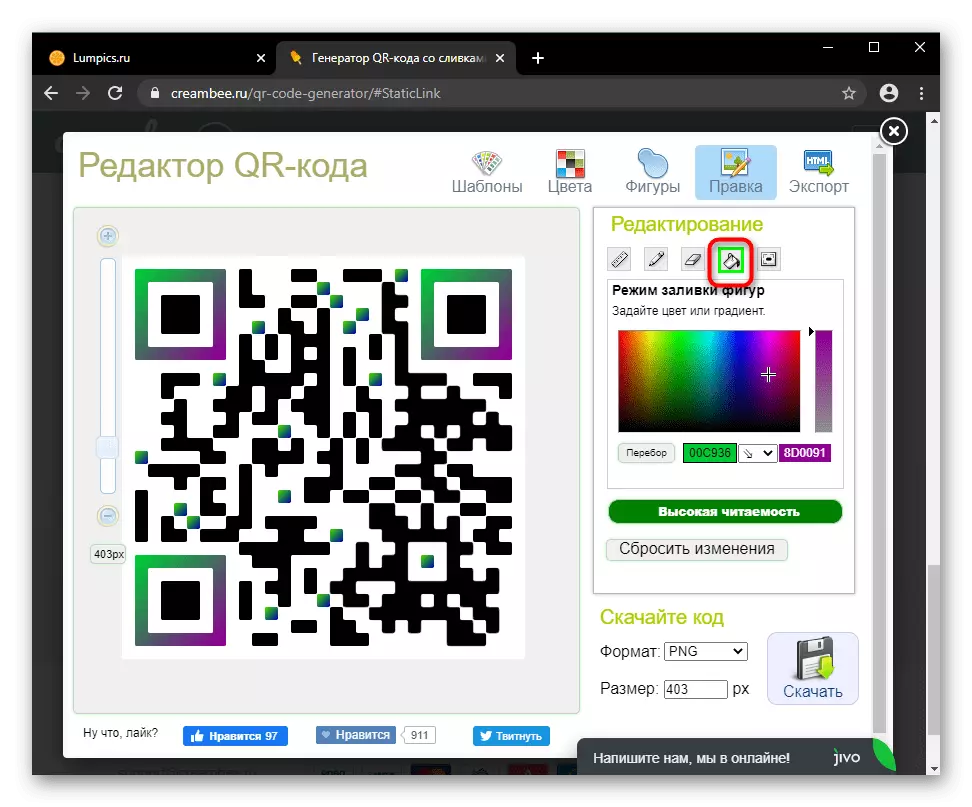
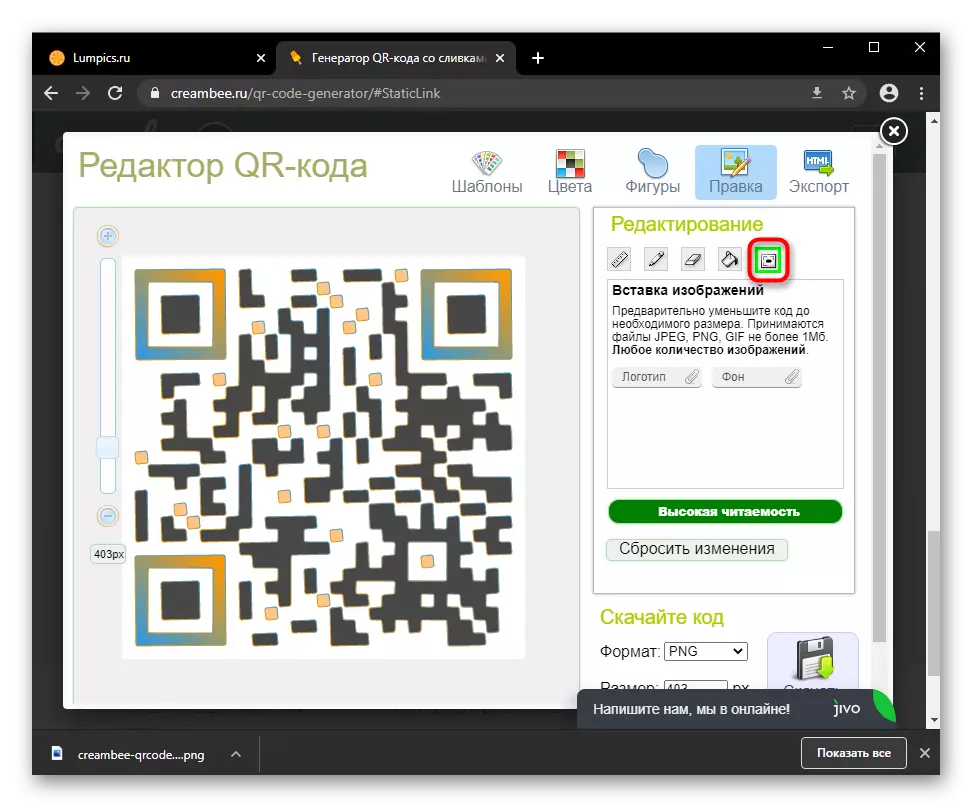
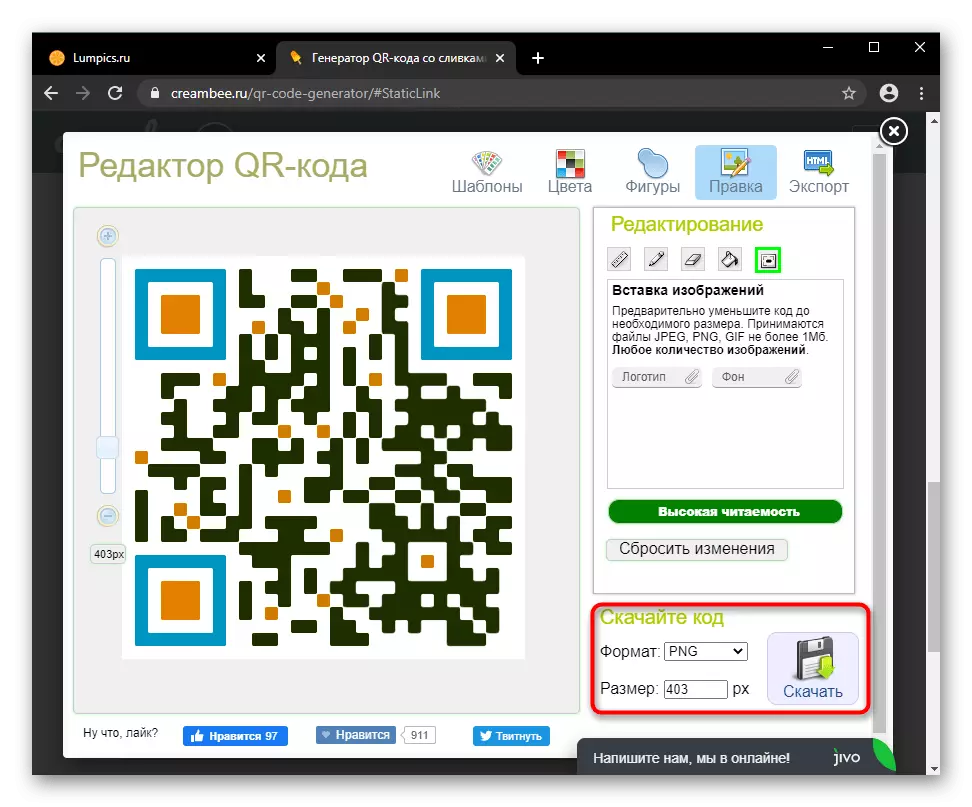
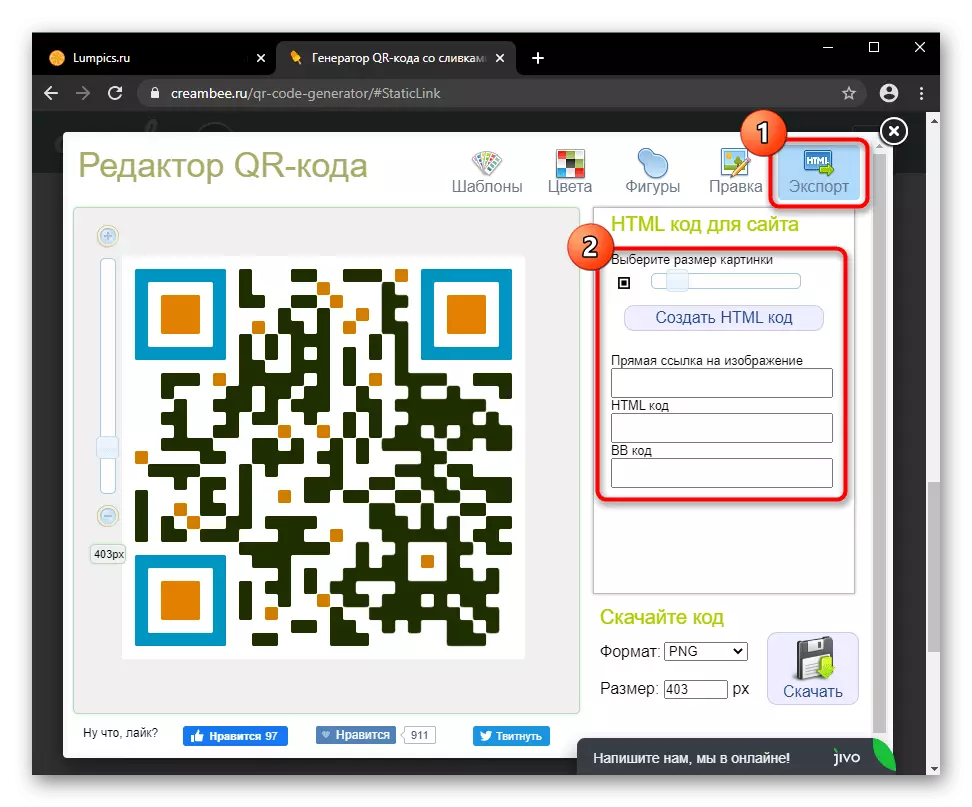
With frequent generation of QR codes, you can resort to the use of programs running offline mode (if it is not planned to create dynamic options, of course).
Read more: Programs for creating QR codes