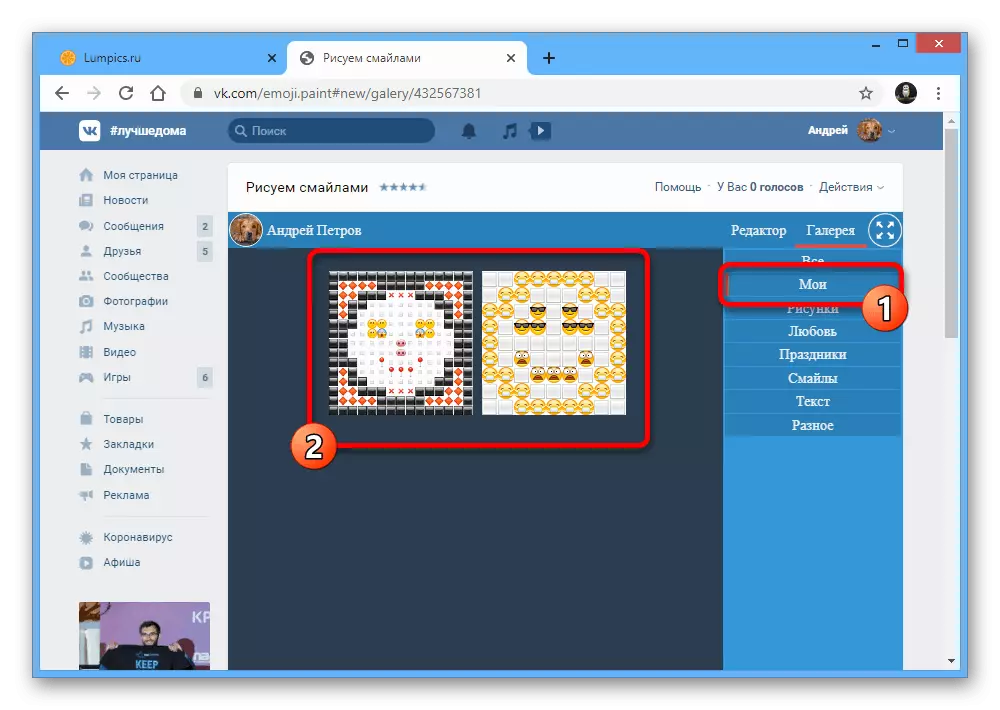Option 1: vemoji
Conventional Emodi available in VKontakte when set messages in various places can be used to create drawings, including consisting of a large number of smaller elements. For these purposes on the Internet there are several special online services that provide a convenient graphic editor and sets from all emoticons supported by the social network.Go to Vemoji online service
Working with editor
- The most famous web services providing the capabilities under consideration is vemoji. To start creating, after switching to the above link, open the Designer tab through the main menu.
- Immediately pay attention to the block "Select Smile, clicking on it, and insert here", acting as the main means of creating. First of all, edit the values in the "Rows" and "speakers" text fields to limit the dimensions of the future drawing.
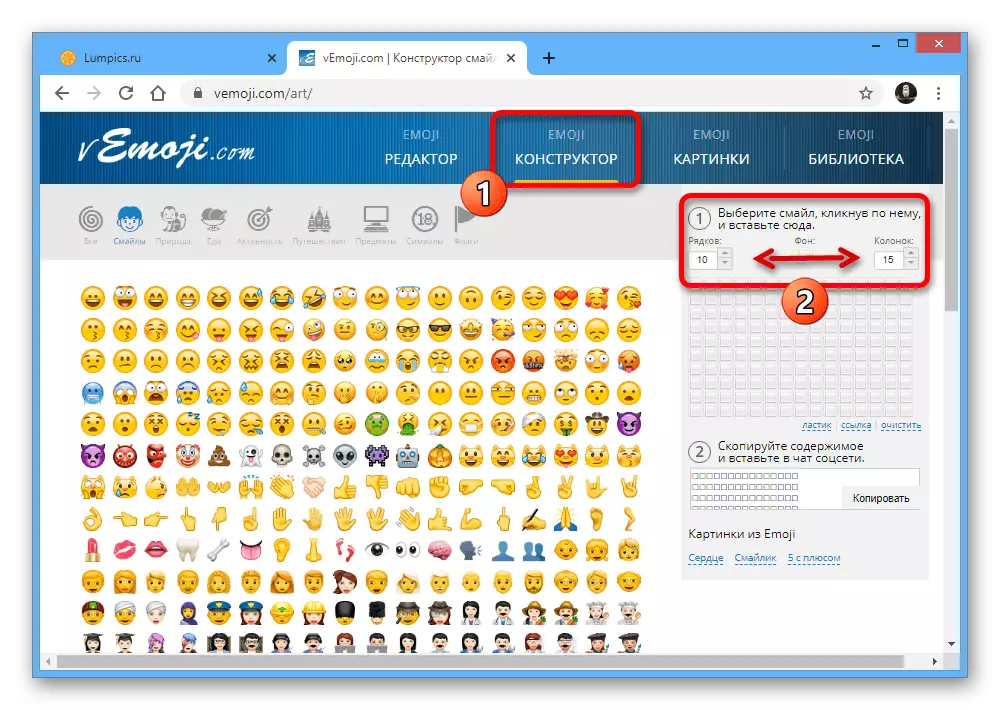
Note: You should not choose too big values, because at least a picture and gets saturated, when publishing, in VKontakte, there may be problems with the correctness of the display.
- Drawing using this editor is made by selecting an emoticon from a huge list on the left side of the browser window and the subsequent installation in the location of the cells. If something does not work, you can always use the link "Eraser" below and delete objects.
- In case of creating a completely failed job, the editor also provides the "Clear" link, which allows you to instantly return the block to the initial state except for the sizes. During the use of this feature, confirmation will be requested.
- Using the described features, you can create emoticons from a variety of options presented. Do not forget to combine emoji from different categories available for switching on a special panel.
- To give a large emoticon more pleasant view, try changing the background. To do this, select EMMZI and left-click on the cage with the signature "background".
- You can publish the resulting drawing by clicking in the "Copy the contents and insert into the chat of the social network" by the "Copy" button, moving around in Vkontakte and inserting emoticons from the exchange buffer using the CTRL + V key combination.
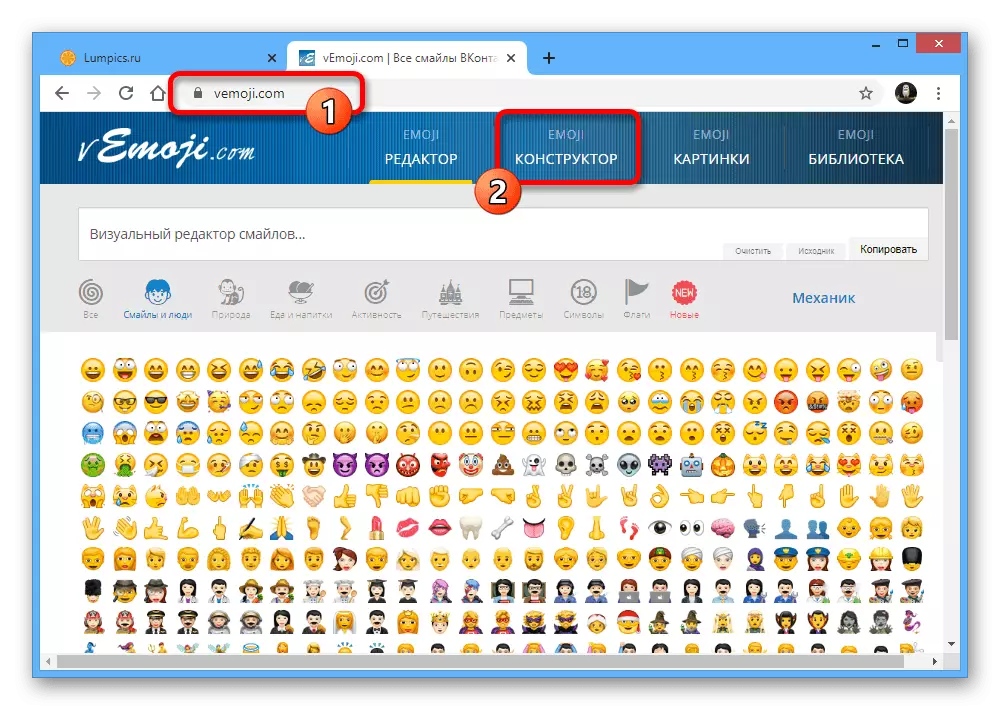




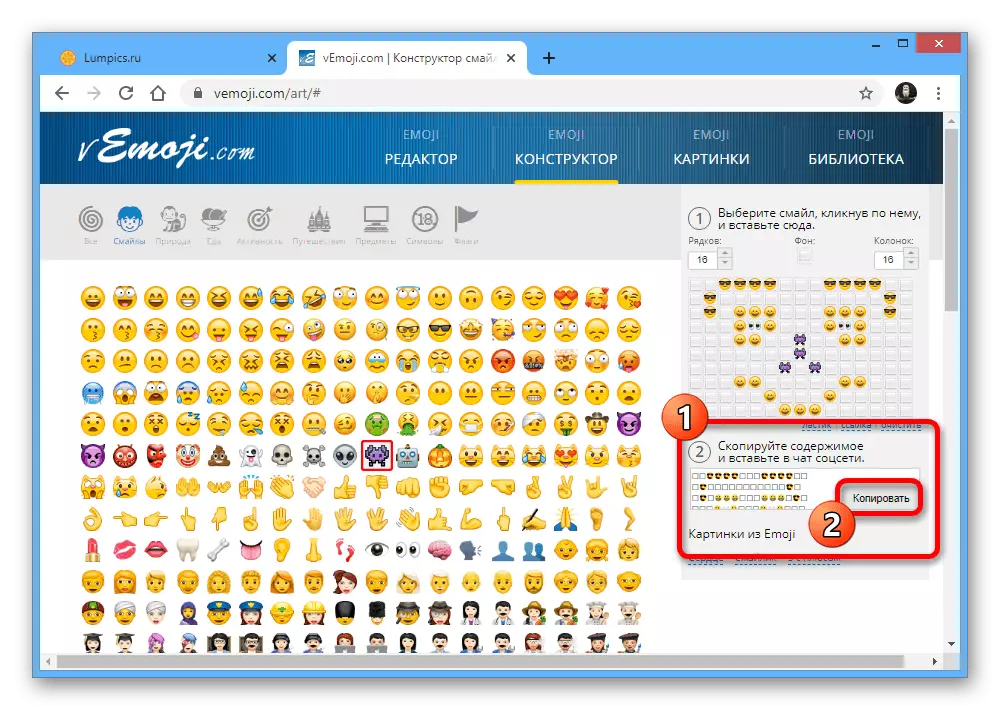
Ready emoticons
- If you do not want to work with the editor yourself, open the "Pictures" tab and go to the "Smiley and Persons" section. Here are all emoticons created by other users who have a special mark that allows you to immediately determine whether Emodi is suitable for sending through a social network.
- To get the code it will be enough to click "Copy". You can also use the Edit option, resulting in a movement to the editor with the possibility of modifying someone else's work under your requirements.
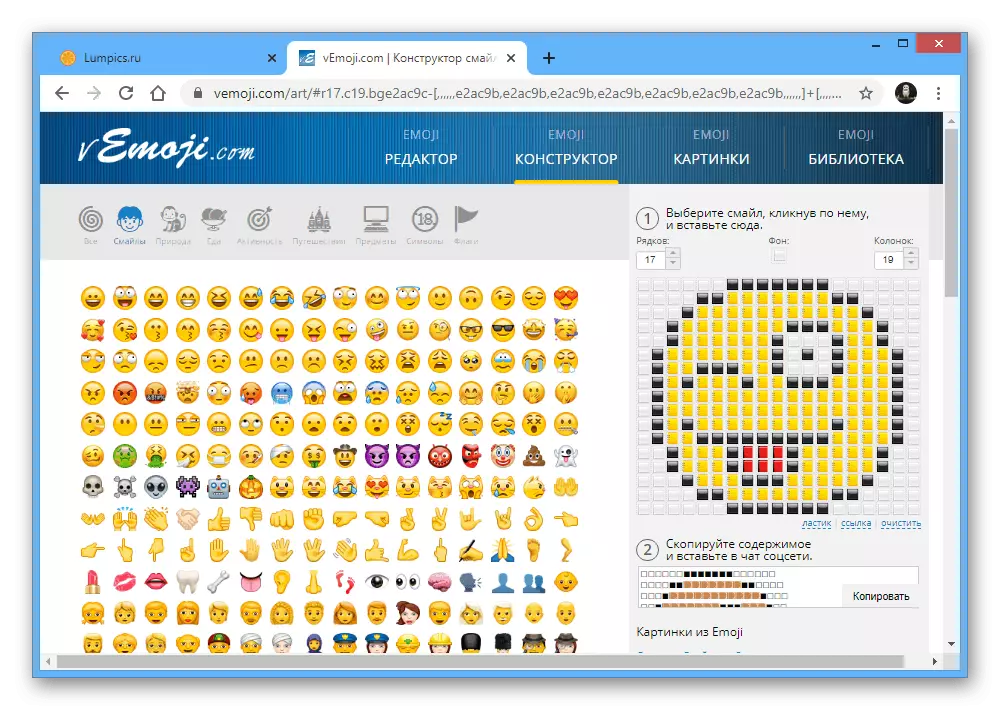
At the end, you can clearly see on the below screenshot, as such an emoticon looks like.


Considering all the above, the emoticons themselves will have to or create independently, or take custom works. We can't give any other recommendations, because it is primarily a creative task.
Option 2: Emoji Paint
Another similar service providing almost identical, but in part more convenient editor, is Emoji Paint. Unlike the above option, this tool works as an ordinary application on the social network site, and therefore you do not need to visit external resources.Go to Appendix Emoji Paint
Working with editor
- Use the above link to go to the editor page, and click the Run Application button.
- Wait for the download to complete, after which you will immediately find yourself on the page of a fully pure editor. To start drawing, first of all, pay attention to the "Resize" button in the upper right corner.
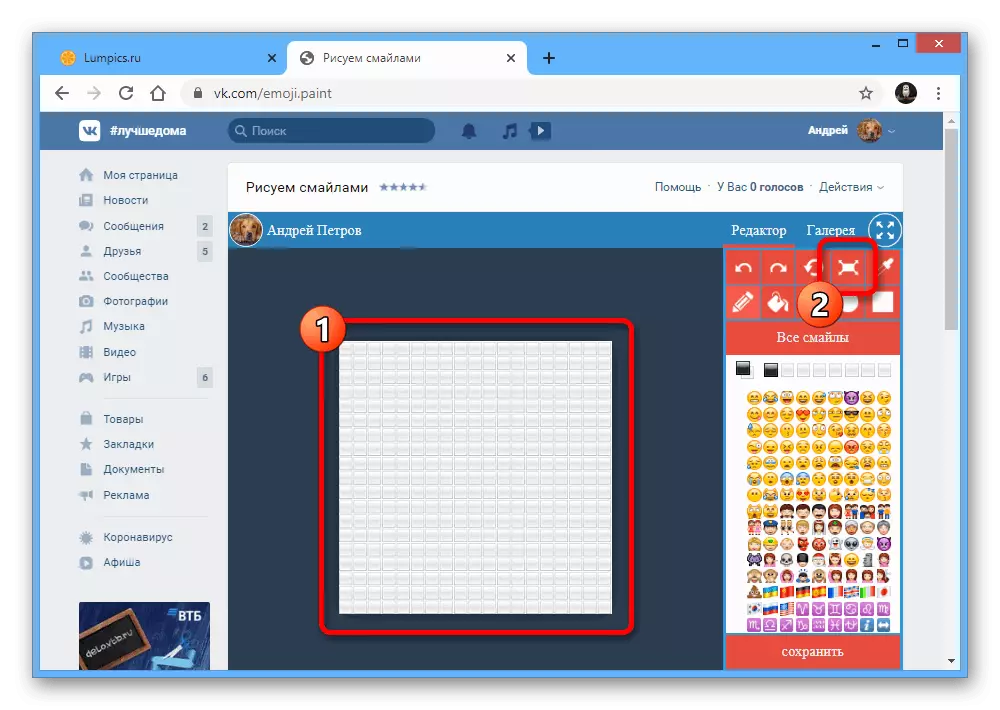
Set the fields suitable in your opinion and click OK.
- In addition to resizing, using the tools on the same panel you can switch between several modes. The "Circle" option is the greatest interest, as emoticons themselves usually have just this form.
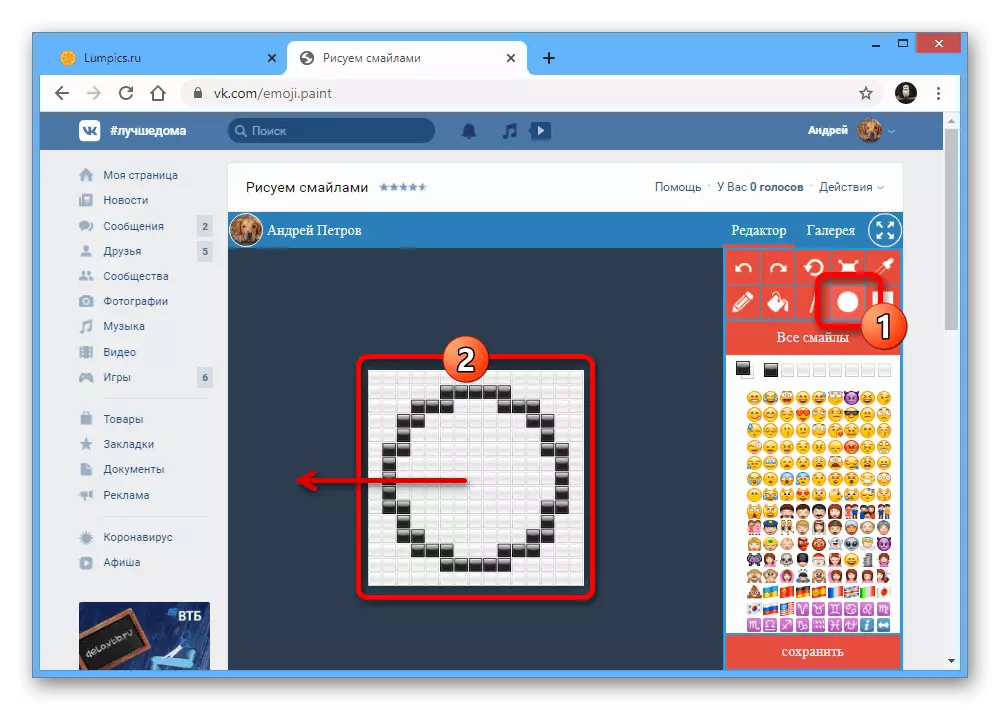
To use the figure, it is necessary to clamp the LKM in the center and stretch to the desired amount of cells into one of the parties, which will create a smooth circle. At the same time, the square frame and the "line" are not limited to the form and can be deployed in any direction.
- If you have a task to quickly replace a certain type of elements connected to each other, it is best to use the "Fill" tool.
- You can make a quick drawing with the left mouse button by choosing a pencil.
- During operation with drawings, it is often errors that use the "Cancel" or "repeat" button, if the action must be reversed after removal. In addition, the "Clear" option allows you to return the field to the initial state.
- For drawing, EMDZI sets are used on the right side of the application. The choice of options as a new brush is made by clicking LKM.

If necessary, you can also press the "All Smiley" button by opening a complete list of options divided into categories.
- Use the Save button to open the final window and confirm the output using a similar option. Be sure to remove the checkbox to "save yourself to the album", since this function works incorrectly.
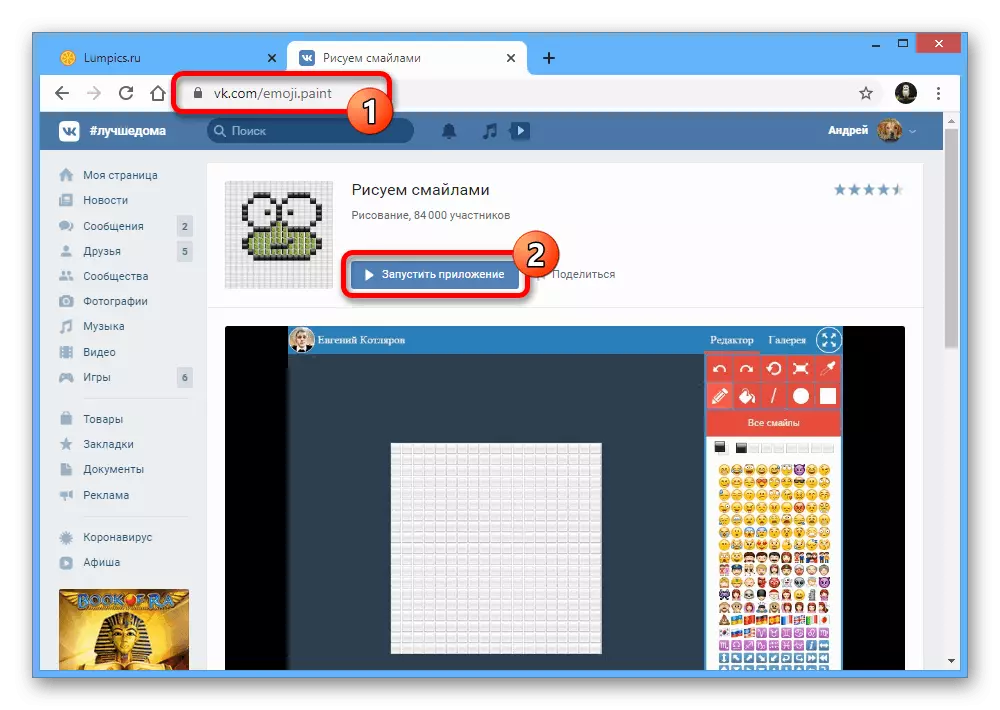


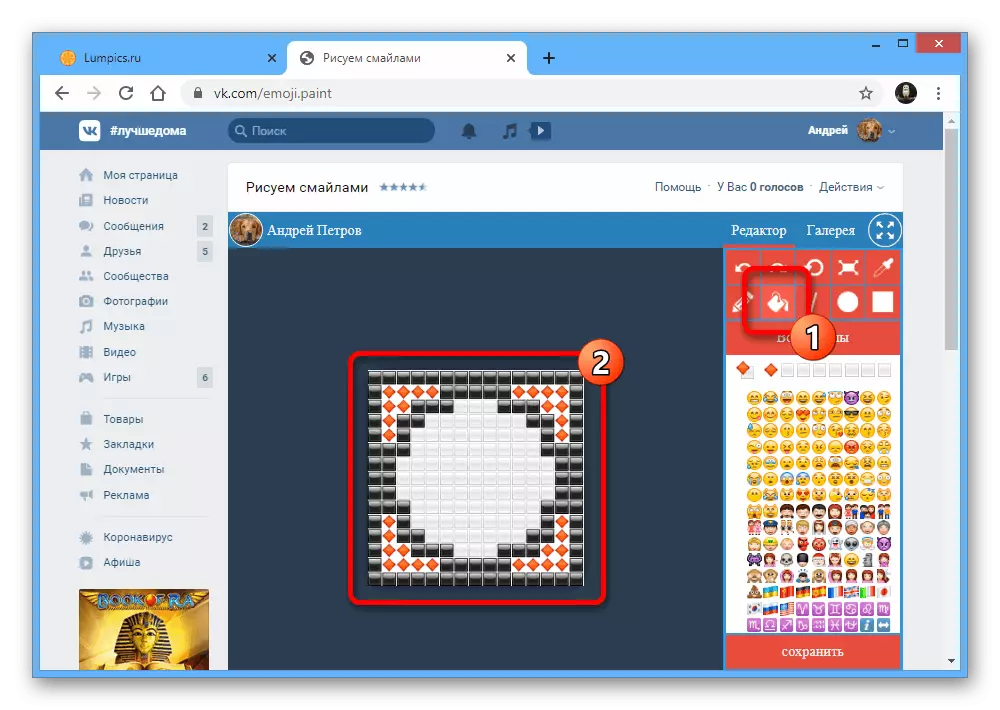
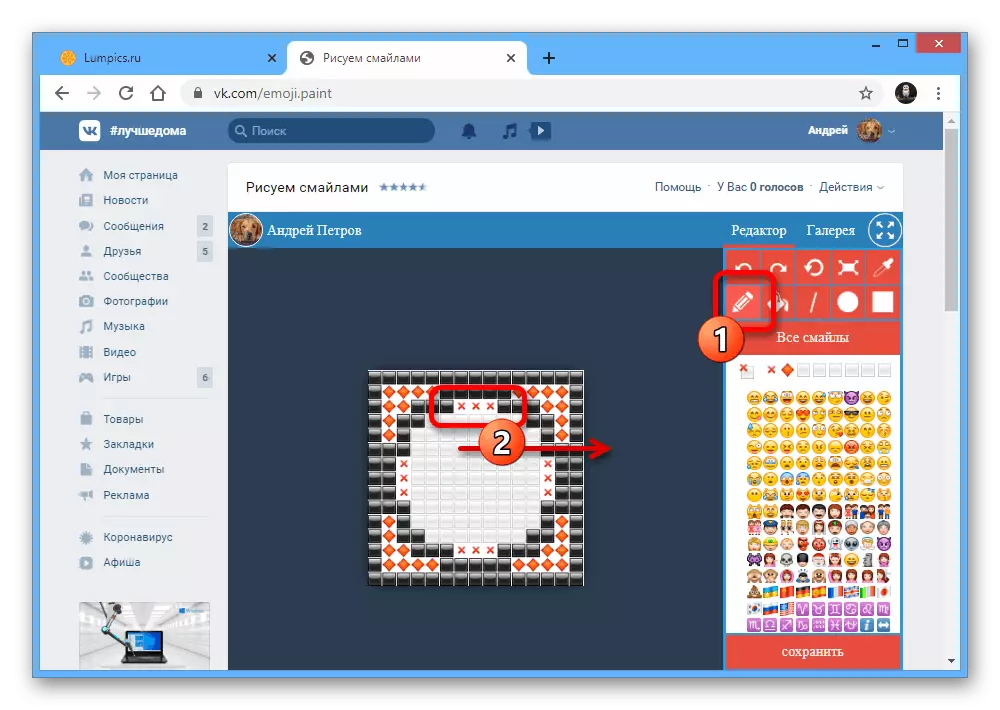



Ready emoticons
- The application under consideration allows you to use other people's work. For familiarization, go to the "Gallery" tab and select the picture you like.
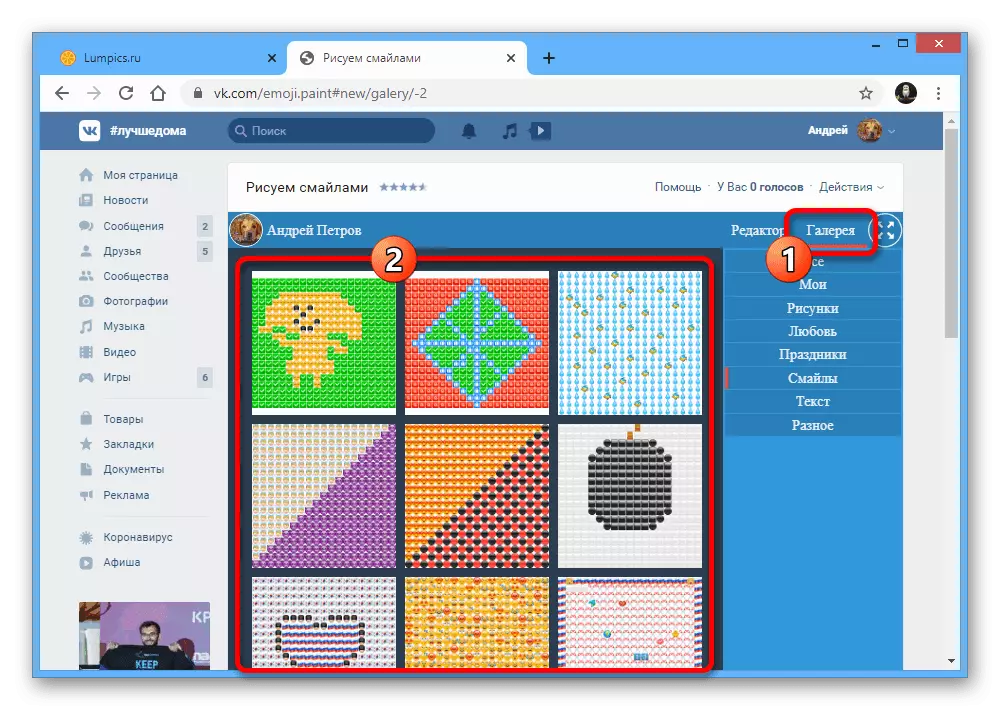
Please note that all the work you saved will also be available in the "Gallery" on the My tab.
- When the pop-up window appears on the Figure window, click the "Figure Code" text box, click the "CTRL + A" key combination to quickly select all characters and copy using the Ctrl + C combination. Alternatively, you can easily use options available through the context menu.
- You can publish large emoticons placed here by opening the appropriate field on the site and pressing Ctrl + V.

The end view of the emoticon may differ from the preview of the application because of a different scale, so be careful when used.