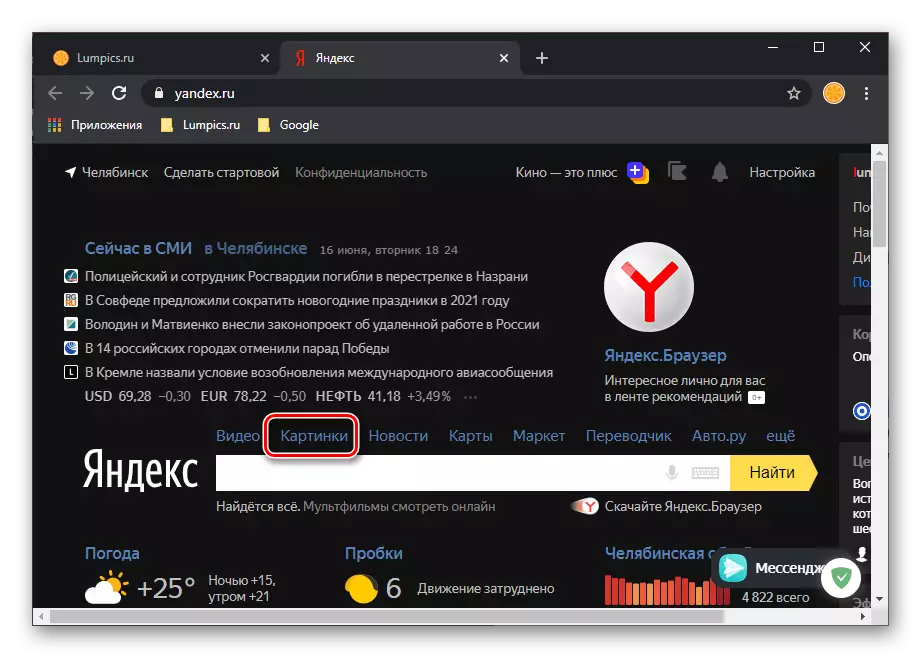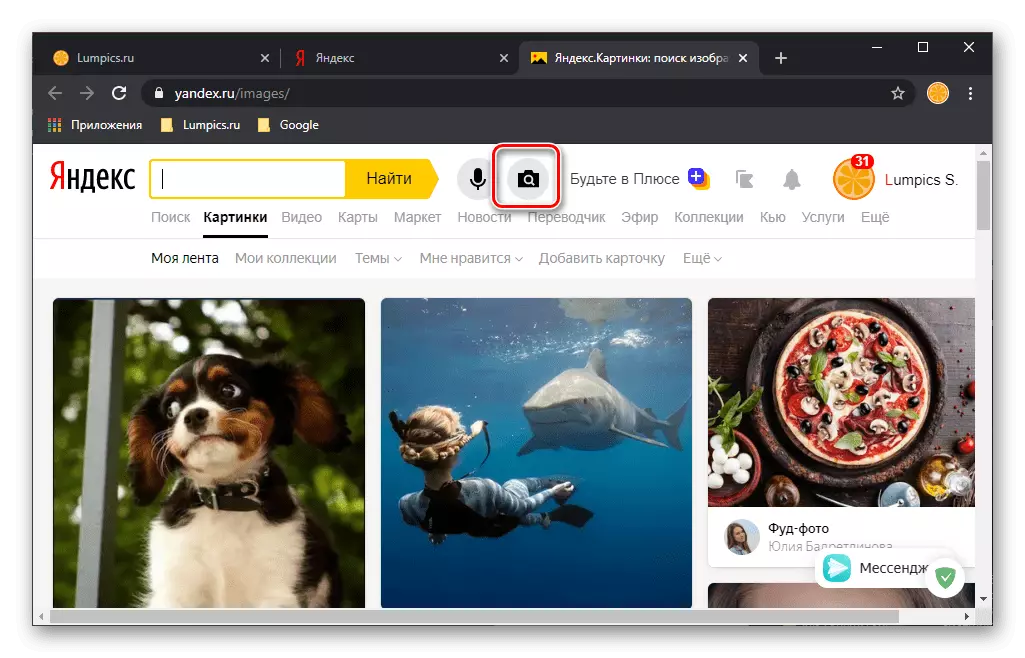Option 1: Browser on PC
In order to search on the image in Yandex via the web browser on the computer, you need to contact one of the subsections of its main page.
Yandex Homepage
- After switching to the above link, open the "Pictures" tab located above the search string.
- Click the button with the camera icon.
- Select the option of adding a picture by which the search will be performed.
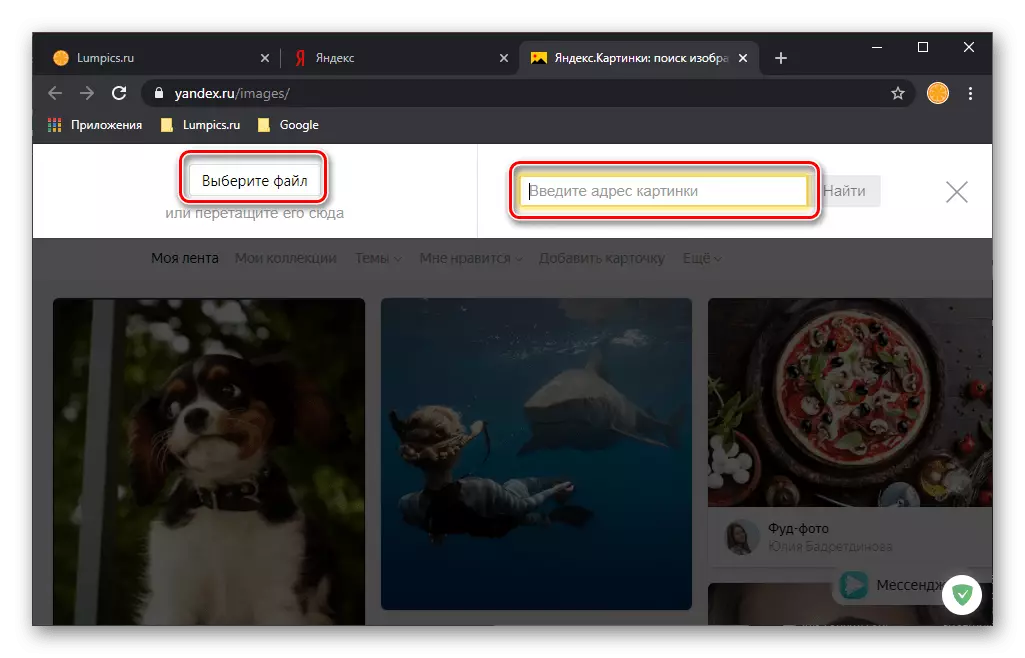
Link to the photo
- If you have a link to the graphic file for which you want to find similar and / or related images, insert it into the "Enter the Address Address" line and click on the "Find" button.
- As a result, you will see similar photos, its analogues, but in other sizes (if any), an estimated description, links to similar goods in the market, as well as possible issuance from search engines.
- If you open for viewing any of the pictures found, it will be possible to download it, to find in other sizes and similar (I starts the search type we consider), as well as see the related graphic files (for example, used within one article or on one site).

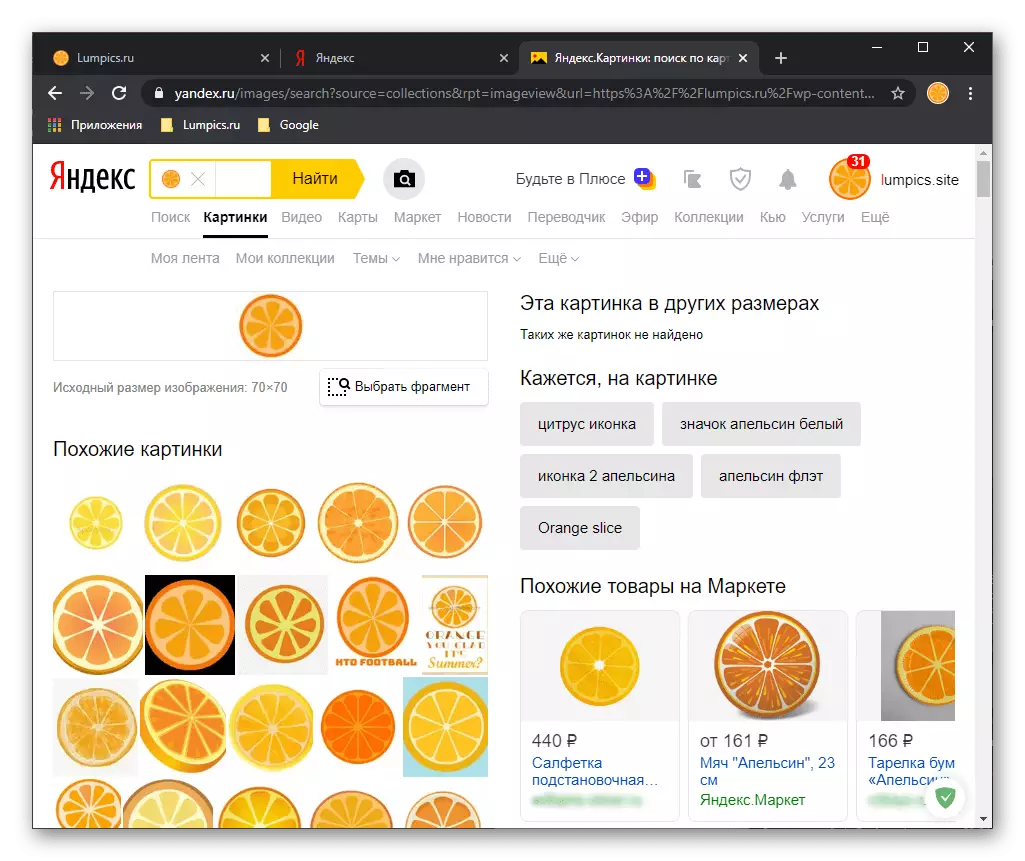

Option 2: Yandex Mobile App
Unfortunately, searching for photography in Yandex is not available in browsers for iOS and Android, but you can solve this task through the company's branded application available for installation according to the links below.
Download Yandex from App Store
Download Yandex from Google Play Market
Note: As an example, the iPhone will be used in the future instructions and the application version is intended for it. Android will need to perform similar actions. The names of some system elements and menu items can probably differ, but not critical.
- Install and run the Yandex application, provide the permissions you need to work for it (or do at your discretion), after which, if desired, log in to your account.
- Being on the main service page, tap the camera icon located at the end of the search bar.
- Allow the program to access the camera,
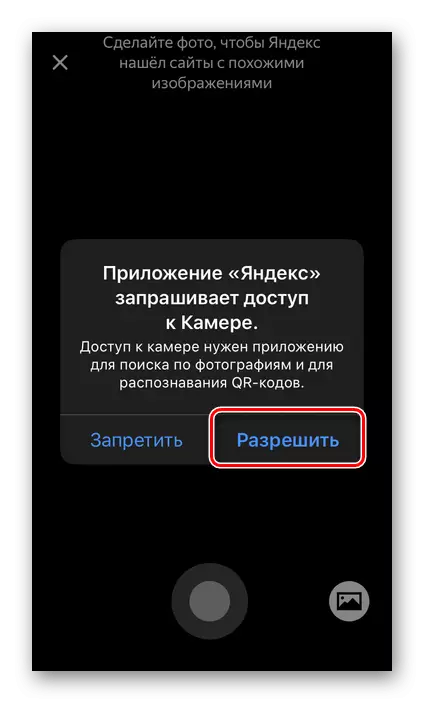
And then read the description of the basic features of this function. The search for us in the framework of this material is among those of this.
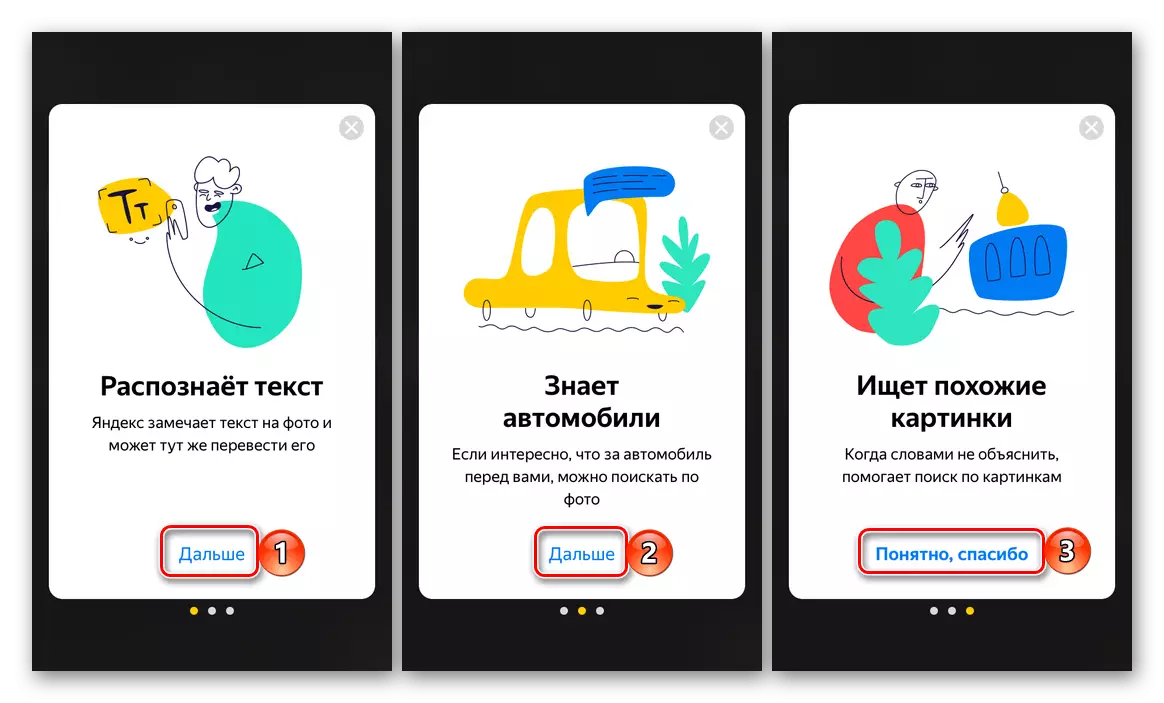
The necessary controls are on the bottom panel, from left to right: switching between cameras, turn on / off, creating a photo, go to the gallery to add a file.
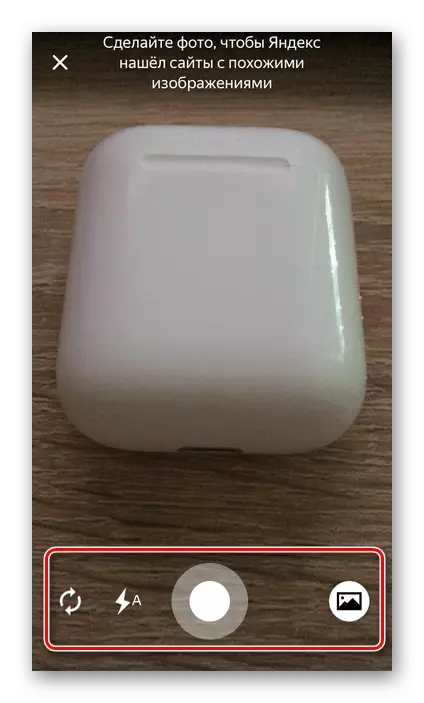
Further actions can be performed according to one of two algorithms:
Photo from the camera
Place the camera object that you want to recognize or whose similar images you want to find on the Internet, and then press the photograph button.
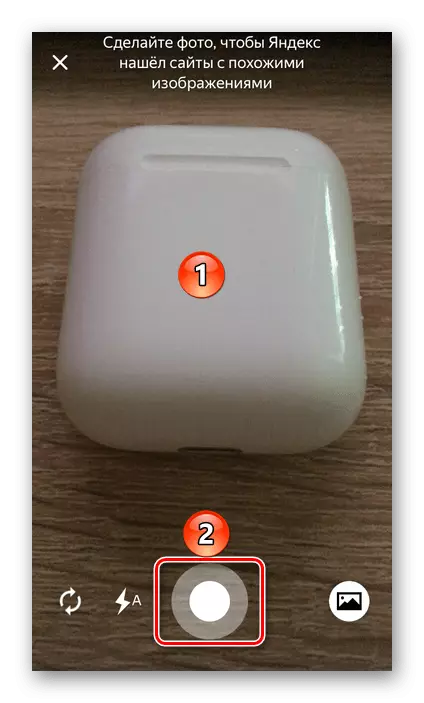
Check out the results of the search for issuing:
- presidential description;
- Similar goods on the markete;
- More similar stock images of `
- Sites with a picture / object in the photo.
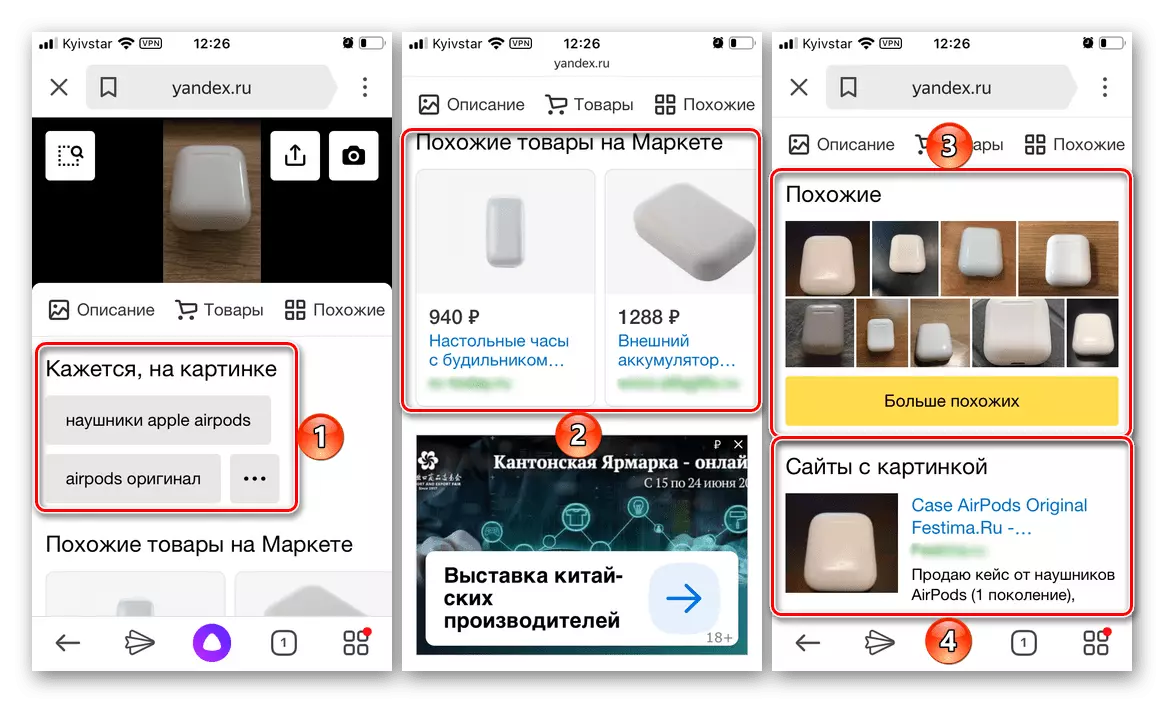
File search
In order to search for a photograph in Yandex already existing on the device:
- Tap the "Gallery" button located in the lower right corner.
- Allow the application to access the "Photo".
- Select the desired object on the device, after which you will wait for the search for
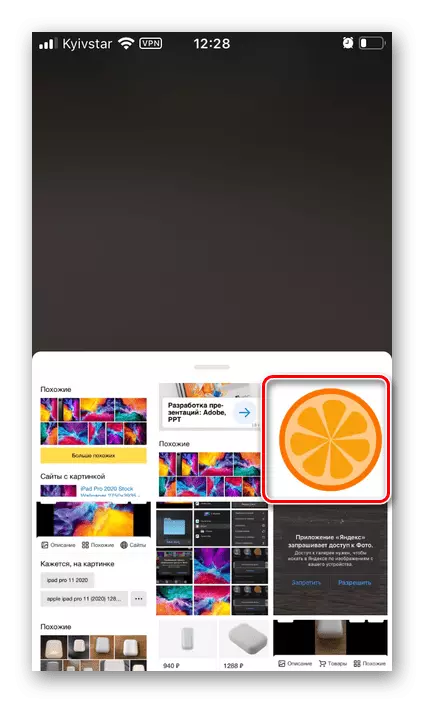
And familiarize yourself with its results, including an estimated description, other dimensions (not always available), goods on the market, similar pictures, sites with them.
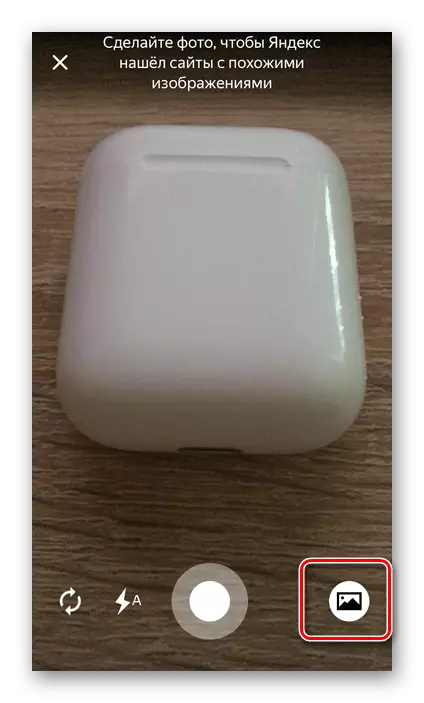
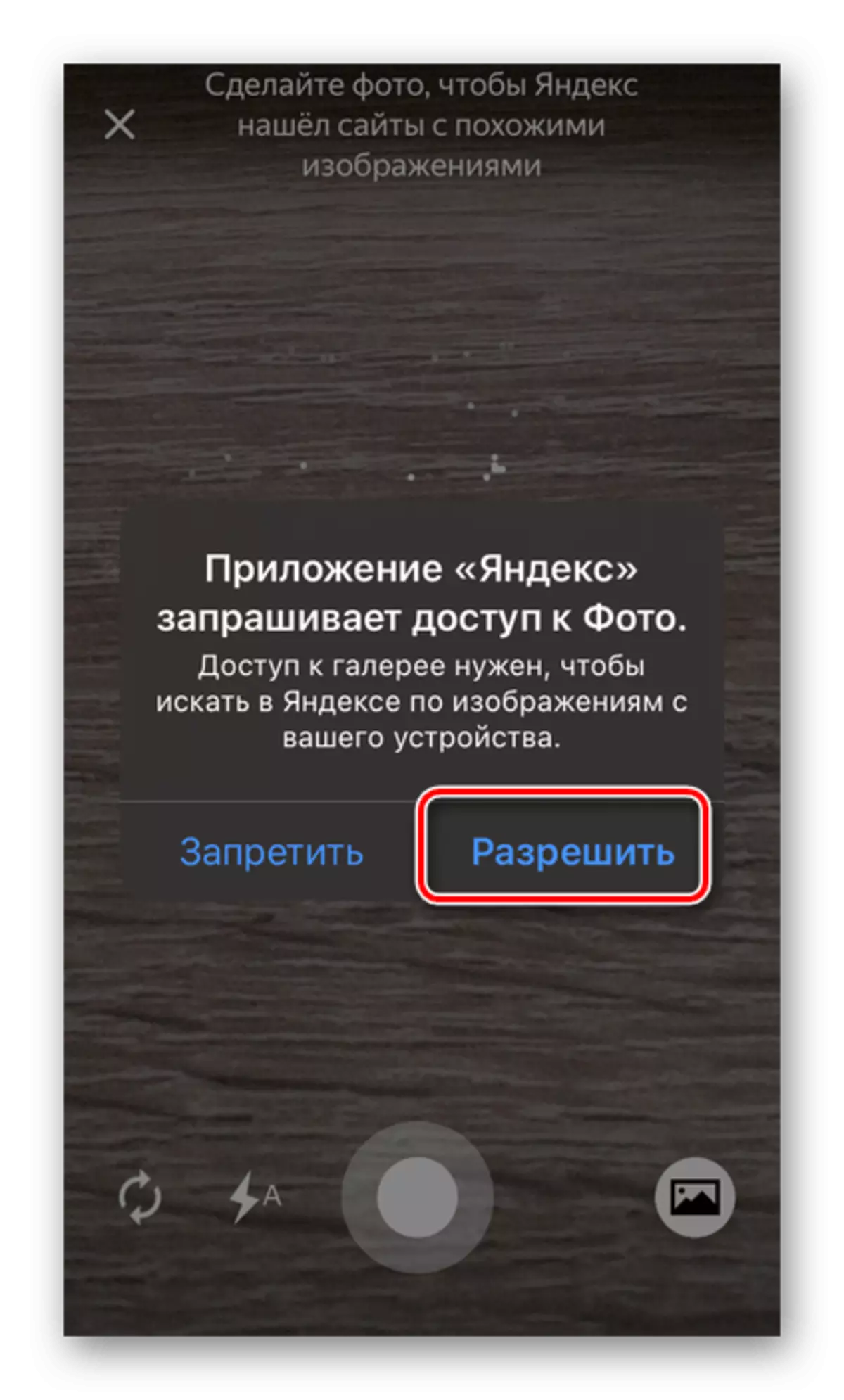
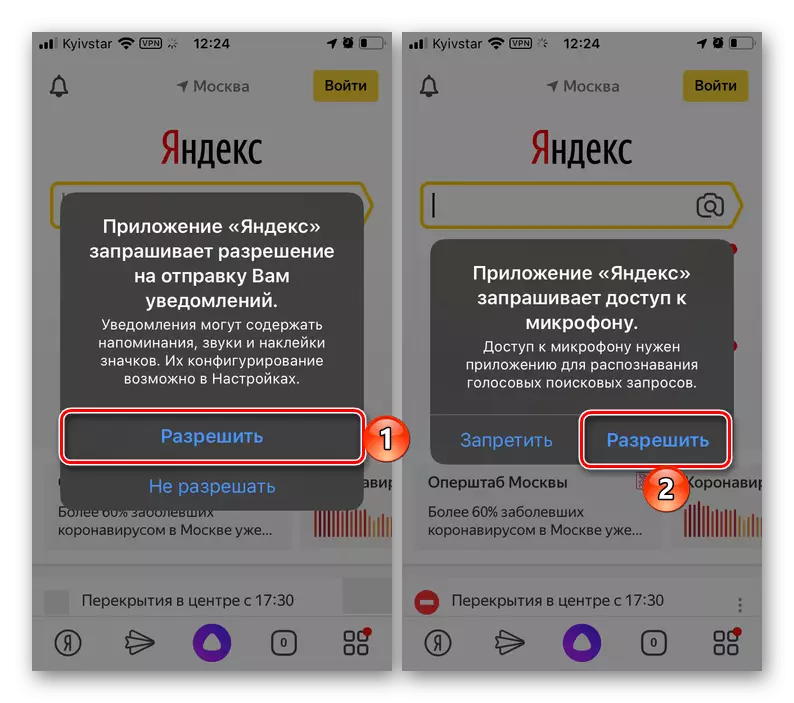
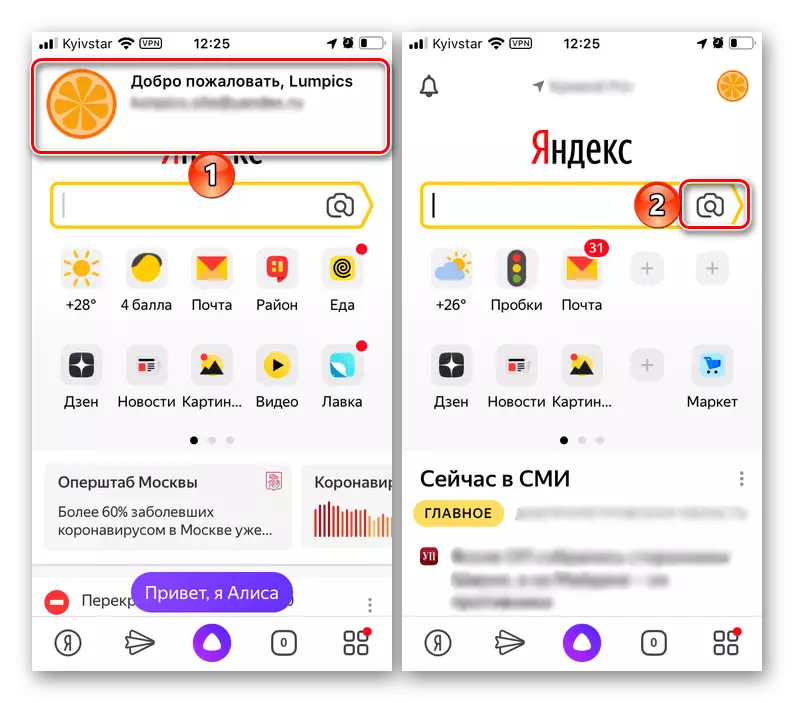
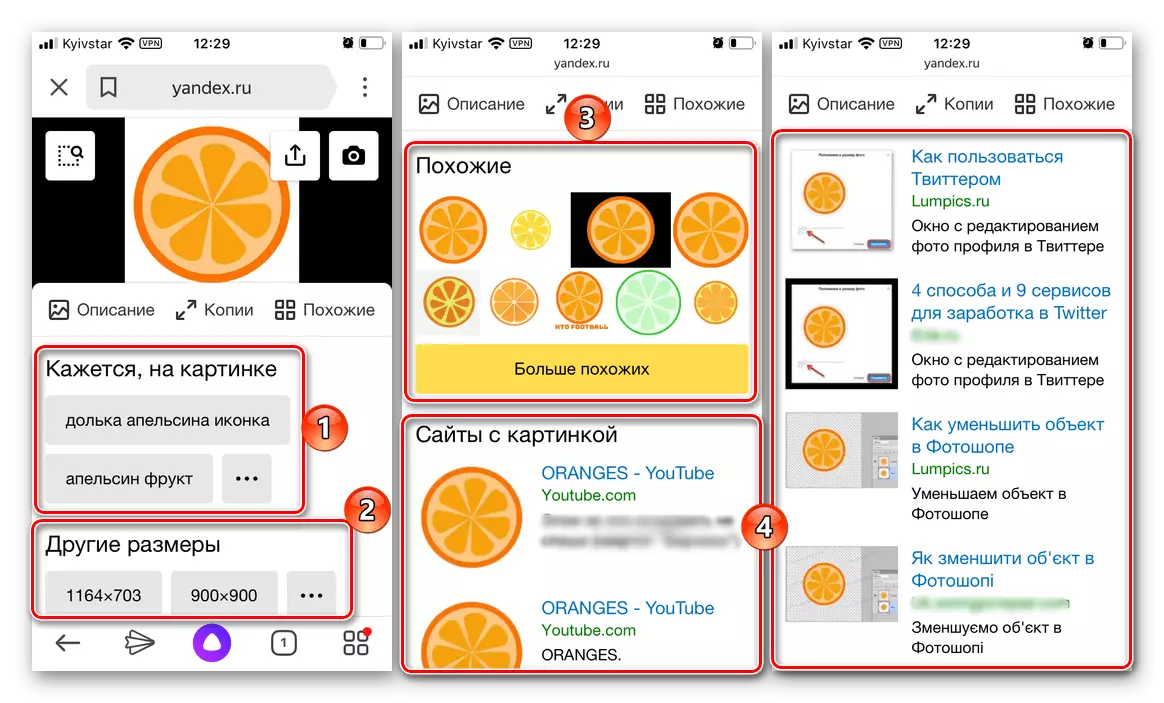
The Yandex mobile application provides more features for searching by photography, allowing you to work not only with ready-made graphic files, but also with "alive" objects that are easy to place in front of the mobile device, take pictures and recognize. In addition, as was specified in the description of this function, the text on the image and objects can be recognized in the same way, as well as car brand.