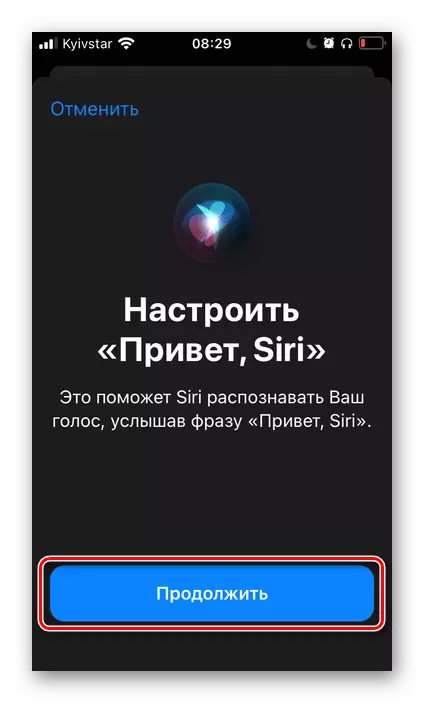Option 1: iOS 12 and above
In iOS, it is possible to complete or partially disconnecting the voice assistant - you can deactivate both commands to call (voice or pressing buttons) and the function of the function as a whole. All this is done in the iPhone settings.
Note: The instruction below is written on the example of the latter (at the time of publication of the article) version of iOS 14. In the previous 12 and 13 versions of the Action Algorithm that need to be performed to deactivate the assistant will be similar. Only the names of some items and options that do not have a direct relation to the topic can be distinguished.
- Run the standard settings application and scroll down the list of partitions represented in it.
- Click on "Siri and Search".
- Alternately deactivate all the switches located in the Siri section.

Confirm your intentions by selecting the appropriate option in the pop-up window.
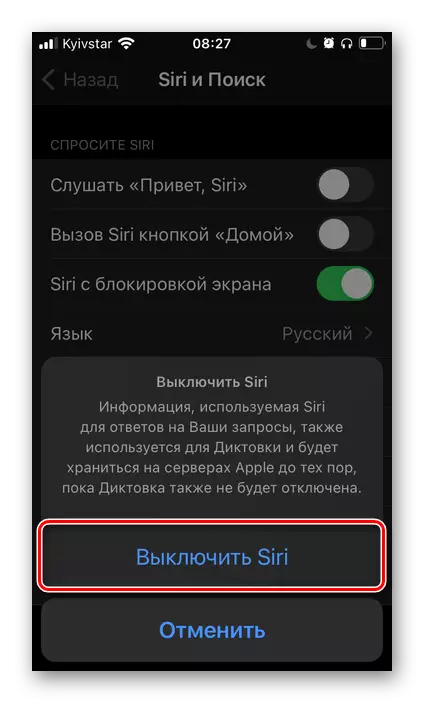
Further, if there is such a need, in the same way disconnect all positions in the Siri Offer block.
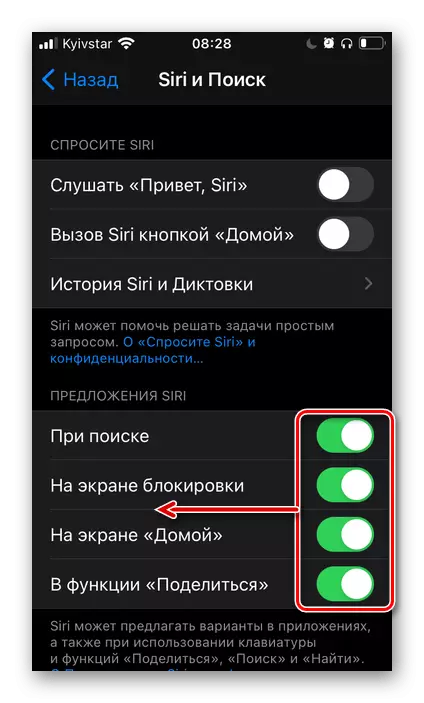
Even below, you can deactivate the work of the voice assistant in separate applications,
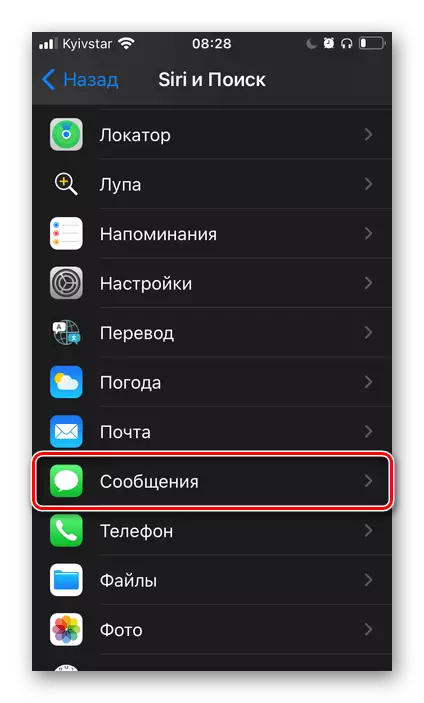
But after the implementation of the above recommendations, this is no longer necessary.
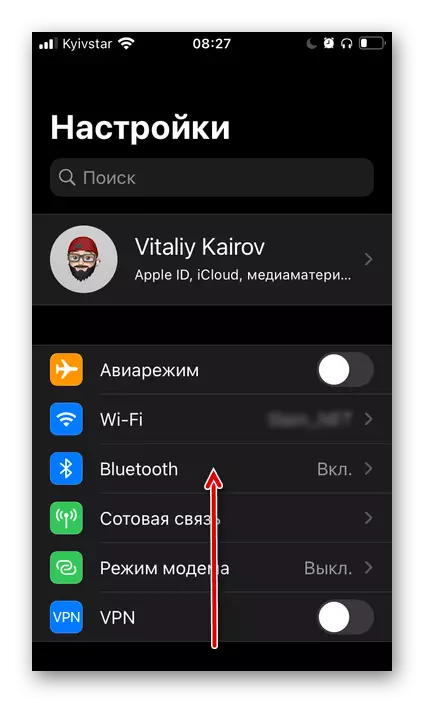
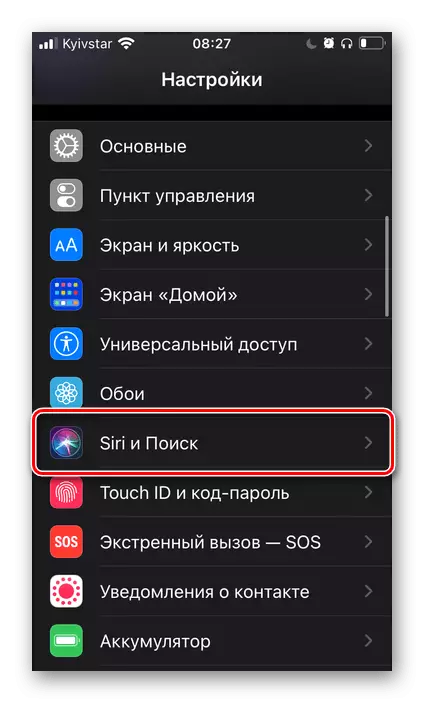
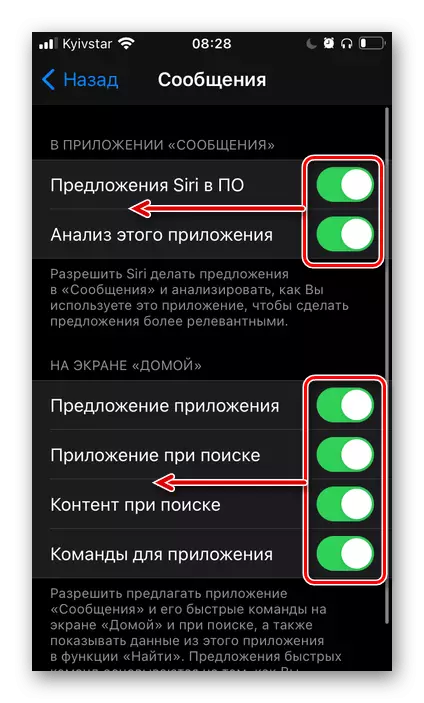
Thus, we completely turned off Siri - now call the assistant will not work in any voice nor pressing the "Home" button or "On / off" on the iPhone (the call option depends on the device model).
Option 2: iOS 11 and below
In the old versions of Ayos, the voice assistant disabling is somewhat different from the instructions discussed above, first of all, the location of the necessary items.- Open the "IOS settings" and go to the "Main" section.
- Tap "Siri".
- Disconnect the voice assistant by moving the toggle switch to an inactive position, and confirm your intentions in the pop-up window.
Note: In the same section, you can only disable the assistant response to the "Hi, Siri" command.
Enable, Configure and Using Siri
It is obvious that to re-activate the proprietary voice assistant on the iPhone, it will be necessary to perform the actions inversely discussed above, but some complexity is the need to re-configure it. This procedure was previously discussed in a separate instruction, which we recommend reading.
Read more: How to enable Siri on the iPhone