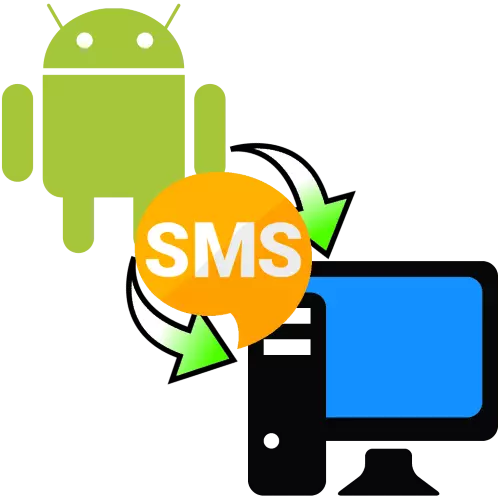
Method 1: SMS Backup & Restore
The first option we want to consider, implies to create a backup on the phone itself and its transfer to the computer. As an example of such software, we will use SMS Backup & Restore, free of charge on Google Play Market.
Download SMS Backup & Restore from Google Play Market
- After starting the application, click "Start work", then issue all necessary permissions.
- Next, tap "Create a backup".
- Choose that you wish to save: SMS and calls or simply SMS.
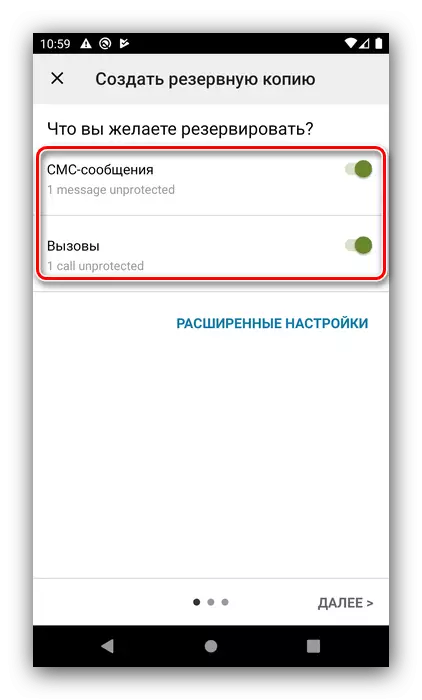
The "Advanced Settings" item allows you to save media files in all messages or only in some of the selected dialogs.
- Click "Next" to continue work. The following screen uses a choice of copy space - Google Drive, Dropbox, ONEDRIVE cloud services, or phone memory. For a backup on the cloud service, activate the item you need, for example Google Drive. The settings window opens - you will need to log in and select the type of access.

Next, select an account and issue an application to work permit.

Now click "Save".
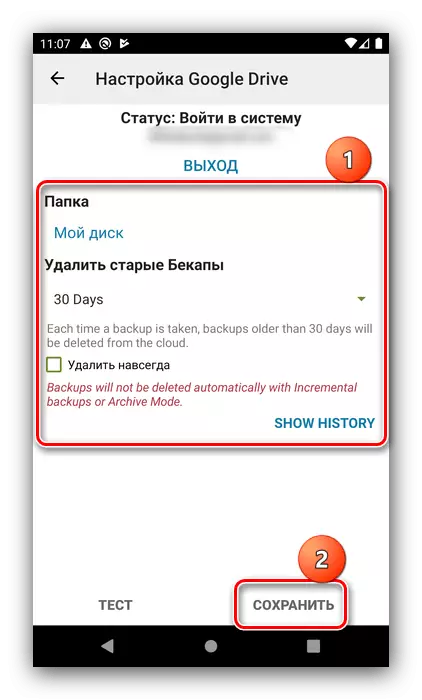
By returning to the previous screen, tap "Next".
- Saving a SMS backup to the phone is performed on a similar algorithm - first activate the desired switch.
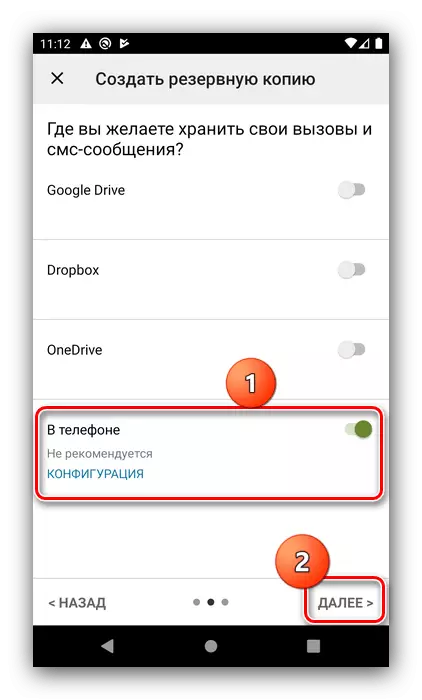
Next, configure the location of the finished file - it is recommended to select an easily accessible user folder - and click OK.
- On the next screen, you can configure the automatic archiving of the SMS.
- If you synchronized a backup with a cloud service, to save it to the computer, just go to your storage and download it from there.
Read more: Working with Google Disk, Dropbox, Onedrive
If the copy is loaded locally, connect your smartphone to the computer, open its internal memory, go to the folder installed in the previous step and copy its contents.
Read more: How to transfer files from the phone to a computer
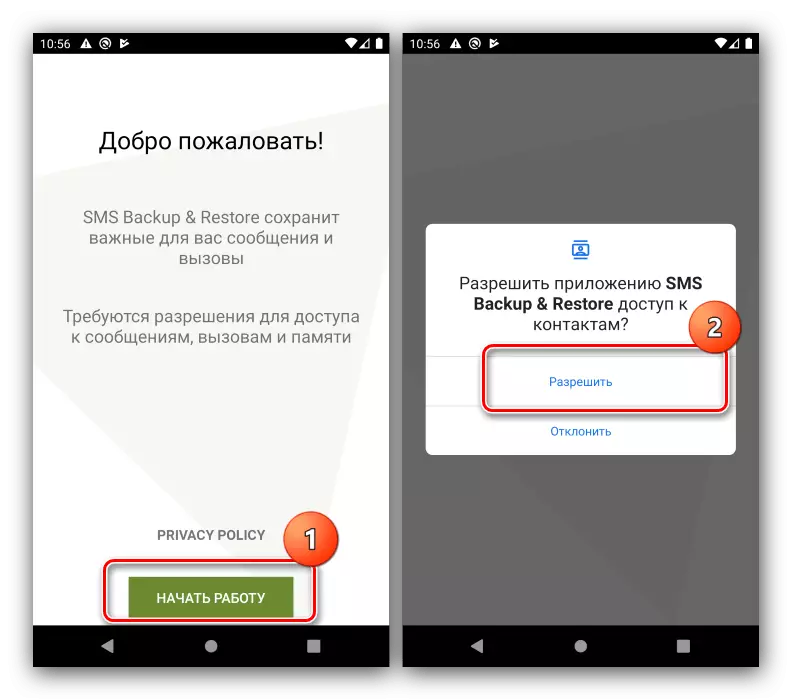
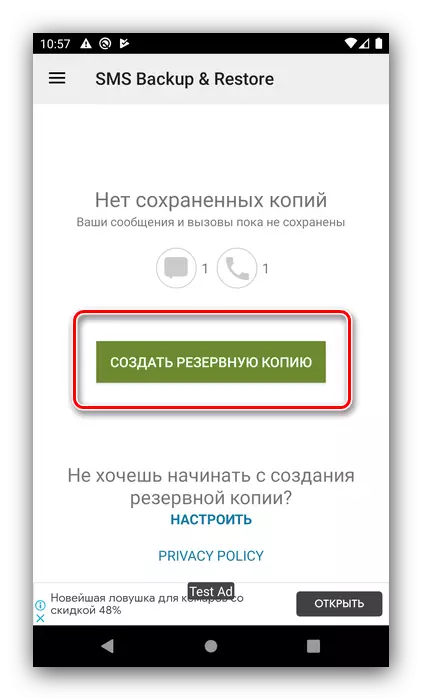
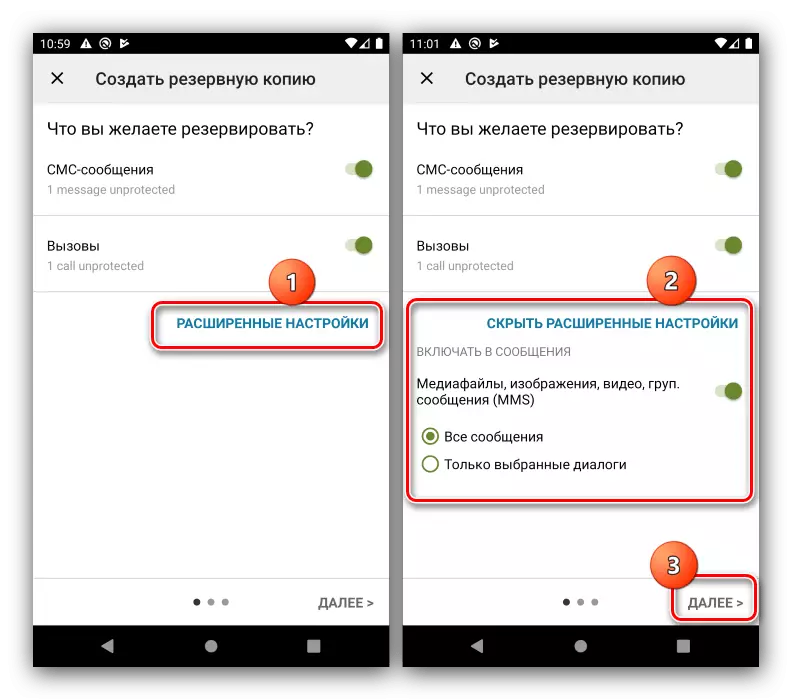


SMS Backup & Restore is a simple and convenient solution, but it requires the Internet to work.
Method 2: companion application for PC
Another solution to our today's task is to use your computer applications in which there are data backup tools, including SMS. You can use both universal funds and vendor software for certain smartphone brands.Universal program
Universal programs are more convenient because of almost all Android-smartphones models, the only requirement is the presence of installed drivers.
Read more: How to install Drivers for Android
The decisions of the class under consideration there are quite a few, so we will focus on the product called Coolmuster Android Assistant.
Download Coolmuster Android Assistant from the official website
Also for the operation of this software will need to activate debugging by USB.
Read more: How to enable USB debugging on Android
- In the main window, select Android Assistant.
- Follow the on-screen directions to the device.
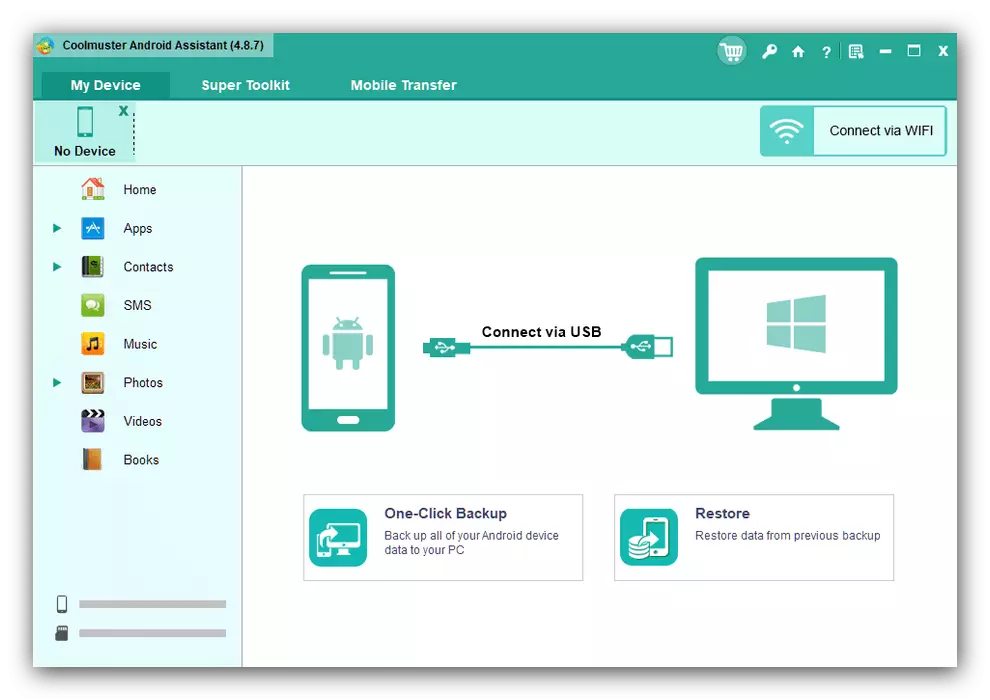
The Android application will be installed in the process, issue all the necessary permissions to it.
- Wait until the phone is recognized by Coolmuster Android Assistant. After the corresponding tab appears in the main program window, using the left menu, select "SMS".
- Select the messages you want to save, then use the "Export" button.
- Select the format in which the backup will be stored - HTML, CSV, BAK and regular text are available.
- In the "Explorer" dialog box, select the directory where the files with a backup will be placed.
- In order to view the folder with the result, click on the next screen on the "Show in Folder" button.
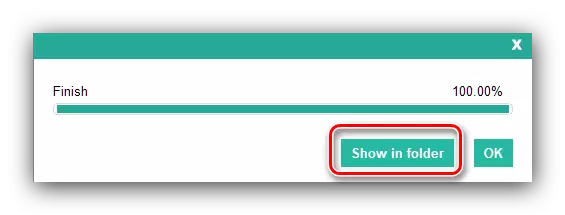
The location selected earlier will be opened.
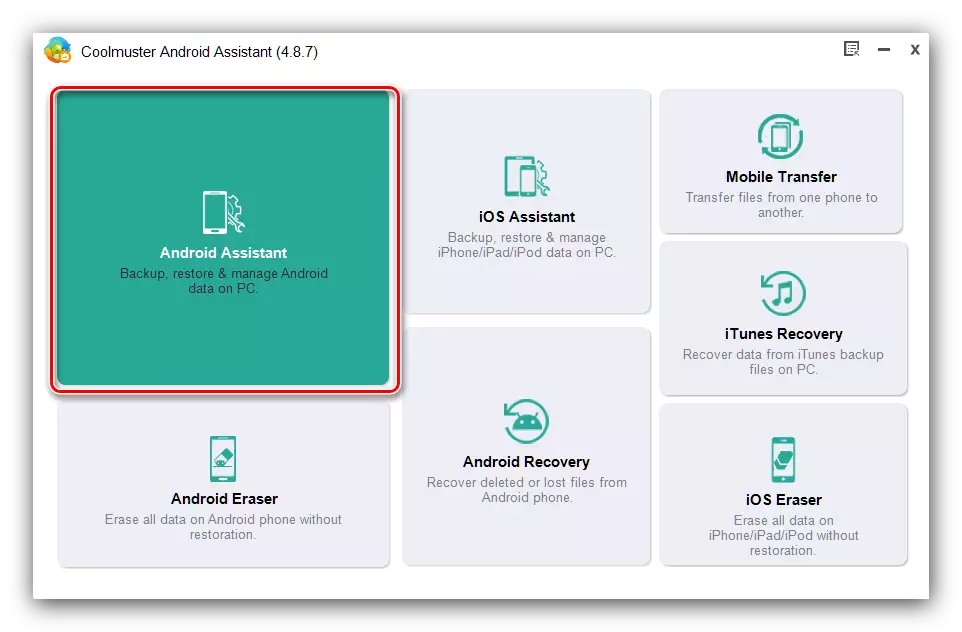
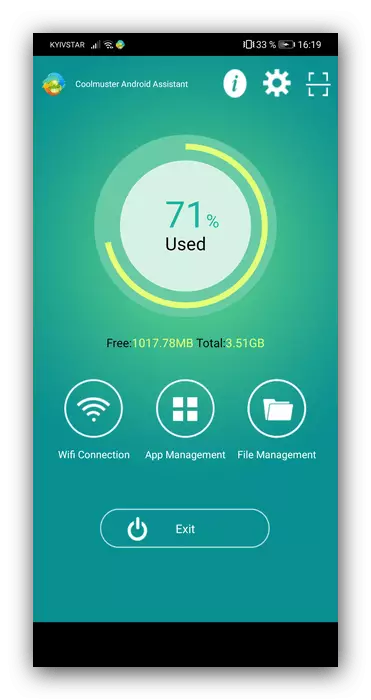
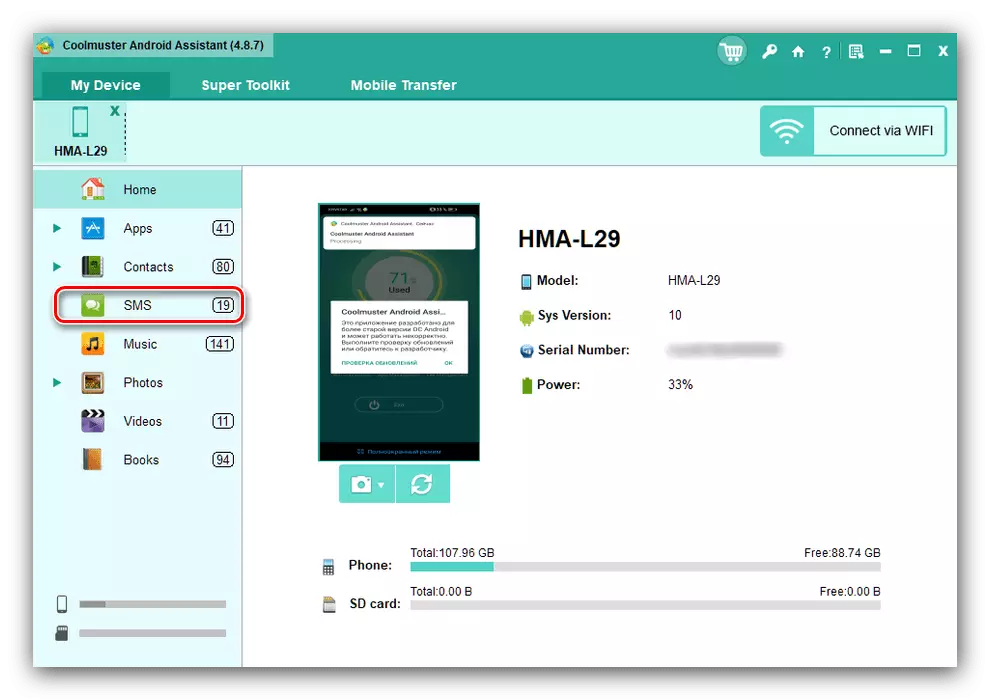

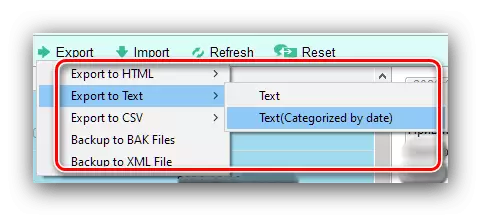
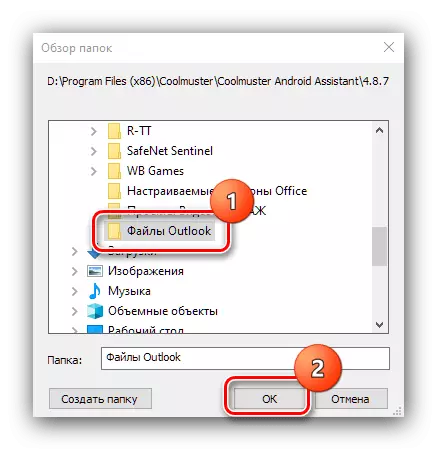

This method has several shortcomings, the main of which is a paid model of distribution of the program, the lack of translation into Russian and the need to regularly do the export procedure.
Brand app
Many large manufacturers of Android smartphones release companion programs designed to save backup copies of devices content. Working with such software will show on the example of the Huawei solution from Huawei.
Download hisuite from the official site
- Install the program, after which it starts automatically. Connect the smartphone over the cable and click on the "USB" button.
- A special application will be installed on the phone - it will ask access to content, provide it. Next will be shown the code, enter it in the High Software window on the computer.
- After installing the connection, select the "Messages" option.
- A list of your SMS will open. Select the desired or use the "Select All" button below, then click Export.

The export settings window will appear - you can re-select all messages, as well as specify the folder where the backup will be saved. Select the desired and again use the Export button.
- Ready - Bacup of SMS will appear in the selected folder. Unfortunately, there is no options for saving format in Hisuite, all copies will be in CSV.

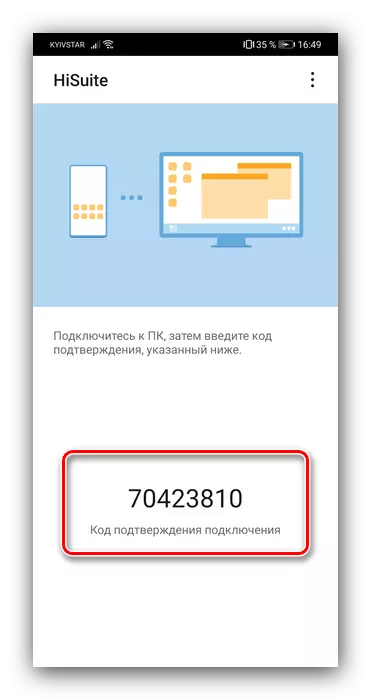
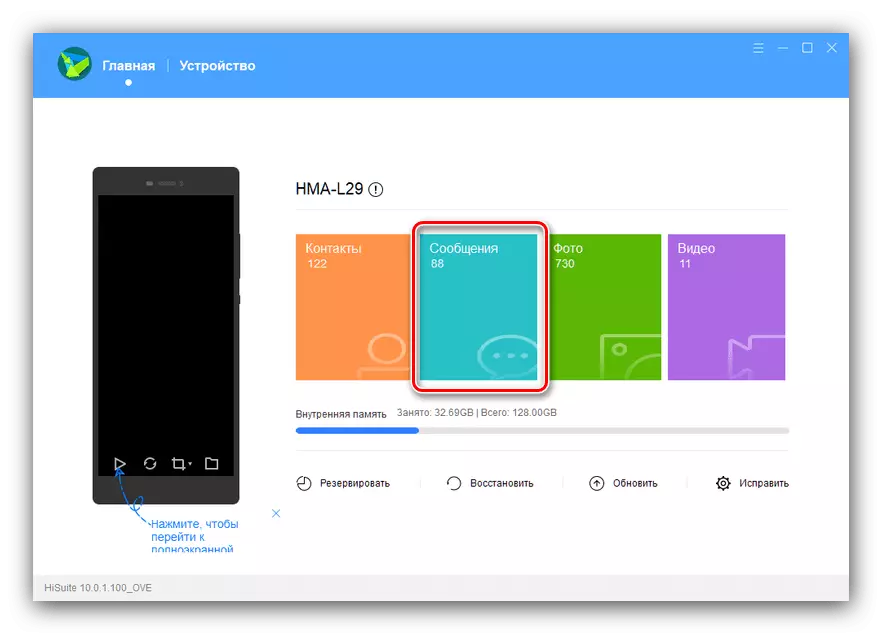
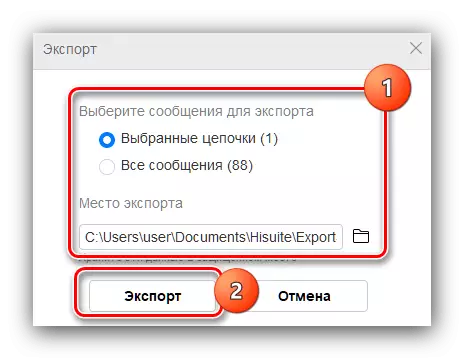
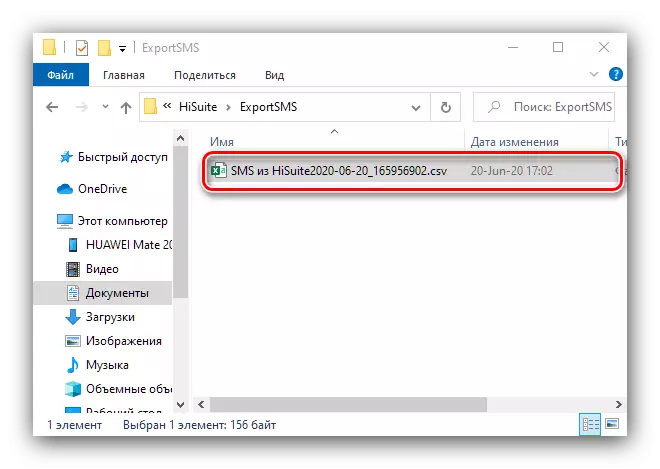
The use of android devices of other manufacturers occurs according to a similar algorithm.
