
In this review - about the functions of Win 10 Tweaker, some features of work where the program and (many are interested) on how to accept a license agreement. It may also be interesting: the best programs for cleaning the Windows 10 computer disk - Windows 7.
- Using Win 10 Tweaker and Warnings
- Video instruction
- How to accept license agreement WIN 10 TWEAKER and where to download the program
Using Win 10 Tweaker to customize and optimize the system
Attention: There is reason to assume that the program is undesirable and can make malicious actions. I do not recommend the program to use. Safe alternatives are indicated in the first paragraph of the article.
Before proceeding, start with the first portion of Windows 10 optimization warnings in the program under consideration:
- If you are from those users who act on the principle: Mark all available items to "optimize" Windows 10 and apply them - Win 10 Tweaker is not for you. However, none of the similar programs suggest such a use scenario.
- Before applying the program highly recommend Manually create a system recovery point (and better backup Windows 10).
- The author Win 10 Tweaker prevents that it assumes that the utility will be launched in a clean Windows 10, and not at any assembly or otherwise modified system - in this case, the likelihood that something goes not so increases.
- In general, taking into account the new information - better not to use this program.
Also consider that your antivirus can block the launch of Win 10 Tweaker or report that this is a potentially undesirable software, you will see the same report in Virustotal. As I wrote in a warning above, in this case it is possible that it really is.
After starting the program and accepting the license agreement, you will see the interface typical of tweaks - features sorted by categories in each of which you can select the desired optimization parameters and apply them to the left button below. In Win 10 Tweaker When you hover the mouse pointer on the settings of the settings in the left pane, a description of this item is displayed, for some sections, the description is given for the entire partition.
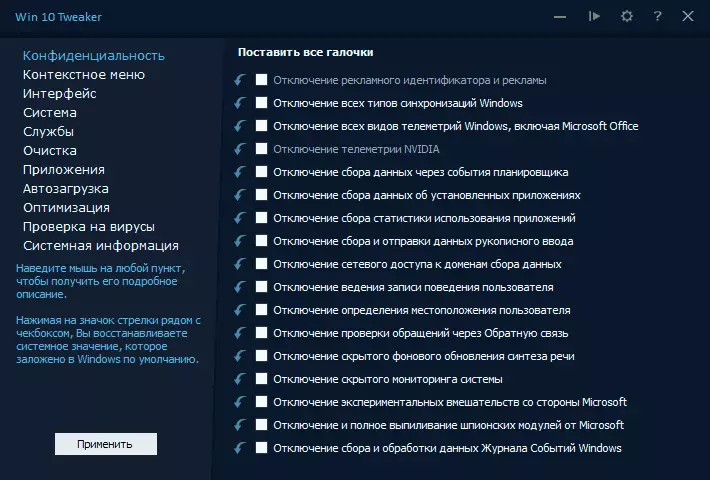
Now that in which sections win 10 tweaker you can find:
- Confidentiality - Parameters to disable various telemetry functions (surveillance) Windows 10.
- Context menu - add useful and removing unnecessary items of the context menu of Windows 10. In this context, it can also be useful: how to edit the Windows 10 context menu in EasyContextMenu.
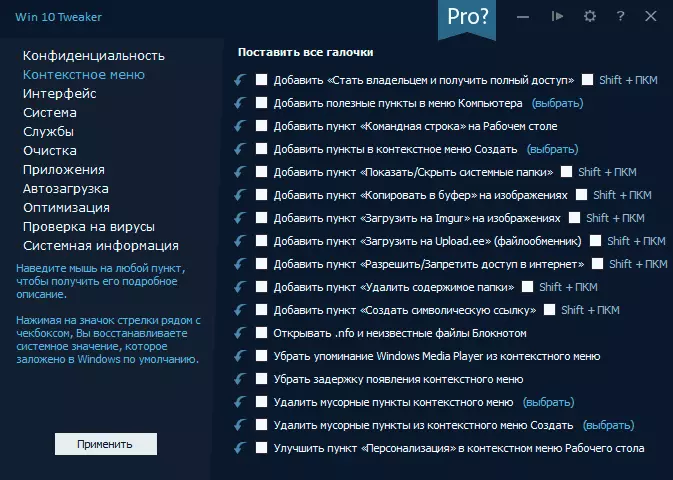
- Interface - Options for optimizing the appearance of Windows 10.
- System - Changing some system options, disable Windows 10 components (for example, the ability to disable Windows 10 defender, turn on the old photo view, delete oneDrive).
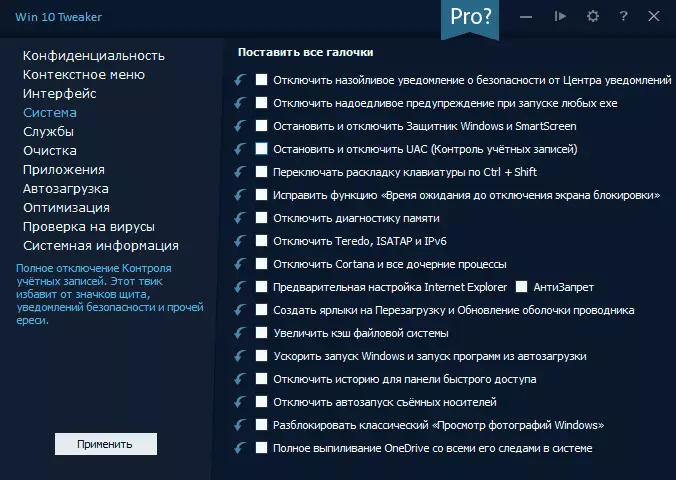
- Services - Disable "unnecessary" services Windows 10 and services responsible for updates, some possibilities of telemetry. The service (enabled-disabled) services varies by pressing its name.
- Cleaning - Deleting temporary and other unnecessary files, browsers and games cache, installer cache and other elements. It may be interesting here: cleaning the system from unnecessary files in the free Privazer program.
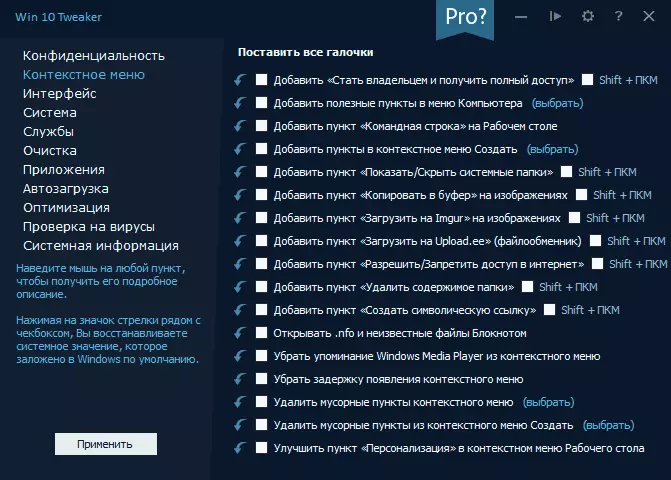
- Applications - Delete (with restoring it possible) Built-in Windows 10 applications. In this context, the material may be useful: the best free uninstallasts (programs for removing programs).
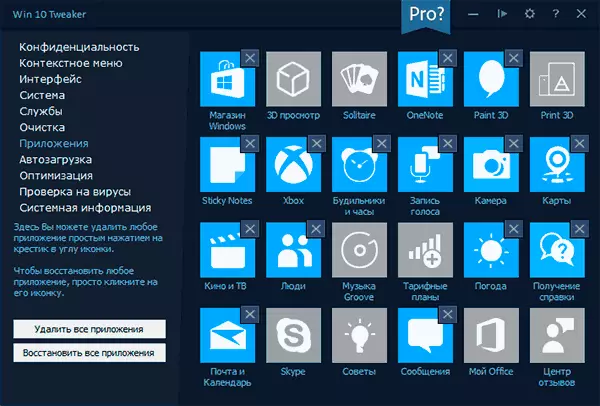
- Bus load - Programs and other objects in autoloading with the possibility of their disconnection and inclusion. On this topic: how to delete and add programs to the Windows 10 autoload.
- Optimization - OP compression options and system files, WINSXS repository, cleaning from outdated drivers, the ability to remove duplicate files from a disk.
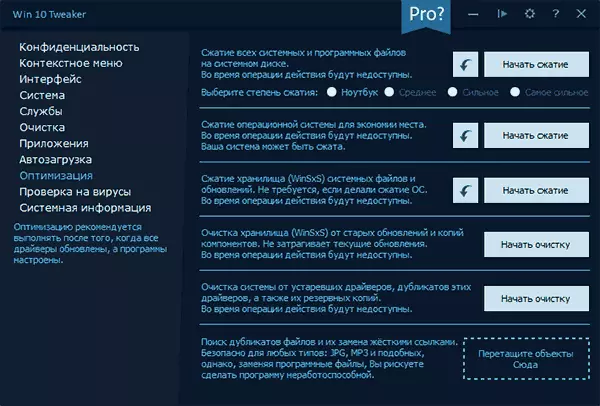
- Check for viruses - The ability to check the files in the Win 10 Tweaker interface via the Virustotal API.
- System Information - Basic information about the operating system and computer equipment.
Separately, I recommend to go to the program settings (gear icon in the window header): There you will find some additional cleaning options, the ability to create a system recovery point, export drivers (only in Pro version) and some others.
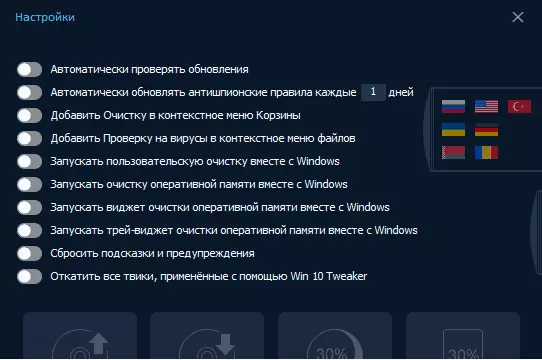
Here is the option to roll back all changes made using Win 10 Tweaker. However, if possible, we recommend to use the system recovery points to cancel changes, since the action in the program rolls not only what has been done in it, but some other things (keyboard switch parameters, system icons on the desktop and others).
Go to the final portion of warnings about using Win 10 Tweaker:
- If you do not know anything about any option, do not hurry to apply it only on the basis of the description in the program: look on the Internet that it is. For example, from the description of the "Stop and Disable UAC" option, it can be assumed that this is a great idea (not at all), compressing all system and software files or the compression of the operating system for a conventional computer with a conventional SSD / HDD volume, some options section " The interface "is very subjective, the cleaning of some cache elements is not useful (except in cases of disruption, such as sketches in the conductor).
- After applying the settings in Win 10 Tweaker, as well as in any other program to optimize Windows 10 or disconnect the surveillance, always remember that you once did it. If, after once, you will come across that some components of the system refuse to work, programs, "tied" to Microsoft servers, report errors, the required service does not start, referring to dependent services (failed to launch subsidiary or Group), it is possible that the reason in the optimization done once.
Video instruction
Next - the video where the Win 10 Tweaker program is clearly shown, as well as some considerations of its use are voiced.How to accept license agreement WIN 10 TWEAKER and where to download the program
I answer the question of how often asked users. The most faithful method to adopt the license agreement Win 10 Tweaker is carefully read it, it clearly states what to do.
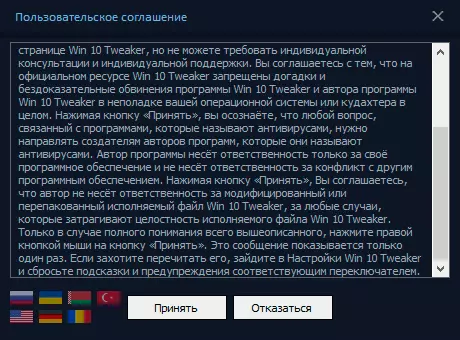
If it turned out to be difficult, then the adoption of the agreement is performed Press the right mouse button On the "Accept" button.
You can download WIN 10 TwEaker from the official site https://win10tweaker.pro/ - most functions are available and without the purchase of Pro license.
