
Method 1. iPhone settings
The first option to enable AIRDROP on the iPhone is to appeal to system settings, where you can easily find the necessary option.Note: You can choose one of the two items - "only for contacts" or "for all", depending on what is most suitable for the situation.
Method 2. Management item
In addition to settings in the IOS operating system, there is another way to quickly change the parameters of important functions - management item.
- First of all, you need to open the "Management Item", which is located below (you need to brush the screen up) or from above (you need to omit the "blind" from above "). The opening method depends on the model, and starting with the iPhone X the second option is running.
- Next, you should open a menu with communication settings by climbing and holding for this shown in the next image window in the upper left corner.
- Advanced parameters of various bonds will appear, where you need to hold the "Airdrop" item.
- Here everything is similar to the first way. You need to select for whom to enable AIRDROP transmission, and click on the appropriate button.
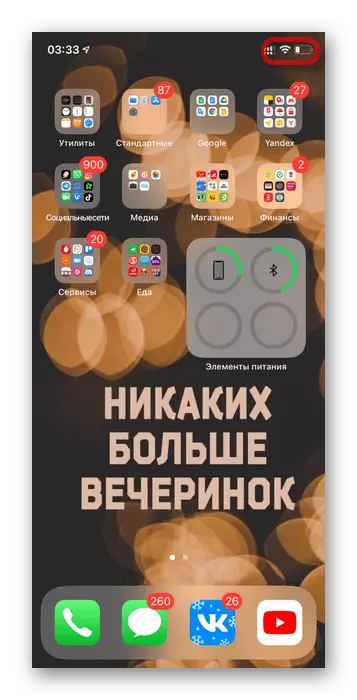
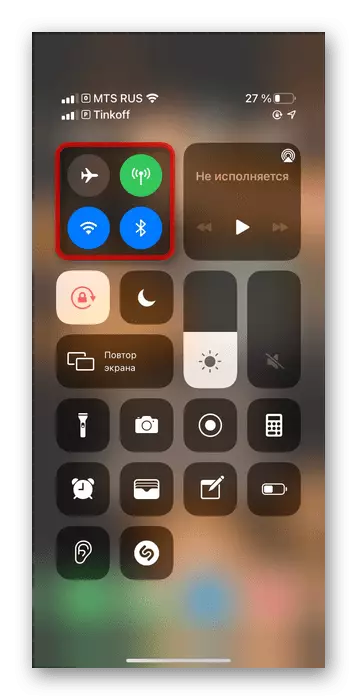
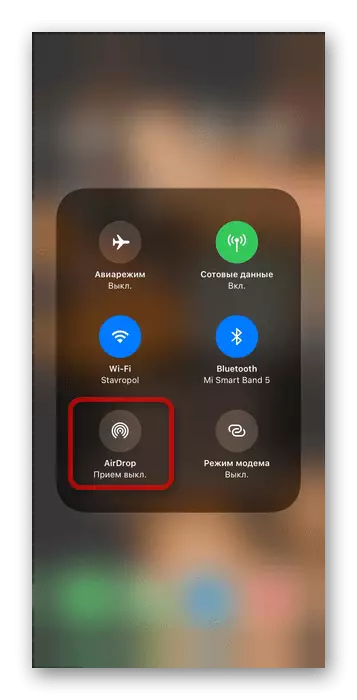
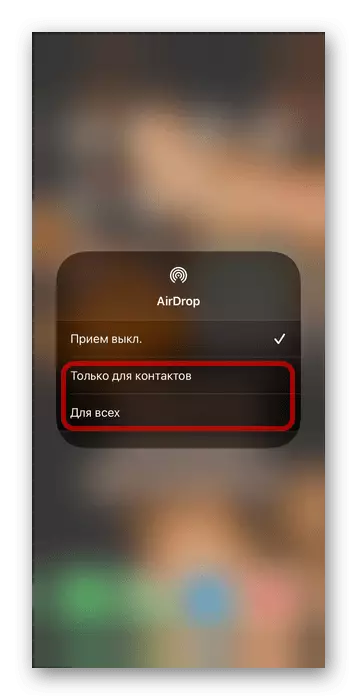
Note: If you select "CONTACT ONLY ONLY", see your iPhone can only people from the list of your contacts. When choosing "for all" - iPhone will see all users of Apple's techniques that are nearby.
See also: How to cross the video from iPhone on the iPhone
