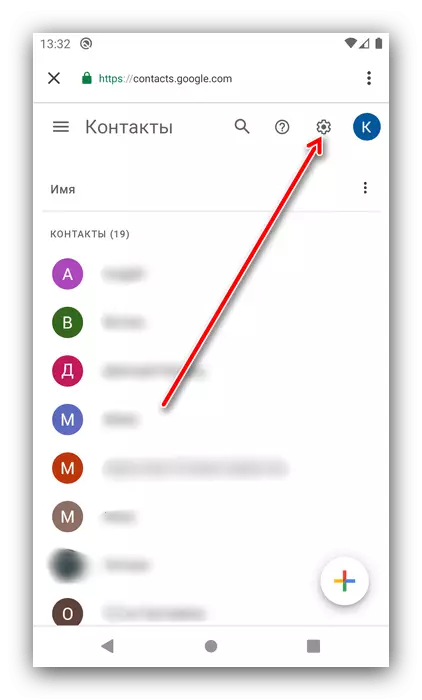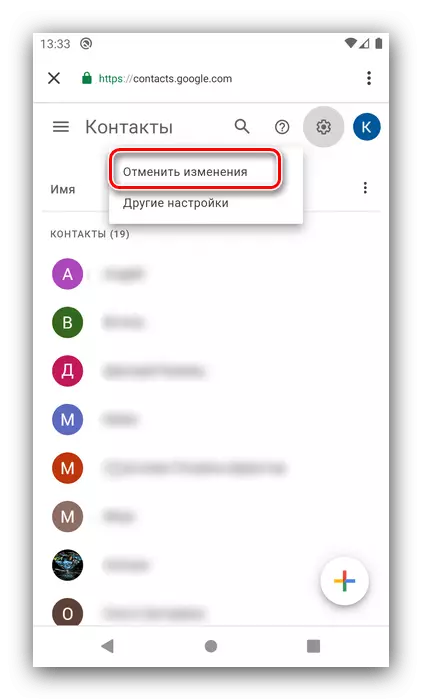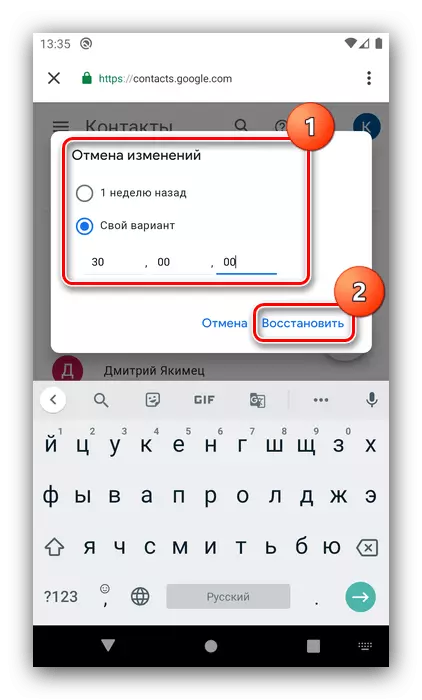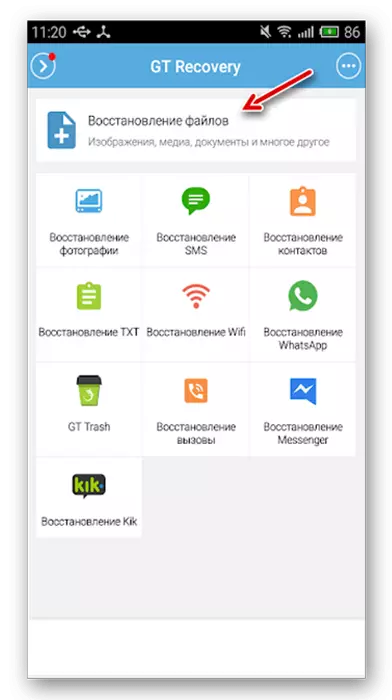Step 1: Disable Synchronization
Before the irrevocable removal of the Android contact book records, you need to disable synchronization with both your Google account and the messenger applications like Viber and WhatsApp. Details of this procedure can be found in the article on the link below.
Read more: Disable data synchronization on Android
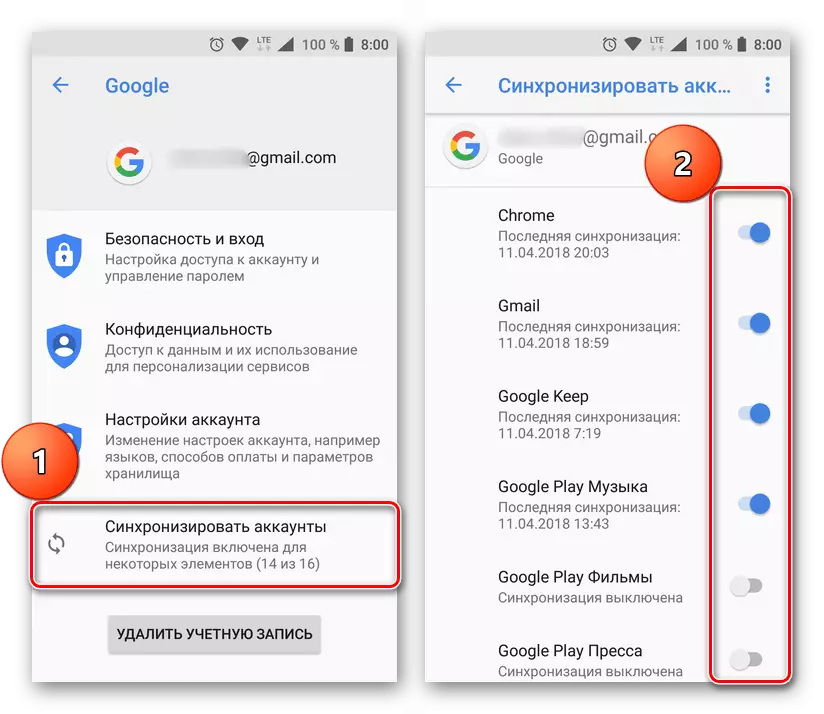
Stage 2: Removing Contacts
Now we can move to directly removing unnecessary records. For this purpose, you can use both the standard address book, which is built into the "clean" Android tenth version and third-party solution.Option 1: Built-in
You can delete contacts through a system application according to the following algorithm:
- Open the desired product from the main menu.
- Find the required records in the list, then select each long tap, then use the removal button on the toolbar.
- Confirm the operation.
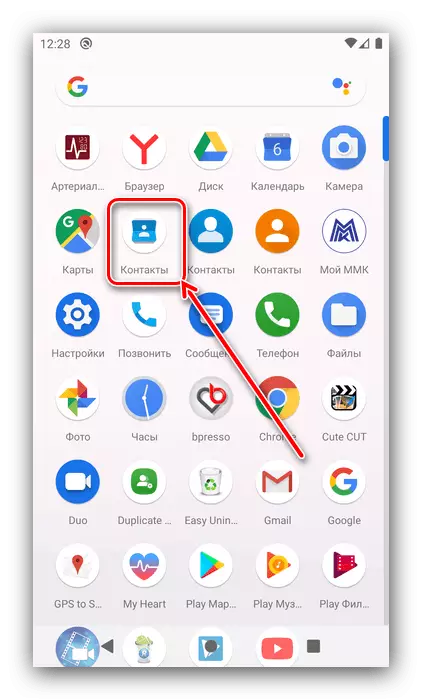

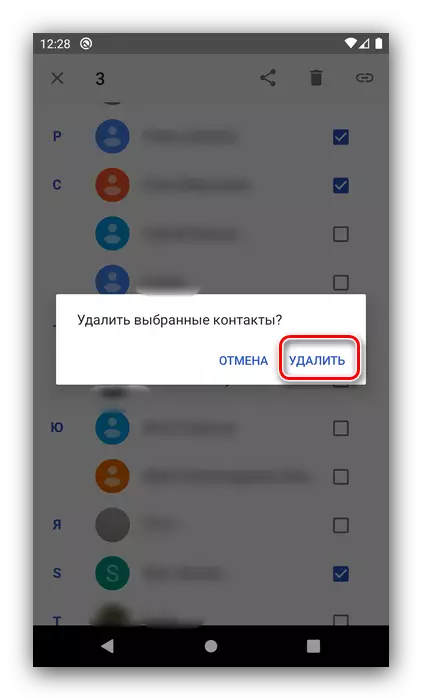
Ready - unnecessary contacts will be erased from the phone's memory.
Option 2: True Phone
If for some reason you do not suit the stock program, you can install third-party software - for example, the combined True Phone solution.
Download True Phone from Google Play Market
- Open the dialer, then tap the contacts tab.
- Next, press three points at the bottom right and select "Delete Contacts".
- To highlight the position, tap the square next to its name. Although noting all unnecessary, click "Delete".
- Next, click "Yes."
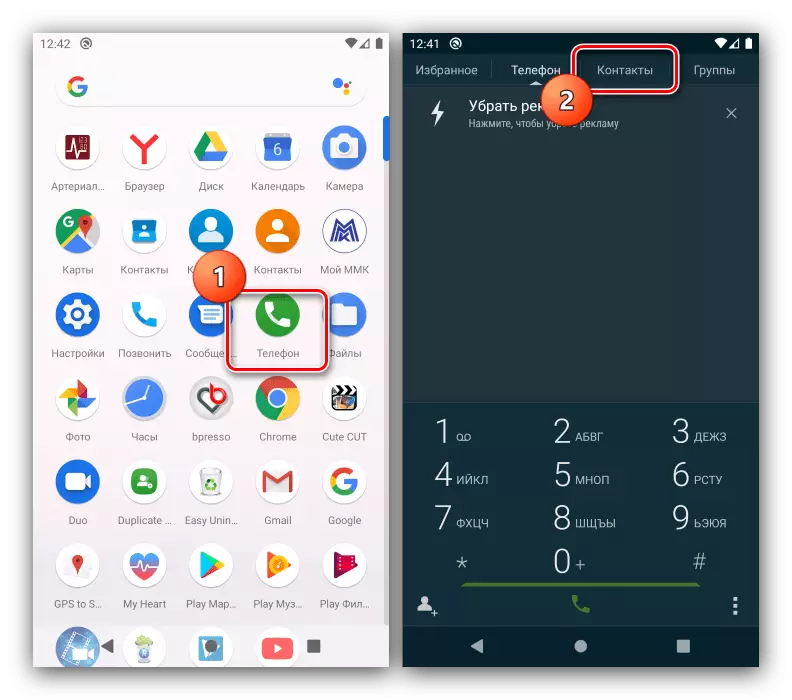
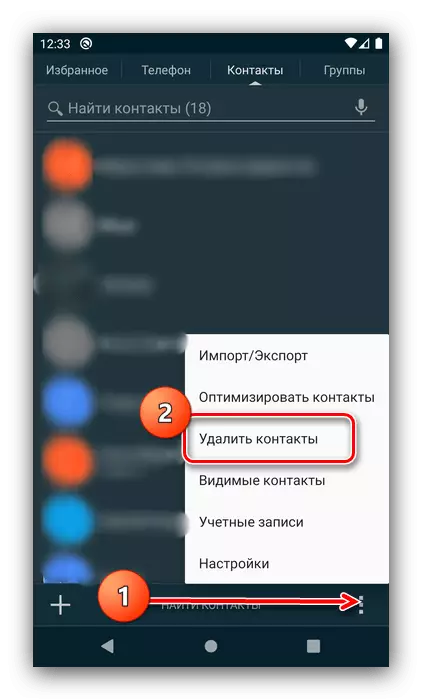
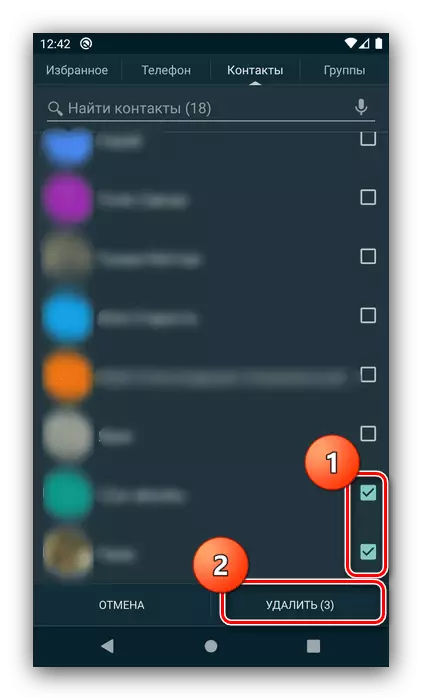
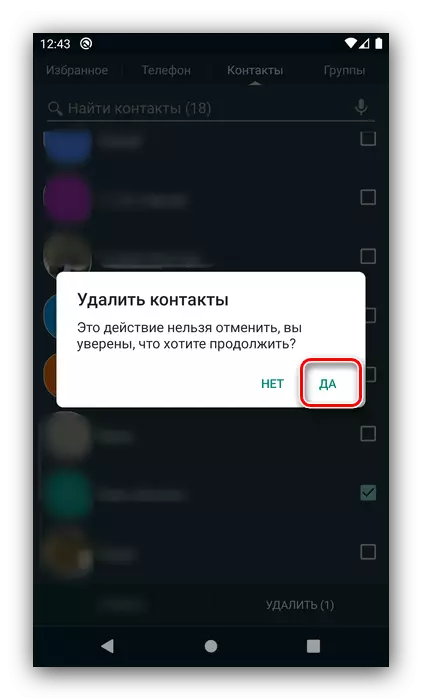
The process is simple, so there should be no problems with it.
Contacts still appear
In some cases, the actions described above may be ineffective. The main cause of the problem is usually not disabled synchronization, so first check the execution of the first stage.
If everything is done correctly, the source of the failure may be entries that remained on your Google Account. They can be removed without much difficulty, the actions are as follows:
- Open the "Settings" of the phone.
- Scroll through the list to Google and go to it.
- Next, click "Google Management" - "Start".
- Open the "Access Settings" tab and tap the contact option.
- The required page will be opened through the browser, so select the desired if it is not assigned to the default.
- Highlight records with long tap, then use three points at the top of the list. After the context menu appears, select "Delete", then re-press the same button.
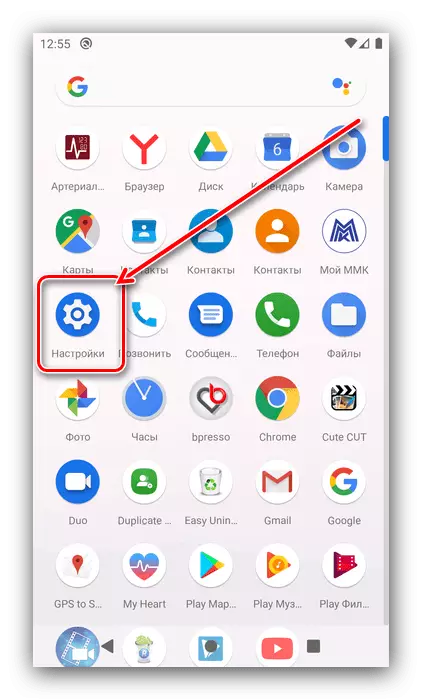
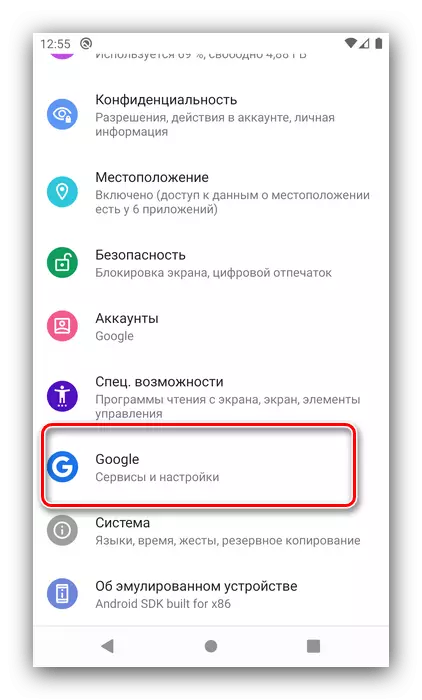
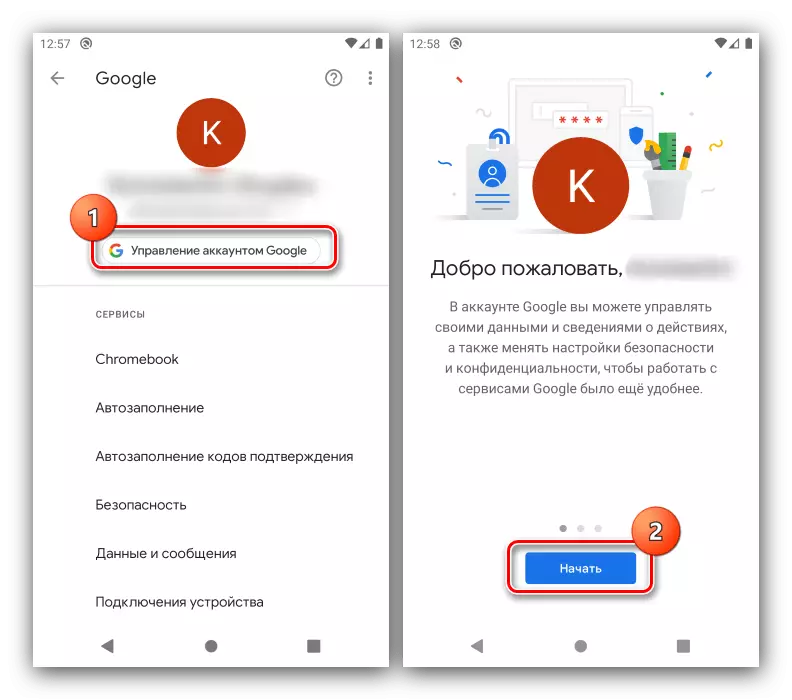
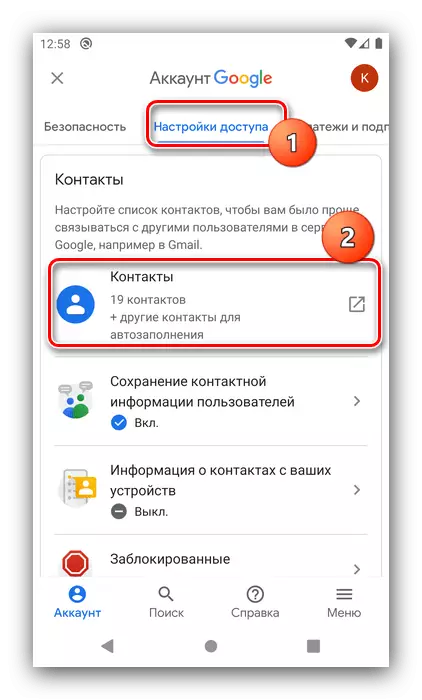
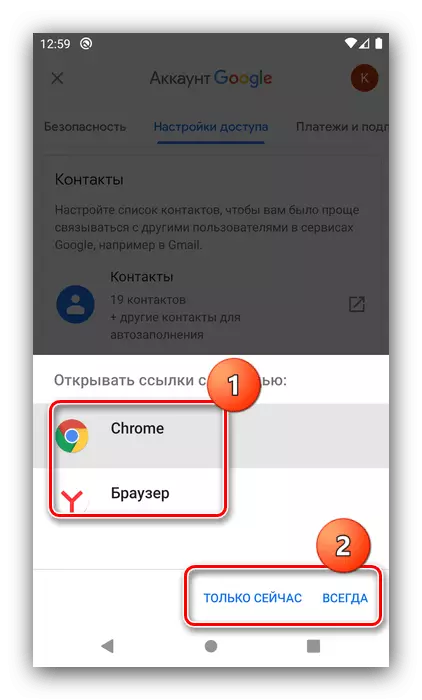
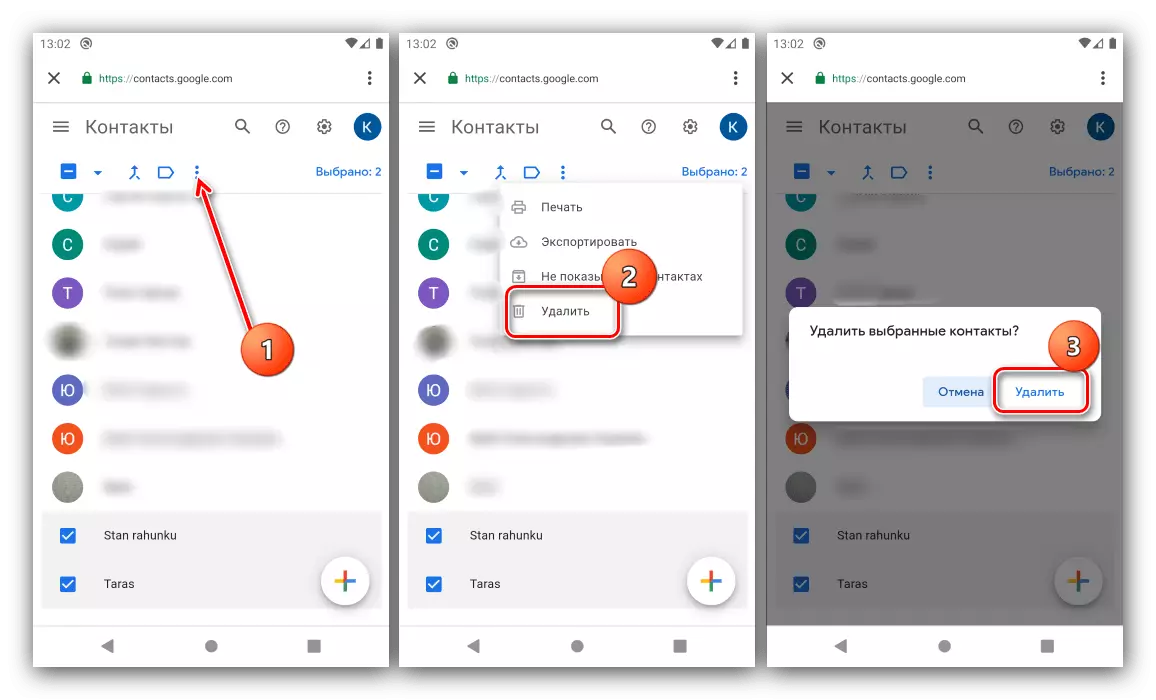
Now, with subsequent synchronizes, remote contacts will no longer appear.
How to restore randomly deleted records
If you mistakenly removed an important contact, and at the same time disabled synchronization, not everything is lost - there is a way to restore.
- Repeat the action of the previous method, but in step 6, use the button with the gear icon.
- Next click "Cancel Changes".
- Now select the temporary interval, up to 30 days, then tap "Restore" and wait until the data returns.
- If the contacts were removed more than a month ago, then the only available option is to restore files according to one of the instructions from the corresponding article.
Read more: Restore remote files on Android