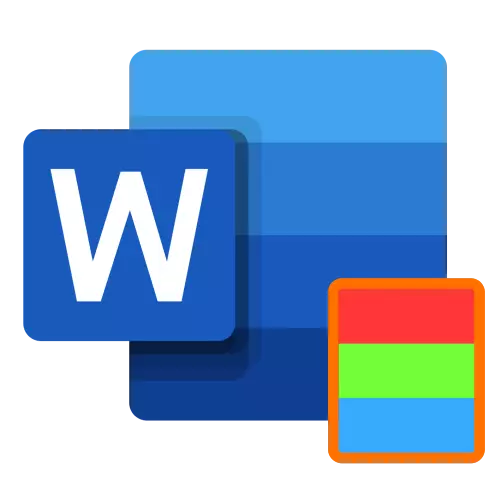
Microsoft Word presents the ability to change the background of the page on the monotonous color and other options for "fill", such as gradient, texture, pattern and pattern. Apply any of them to the document as follows:
- Go to the "Designer" tab. In the Word 2012 - 2016 versions, it was called "Design", in 2010 - "Page Markup", in 2003 - "Format".
- Expand the menu on the right on the page Color of Page Buttons.
- Select the appropriate option.
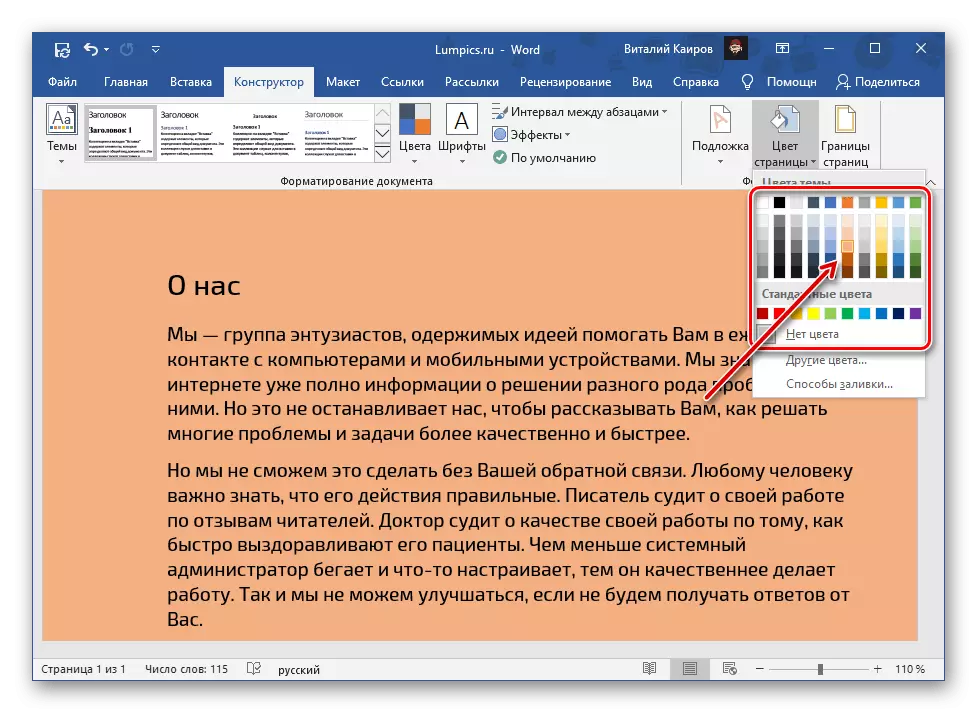
In addition to the default and presented on the palette, you can install both "other colors ...":
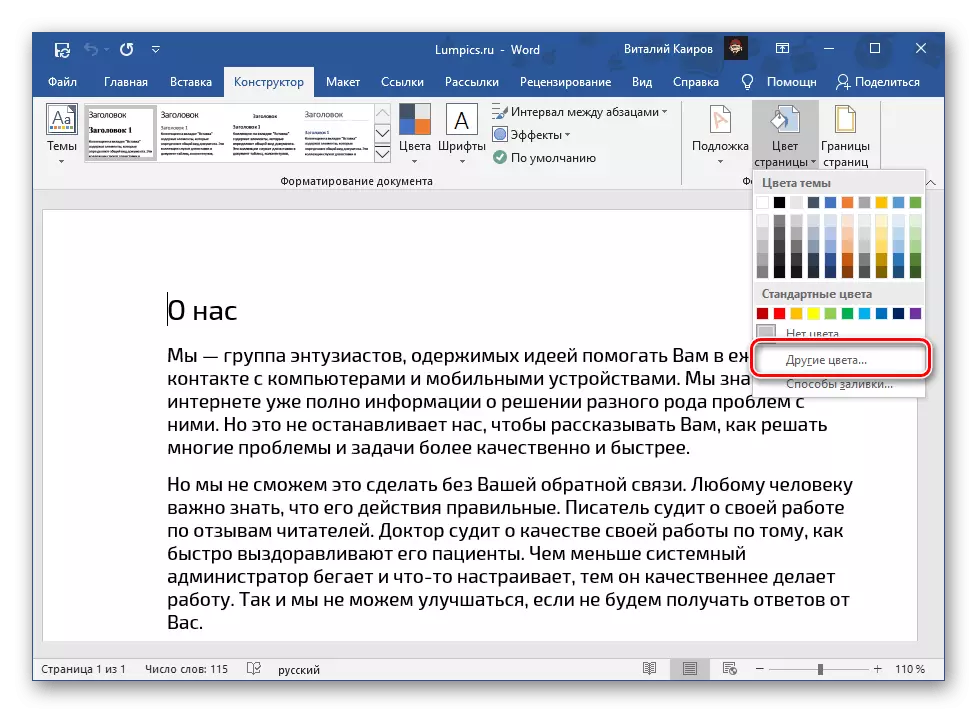
- "Ordinary";
- "Range".
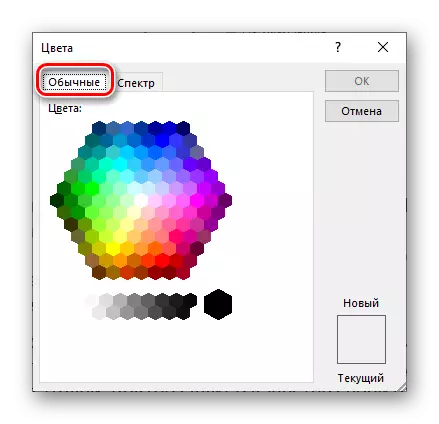
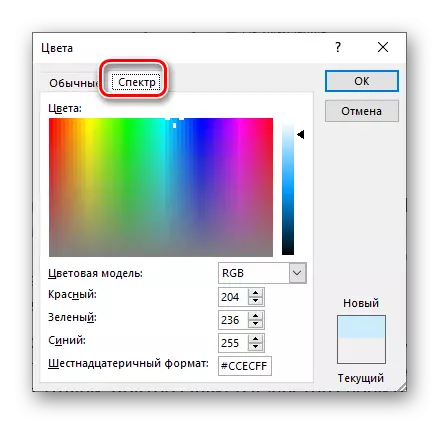
The choice of the Pouring Methods ... "provides access to the following options:
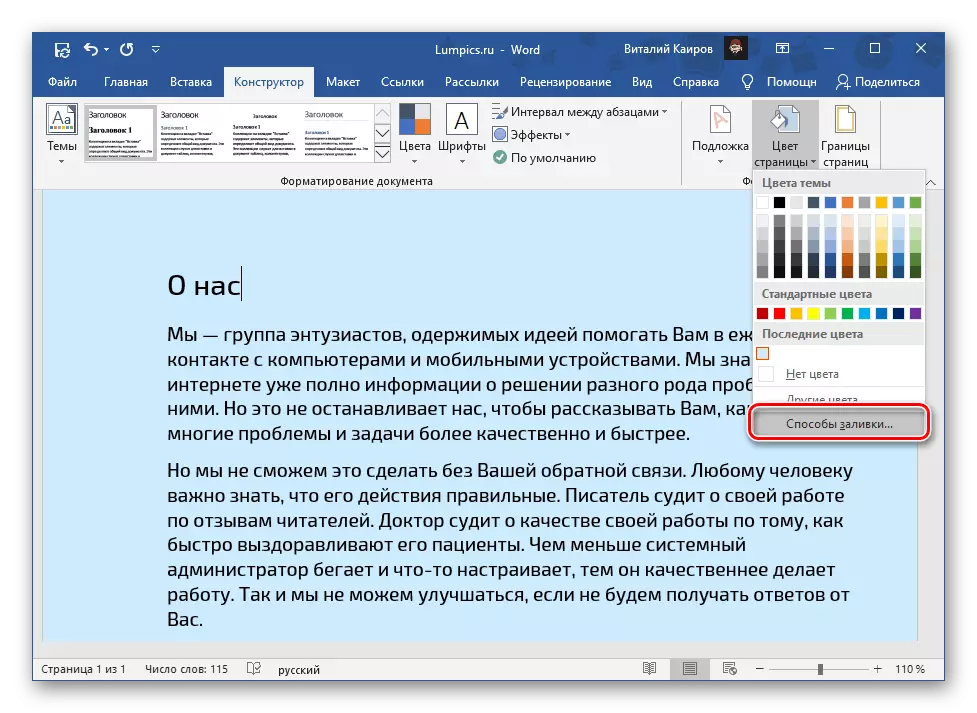
- Gradient;
- Texture;
- Pattern;
- Drawing.
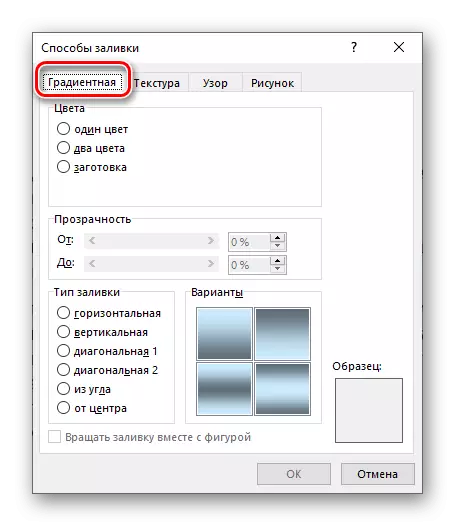
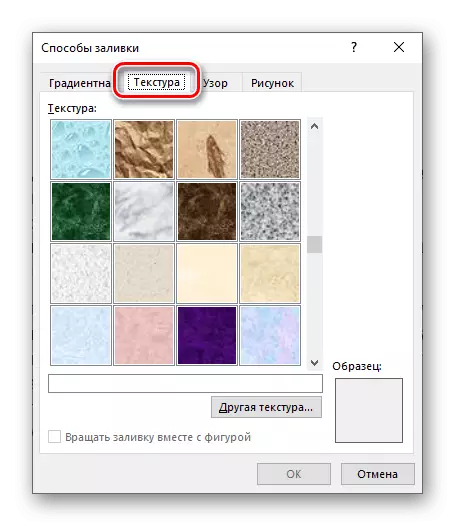
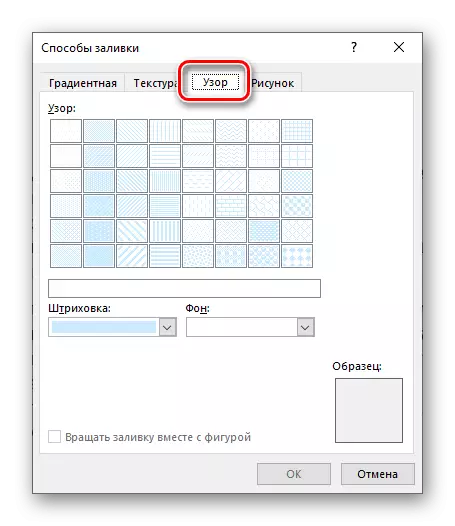
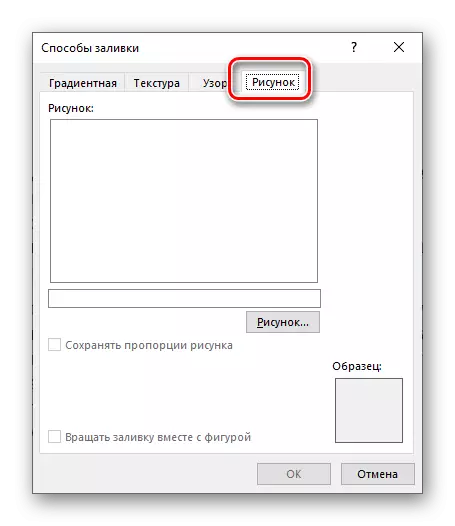
For each of them, it is possible to change a number of display parameters. The last option ("Figure") allows you to insert an image from a file, OneDrive repository or find it in Bing.
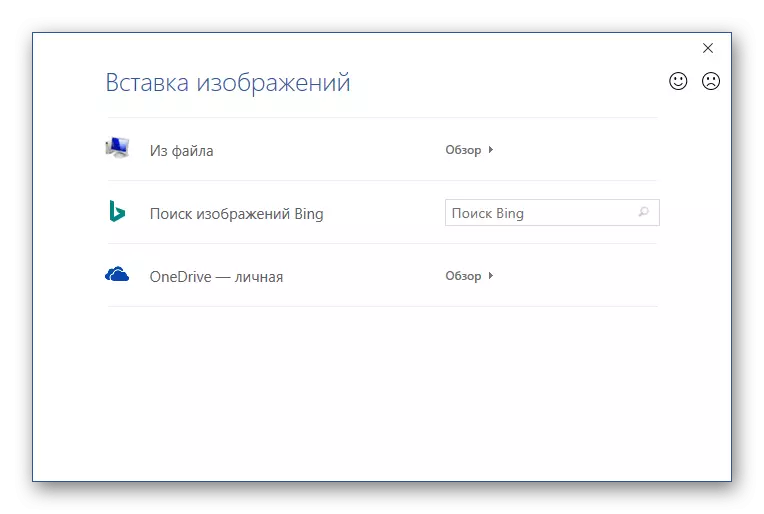
When choosing "from the file" will be opened preset in Windows "Explorer", in which you need to go to the directory with a suitable image, select it and click "Paste",
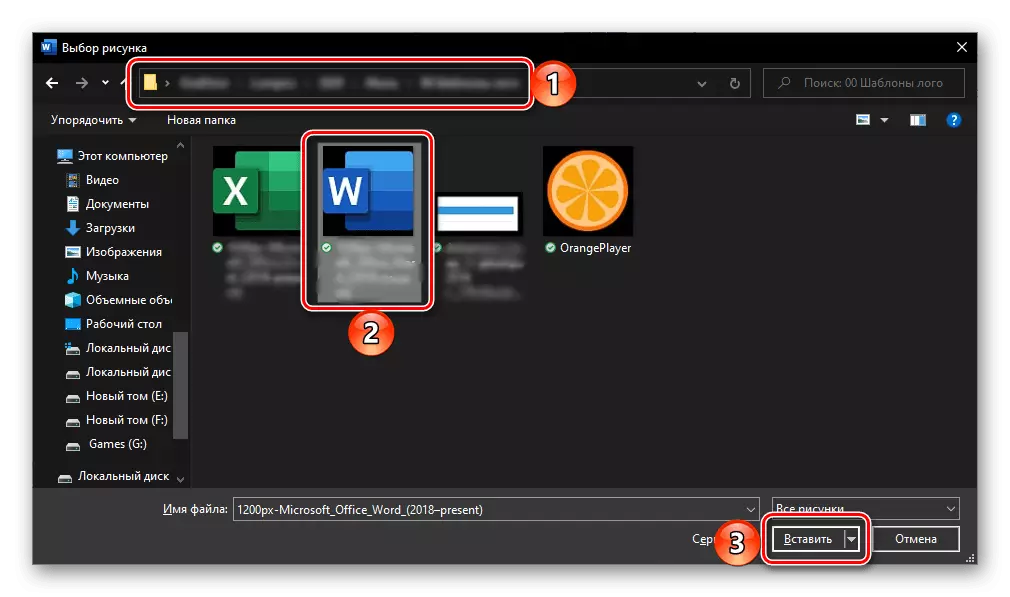
And then confirm your intentions in the dialog box.
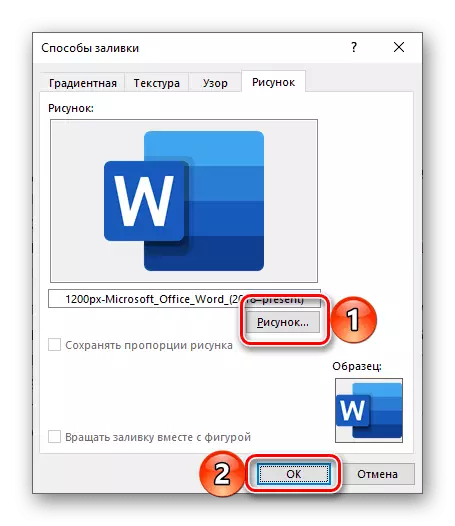
It is extremely desirable to choose monophonic or not too contrasting images, otherwise the whole text or part of it, as in our example below, will be poorly readable.
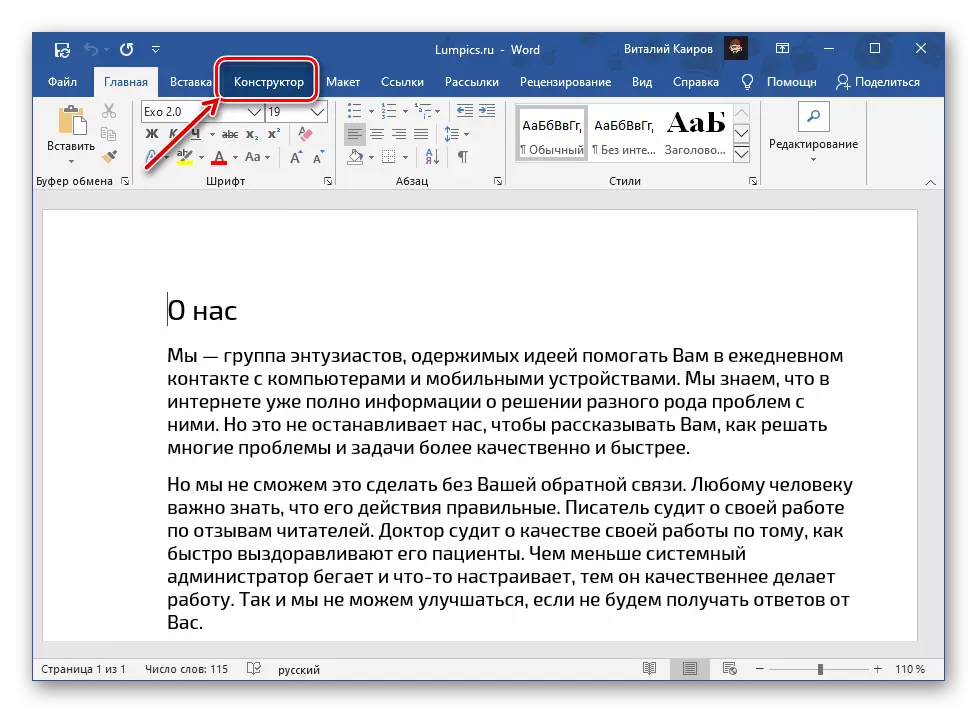
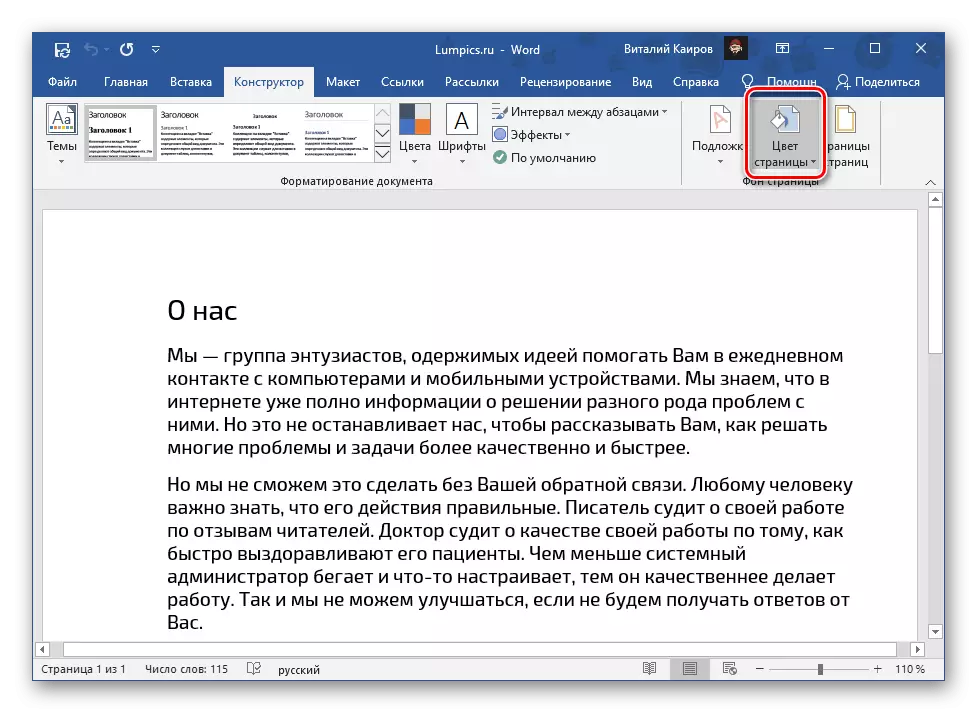
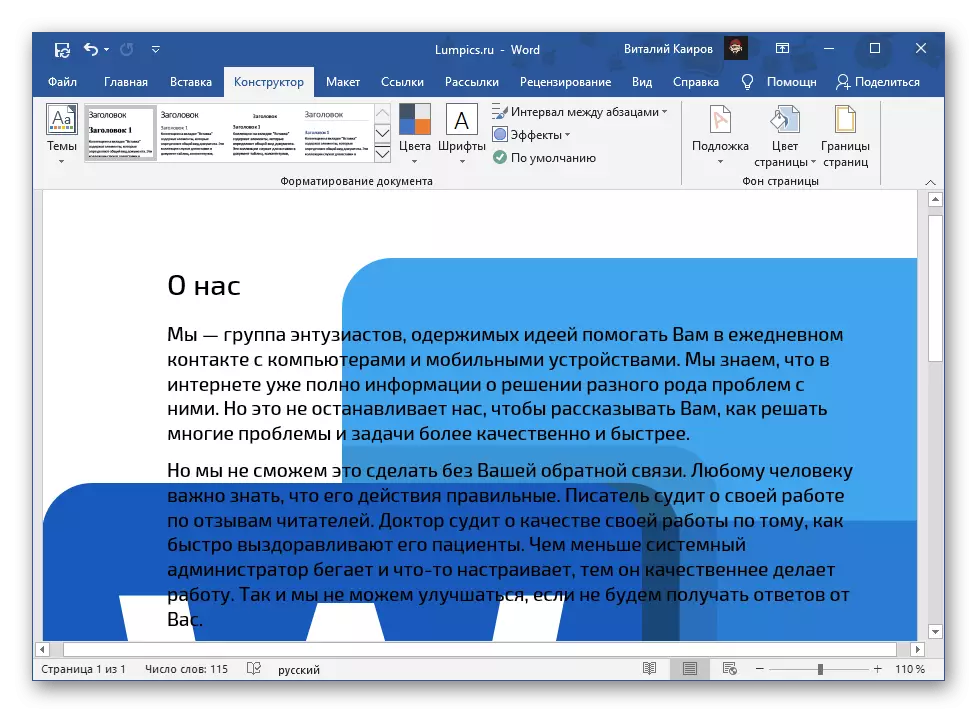
Thus, the Word can not be made not only a color page, but also use any arbitrary image or pattern as a background. In addition, it is possible to add a substrate, which we have previously written in a separate article.
Read more: How to make a substrate in Word
Printing documents with a modified background
By default, the Word does not print a modified, different text files background, and it does not matter whether it was used as such a monotonous color or a full-fledged image. In order for the changes made and the document version printed using the printer, you need to change the program display settings.
- Call the "File" menu and go to "Parameters".
- In the window that opens, go to the "Display" tab.
- Install the checkbox opposite the item "Print Background Colors and Pictures" and click on the "OK" button to confirm.
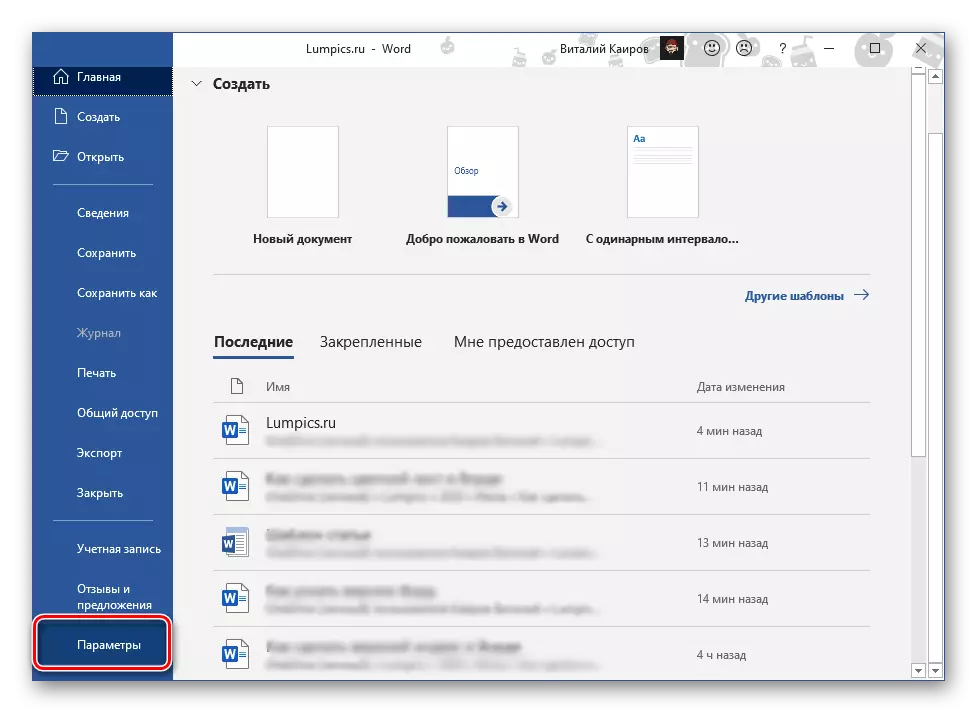
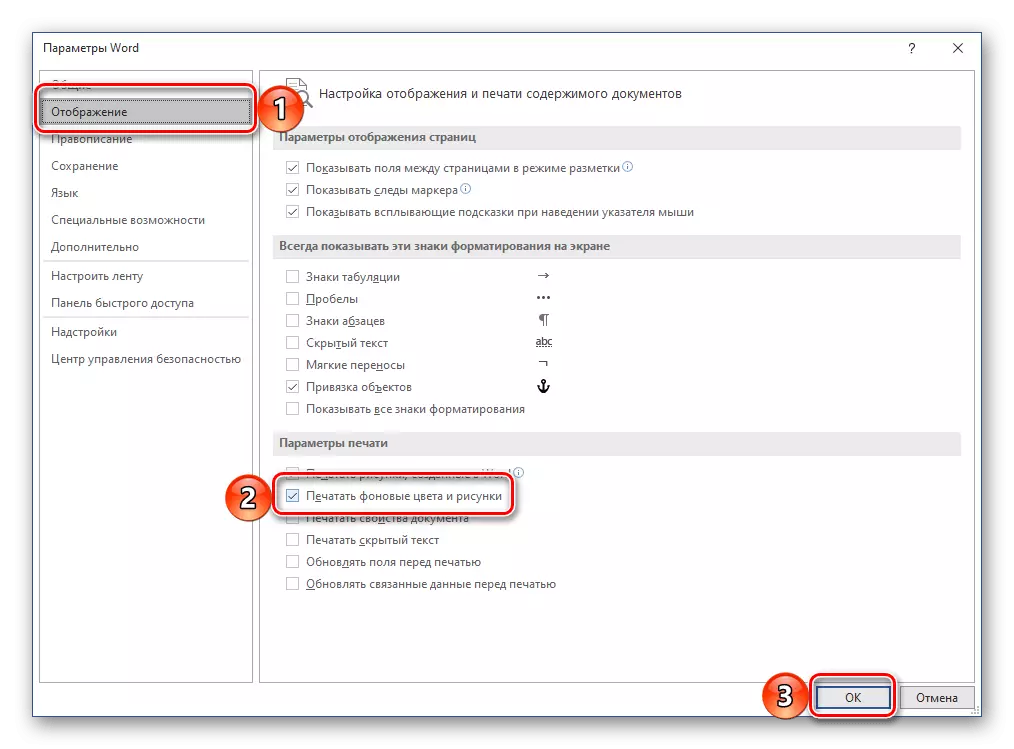
Read the same: printing documents in Microsoft Word
