
Method 1: Manual removal of Virtual Audio Cable
The first method is to fully manually remove the Virtual Audio Cable from its computer. It is performed in several stages, therefore it is more expedient to divide the instructions for steps for ease of understanding.Step 1: Delete Program
First you need to use a standard tool for removing programs that are built into the operating system. However, it should be borne in mind that the "Application" snap-in, starting through the "Parameters", does not see the necessary software, so in Windows 10 it will have to be found in another way.
- Open the "Start" and through the search for finding the control panel.
- In the list, go to the "Programs and Components" section.
- It remains only to find the VoiceEter program in the table itself and click on it with the left mouse button twice.
- In the window that appears, follow the instructions to complete the uninstallation.
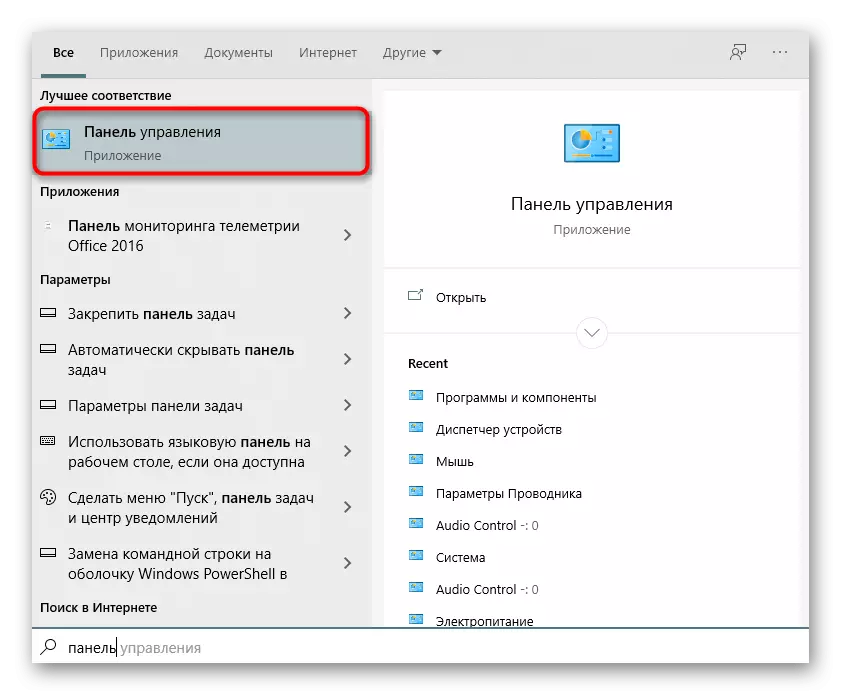



Next, developers recommend reloading a computer to enter into force all changes. Do it, and then go to the next step.
Step 2: Cleaning residual files
Even after uninstalling the software, files that were not affected by deleting can remain. Often they influence the sound driver and the overall behavior of the operating system, so you will have to get rid of them manually. To do this, open the system partition of the hard disk, go to the "Program Files (X86)" folder and find the "VB" directory there. Boldly remove it completely, because the contents of the folder no longer need.

Additionally, you can use the search function by the "Explorer" by entering the name of the VoiceMeeter program to find and clear all related directories and individual objects.

Step 3: Deleting Driver
Virtual Audio Cable During installation on a PC adds a corporate driver that is necessary for the functioning of the application. It should have been uninstalized along with the program itself, but this could not happen for certain reasons, so it is necessary to check this parameter manually.
- Right-click on the "Start" and in the menu that appears, select Device Manager.
- In the window that opens, expand the "Sound, Gaming and Video devices" section.
- Here you are interested in "VB-Audio VoiceEter Vaio". Under this item should click PKM.
- Through the context menu, select "Delete Device".
- Be sure to check the checkbox "Delete drivers programs for this device", and then confirm uninstallation.
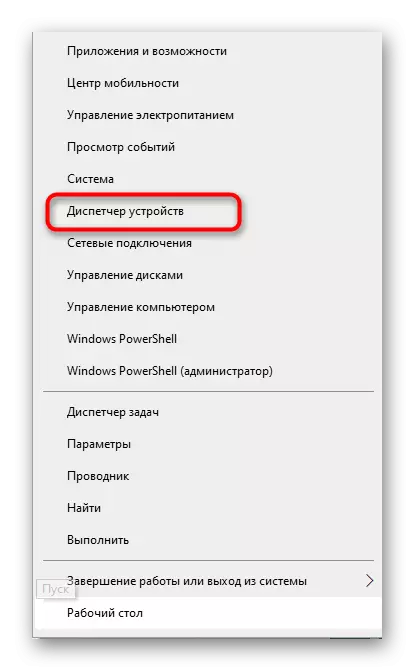
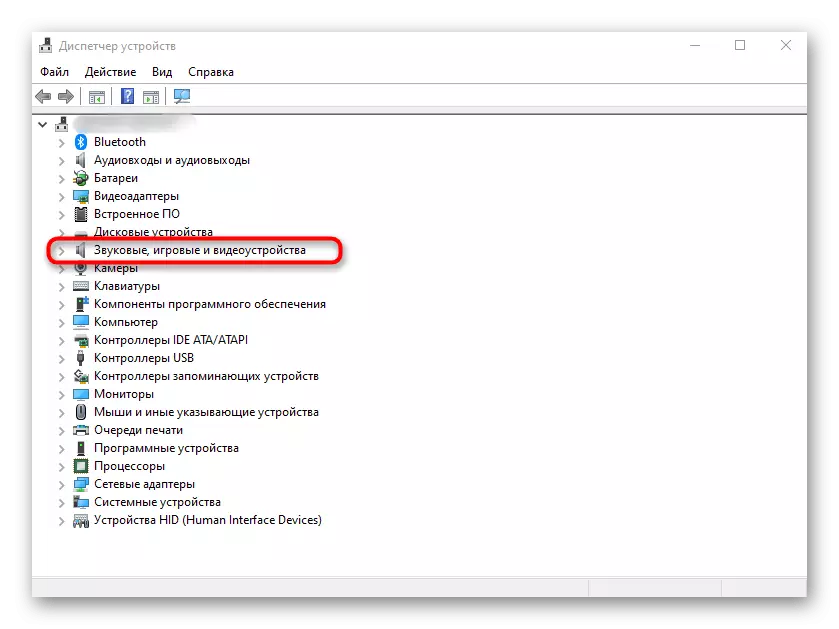


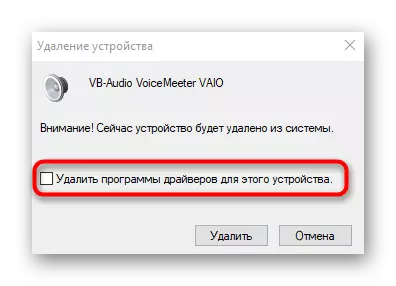
Additionally, we will specify that some users do not manually delete the required driver, then you have to access third-party software, whose basic functionality is just focused on making drivers uninstallation. Detailed overview for popular solutions, read in a separate article on the link below.
Read more: Programs for removing drivers
Step 4: Cleaning the registry parameters
At the end of manual removal, it remains only to clean the registry editor, because there are also keys that are responsible for the functioning of Virtual Audio Cable. You can get rid of them literally in several clicks.
- Go to the Registry Editor application, which is easiest to do through the search in the "Search" menu.
- Open the Edit menu and select the "Find" tool. You can start it yet using the Ctrl + F key combination.
- In the string, enter the VoiceEter and click "Find Next".
- Delete all found directories and single keys by calling the context menu by the right mouse click.




After rebooting the computer, the removal of the Virtual Audio Cable manual way can be considered successfully completed. If the instructions considered above, for some reason did not come up, go to the implementation of the next method.
Method 2: Removing Virtual Audio Cable using a special software
On the Internet in free access, there are many different programs that are intended to complete other applications. They can be used in the case when manually get rid of the software does not work. Consider the execution of the task on the example of the Iobit Uninstaller.
- Use the link above to download and install Iobit Uninstaller to your PC. After that, in the All Programs menu, find the VoiceEter and click on the button with the image of the basket.
- In a new window, mark the menu item "Automatically delete all residual files", and then click "Uninstall".
- Expect the procedure.
- An optional VoiceMeeter window appears, where you want to click "Remove".
- The next step will automatically delete residual files, after which a notification of the success of the procedure appears on the screen.


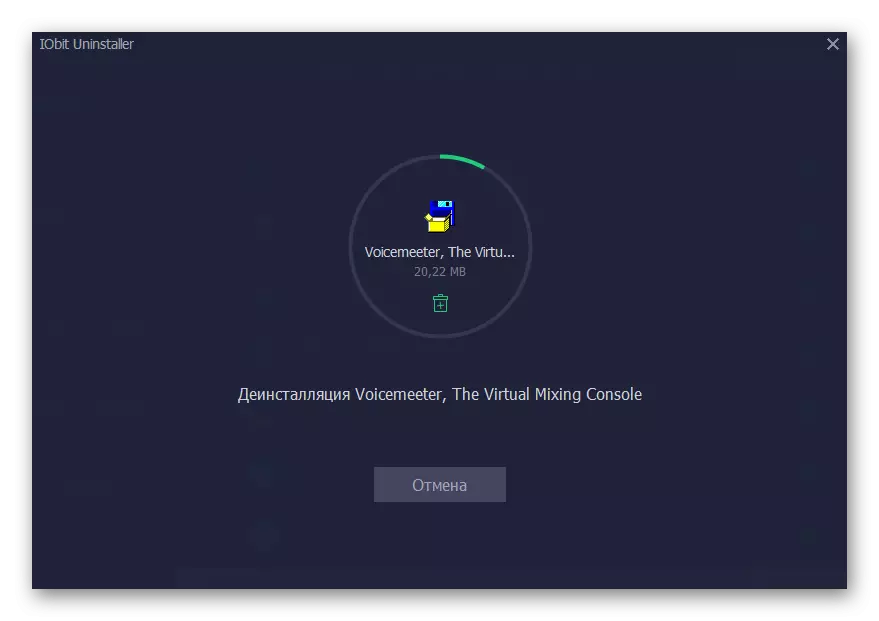


Approximately the same key interacts with other solutions designed to remove programs from the computer. To search for an alternative to Iobit Uninstaller, we offer to use a separate overview on our website by clicking on the link below.
Read more: Programs for removing programs that are not deleted
