
Microphone activation
The first thing you need to know - in the phones, the built-in microphone is active by default, and in a separate inclusion procedure does not need. It is possible to deactivate it only when a cellular call or the Internet, as well as in the engineering menu, if the device supports such an opportunity. In the first case, it will be enough to tap on the corresponding icon during the call or reset it and start a new one.
In the second, everything is more complicated, the procedure is as follows:
- Enter the engineering menu by any acceptable way.
Read more: How to enter the engineering menu Android
- Next, select "Normal Mode".
- Click the Hardware Testing tab and use the "Audio" option.
- Look for items with the name "SIP" or "MIC" and go to one of them.
- Make sure that in each value of "Level ..." options "Value IS ..." are not in the "0" position - if so, install any value different from it, but not higher than "64".
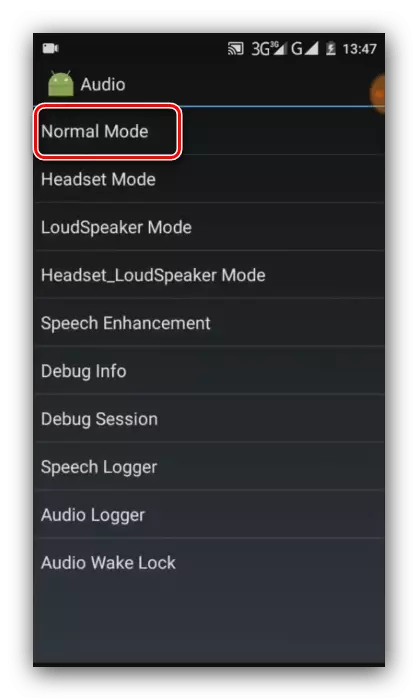
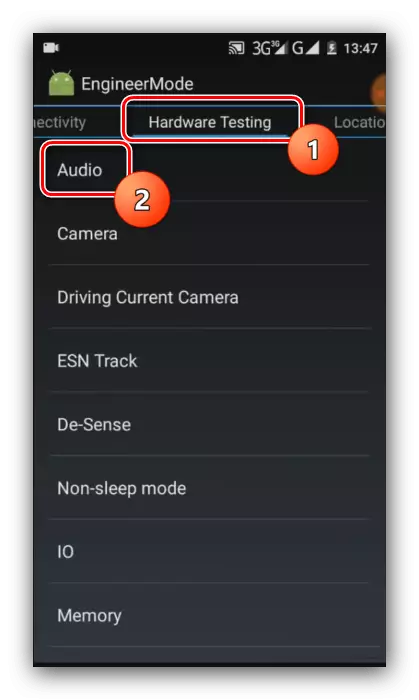
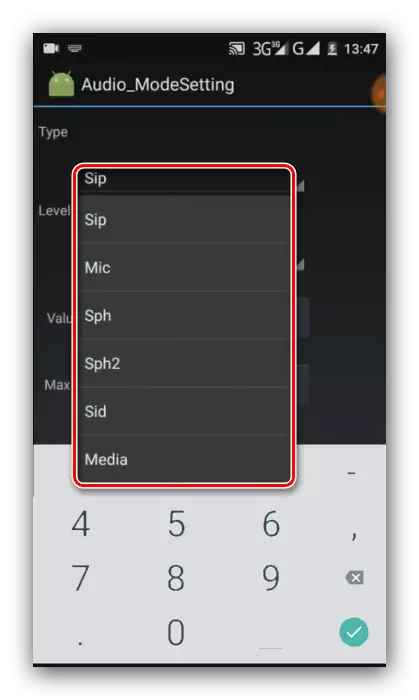

Exit the engineering menu and restart the device - now the microphone must earn.
Enabling external microphone
For the devices connected by the audiojuce and USB, the situation is exactly the same - they are activated immediately, however, applications are needed to work with similar means. As for the microphones that are connected via Bluetooth, it is practiced in them to save energy. After a certain period of idle period, it is enough to start the device to start. We looked at work with them in a separate article, so familiarize yourself with it to receive answers to additional questions.Read more: Connecting external microphones to Android devices
Turning on the microphone on the headset
The sounding component of the headset also does not need a separate launch, and its inoperability indicates one of two failures - incompatibility or physical malfunction. In the first case, the fact is that since 2012, the CTIA has become a standard for combined audio connections in smartphones and tablets, which was replaced by OMTP variant. It is quite simple to distinguish them: the sound in the headphones of an incompatible device becomes normal only if you press and hold the call acceptance button. The microphone in this case does not work at all. You can solve the problem either by buying a modern headset, or a corresponding adapter, the benefit of finding them easy. With hardware breakdowns, everything is much worse: the budget options are more rational simply replace, while repairing makes sense only expensive products.
What if the microphone does not work
In cases where problems with the operation of the microphone are observed, first of all, the hardware damage should be suspected, especially if the device has been subjected to unforeseen loads: the moisture has fallen inside, there was no moisture inside, it was long in the sun, etc. It was not possible to exclude marriage from which not insured Even expensive flagship devices.
If the sound recording does not function in some particular program (third party voice recorder, messenger or a similar solution), you may simply have not gave it access to the appropriate equipment. Check it and eliminate the problem in the "clean" Android 10 as follows:
- Run "Settings" and go to "Application and Notifications".
- Next, use the "Permissions Management" position.
- Tap the Microphone block and see whether the problem application is in the section "Allowed". If it is not so, look for it in the "Forbidden" list and click on it.
- Select "Allow", then exit from the settings and check the performance of the component.

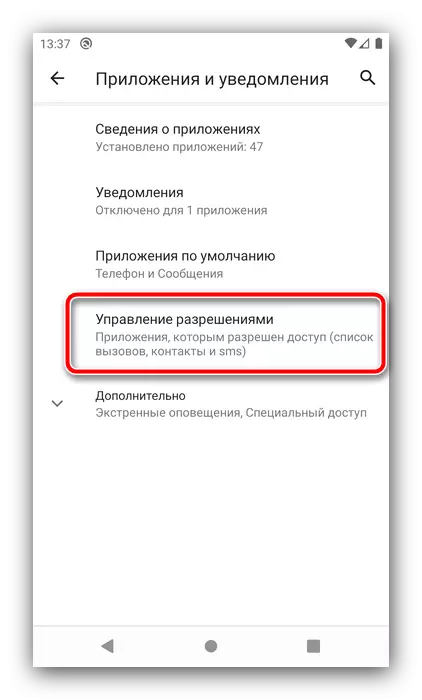
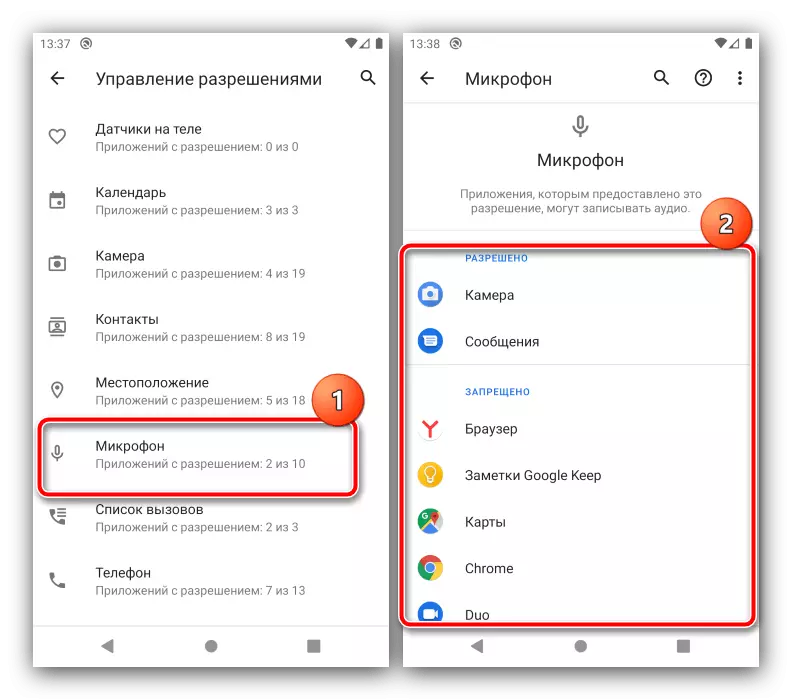
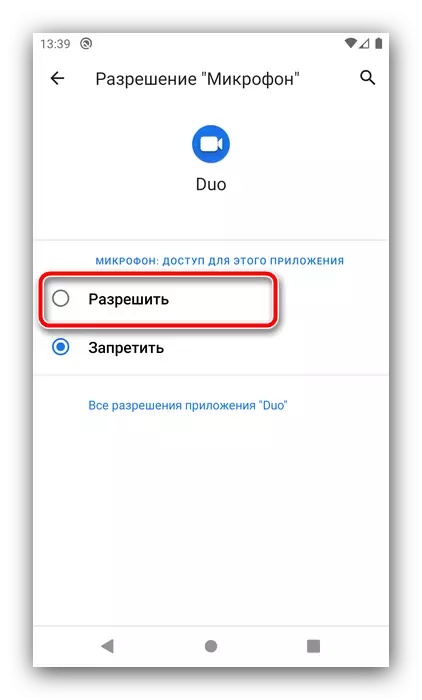
You can not exclude some kind of software failure - as a rule, it can be eliminated by rebooting or reinstalling the application.
