
Method 1: Launcher from the server
Many large Sampa servers practice the release of universal launchers with automated installation and configuration of all necessary components. There are several applications somewhat - work with them to show the example of the SAMP Mobile client.
Download Samp Mobile from the official resource
Before performing all the following actions, make sure that the installation of installing applications from unknown sources is active in your smartphone or tablet. If it is disabled, use the instruction on the link below.
Read more: Turn on installation from unknown sources in Android
- Install the program and immediately run. Two options are available to the choice - simplified "Lite" and full "FULL". The first is characterized by low textures and suites for owners of budget devices, while the second, on the contrary, contains in its composition the entire set of graphic improvements, but has a much larger size and is supported only on powerful devices. Select the appropriate and tap on the relevant item to continue.
- The application will ask you to issue permissions to access the file system, do it.
- The process of downloading all necessary data will begin, wait for it to complete.
- At the end of the installation of the cache you need to install APK, click on the appropriate button.

To continue on Android 8 and the newer, you should send the launcher to install programs to install programs, for which you tap "Settings", and then use the switch.
- Wait until the installation is over, after which you need to come up with and enter nickname in format
* word 1 * _ * word 2 *
Instead of * Word 1 * and * Word 2 * Enter any arbitrary combinations of characters, supported both English and Russian letters. Check the input correctness (_ must be present) and click "Continue".
- Finally - the main window of the launcher will open, in which it remains only to choose the server and click "Play".
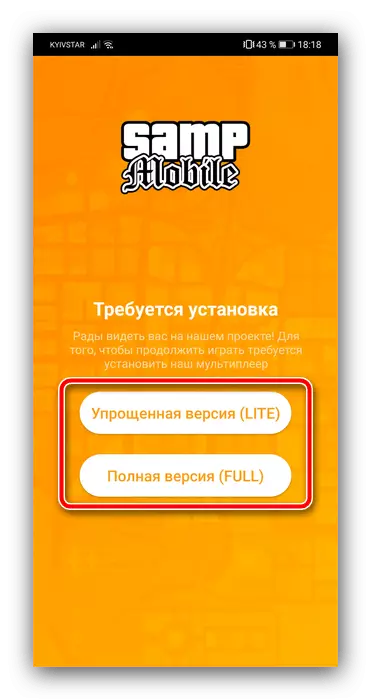
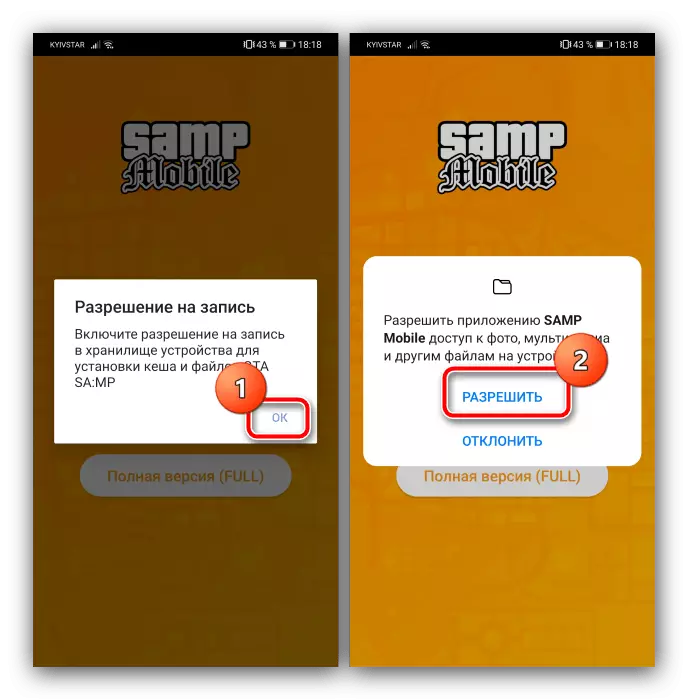

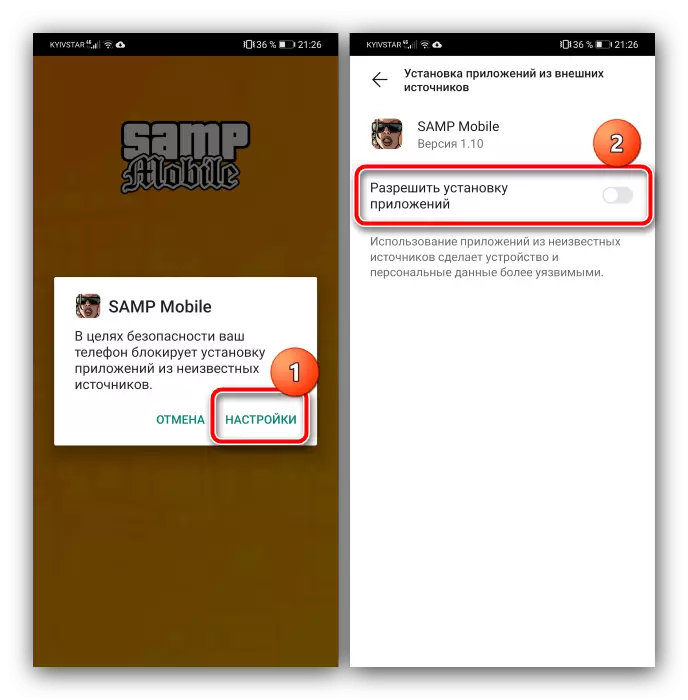

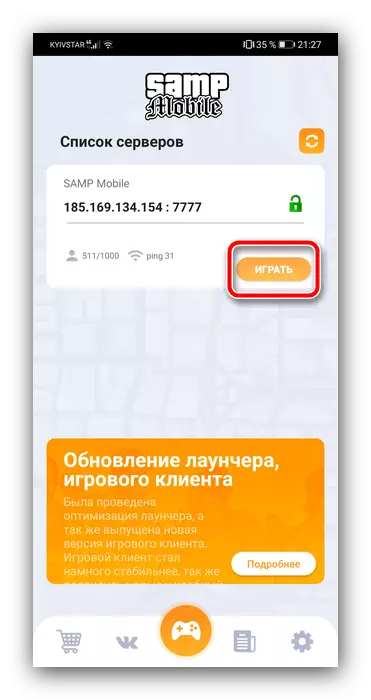
The use of the Launcher greatly simplifies the SAMP installation procedure, so we can recommend it to novice users.
Method 2: Manual installation
Some servers have no own customer, so installation and directly game, and cache must be carried out on their own. It is extremely harder than using the previous version.
Important! Further instructions assume that all SAMP installation files you already have!
- First of all, you need to put the cache of the game in the directories listed below, they are suitable for all versions of Samp.
/Android/obb/com.rockstargames.gtasa/
/Android/data/com.rockstargames.gtasa/
For this purpose, we will need an archiver and file manager: using the first unpack the data to any suitable place.
Important! Do not hurry to delete the archive with the cache after installation, it can be useful in solving possible problems!
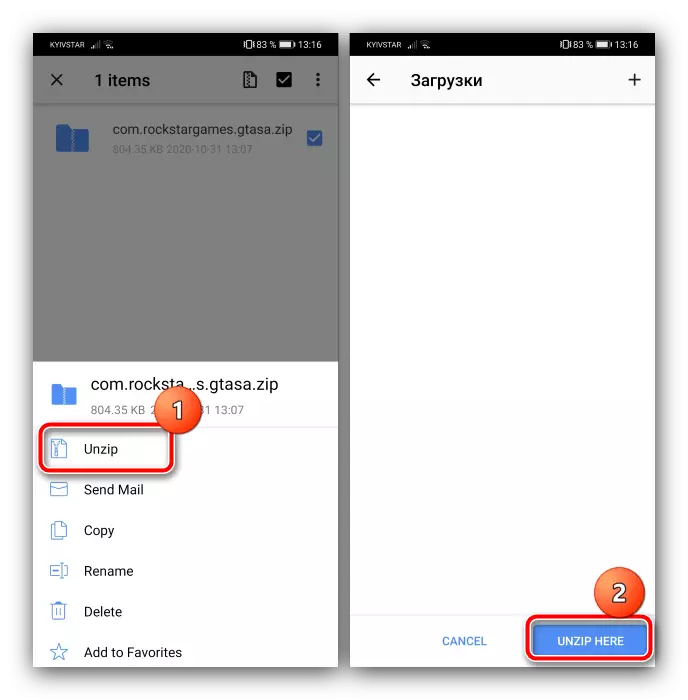
Next, open the file system tool, go to the unzipped cache and copy or move it at the address specified earlier.
- Now install the basic APK file game.
- Upon completion of the installation, run the application. If everything was done correctly, you can start playing.
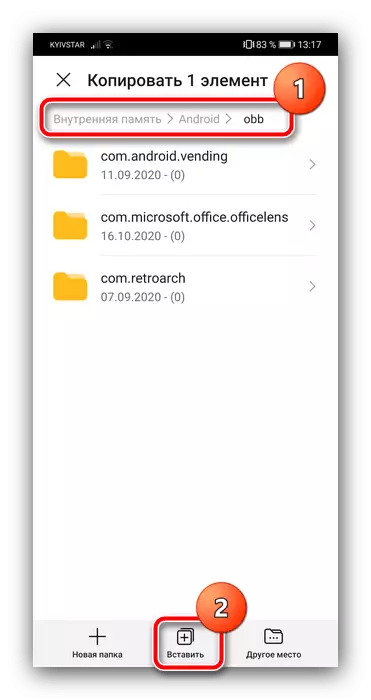
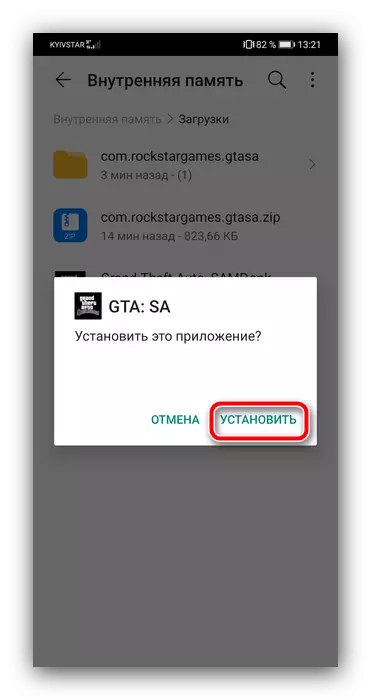
Eliminating possible problems
Sometimes you can face those or other failures when performing actions from methods above, and then we will tell you how to eliminate them.The game does not see the cache
One of the most unpleasant, but relatively easily eliminated problems. Its main reason is the untapped, incorrectly unpacked or not there placed the cache. The correction algorithm is as follows:
- Those who used the launcher can be advised to reinstall the programs - remove the installation means and the game itself, then repeat the action of the method 1.
- Users that have been installed manually, you need to check whether the cache has been placed in the right place - open the file manager and make sure that the unpacked folders are located at the top 1 of the second method.
- If these games are positioned correctly, it is worth removing them from the OBB and DATA folders, then unzip again and copy to the desired directory.
- If the problem is still observed, most likely the data were loaded with an error - they will be required to be deleted, then download on a new one.
It is impossible to join the server
This failure has two main reasons - internet problems on a device or problem with the server itself.- Check out the connection with the worldwide network on your android, and that it is steadily functioning.
- Also make sure that there are no active VPN connections in the system, since such may interfere with normal communication.
- You should check the server status. Usually, major projects have official sites on which the creators place current information, including those with access to access. If it turns out that there are failures in work, it remains only to wait until they are eliminated.
The game works, but slows down or buggy
This failure also arises for two reasons. The first of these is insufficient device performance: the GTA San Andreas port, which is based on SAMP, is quite demanding to hardware resources, and in the devices of the budget segment will be unstable. The second leaks from the first - the creators of the server added a variety of scripts and superstructures, which further load the device, increasing the system requirements. Obviously, it is possible to correct the problem only by replacing your smartphone or tablet to a more productive.
