
Option 1: Voice input in Google
On devices running the Android and iOS operating system, you can configure the OK Google command using parameters in Google Appendix. For these purposes, as it is easy to guess, this program will be required, downloaded from Google Play Market or App Store and updated to the current version.Additional settings
- Separate attention deserve the auxiliary parameters of "voice input" in Google Appendix. In the "Languages" section, you can specify the main option by a long clamping of the desired string, based on which voice requests will later work.
- The sound function allows the application to dictate the main text from search queries. There are only two parameters that are responsible for visual conditions: all requests or only through the headset.
- On the Speech Recognition page, you can download language packs into the device's memory to use voice input functions without connecting to the Internet. For these purposes, it is enough to open a partition, go to the "All" tab and select the desired option.
- The next item "censorship" allows you to automatically hide any obscene expressions in the text generated using spars. To turn on or disconnect, simply shift nearby the slider.
- Parameters In the last headset block are responsible for the interaction of the Google application and the connected headset. For example, here you can allow you to record audio via Bluetooth devices or remove the restriction on the command lock.



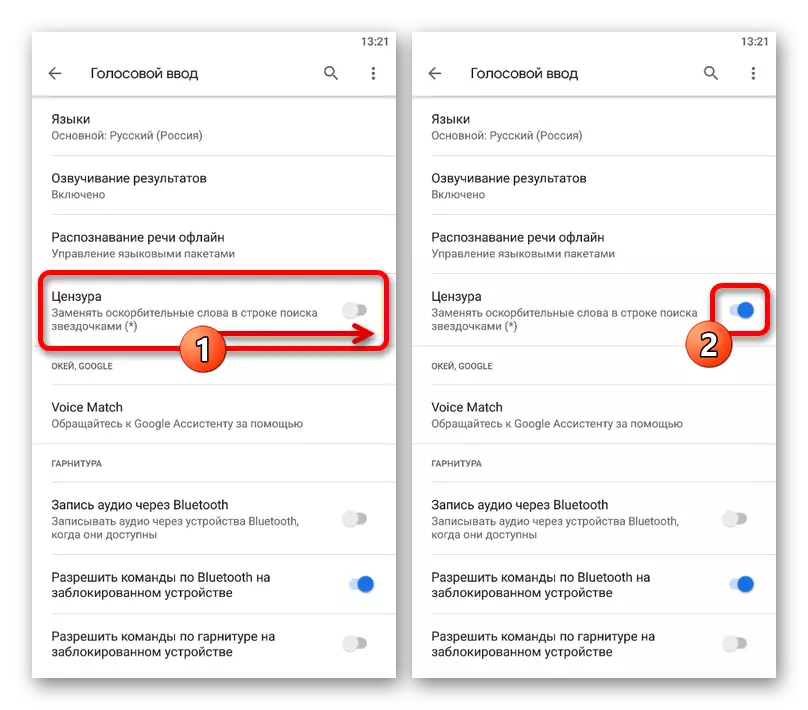
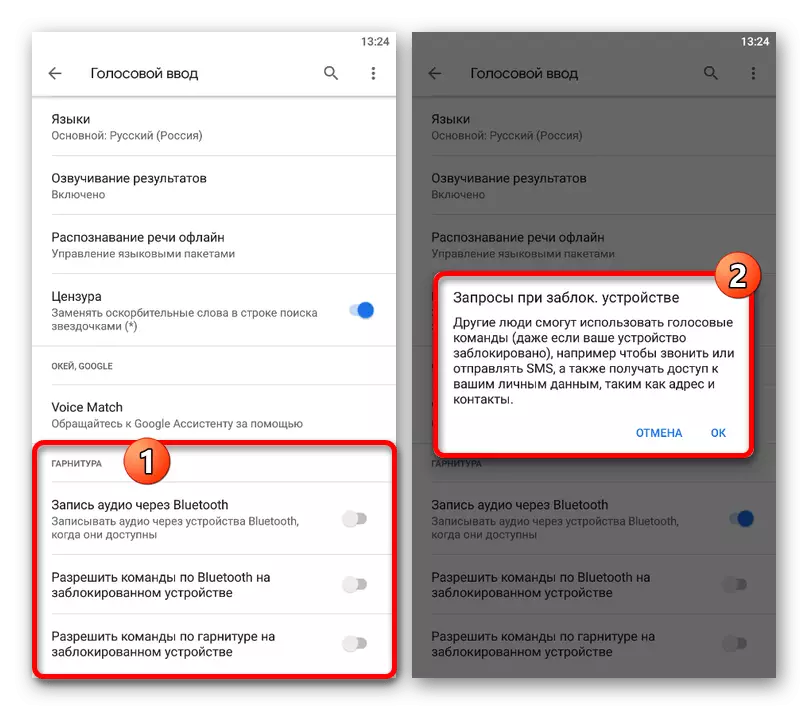
We tried to tell about all the Google applications associated with the "voice input" and, in particular, by the Okay, Google team. Unfortunately, the settings are not so much here, and therefore if you cannot adjust something, we recommend resorting to the assistant.
Option 2: Google Assistant Settings
Significantly expanding the capabilities of the voice management of the smartphone using not only the search, but also performing various tasks without touching the screen, you can use Google Assistant. For this application to work properly, it is necessary, as in the previous case, download the latest version of software from the official store and make some changes to the internal parameters.
Read more:
Enable Google Assistant
How to set up Google Assistant
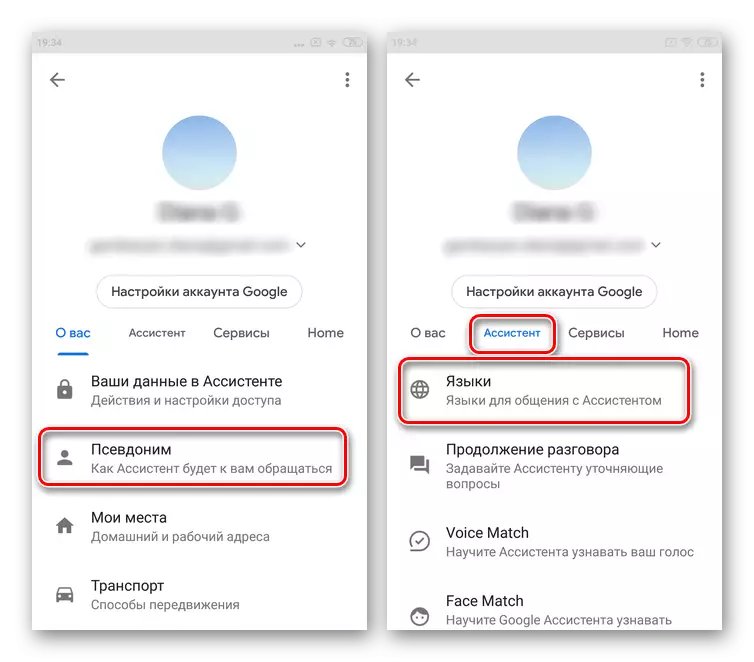
For the proper operation of the assistant, you should also not ignore the first option of the parameters from the Google application, since otherwise the command may not earn. In addition, if there are difficulties with the setup, you can familiarize yourself with the list of solutions in a separate instruction.
See also: Troubleshooting problems with the work of OK Google on the smartphone
