
Android
The restart of WhatsApp for Android will not be implemented not the only method and in general it is possible to say that when this task occurs, the user can act in the same way as in relation to any other application functioning in the medium.Method 1: Android OS Taste Dispatcher
The simplest and fastest to perform the VATSAP closing method and its re-opening implies the use of menu of running applications provided for in all versions and options for Android.
- Depending on the model of the operating device and the launcher settings of the OS controller (that is, either using the touch button or by performing a specialized gesture), call the list of applications open on the device at the moment.
- Make the Messenger Up or left-left (as well as the method of calling the list of open applications, the direction of movement of the element in various Launherians is different).
Read more: How to unload the Android application from the device's RAM
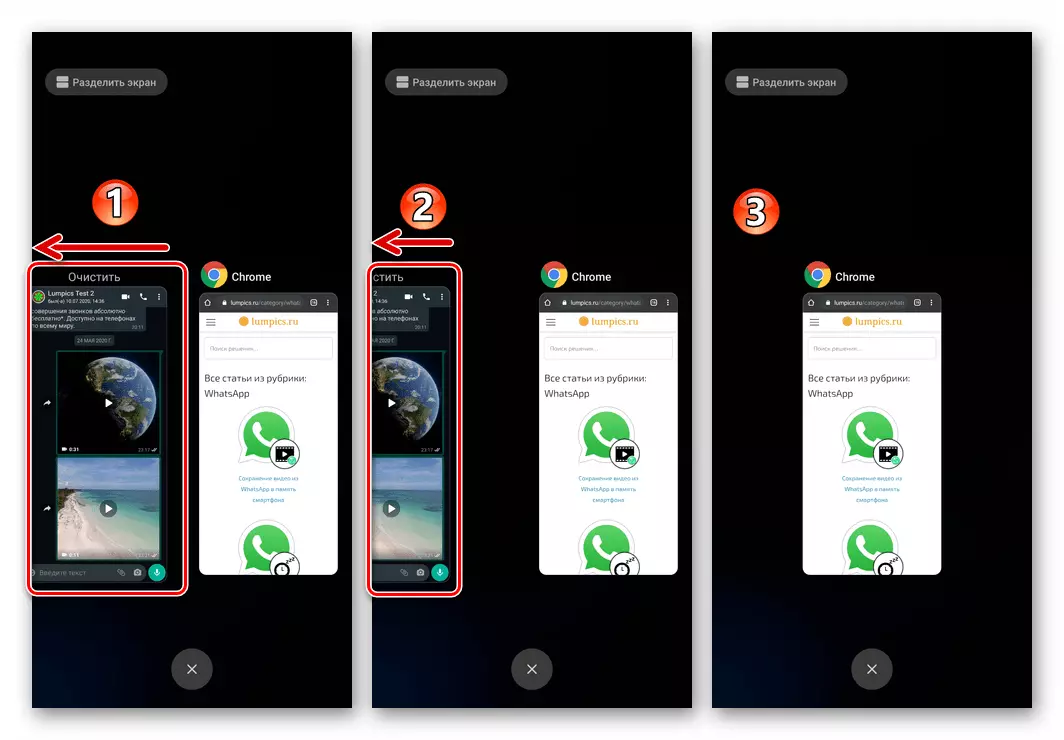
- Run whatsapp by tap by its label on the Android desktop or in the "All Applications" menu. As soon as the messenger opens, it is considered rebooted.
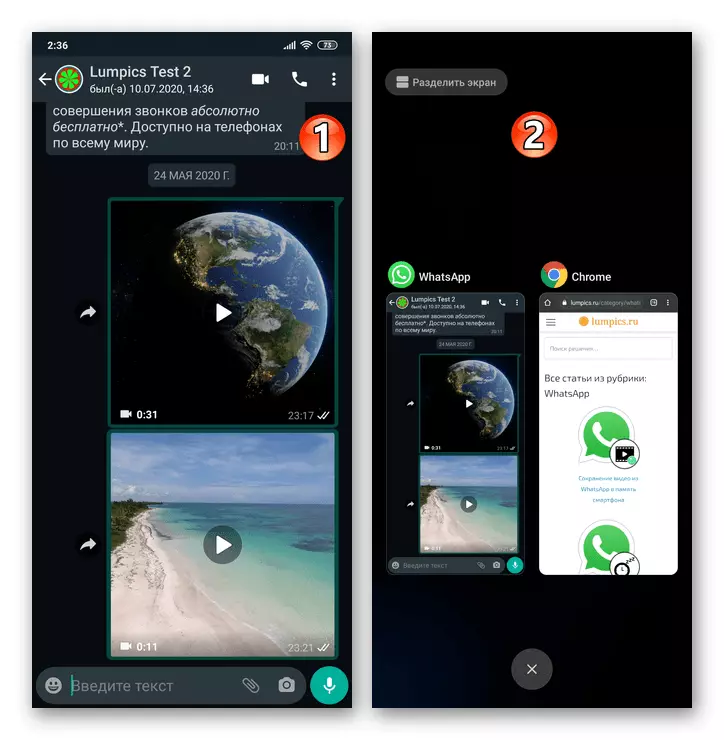
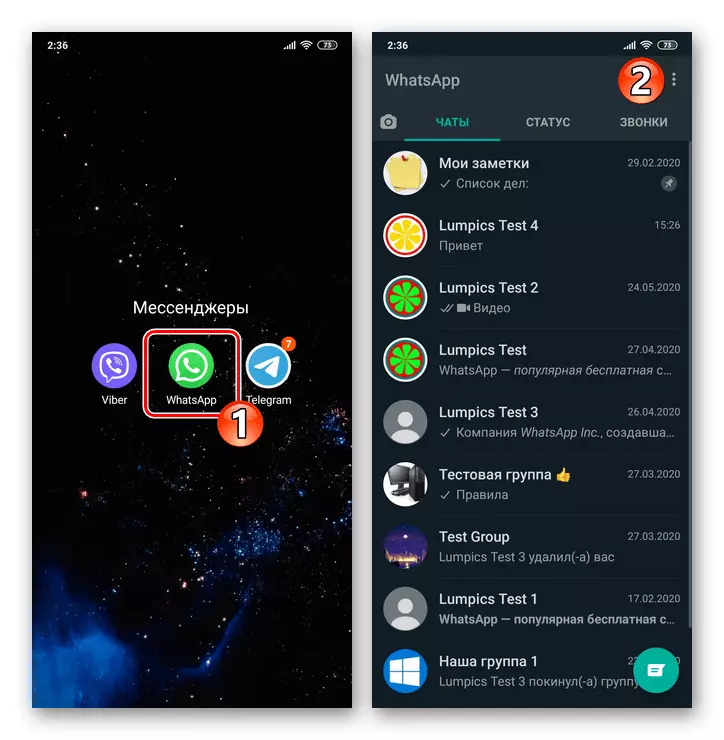
Method 2: Android OS Settings
In addition to the above-described method of closing the messenger, users managed by the "green robot" of devices can be forced to complete the execution process by using the application module, which is available in the "settings" of the operating system.
- Go to the "Settings" of the mobile operating system any available and familiar to you - for example, tap on the appropriate label on the device's desktop.
- Scrolling the list of settings, find the entry "applications" and log in to it. Then click "All applications".
- In the list of software installed on the device, find the item "WhatsApp" and tap it.
- On the screen with data about the messenger client, tap on the "Close" interface element. Next, confirm the request received from the system to initiate an application forced stopping.
- Exit the "settings" android and re-open the Watzap, taping the application shortcut.
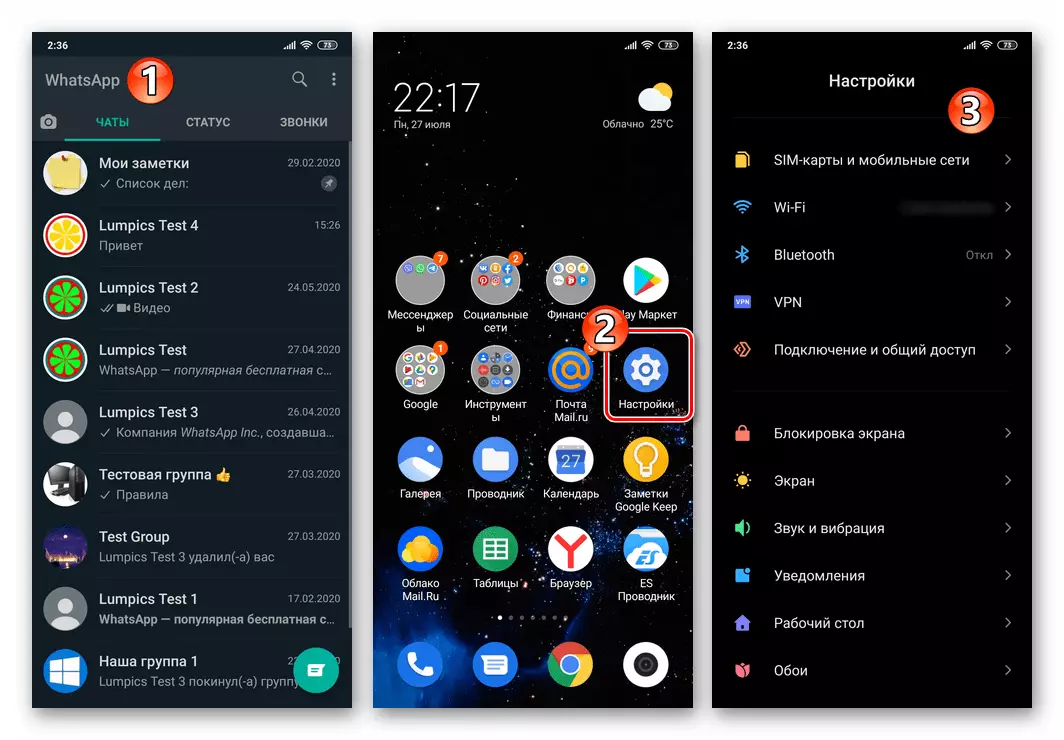
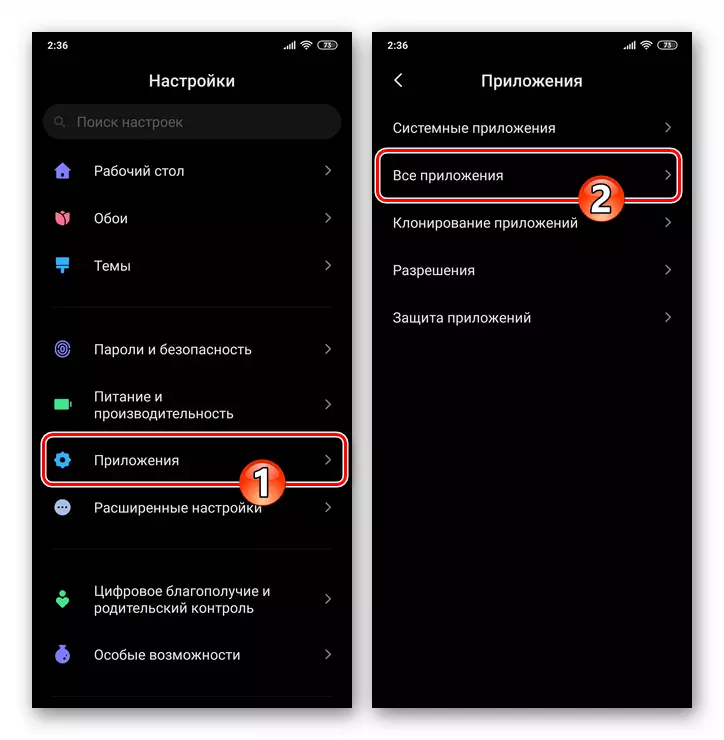
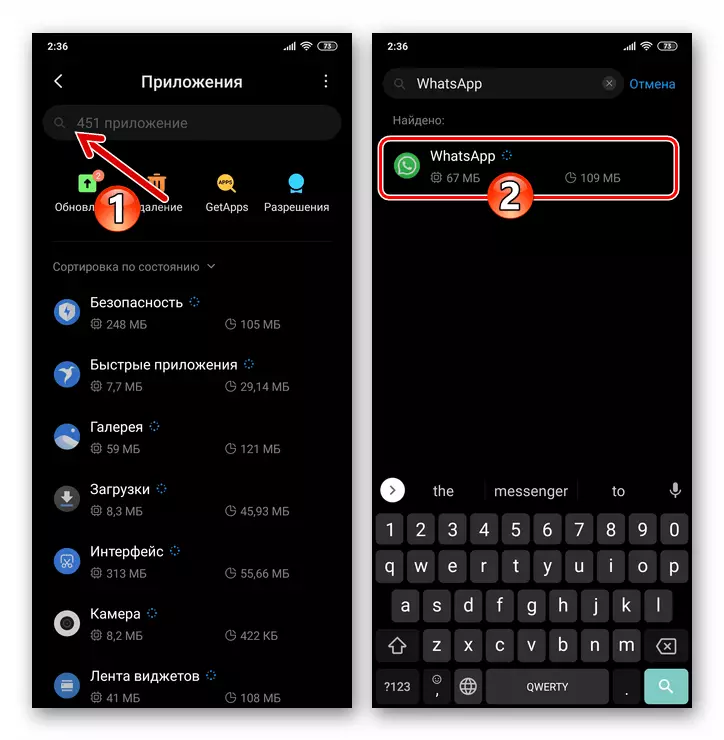
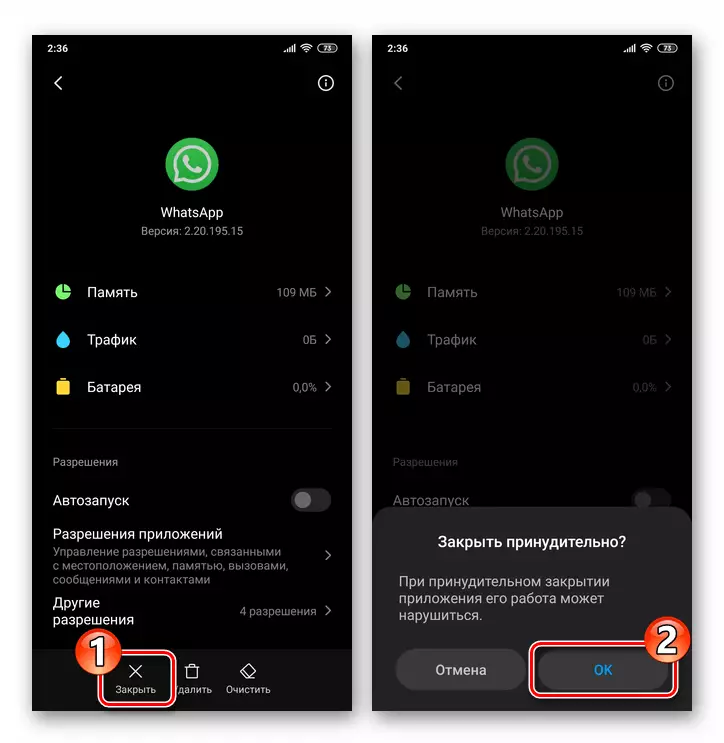
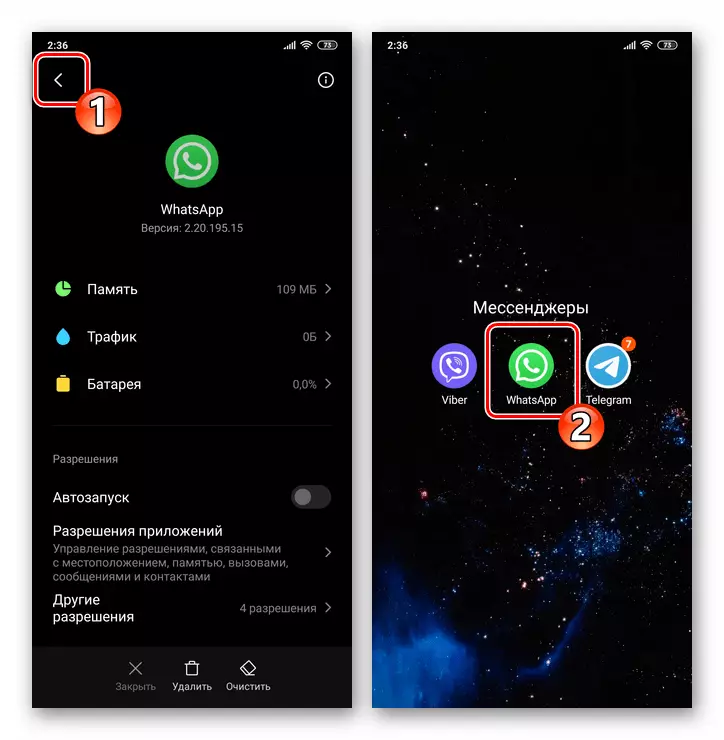
Method 3: third-party software
In order to forced to complete a stopping of a particular application, each time do not switch to the "settings" of the operating system, one of the third-party task manager developers is often used for Android.Method 4: Restart OS
Another option to solve the task of stopping the workApp work and the restart of it for one operation is the reboot of Android-device as a whole. Such an approach can sometimes be implemented even faster than the above-described methods, and most importantly - to become a more effective solution to the issue of restoring the health of the messenger if the procedure for its restart is initiated for this purpose.
Read more: Reboot smartphone on Android
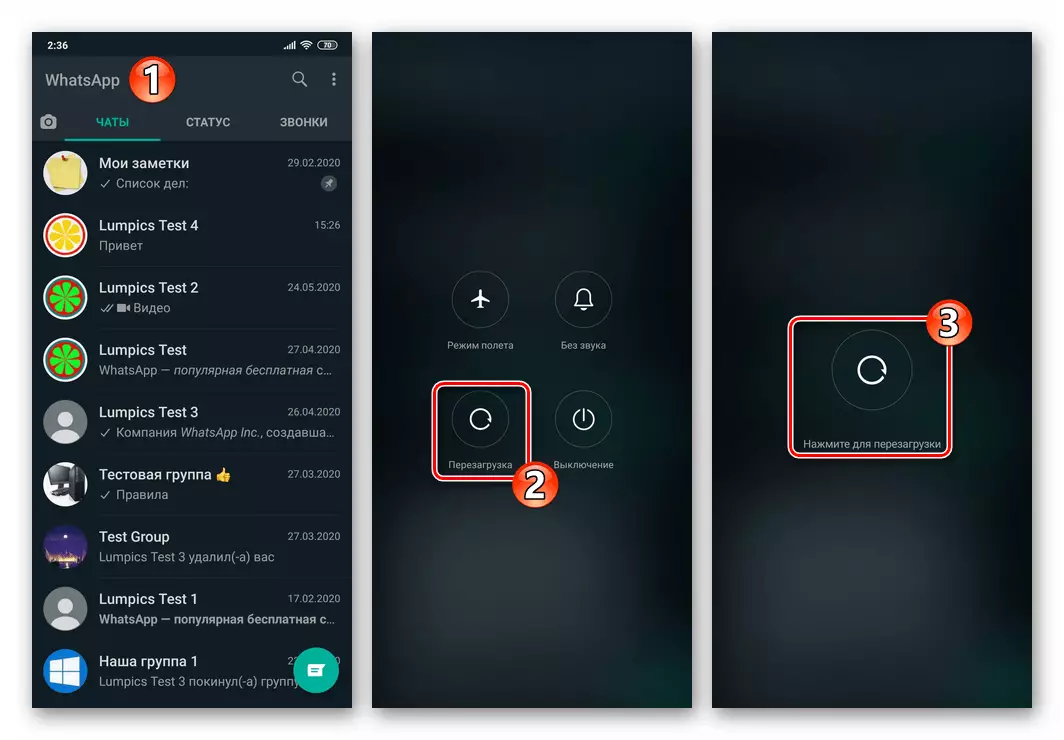
iOS.
It is worth noting that neither the WhatsApp developers for the iPhone nor the creators of the IOS direct operation implying to really complete the work of the messenger and its re-launch, users are not offered. However, in order to solve the problem from the title of this material in attempts, for example, "revive" a hung means for communication, on the "apple" device you can execute one of the following recommendations.Method 1: IOS Task Manager
The standard procedure, which, although with the stretch, can be called a restart messenger on the iPhone (when executing the WhatsApp process, does not really stop completely, but only freezed) is made according to this algorithm:
- Depending on the model of your iPhone, or using the HOME button or using gestures, turn the VATSAP.
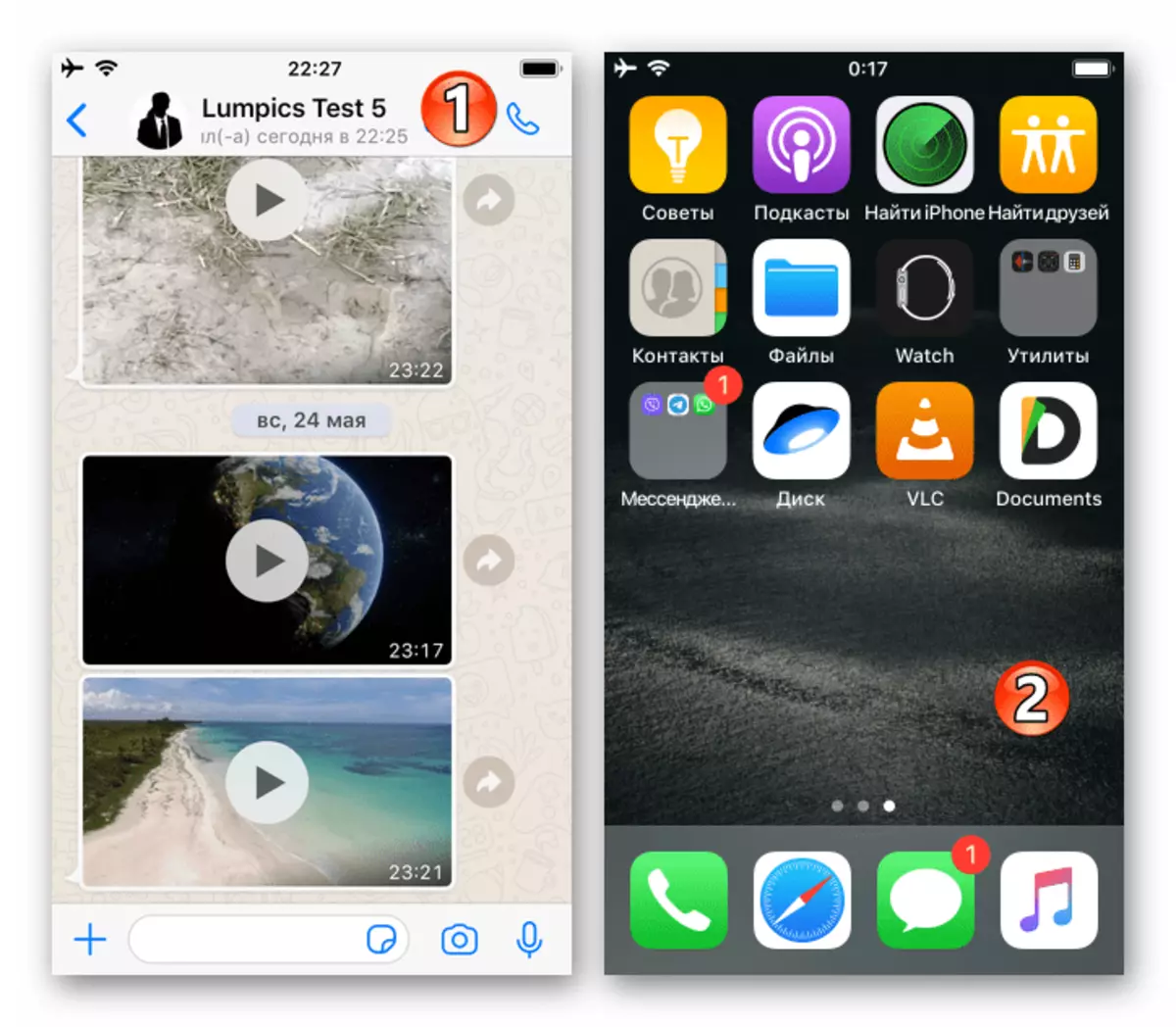
Then call the running program manager and close the messenger with it.
Read more: How to close the program on the iPhone
- Touching the WhatsApp icons on one of the iPhone screens, open the messenger - on this restart it is considered completed.
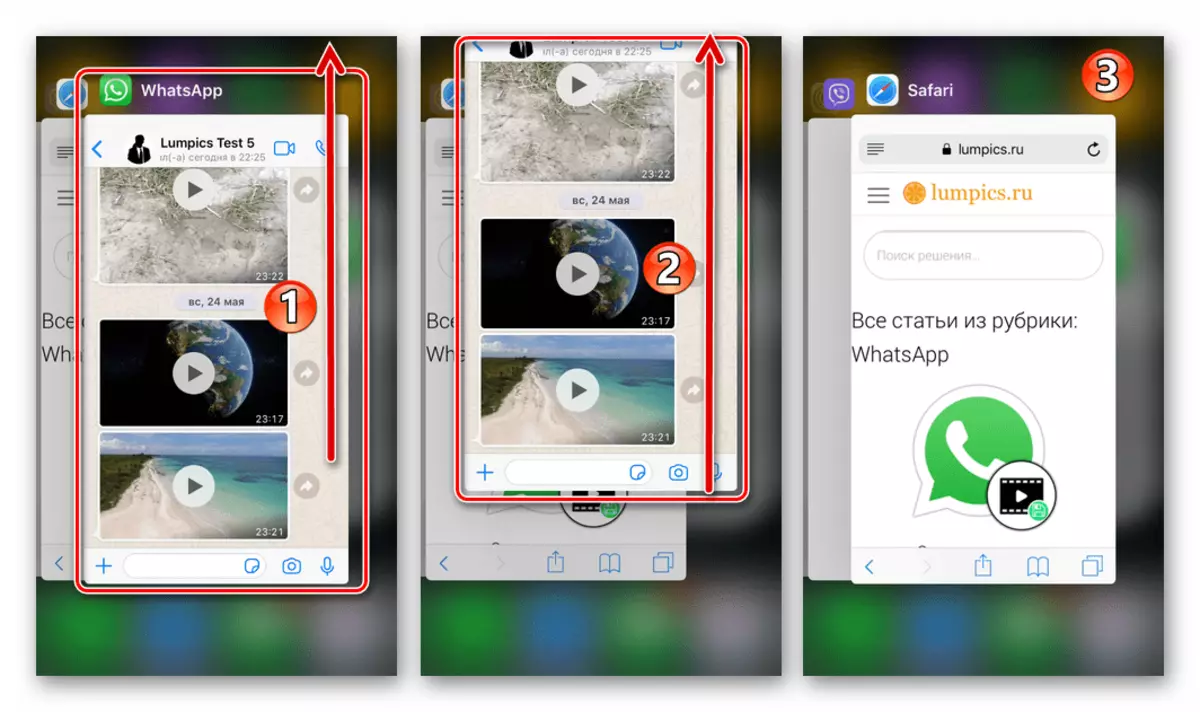
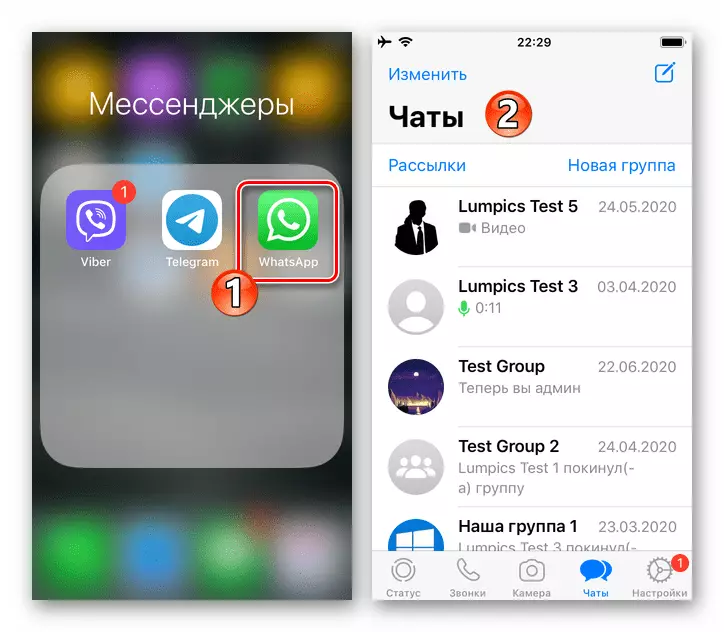
Method 2: Restart iPhone
To restart WhatsApp in the full sense of this concept, restart the device on which the messenger is installed and functions. In the process of completing the iOS, all processes will be stopped, including the information generated by the Customer under consideration, and after loading the OS on the iPhone, in most cases you can open a messenger without any problems.
Read more: How to restart the iPhone
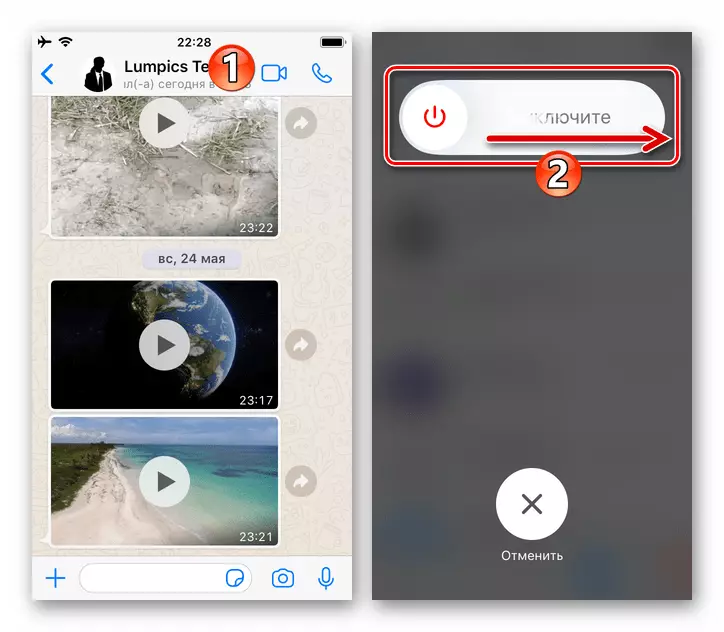
Most often, when Vatsap for Ayos must be restarted to eliminate the work arises during its work and leading to free or incorrect execution of failures, such an approach is more effective than the usual closure and opening of the program described above in the article.
