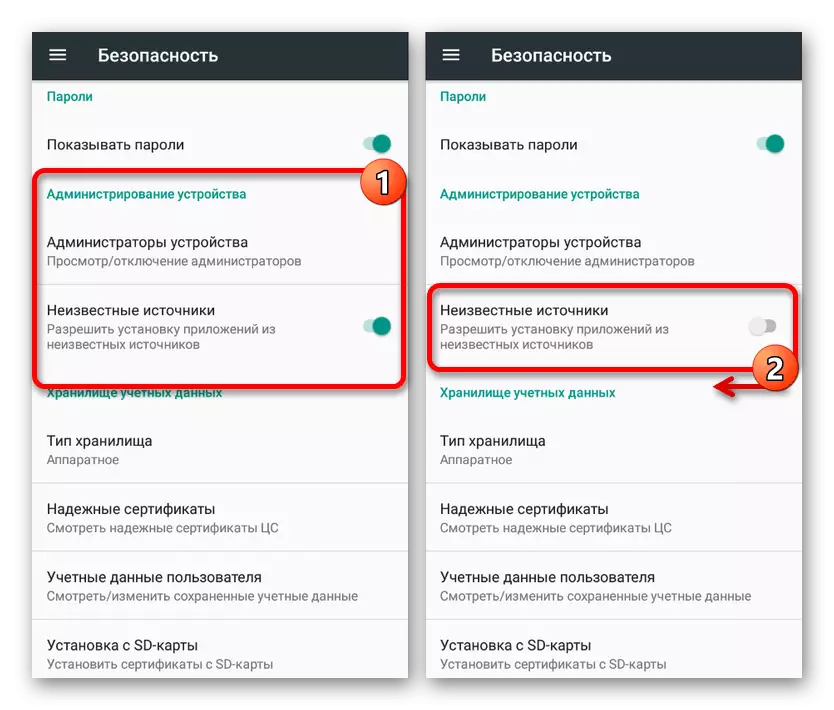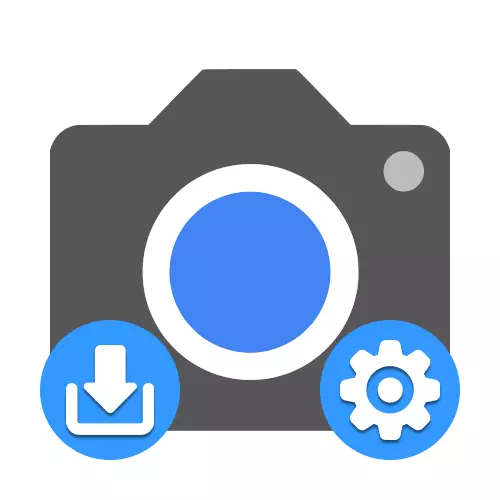
Option 1: Google Pixel
Of all existing applications for working with the Mobile Camera mobile device, provides the highest quality rates, making a program with the best among all sorts of analogues. Unfortunately, this is originally available to the Google Pixel's branded smartphones of different models, about the installation for which we will also tell.Method 1: Google Play Market
Like any other application, the easiest way to install Google Camera from the official page in the store, receiving not only a proven version of software, but also the ability to automatically update. At the same time, keep in mind that the method implies the installation of the last current output.
Download Google Camera from Google Play Market
- Go to the following link to the Application page in the store and tap the Set button.

Wait for the installation of the program and the appearance of the appropriate notification on the screen. After that, you can click the "Open" button to run the software and check the performance.
- At the request, the installation can be performed using a computer by opening the Google Camera page in the playmark, selecting the desired device from the list and using the Set button. It can also be used to verify your smartphone compatibility with the latest version of software.

Method 2: Installation APK file
If you cannot install Google Cameras with a standard way through the playing market, but use Google Pixel, you can use the APK file from a third-party site. Also, this solution is the only option that allows you to return one of the previous versions of software that has a steadily working specifically on your smartphone.
Download Google Camera from Cloud
- Download the installation APK file by the above link to the Google Pixel device. This software is suitable only for Android 10, whereas if you need a version for another OS release, you will have to find yourself on the Internet viewing.
- Touching the downloaded file, use the Set button, confirm the installation from the unknown source if necessary and wait for the procedure. If everything was done correctly and your device is indeed compatible with this version, the desired software will appear in the application list.
- Use the following link to go to the application page and tap the Set button. After that, wait for the download and click "Open".
- Open the added program and on the Camera 2 API tab, find the Hardware Support Level unit. To start Google Camera, the option "Full" or "Level_3" should be highlighted here, indicating support.

If the tick is standing next to any other item, which is especially related to "Legacy" and limited to the support of obsolete Camera1API, to use the Google Camera will not work.
- Open the site and go to the "SugGestD Versions" section. You can also use the general list of mods, but only if you are ready for searching and checking probably non-working versions.
- On the page that opens will be presented universal options for different versions of Android, but not lower than the seventh. Deploy the suitable list and use one of the links by paying attention to the most part at the date of release.
- Confirm the preservation of the APK file using the standard browser loading tool and waiting for the completion of the procedure, you can go to the installation.
- To begin with, enable support for installing applications from third-party sources in the system "settings". On devices above the eighth version, this action can be performed directly during installation.
- Touch the application file in the web browser download folder and confirm the installation using the Set link. In some cases, you will also need to confirm.
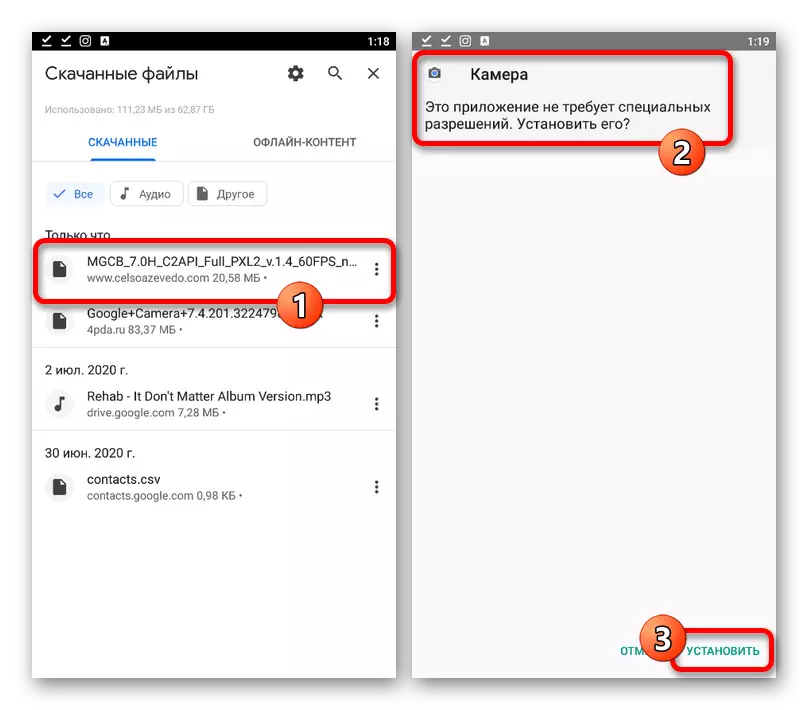
When the procedure is completed, you can use the Open button to immediately check the functionality of Google Camera. If errors occur, try other versions from the same site.


Option 2: Other Smartphones
Despite the fact that Google Camera is intended solely for Google Pixel devices, there are a lot of modifications of this program for a variety of smartphone models. Of course, in this case additional steps are required, and the installation will be performed anyway using an APK file from a third-party source.Step 1: Compatibility Check
And although a huge amount of mobile devices using modified versions can work steadily with Google Camera, this does not guarantee improvements in the quality of photos, since there are no support for Camera2API on some phones. In this regard, it is necessary to check compatibility, using a special program.
Download Camera2 API Probe from Google Play Market
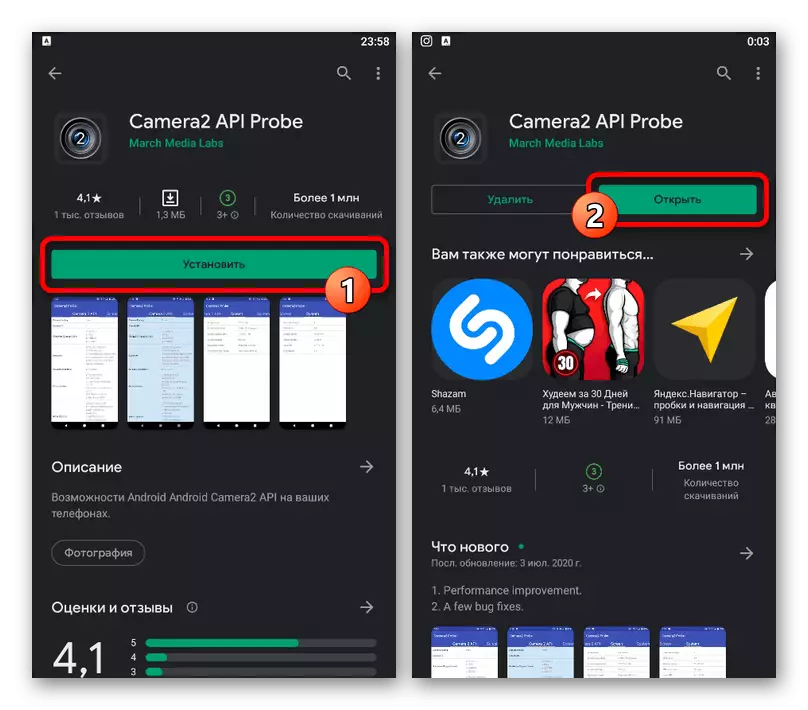
In the absence of Camera2Api support, the situation can be fixed in a compulsory, but for this you will need root and special files, which will, as a rule, will not work on the Internet. We will not consider the activation process, because actions differ for different models and, in general, it is most likely to be corrected for a similar smartphone.
Step 2: Choosing a suitable fashion
Having understood with the scan of a smartphone for compatibility with the application under consideration, you can start searching and loading the software modification. For these purposes, you can use different resources on the Internet, however, it is now easier to resort to a special site according to the following link.
Go to Main Page Google Camera Port
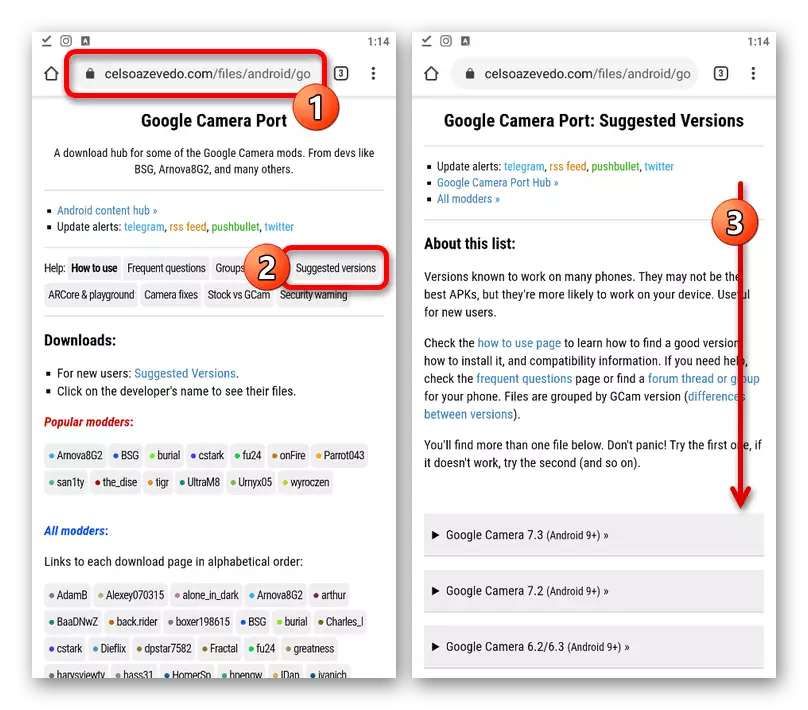


If you are not sure that the application will work on the phone, it is best to download several files in advance. Also do not forget to read in many cases useful notes from the authors.
Step 3: Set Google Camera
After the Google camera APK file is downloaded on the phone, it remains only to install. This procedure is essentially not different from what we have described in the first way of instruction.