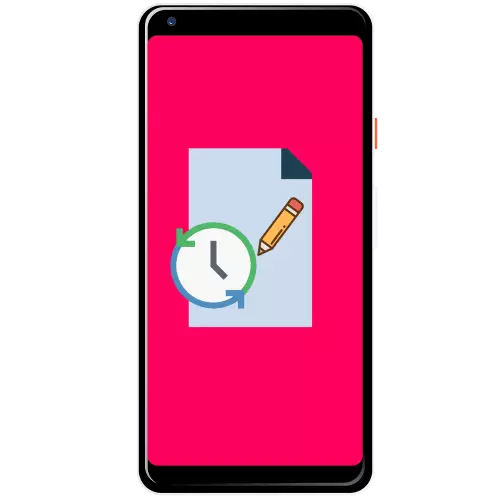
Method 1: Restore from "Basket"
In order to avoid the situation, which is the topic of this article, in most large and well-known programs for the maintenance of notes there is a "basket": a separate temporary storage for records that have been deleted from the main list. Using this feature will show on the example of the Google Keep application.
Download Google Keep from Google Play Market
- Run Google Kip and call it the main menu by pressing three strips.
- Select "Basket".
- Long tap highlight the record that you want to restore, and press the button with the clock icon at the top of the right.
- Ready - Remote note will return to the main space.
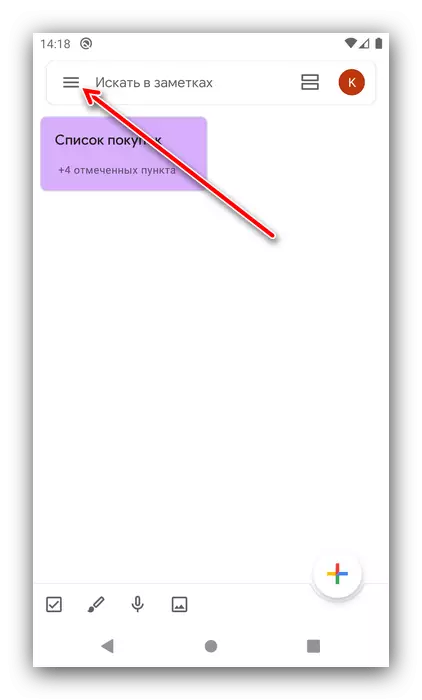

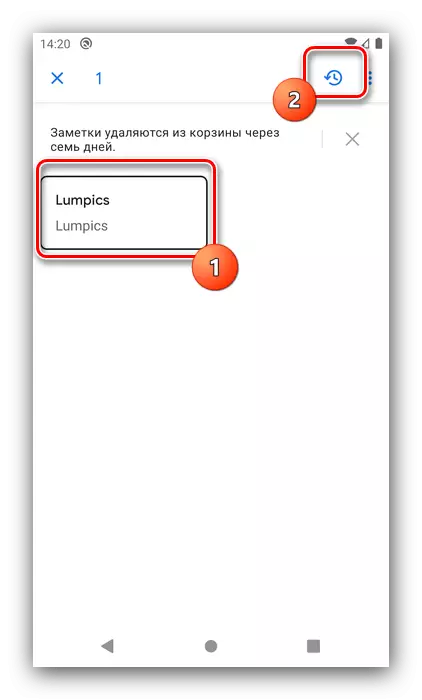
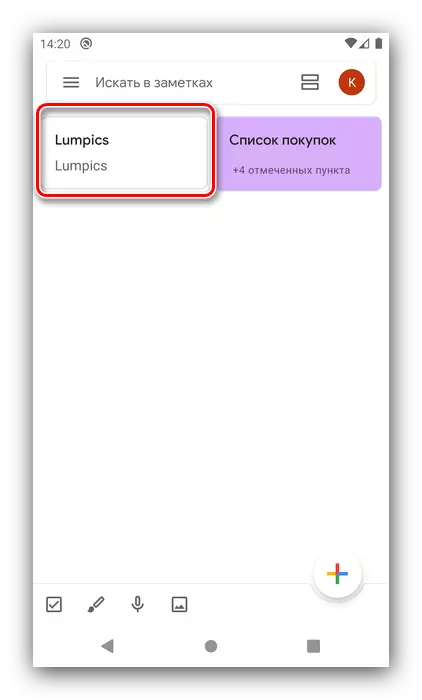
As you can see, this method is elementary and does not cause any problems in execution, but it will not work for records that have been removed over seven days ago.
Method 2: backup
Many applications support automatic or manually creating backup copies of user records, so if in your solution such an opportunity is provided, it will reasonably use it. As a sample, we will show work with this feature in the Colornote application.
Download Colornote from Google Play Market
- Open the program, call it the main menu and select "Settings".
- Scroll to the "Reservation" block and tap the option of the same name.
- A list of saved copies will appear, tap the desired and select the View option.
- Highlight a long tape note or notes, then click "Restore".
- Upon returning to the main window, the record will be available.

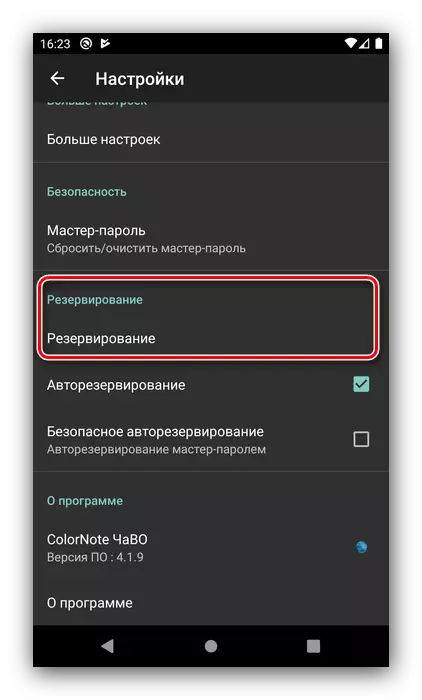
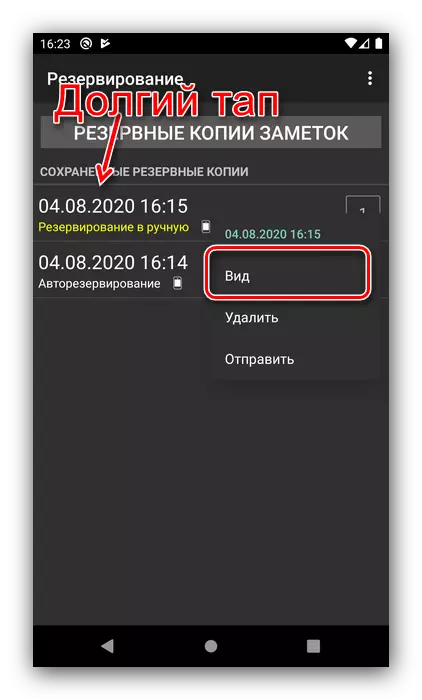


Unfortunately, not every notebook program has a free redundancy option in its composition, so this solution is not suitable for all.
Method 3: Restore Files
The most unsuccessful scenario - the note is completely removed, bypassing the "basket", and the backups were not made or not available. The situation is unpleasant, however, and it has an output - recovery of files. There are several Android applications that scan memory in search of remote data residues and restore them, but for more efficient results it is recommended to connect the device to a computer and use desktop solutions like R-Studio. However, it is worth keeping in mind that even such a powerful software is not a guarantee of a positive result.
Read more: Restore remote files in Android

