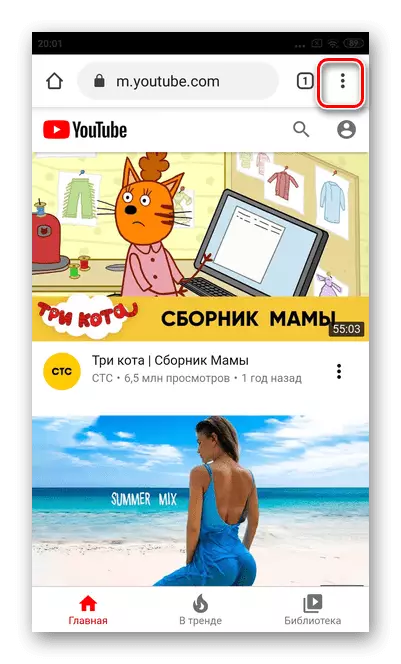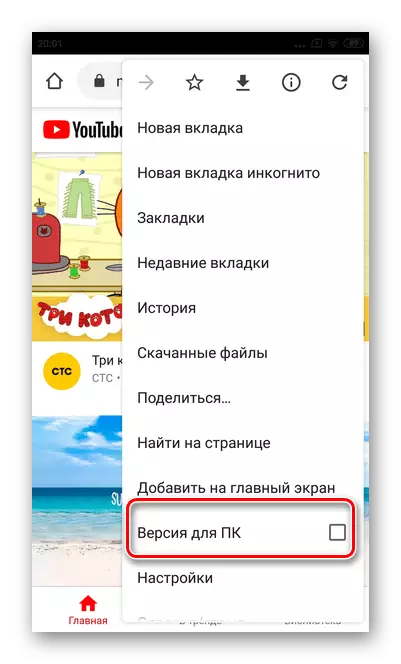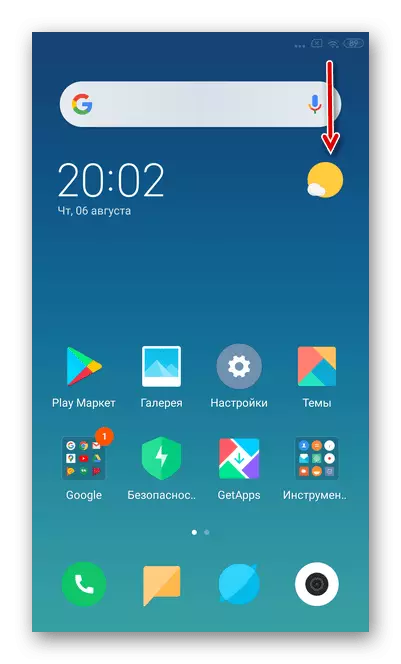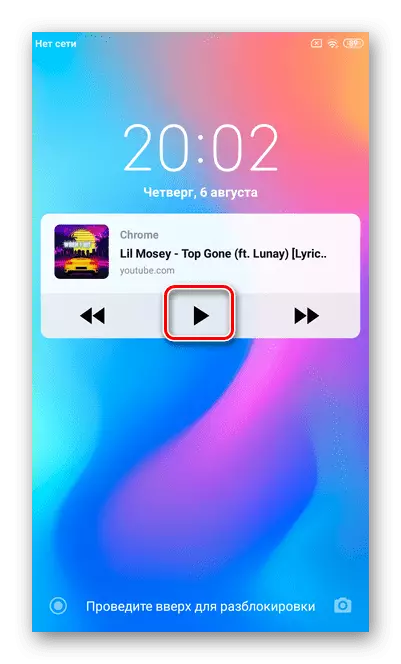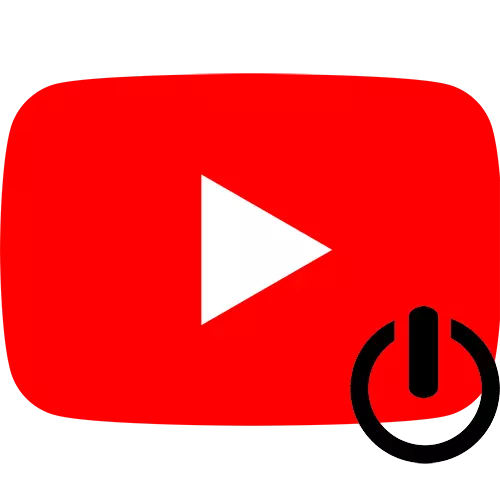
Method 1: YouTube Premium
YouTube Premium is an extended video hosting version that allows you to use additional features, including allowing you to watch video in the background. Consider how to issue a subscription on YouTube in various OS.Option 1: iOS
The owners of smartphones based on iOS can issue a trial for a month on Youtube Premium. In addition to the background playback, it is possible to watch videos without advertising, download them and access the exclusive content.
Read more: How to arrange YouTube Premium on iOS
Immediately after connecting the paid version, you can run any video and simply fold the application - playback will not stop.
Option 2: Android
The registration of a paid subscription to YouTube will allow you to include any video in the background, as well as use various additional features. The service offers a trial period for a month to familiarize yourself with the work of the Premium version.Read more: How to arrange YouTube Premium on Android
Method 2: Safari Browser (iOS)
Safari is a pre-installed browser in the IOS operating system. Despite the fact that the developers are talking about the impossibility of viewing YouTube in the background through this application, there are some loopholes for the desired.
- Open the Safari browser and enter YouTube in the search bar.
- After downloading the site, tap on the letter icon, which is located on the left side of the address string.
- Select the Desk Website Request.
- Open any video you want to listen in the background.
- Run it.
- At this stage, you must block the smartphone by clicking on the power button.
- The screen will display the Safari panel with control elements.
- After that unlock the phone.
- Open the top drop-down menu. On the iPhone with the "Home" button, the additional menu opens with swipe bottom up.
- Press "Play".


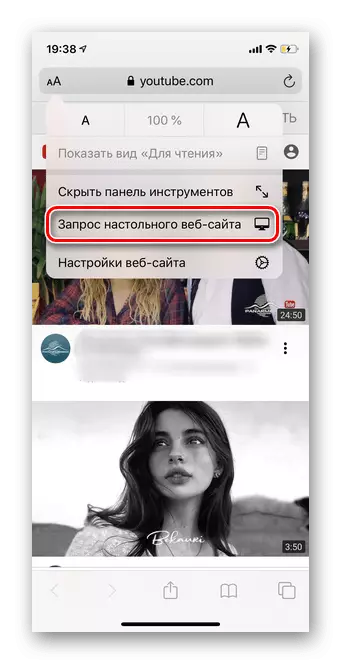
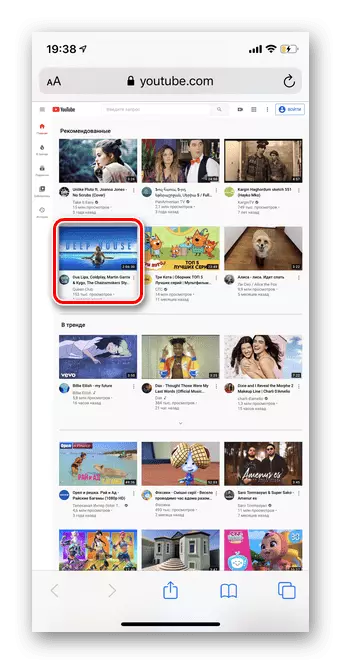
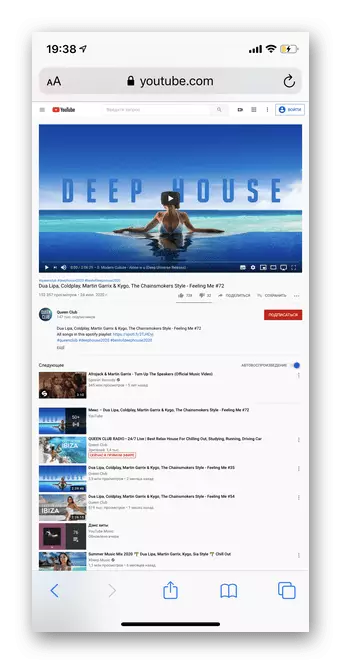



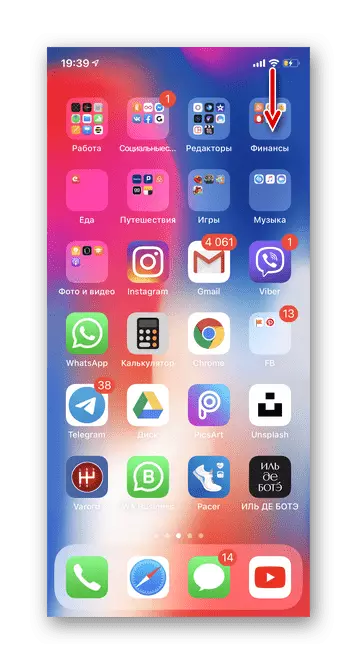

After that, you can also open any other applications, block your smartphone or put for charging. Safari will continue to play video in the background until you close it.
Method 3: Chrome Browser
Officially video hosting YouTube allows video playback in the background only when you subscribe to a paid version. However, using the Google Chrome browser, you can use this feature on any account.Option 1: iOS
- Run the application and go to the YouTube home page via quick access or through the search string.
- Tap three points in the right bottom.
- Click on the "Full Version" button to exit the mobile version of video hosting.
- Select video to view.
- After starting the roller, block the screen.
- Unlock your smartphone and roll the browser.
- Open the quick settings panel by performing the swipe from the bottom up or top down, depending on the model.
- Click on the "Play" button. The video will be played in the background until you close Google Chrome.



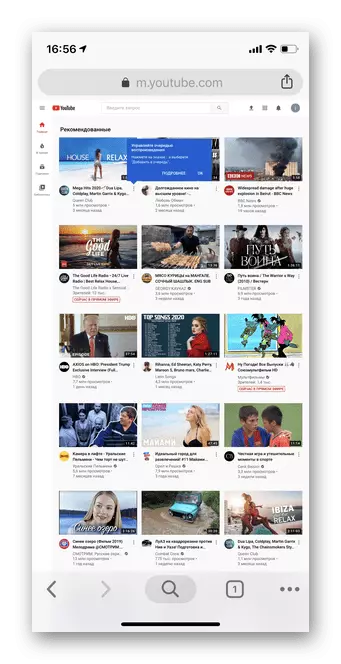


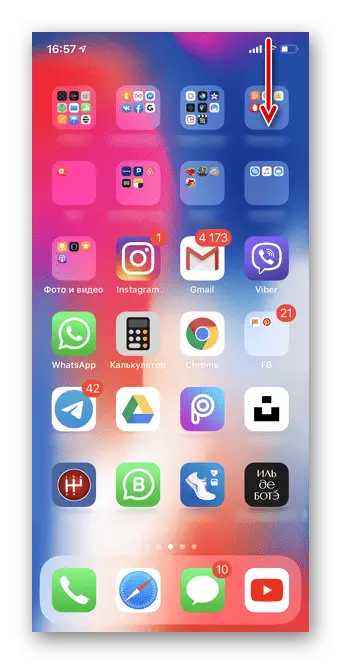
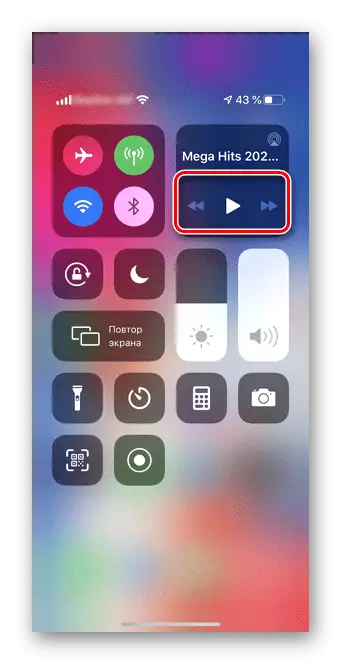
Option 2: Android
- Open the Google Chrome browser and go to YouTube.
- Tap three vertical points in the upper right corner.
- Select "PC version".
- Click on the video that would like to look in the background.
- Open it in full screen.
- Block your smartphone using the power button.
- Unlock the screen and open the shortcut panel.
- Tap the "Play" button.