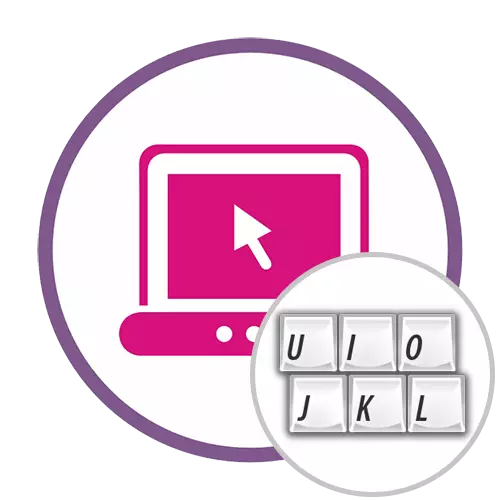
Most often, the need to translate layouts occurs when the text had to be printed in Russian, but instead it turned out to be enabled English layout or vice versa. Therefore, this article will deal with online services that translate these two most popular layouts.
Method 1: Raskladki.net
From the name of the online service RASKLADKI.NET you can already understand that it is perfect for the fulfillment of today's task. Its interface is convenient, therefore, even a beginner can cope with the transfer of layouts, and this process looks like this in the deployed form:
Go to online service Raskladki.net
- On the main page of the Raskladki.net site, to start, select the transfer option by opening the appropriate drop-down menu.
- After that, insert the previously copied text in the field.
- Click "to another layout" to translate it.
- Check out the result obtained in the same field.
- Click on the green button to copy the contents to the clipboard or, for example, highlight it and use the Ctrl + C hot key.


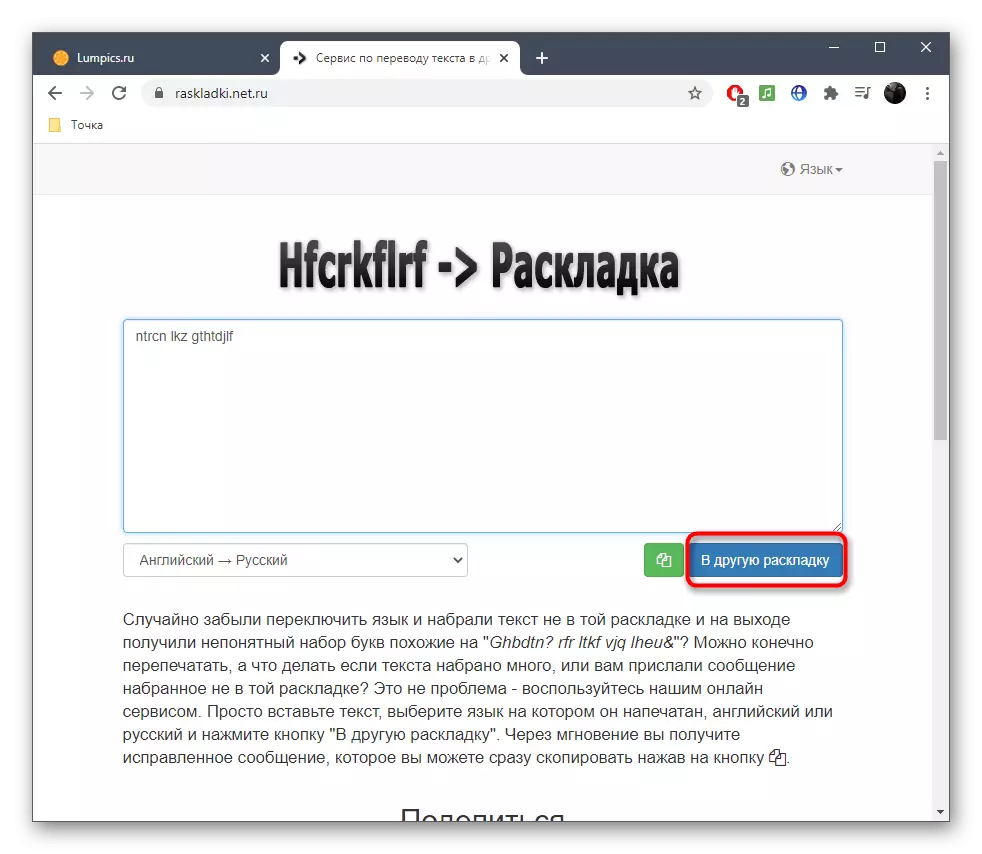

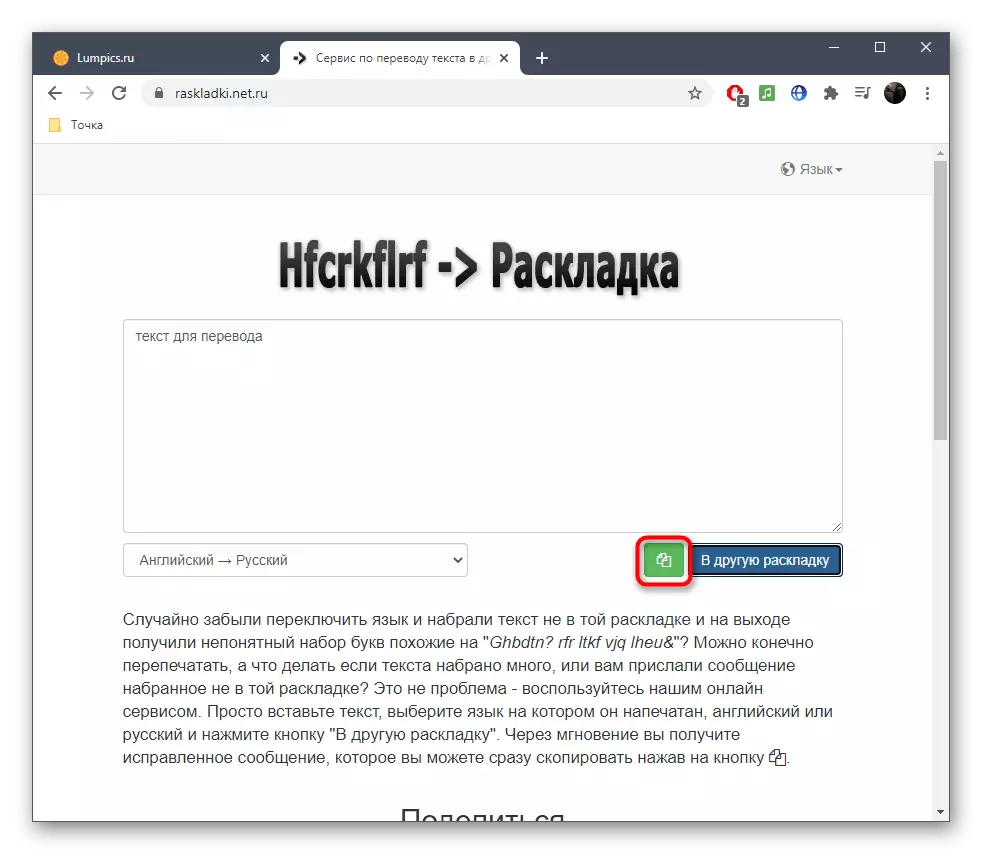
Method 2: Gsgen
The GSGEN site is a small script, which is just focused on the transfer of layouts. To use it, you will need to perform only a few simple actions.
Go to the online service GSGEN
- Once on the main page of the site, decide which text you will be translated, because it depends on this, in which block will enter.
- After that, insert the text and click on the button "into Russian" or "on the Latin" depending on the selected translation option.
- You will immediately see the words in the new layout.
- Unfortunately, there is no tool for fast text to the clipboard, so it will be necessary to select it with the left mouse button or Ctrl + A keys, click PCM and select "Copy" in the context menu, or after the selection to use Ctrl + C.
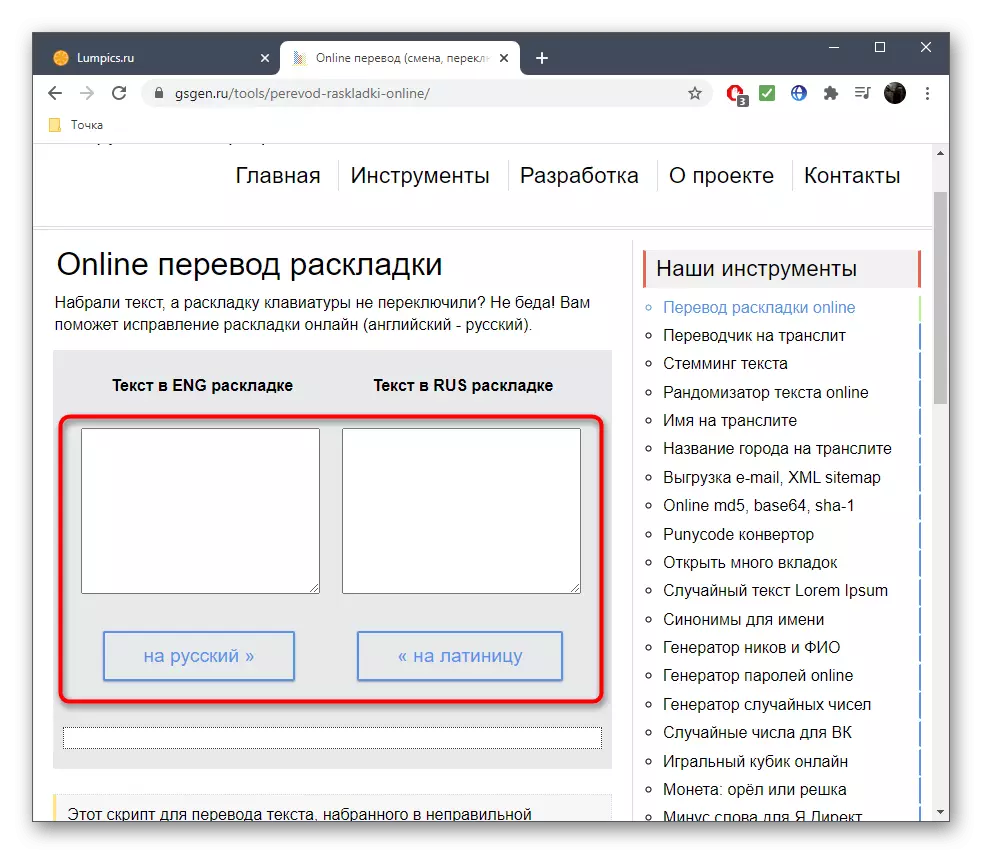
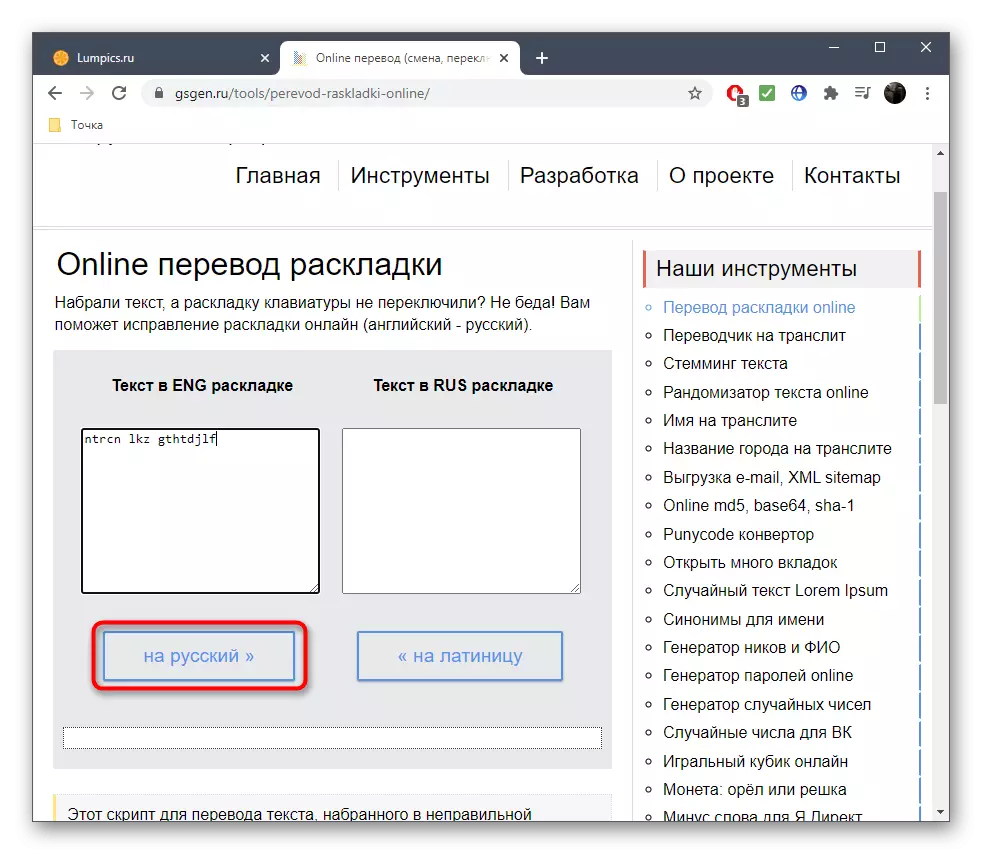
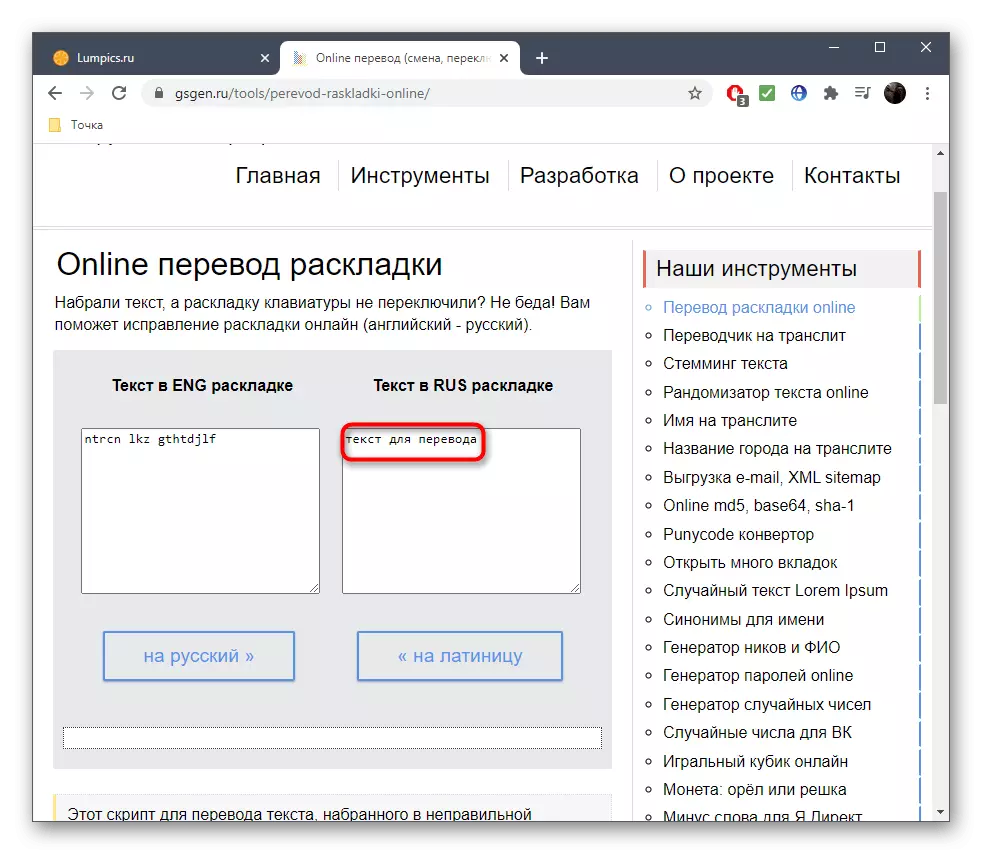

Method 3: Translitonline
Not all users are suitable for online services described above or at a certain point, some of them may not work for certain reasons. Then we recommend familiarizing yourself with the third site called Translitonline.
Go to TRANSLITONLINLINE online service
- Translitonline independently adapts the layout language depending on the written characters, so simply insert the necessary contents into the "Enter" block.
- Press "Run" so that the result is displayed in the next block.
- Now you can copy it as it was shown in the method 2.
- If necessary, click "Clear" to enter a new text for translation.




If you are forced to use such sites due to the fact that you cannot configure the layout on the keyboard, and not just once again made a job when you read the following instructions on the links below. They will help to deal with this problem.
Read more:
Setting the layout switch in Windows 10
Changing the keyboard layout in Windows 10
