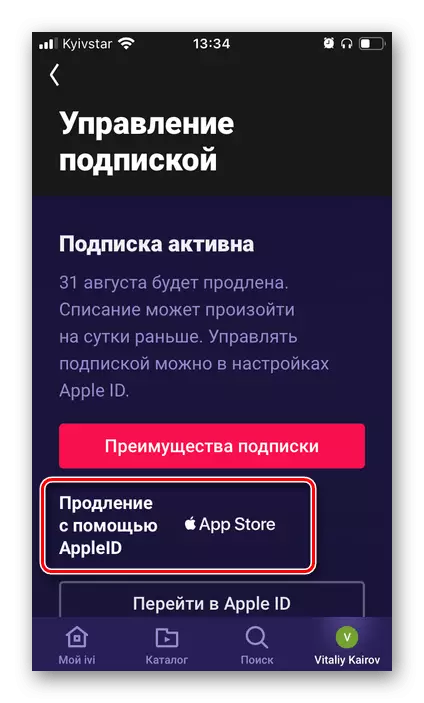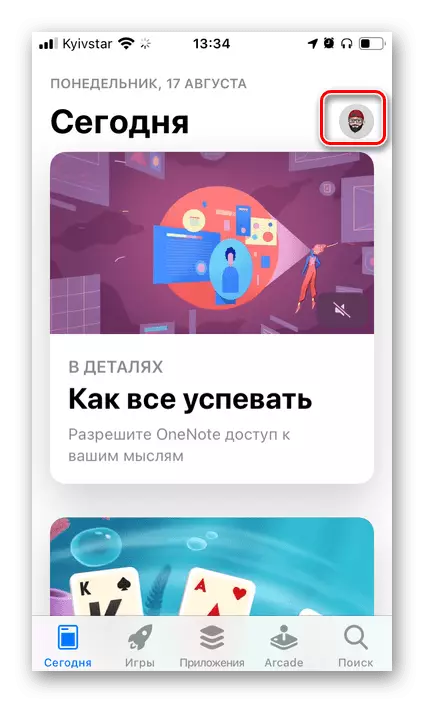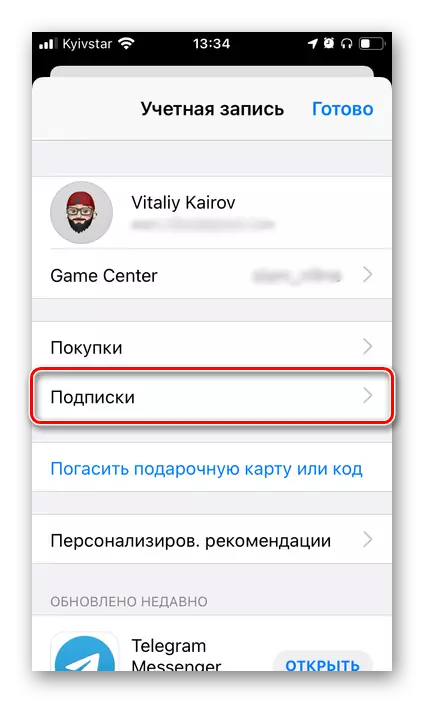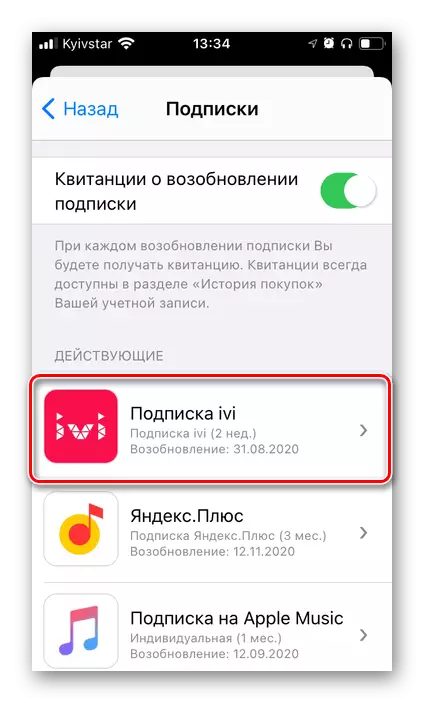Option 1: Browser on PC
If you have made a subscription to IVI through the official online cinema website, it is necessary to cancel it there in the browser. The algorithm of action is as follows:
Official website IVI
- Upon the link presented above, go to the main service page, log in to your account, if this has not been done earlier, and go to control it by clicking on the icon of your profile located in the upper right corner.
- In the "Subscription" block, click on the inscription "Manage".
- Familiarize yourself with the terms and validity period of the subscription, after which click "Disable Extension".
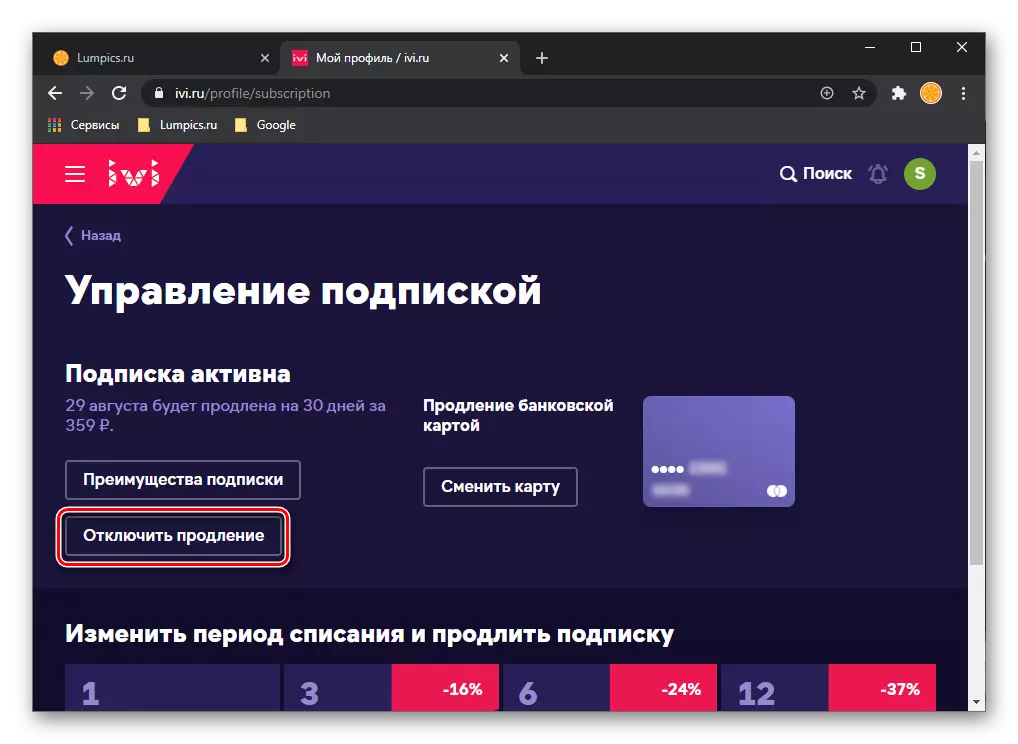
Note: If you do not plan to refuse the IVI services provided, but you want to reject the current method of payment and / or link a new one, use the "Create Map" button and follow the further instructions.
- Specify the reason you want to abandon automatic extension, then use the "Yes, Continue" button.
- On the next page, click "Disable".
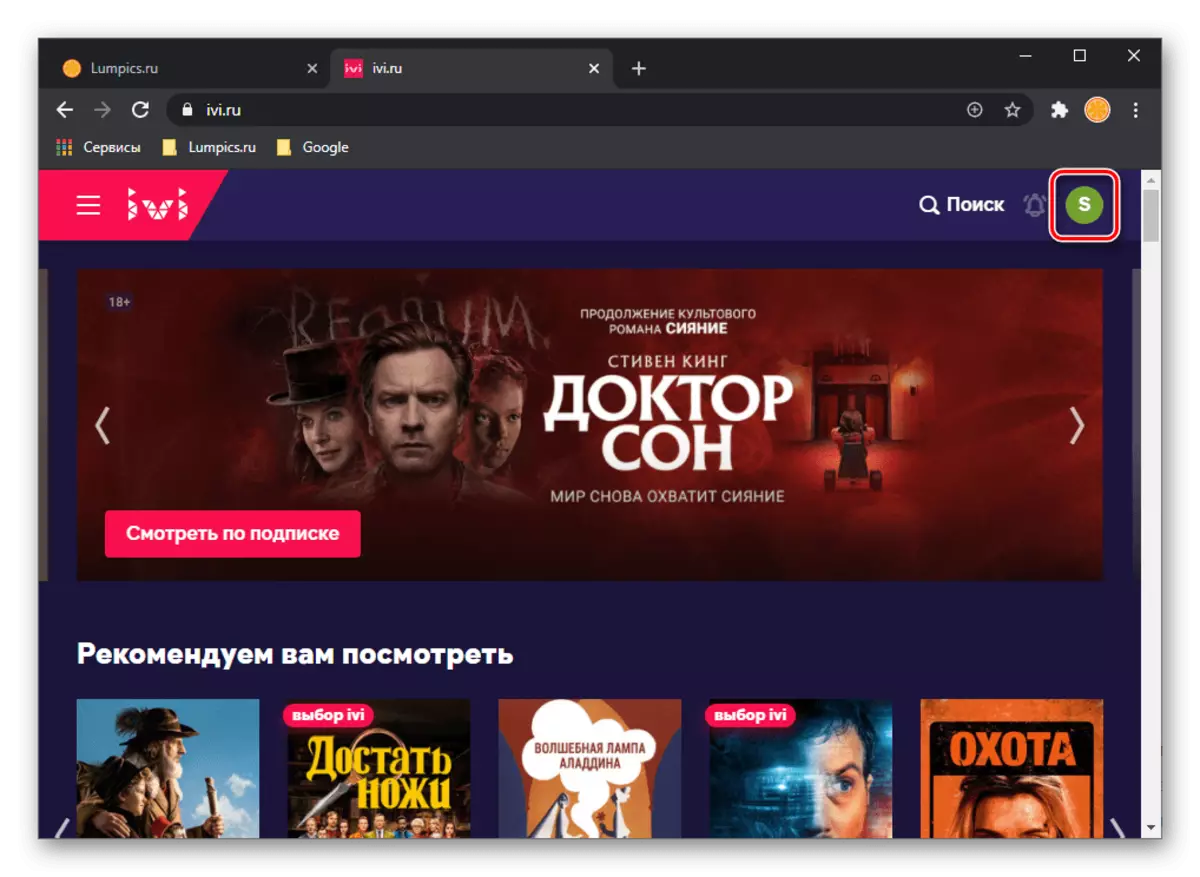
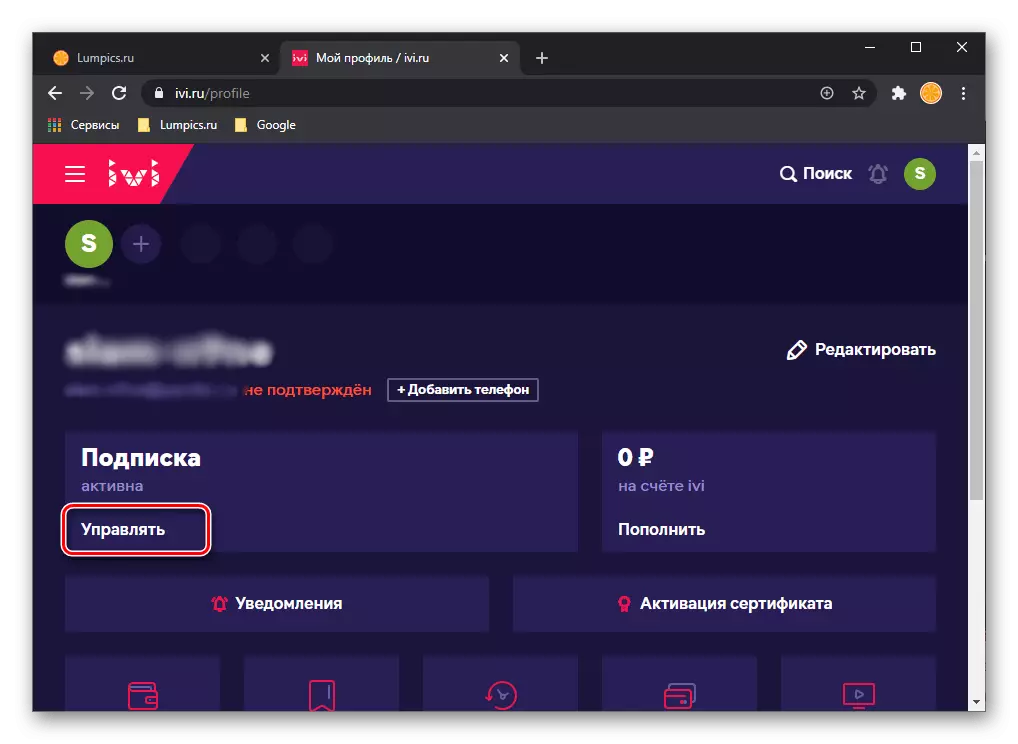
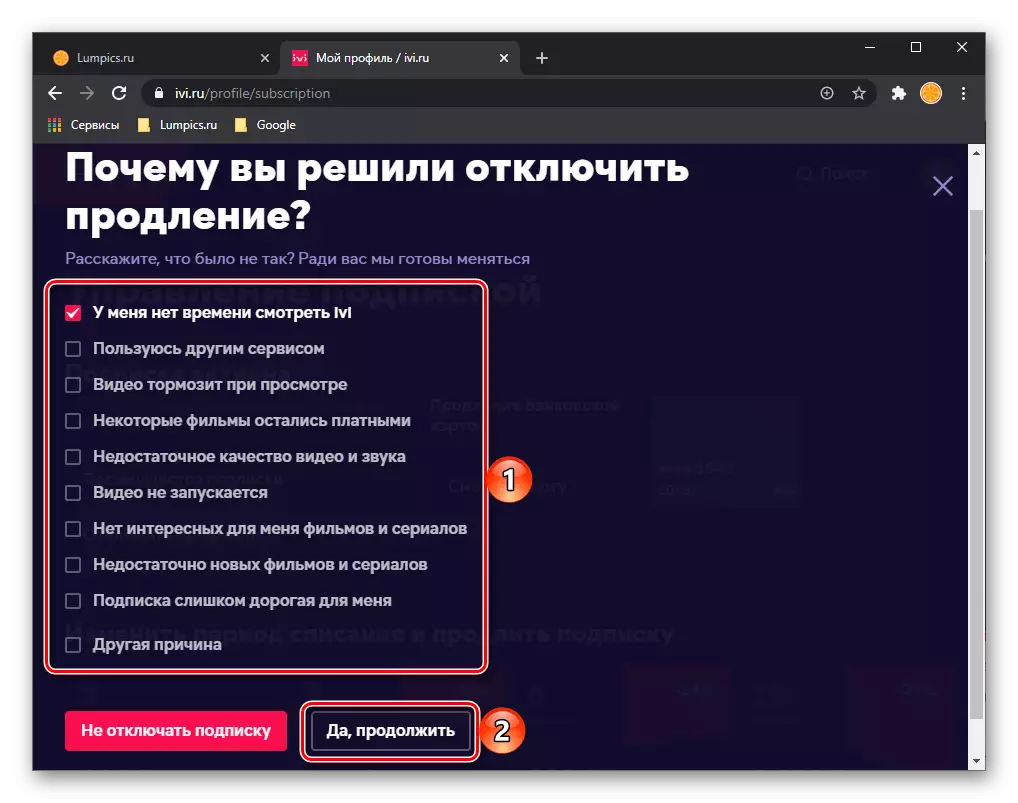
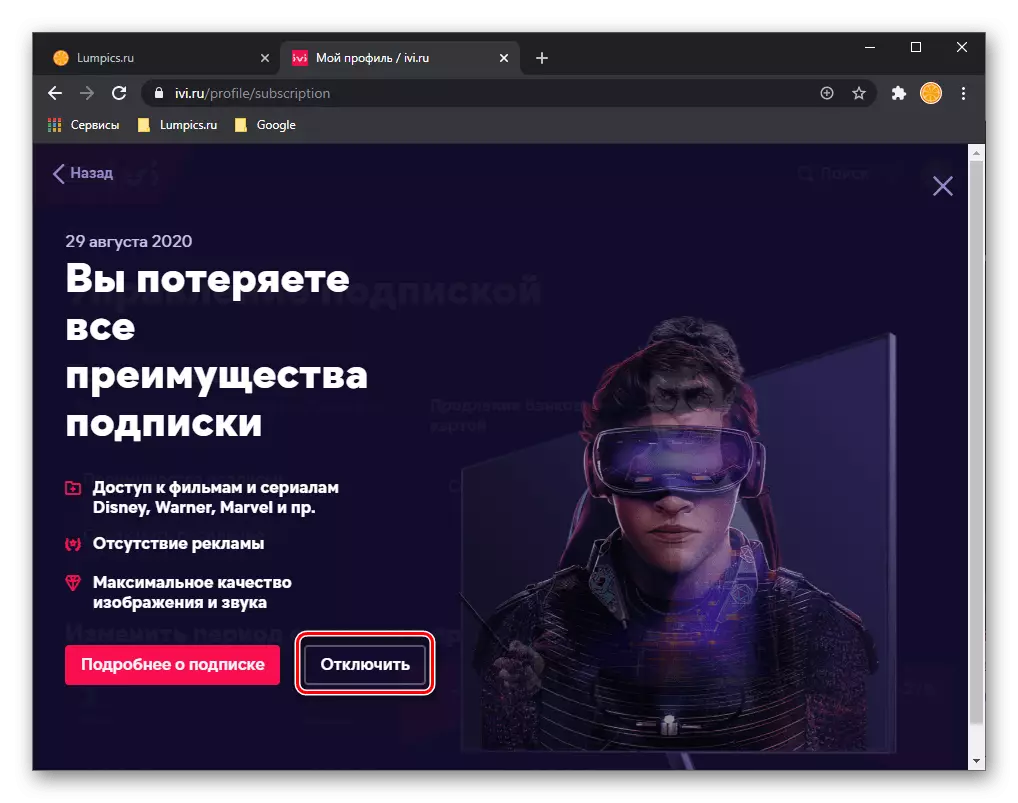
Thus, you finally get rid of the subscription to IVI, but still you can use it until the paid period is complete.
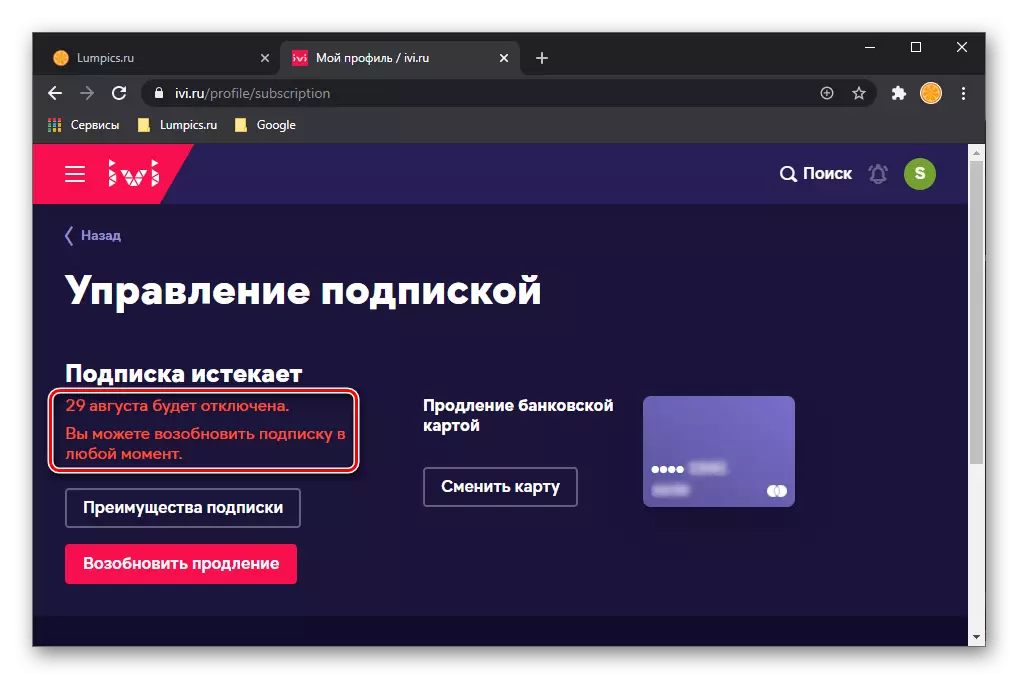
Option 2: Android
The algorithm for disconnecting a subscription to IVI on a smartphone or tablet with android depends on where it was drawn up - in the mobile service or browser. Consider both options.
Browser
If you connect to the IVI service through the browser, you can abandon their use in almost the same way as in the case above, it will only need to contact the service website, to its official application.
- Run the IVI client on your mobile device, if necessary, log in in it and go to the last tab - there will be a profile photo of the profile or the first login letter.
- In the "Subscription" block tap on the inscription "Manage".
- Click on the "Disable Autonomy" button.
- As in the previous case, specify the reason for the refusal
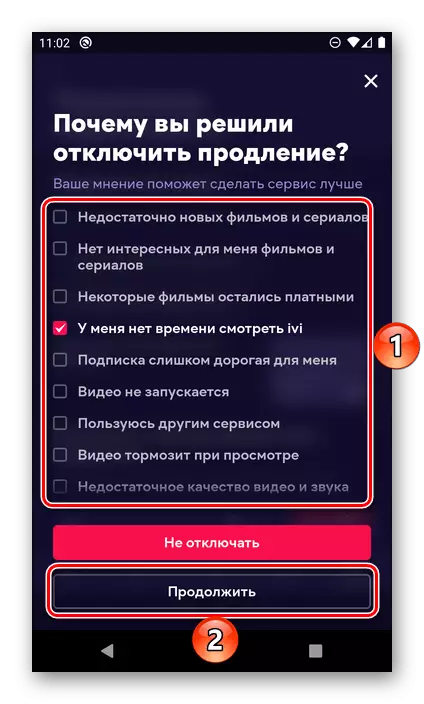
And confirm your intentions.
- Returning to the Profile Management section, you will see that the subscription is canceled,
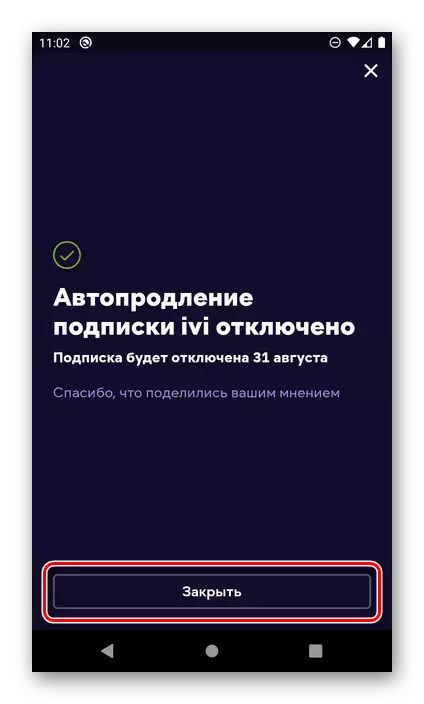
But until the paid period does not expire, you can still use the services provided.
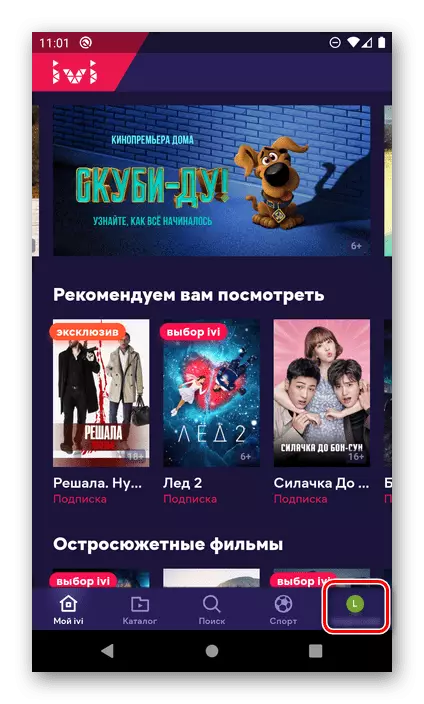
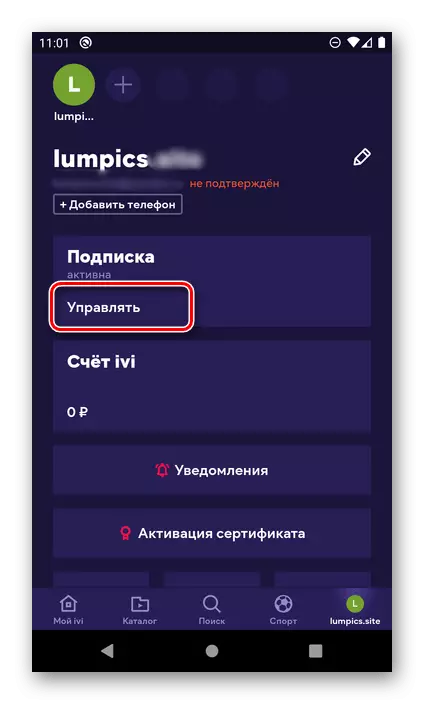
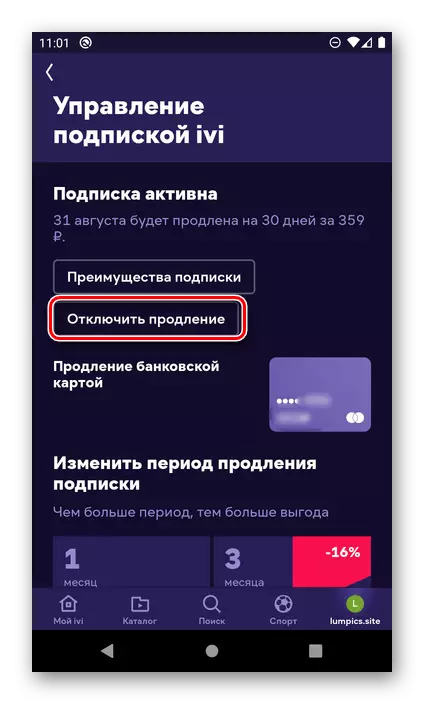
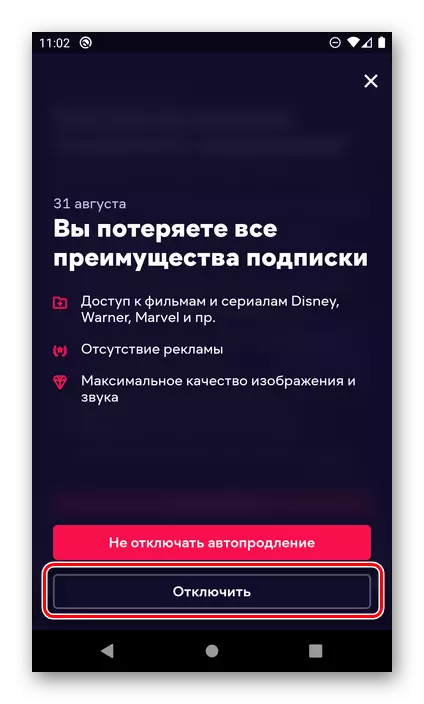
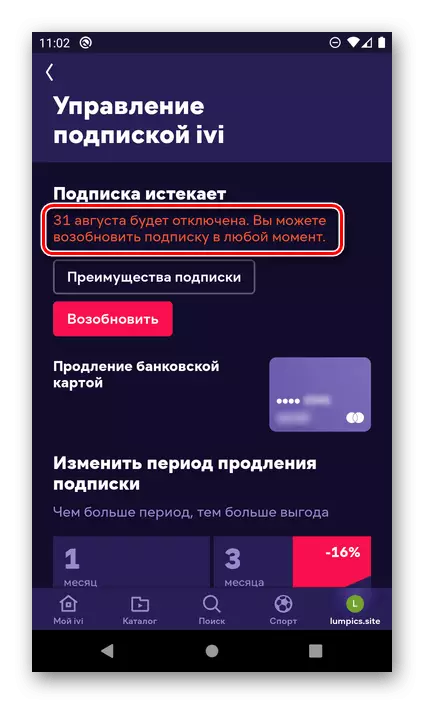
Mobile app
If you have prepared a subscription to IVI through the cinema application for Android, paying for the service through Google Play Market, then it will be necessary to disable it in the same way.
Note: The ability to cancel a subscription can be available in the IVI application. Instruction in this case is identical to the above.
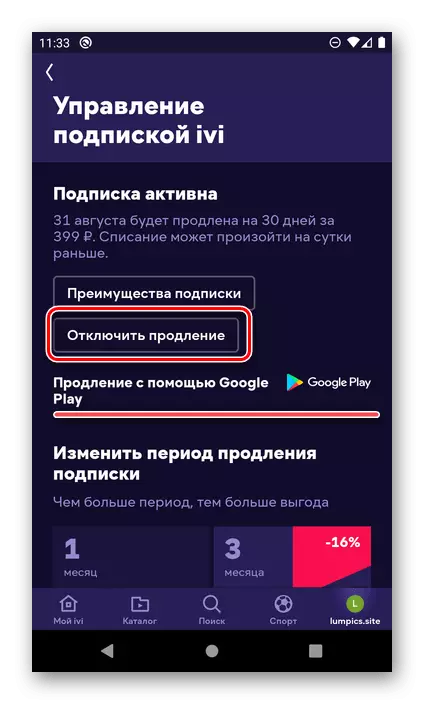
- Run Google Play Market.
- Call your menu and go to the "Subscription" section.
- Find the IVI in the list and tap on this item.
- On the next page, tap Located at the bottom of the link "Cancel subscription".
- Specify the reason for the failure and click "Continue",
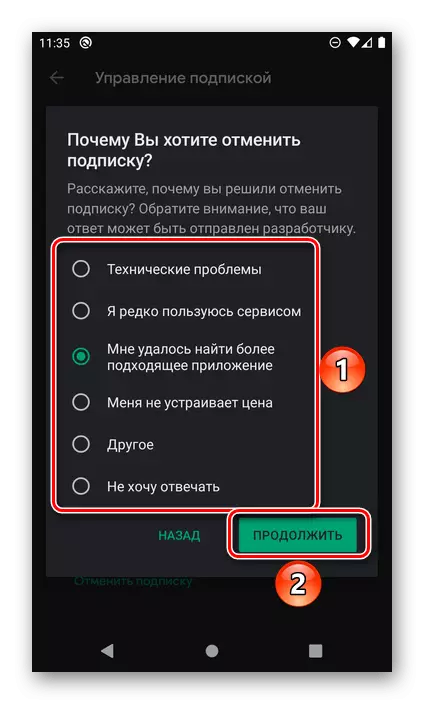
Then "cancel subscription".
- Open the IVI application and go to the last tab where your profile is specified.
- Click on the inscription "Manage".
- Use the "Disable Extension" button, and then repeat the steps out of 4-5 steps of previous instructions, that is, specify the reason for the failure of the service provided by the service and confirm your intentions.
- Run the application store preset on your mobile device and tap on the image of your profile located in the upper right corner.
- Go to "Subscriptions".
- In the "Existing" list, find the "Subscription IVI" and click on it.
- Scroll through the page with the subscription options down and tap "Cancel subscription" inscription,
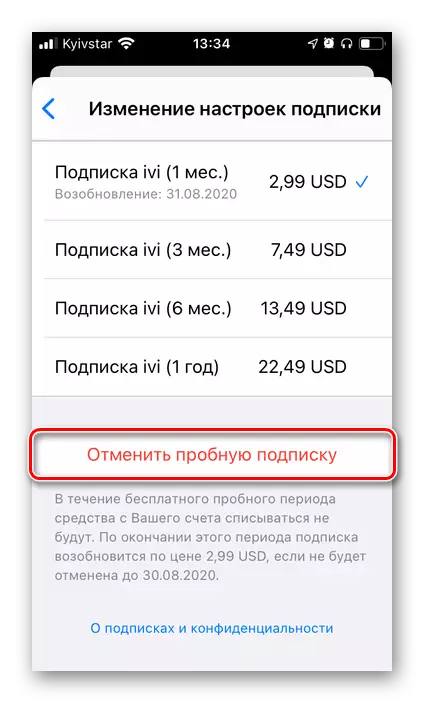
And then confirm your intentions in the pop-up window.
- The subscription will be canceled, but you can still use the services of the service until the paid or trial period expires.
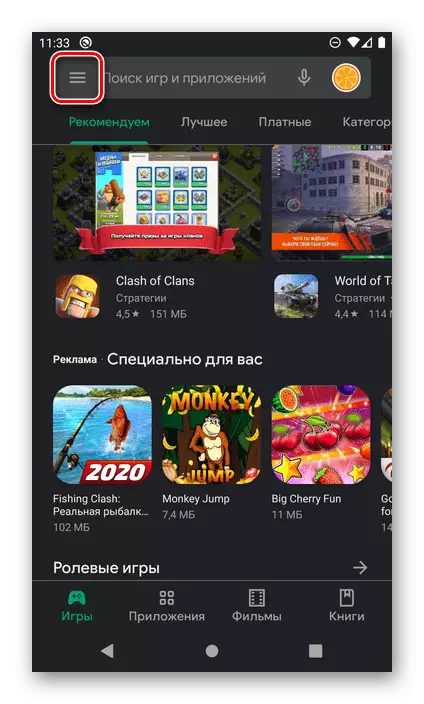
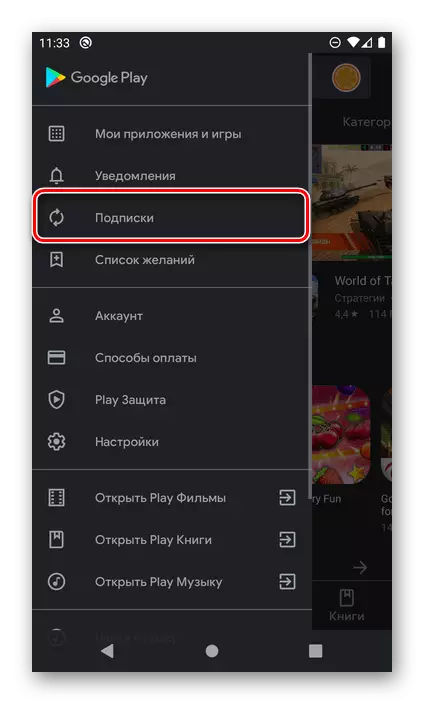
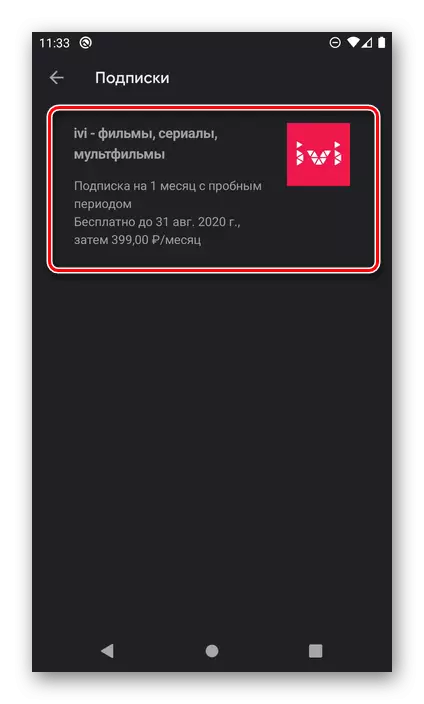
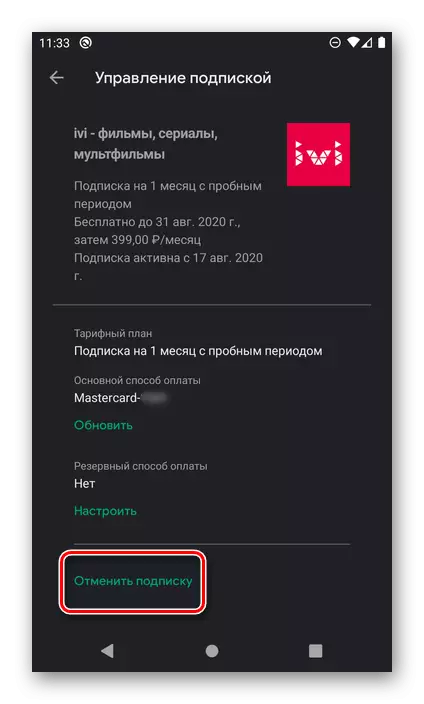
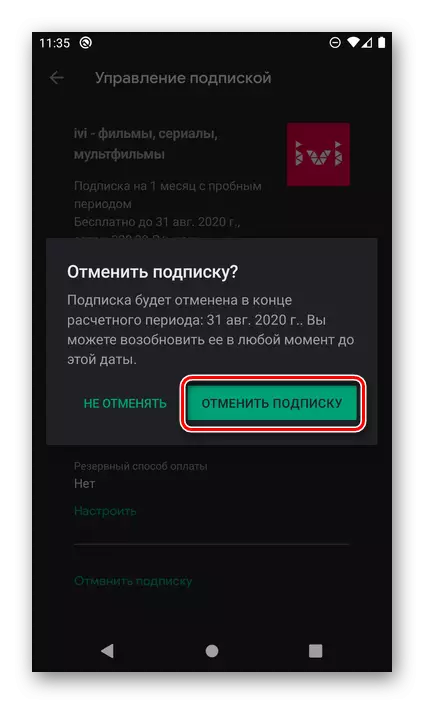
After moment, the service will be disabled, but will continue to be provided before the specified date.
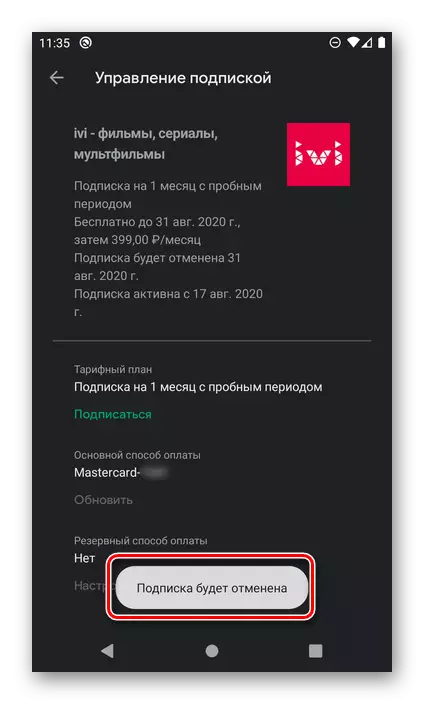
Option 3: iOS
On iPhone and iPad in order to refuse to subscribe to IVI, you should also know about how it has been connected. Depending on where it was done - in the browser or mobile application, the actions differ.
Browser
In this case, it will be necessary to perform actions similar to that in the first and second instructions above.



Mobile app
If the subscription was issued in the IVI application for iOS, it will not be able to cancel it - for this you will need to refer to the App Store.