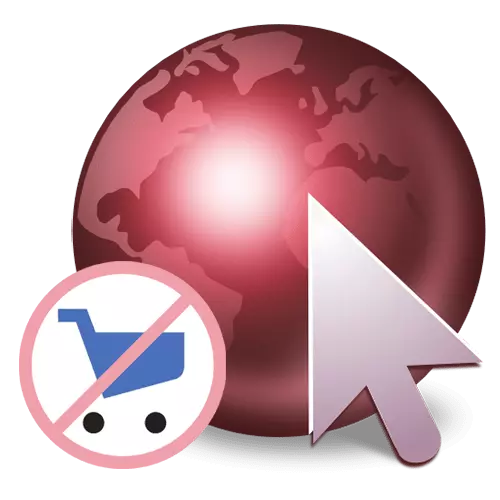
Method 1: Deleting expansion
If you have previously installed the browser extension, the Yandex.Market adviser or it happened by chance, it is enough just to delete it from this list. In Google Chrome and Opera browsers, this is done equally: click on the button in the form of a puzzle located right of the address bar. In the list of installed extensions, find the "Yandex.Market Advisor", click on the service menu (three-point button) and select "Delete from Chrome".
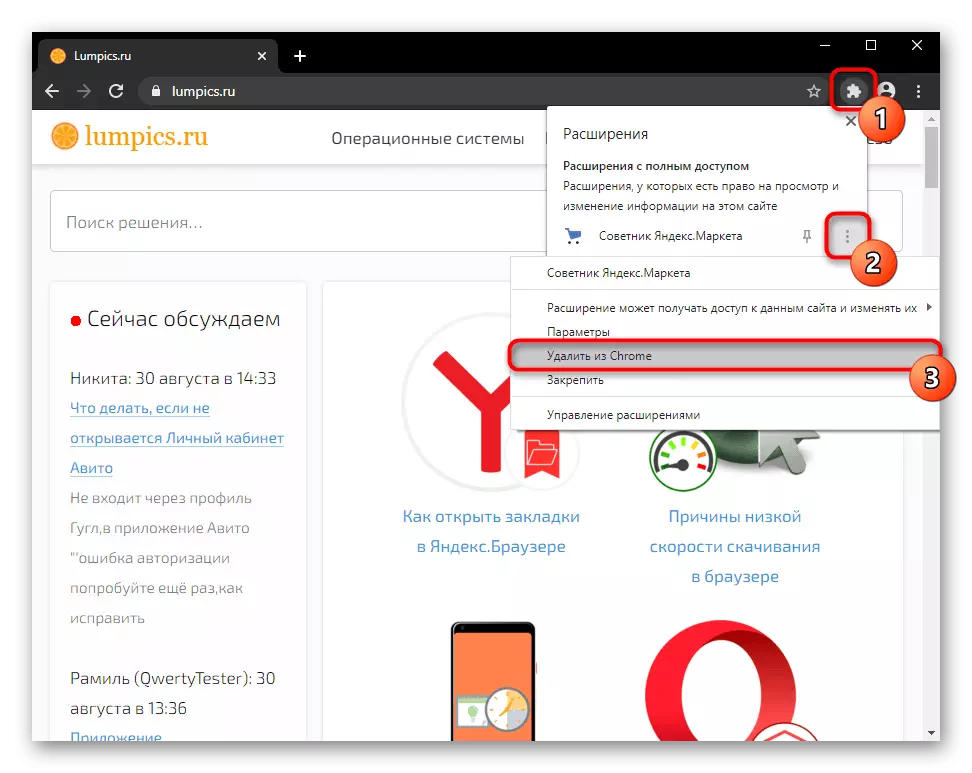
In Mozilla Firefox, the extension icon should be on the right of the address string. It is enough to click on it right-click and select "Delete Extension" from the drop-down menu, and then confirm this action.
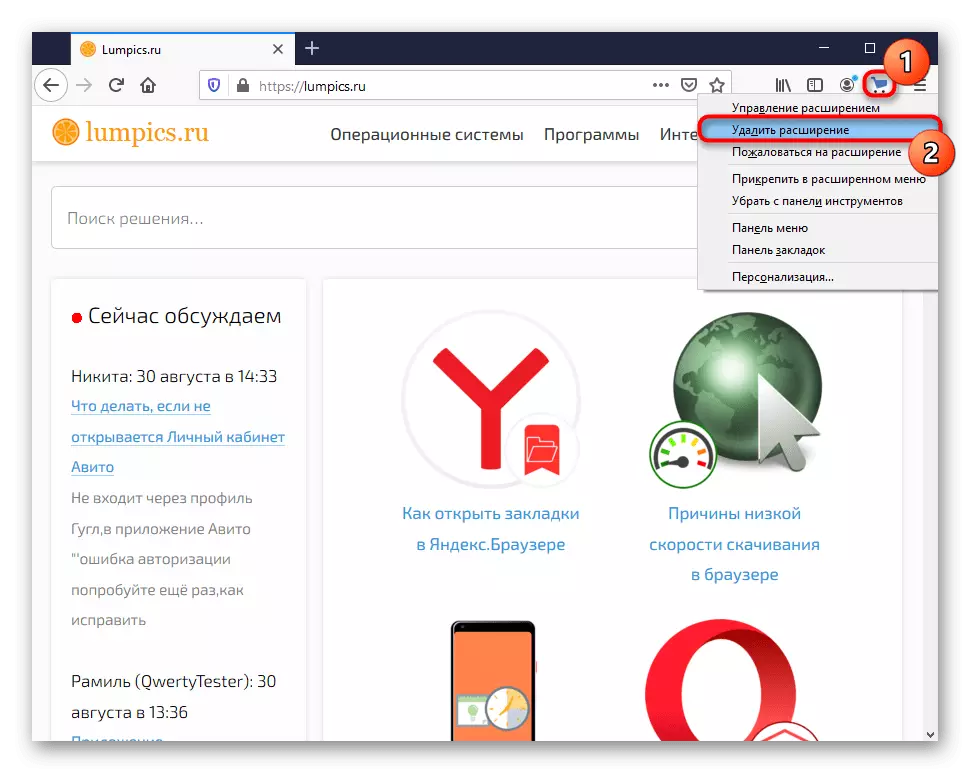
When it is missing on the panel, through the "Menu" go to "Additions".
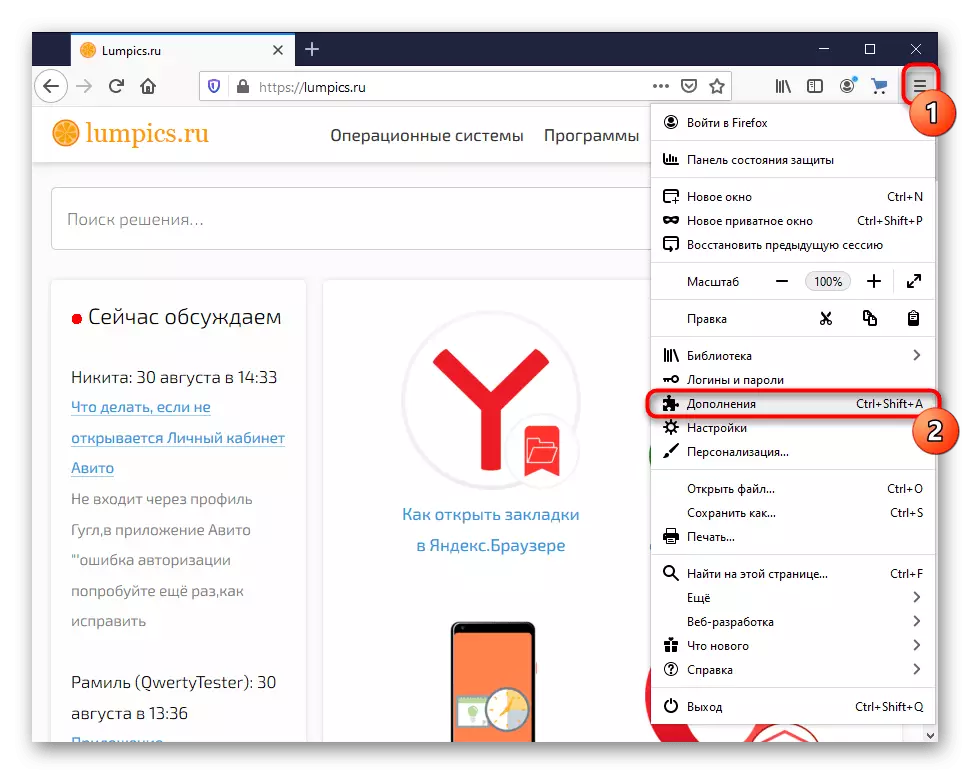
Locate the "Yandex.Market Advisor", expand the control button with three points and delete the addition.
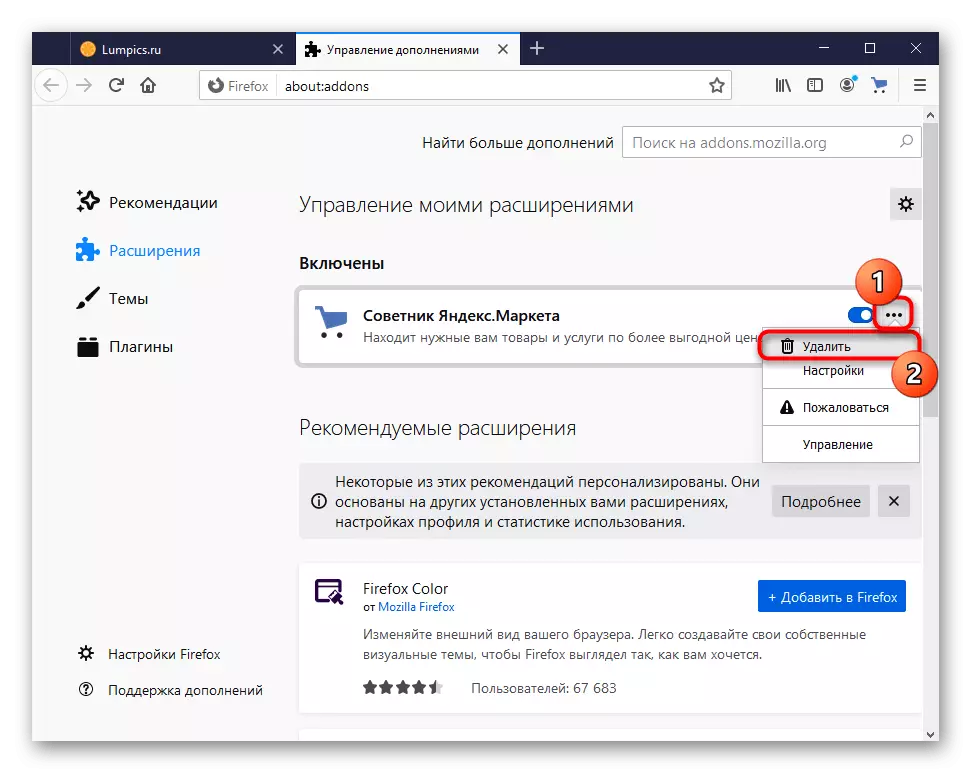
Method 2: Disabling the built-in extension (only for Yandex.Bauser users)
Yandex actively integrates many of its services to Yandex.Bruezer, and an adviser and at all is a built-in expansion in the catalog. By default, after installing the web browser, it is already turned on, or you could do it yourself before. Disable it very simple:
- Open the "Menu" and go to "Additions".
- In the "Purchase" block, find the "Advisor" and click on the switch next to it.
- The extension will be deleted (in the list of proposals will remain) and will no longer disturb you with notifications. However, we also recommend scrolling the page below the block "from other sources" and see if there is no advisor there - some users randomly establish it again, already as a separate expansion, which is not part of the recommended Y.Baurazer.
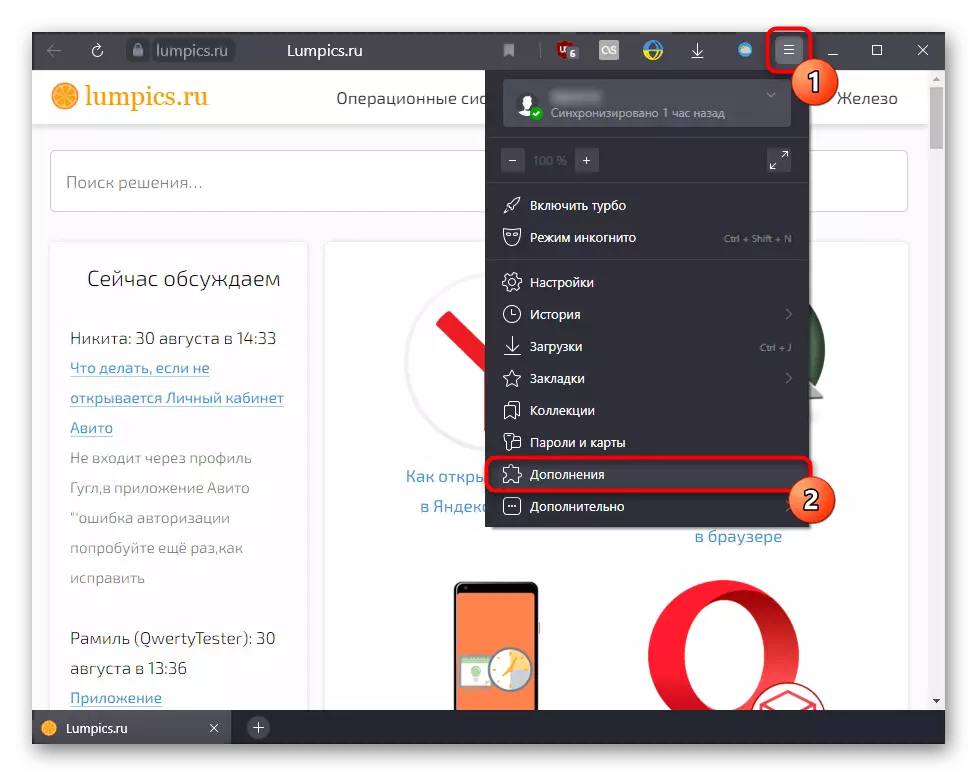
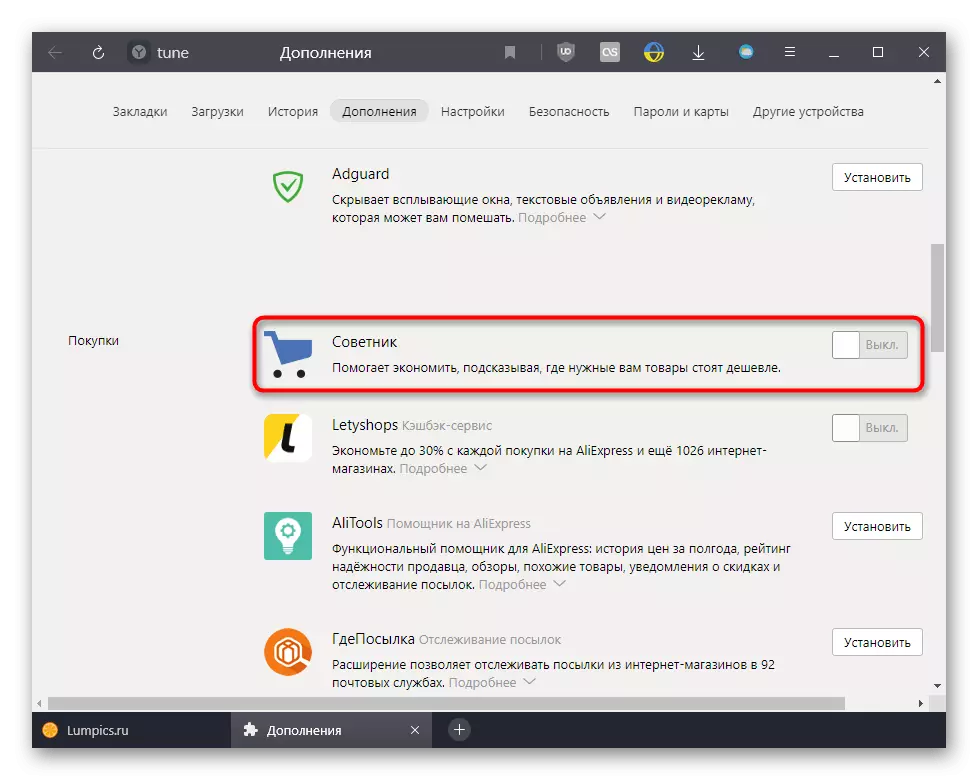
Method 3: Removal of partner expansion
Various extensions, conscientious and not very, embedded in their functionality to display advertising and sponsorship services. So, some of them advertise the adviser Yandex.Market, air ticket aggregators, etc. You need to find an extension display installed in a web browser, and either disable this feature there, or delete the application itself.
The example below shows a VPN Frigate, where an example is clearly demonstrated that the advertising embedded in it "shows more profitable offers on the Internet", that is, an adviser and services similar to it. Setting the check mark disables its display. However, such a disconnection is not available at all extensions, moreover - not everywhere declared about the availability of advertising in the add-on.
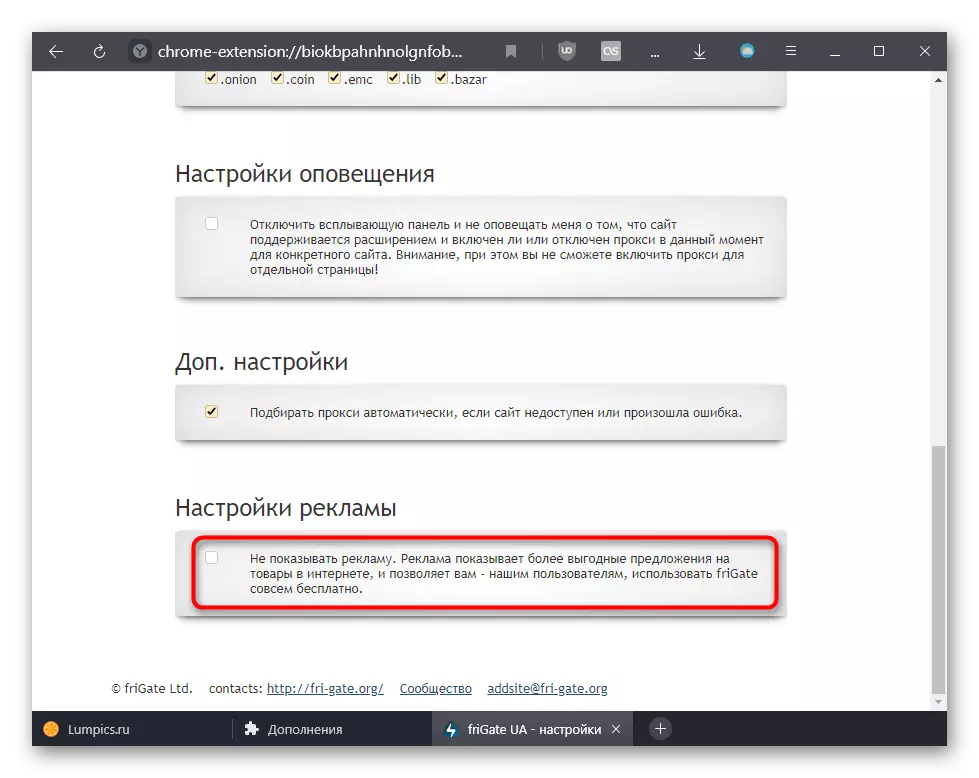
Check the settings of all extensions, and if you do not find anything like this, alternately begin to disconnect the most unnecessary of them, checking the browser for the presence of an adviser. Having determined the culprit, remove it by replacing a less obsessive analogue. You can open the extension settings like this:
- Yandex.Browser: "Menu"> "Add-ons"> Block "From other sources"> Expansion selection with the left button to display its additional functions> Button "Settings".
- Google Chrome and Opera: see Method 1, only instead of the "Delete Extension" item, select "Parameters".
- Mozilla Firefox: see Method 1, choosing instead of "Delete" item "Management".
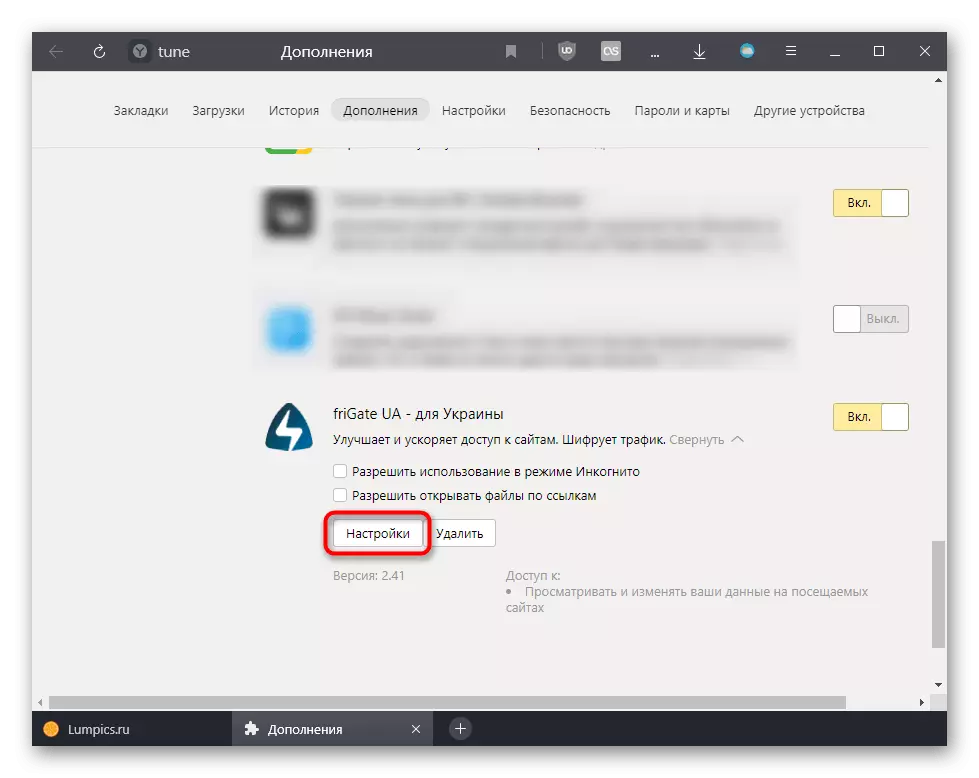
Or press the right mouse button on the extension icon, which is the right address of the address bar, and go to "Settings".

