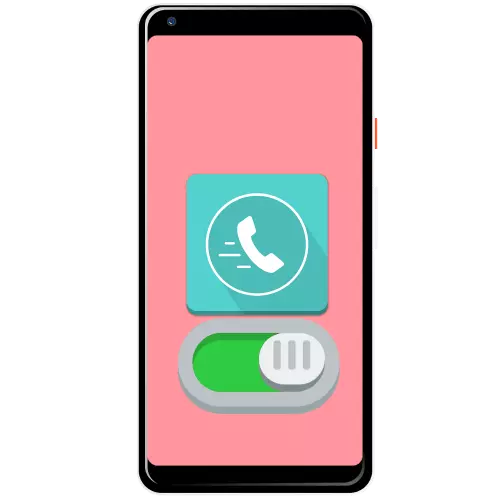
Method 1: Favorites List
Most of the stock applications for calling support the option you need in the form of creating a separate category of selected subscribers. As an example, we give a sequence of actions for the dialer "clean" Android 10.
- Open the application, then go to the "Quick Set" tab and tap the "Configure Quick Set" link.
- A list of contacts appears - scroll it to the record that you want to assign and click on it.
- A popup window will open with the subscriber data - tap the-stars, then tap "back" or make the appropriate gesture.
- Now the dedicated contact will be on the "Quick Set" tab.
- In order to add more records, open the phone book, tap on the desired subscriber and repeat step 3.



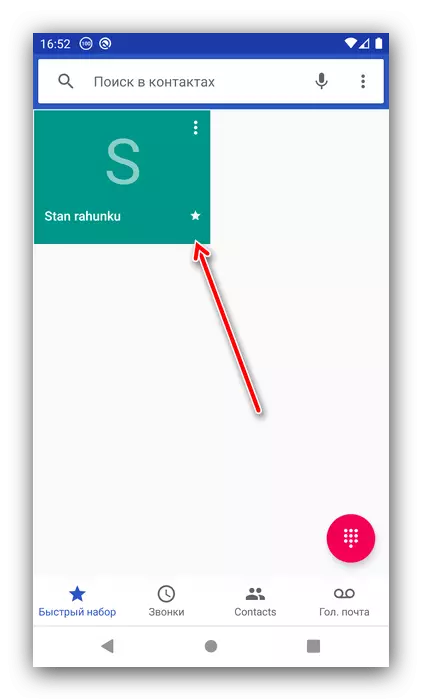
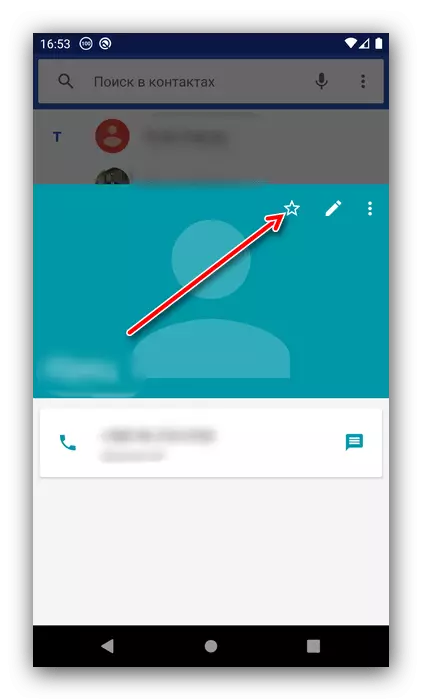
Unfortunately, this method does not allow you to assign a quick set on the keyboard buttons.
Method 2: Creating a Label
You can also make access to the set to a set to one tap using the creation of a shortcut, which should then be placed on one of the smartphone desktops.
- Open the contact application, then tap the desired entry.
- Tap three points at the top right and use the "Create Label" item.
- Pressing the "Add automatically" button makes a label to the first available free space.
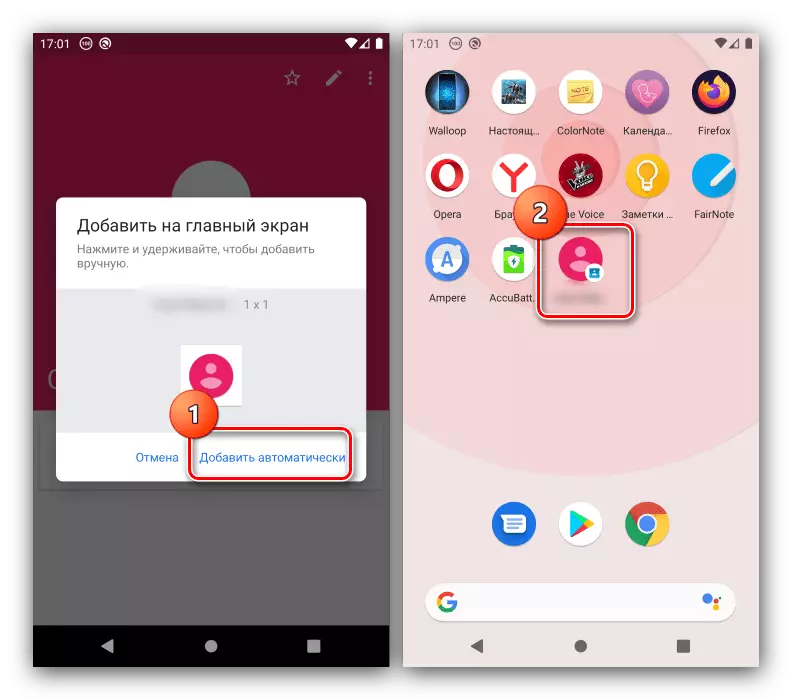
For the removal of the item on an arbitrary desktop, click on it and pull.

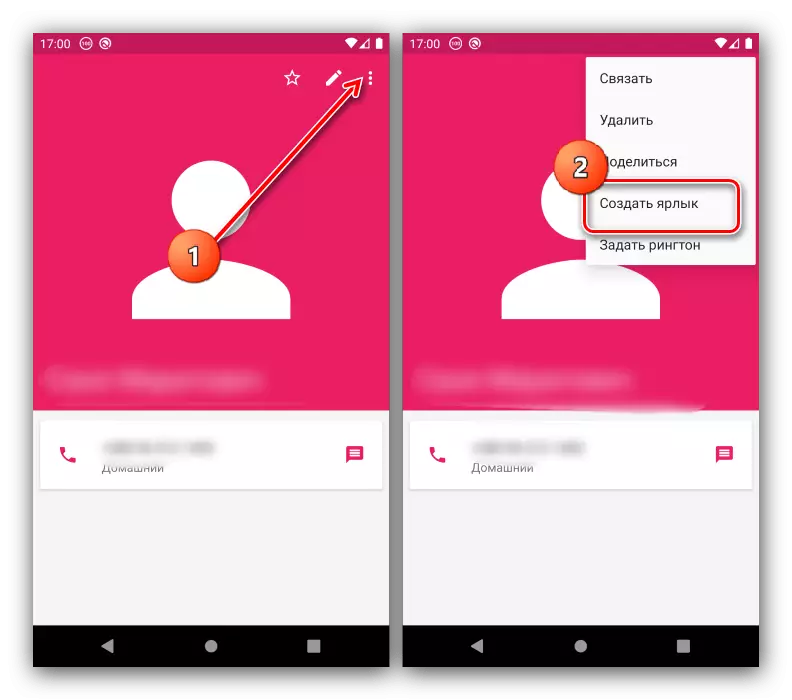
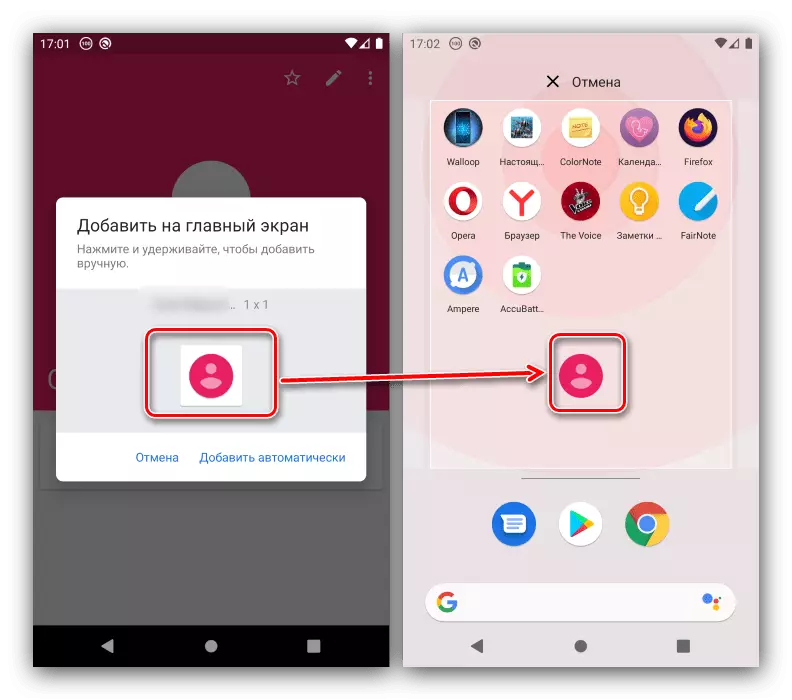
This option is one of the most convenient.
Method 3: third-party program
The missing functionality in the Android phone can be added using third-party software, first of all, the same third-party dialers. As such, we will use the DW Contacts & Phone application.
Download DW Contacts & Phone from Google Play Market
- Open the program and issue it all required permissions.
- After downloading the contact book, go to the "Phone" section and tap the keyboard call button.

When it appears, make a long tap on the button you want to use for a quick set.
- The subscriber list application selection menu opens - it is recommended to specify DW Contacts for stable operation.
- Scroll through the book and click on the desired position.

The selected subscriber will appear in the table.
- Now a long press on the specified button will start calling the assigned contact.
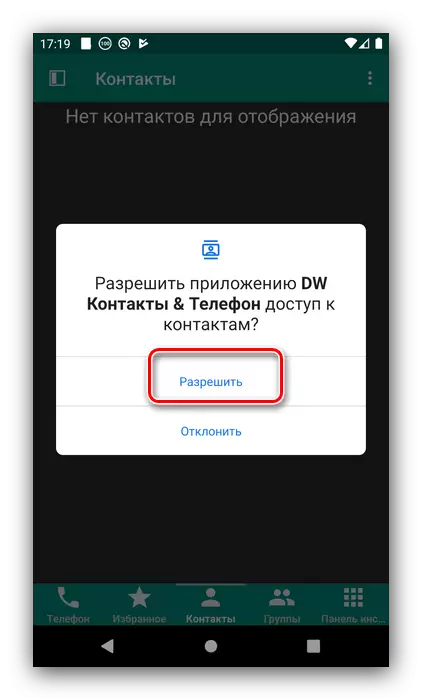
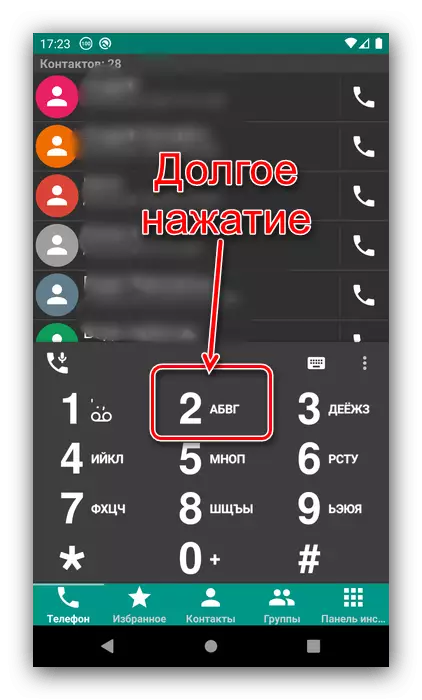


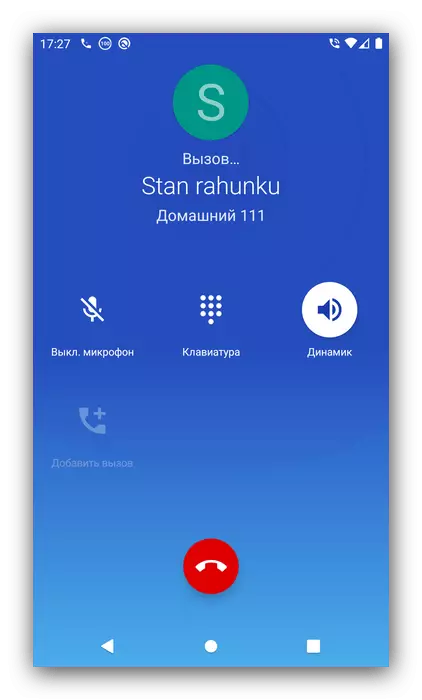
If for some reason you are not satisfied with DW Contacts, you can use other alternative calls and subscriber books.
Read more: Records and contacts for Android
