
The information in this article will be devoted to setting up USB-modem from ZTE, which are purchased from cellular operators to connect to the Internet via the SIM card. If you are interested in configuring a router when connecting from the provider, read another manual on our website by reference below.
Read more: Correct ZTE routers
Step 1: Connecting a device to a computer
First of all, it will be necessary to connect a USB modem from ZTE to a computer or a laptop on which it will be configured in the future. Pre-unpack and activate the SIM card. If Simka is not yet purchased, contact the mobile Internet service and ask him about the compatibility of tariff plans with models from ZTE.

After the modem itself is ready for operation, insert it into the free USB connector on a PC or a laptop. We will specify that in some cases no further actions are required, since the driver installation window is displayed or the Connection Management Menu will immediately open. Additionally, you will learn about this in step 3 of this article.

Step 2: Driver Loading
In the event that, after connecting the modem, it was not detected or the program does not start, most likely, the problem is missing or obsolete drivers. It must be updated independently by downloading software from the official website of the mobile operator, which was bought by a modem and a SIM card. To do this, you will have to use any other source of Internet access.
- Open the support page of the selected company and go to "Modems" or "Files to Update".
- Watch out all information drivers for a specific ZTE model or universal. Click on the clikable string to start the download.
- Expect the download and open the resulting folder through the archiver.
- In it, run the executable file that is responsible for installing the software, and follow the instructions displayed on the screen to complete this operation.
- As soon as the application is running, you can immediately connect. If it does not see the modem, reconnect it or use another free USB port.




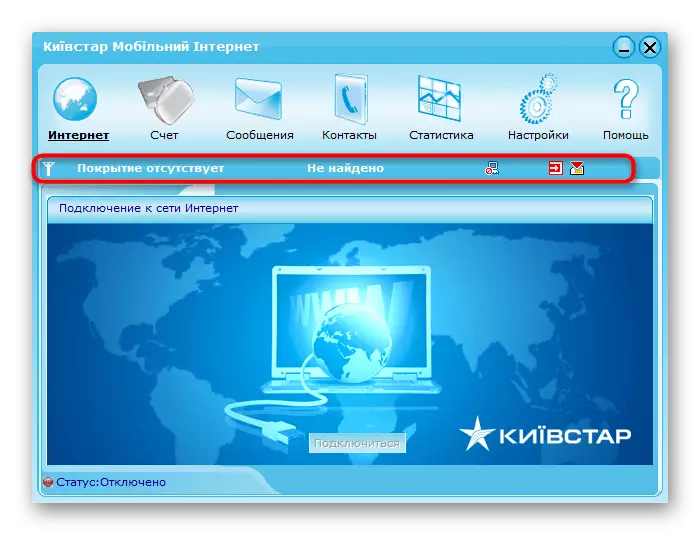
Usually no actions do not have any actions, since the correct settings are automatically exhibited. However, if you need to edit parameters, contact your instructions from the next step.
Step 3: Configuring Modem Driver
The last preparatory step before moving to full-fledged work with the Internet via a USB modem from ZTE - Software Setup. This will help optimize the process of interaction and change network parameters if it suddenly need it.
- Initially, in the pool, pay attention to the information sections: you can check the current balance in them, read incoming messages and manage the contact list. According to certain operators, further supports the display of full network use statistics.
- To change the general parameters, go to the "Settings" menu.
- Change the connection profile or set the data to connect if it was in the instructions from the Internet service provider. For example, you may need to enter a PIN or authorization data for network access.
- On the "Network Settings" tab, it is recommended to select the automatic connection selection mode, since now almost all operators work with such a protocol.
- As for security, on the appropriate tab, you can save contacts and messages in a separate file to recover at any time, as well as disable the permanent PIN code request.
- Finally, we note the activation of the autorun: activate this option so that the application opens when Windows starts and the network connection automatically occurred.
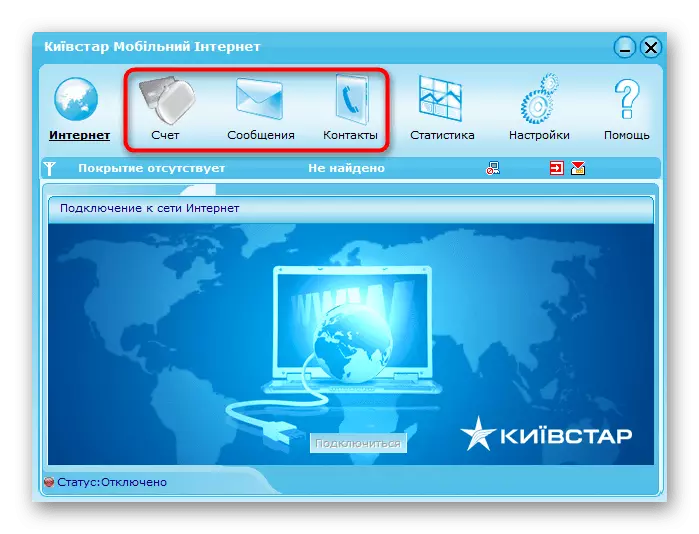





The above instruction is only an example based on an application from the popular Kyivstar operator, actively spreading the modem from ZTE. If you have purchased services from another company, refer to the program interface and perform exactly the same steps to configure.
Configuring the ZTE USB Modem via Windows
Not all users have the ability or desire to use a branded application for setting up the network when connected via ZTE router, so additionally suggest familiarizing yourself with how to do it in Windows.
- Open the Start menu and go to "Parameters".
- There, select the "Network and Internet" section.
- At the bottom, find and click on the clicable inscription "Network and Common Access Center".
- In a new window, start creating a connection.
- As an option, you must select the first line "Connect to the Internet".
- The modem is a commutable device, so in the next window, specify the appropriate connection.
- Set the SIM card number and authorization data from the operator. If this information is unknown, contact technical support for its definition.
- After the notification appears that the connection is ready to use.
- Open the "Network and Internet" section again, go to "Setting the adapter parameters".
- Find a new telephone connection, click on the PCM it and call "Properties".
- Make sure the correctness of the selected phone number is correct.
- Change additional parameters in a separate tab if it is necessary, close the current window and check the Internet access.












