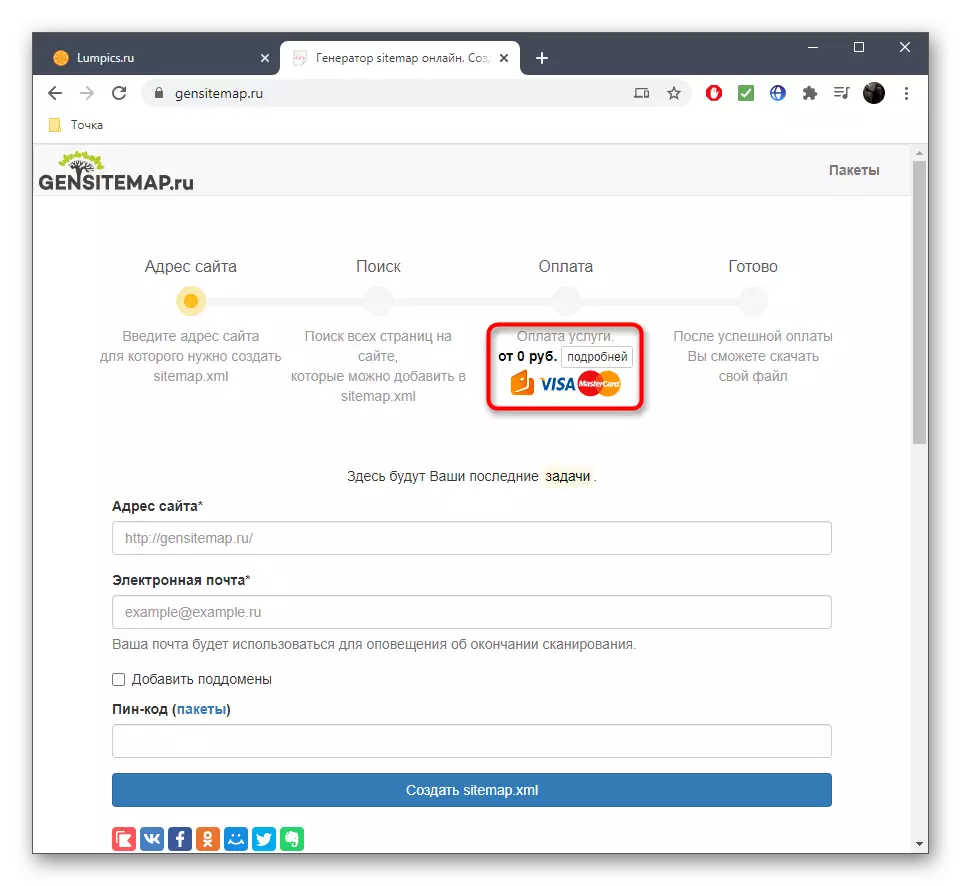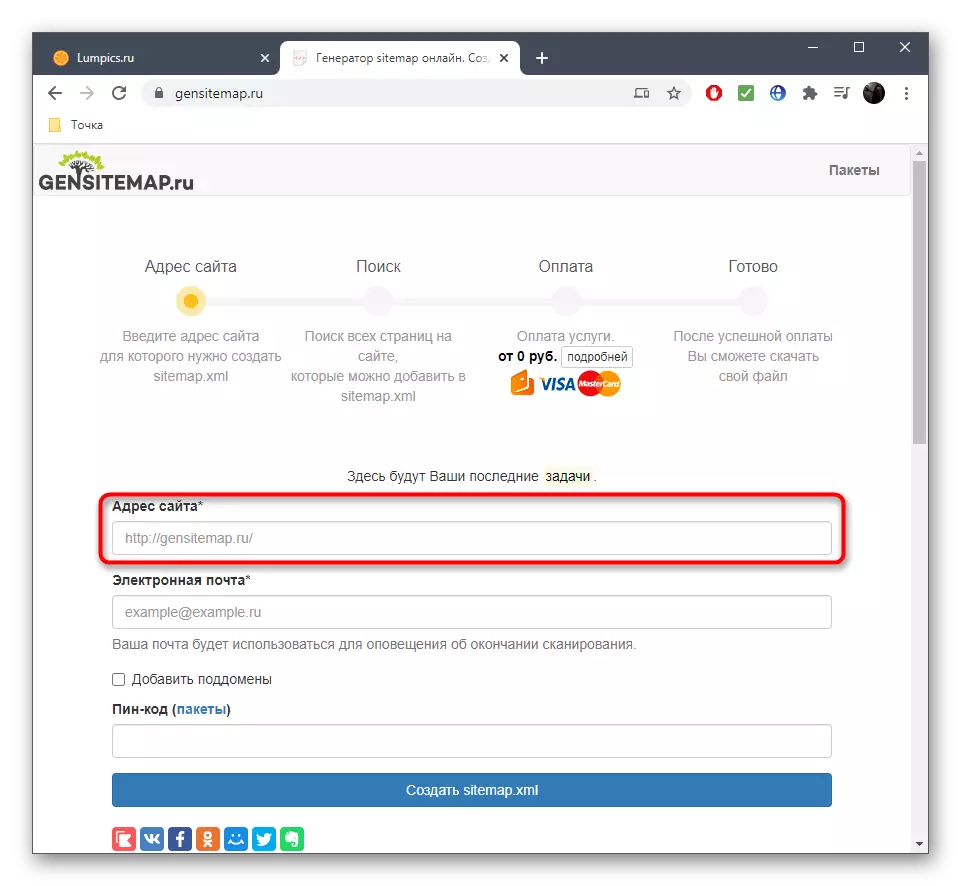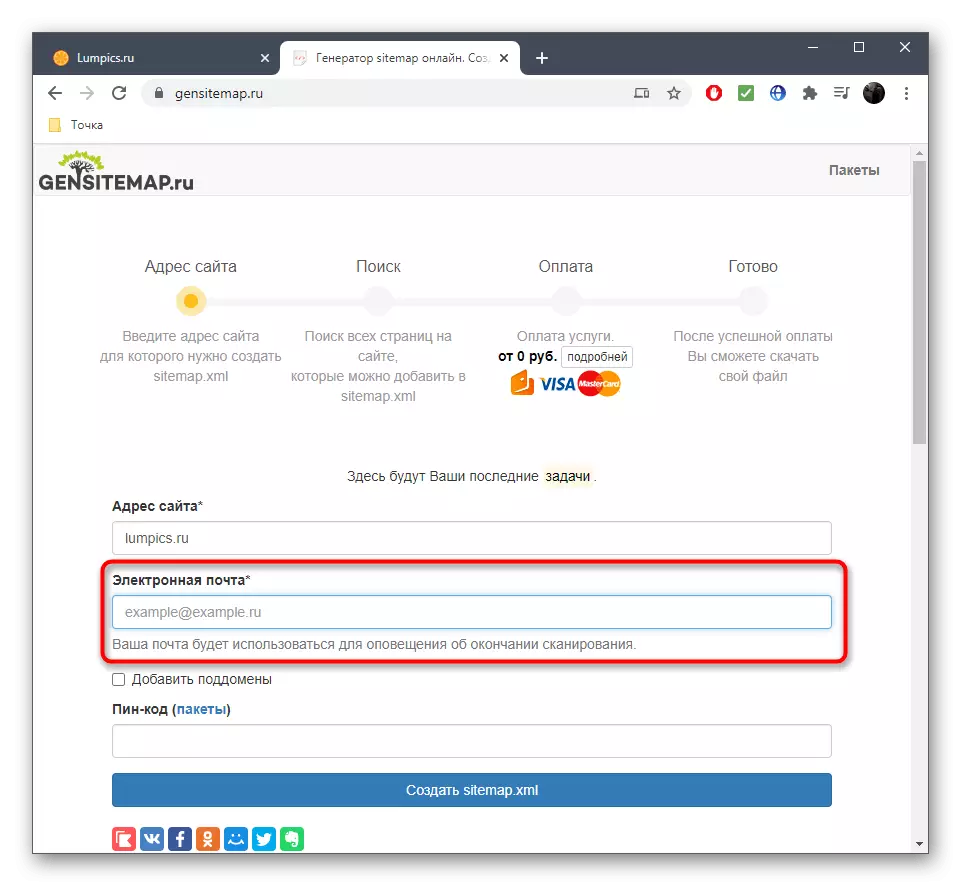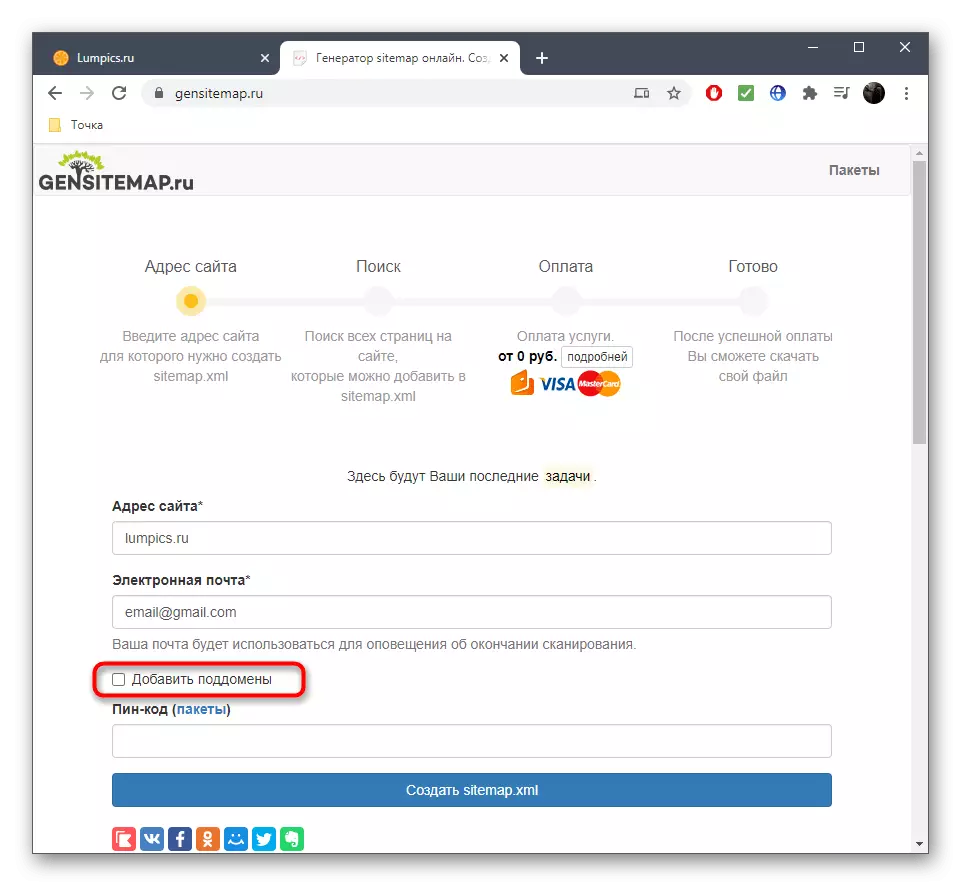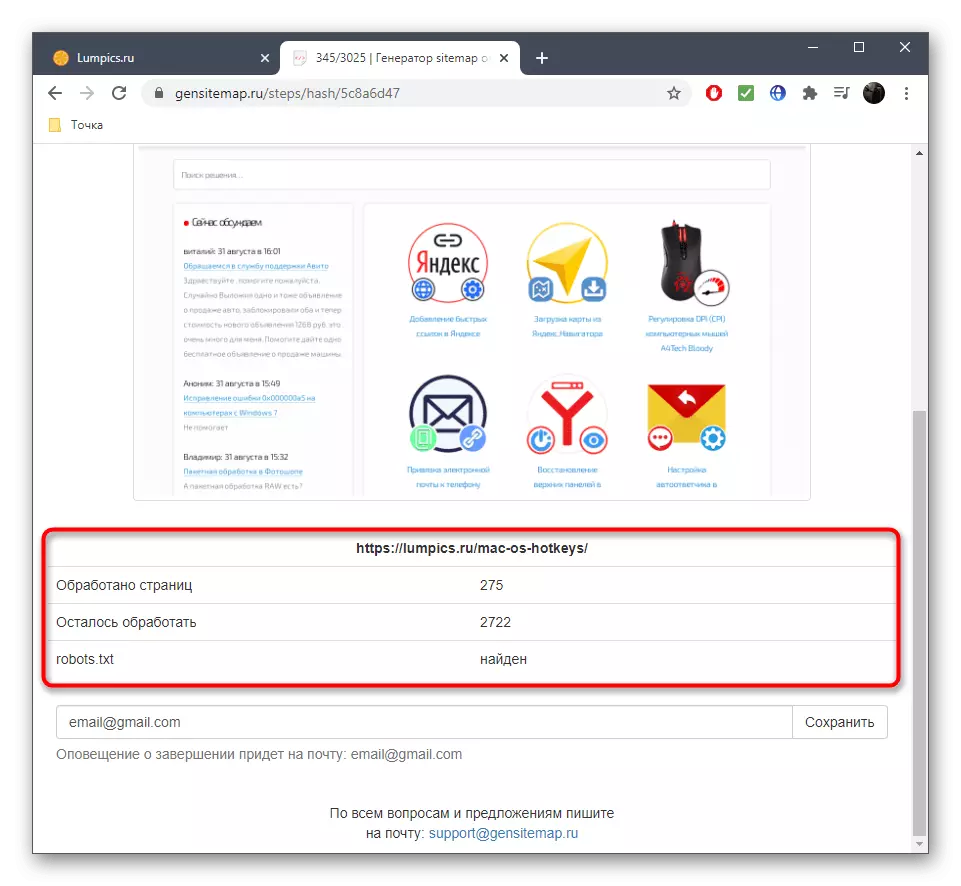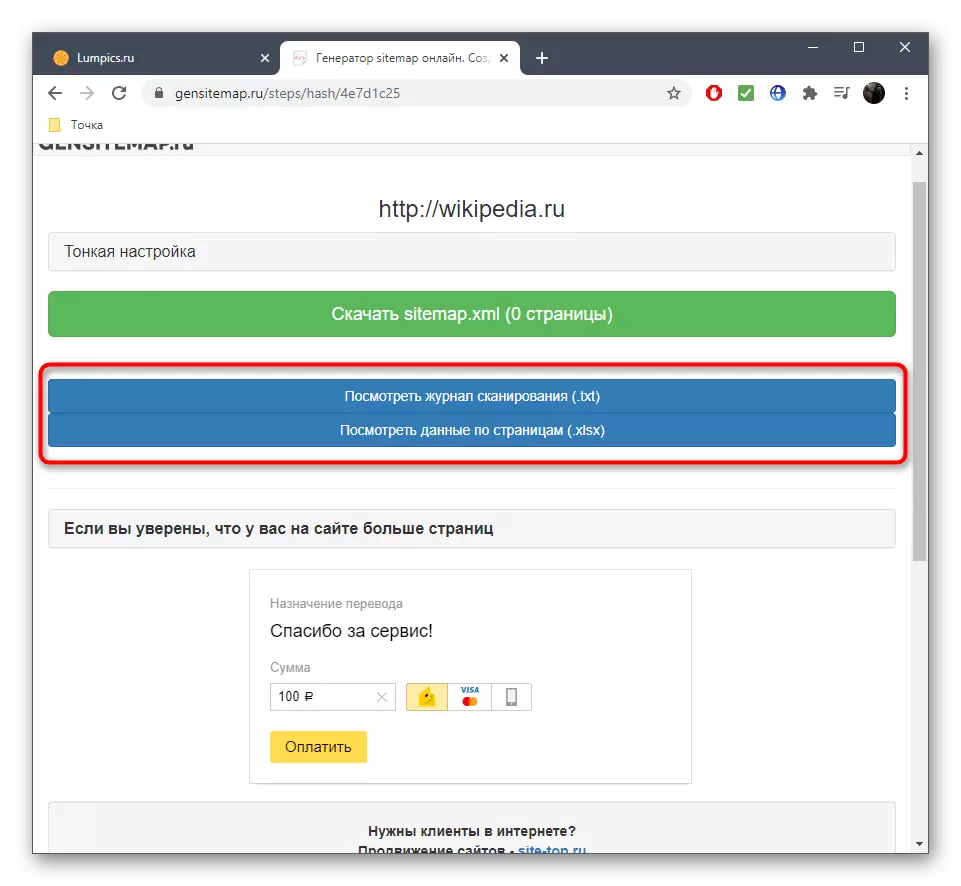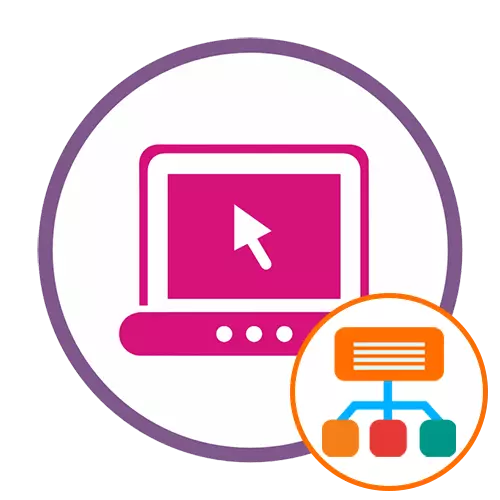
Method 1: MySiteMapgenerator
Online service called MySiteMapgenerator has the widest functionality of all presented in the article, allowing you to process up to 500 URLs free, which is suitable for most sites or at least to verify the interaction process with this web resource.
Go to the online service MySiteMapgenerator
- Use the link above to go to the home page of the site, where you can immediately enter the address of the web resource to create a map, select its type and proceed to generate.
- For the same action, the "SimeMap free" button also responds, only then you will be right on the page where the indexing restriction is present.
- Enter the site address or a specific subdomain you want to copy, in standard form. Be sure to check it out correctly.
- On the Edit Settings page, make sure that the required format of the site map is selected.
- After that, you can proceed to setting up additional parameters by starting with the "data source". Expand this area and activate the data download option from CSV if you want to import them for automatic processing.
- Then go to "indexing parameters" where several useful functions are present. Using them, you can select indexing mode, its speed and processing time limit. The default is a turbo mode, which is recommended to use developers.
- Following the section "Processing parameters of links and web pages. Here each item is activating or disconnect only to a personal discretion, after reading what each of them is responsible for.
- In "Generation Settings" you can refuse to form a priority with the file structure, disable the Lastmod, or activate the ChangeFreq option, which is responsible for breaking the site map part with a certain amount of URL.
- Most likely, Sitemap is created under the XML expansion format, so in a separate section, you can configure the connection of additional files, such as embedded images, or creating the Robots.txt file.
- If there are defined URLs that you do not want to include in the site map, be sure to set exceptions through the last setting before starting the generation. It supports an unlimited number of items, so no difficulties should have editing.
- When the setup is completed, scroll up, enter the verification code and start generating the site map.
- This process may take a fairly long time, which depends on the number of pages processed.
- Watch for progress to understand how much URL was found and processed, and how many more expected their turn. Do not close the current tab until the end of the file being created.
- As soon as the process is over, the appropriate notification and the "Download" button will appear on the screen, on which you should click to start loading.
- Confirm the download file in the new tab.
- Wait for the end of the download and immediately open the XML document through any convenient tool for viewing the content.
- Make sure that the creation of a site map has passed successfully and it satisfies your requirements.



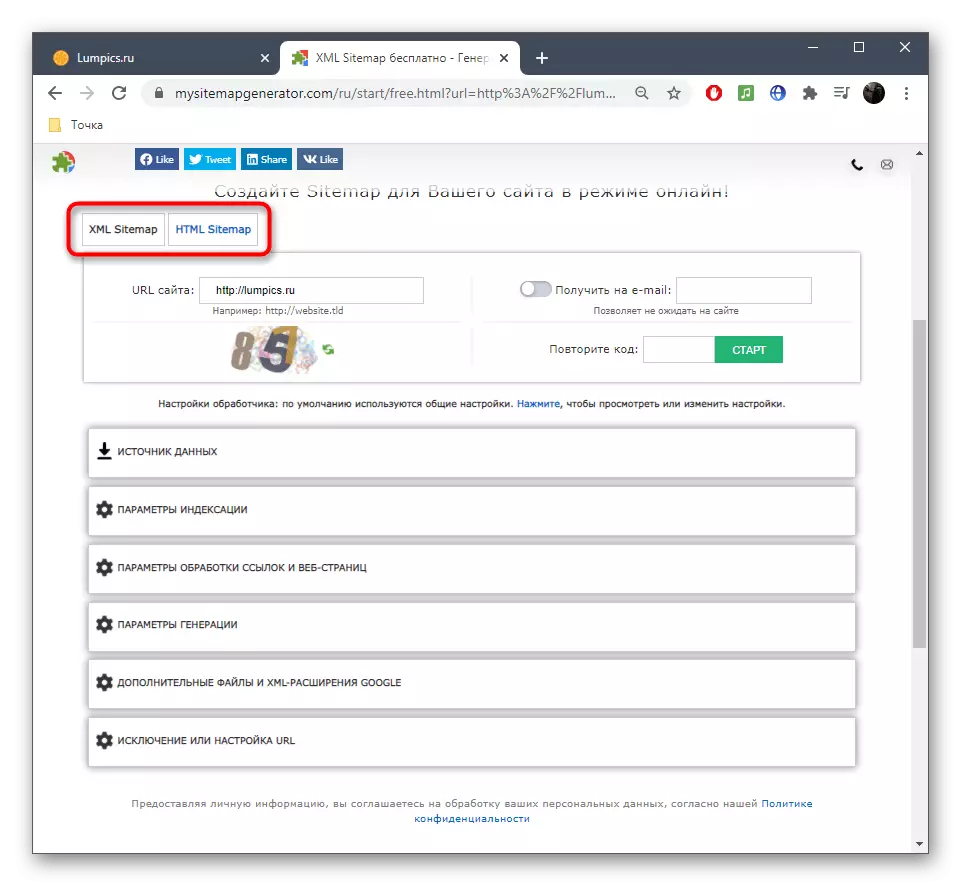
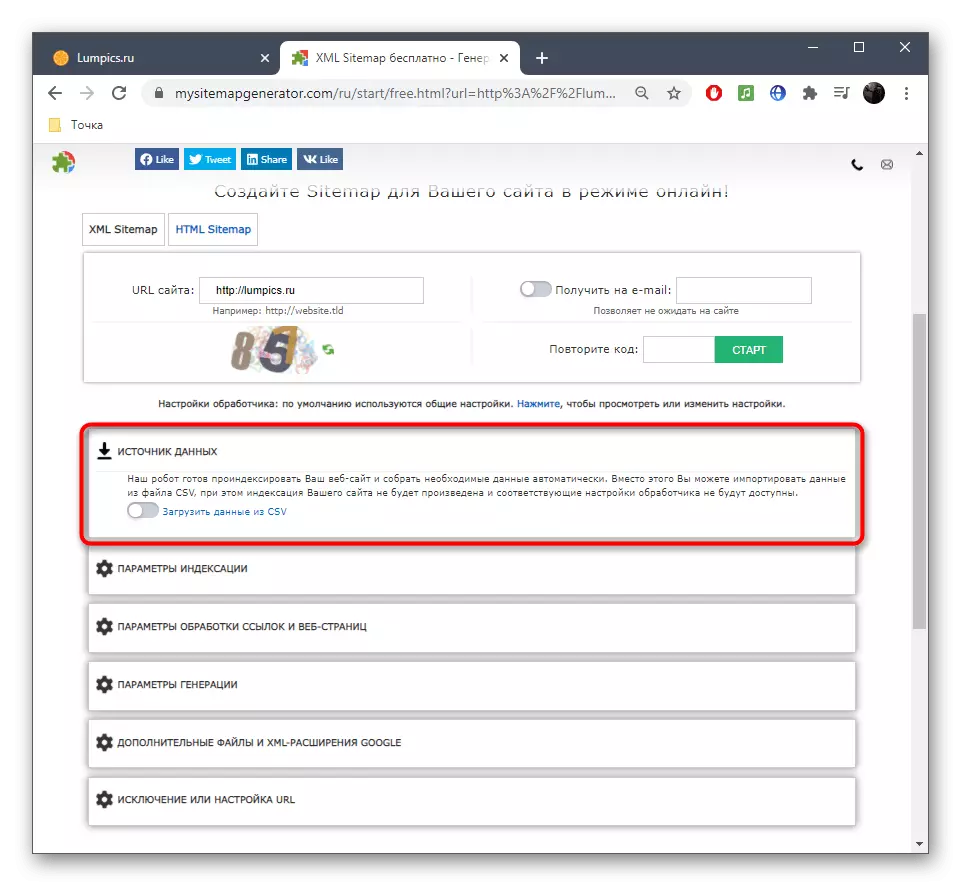


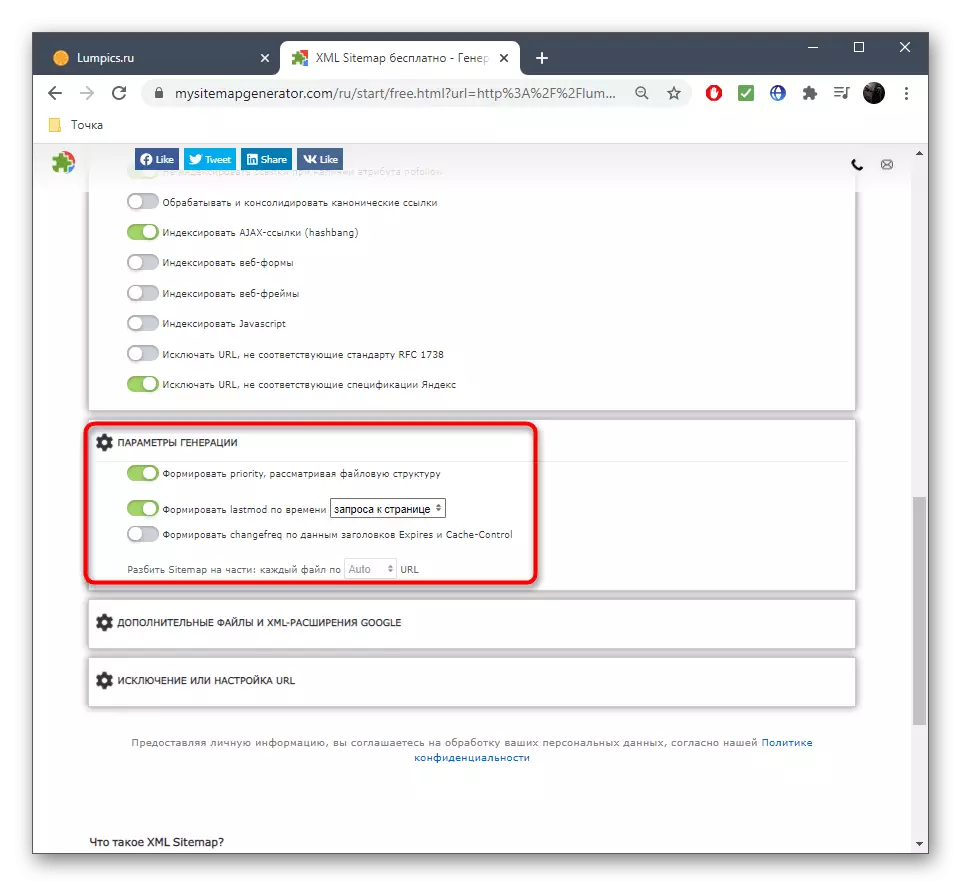



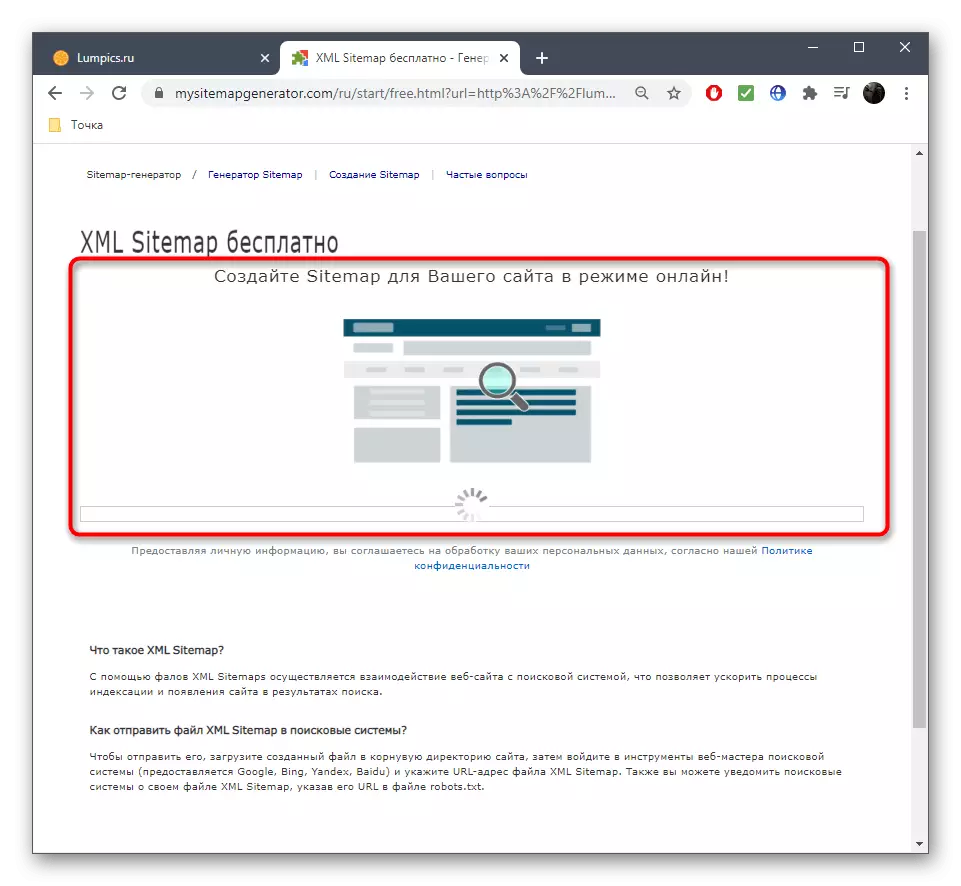
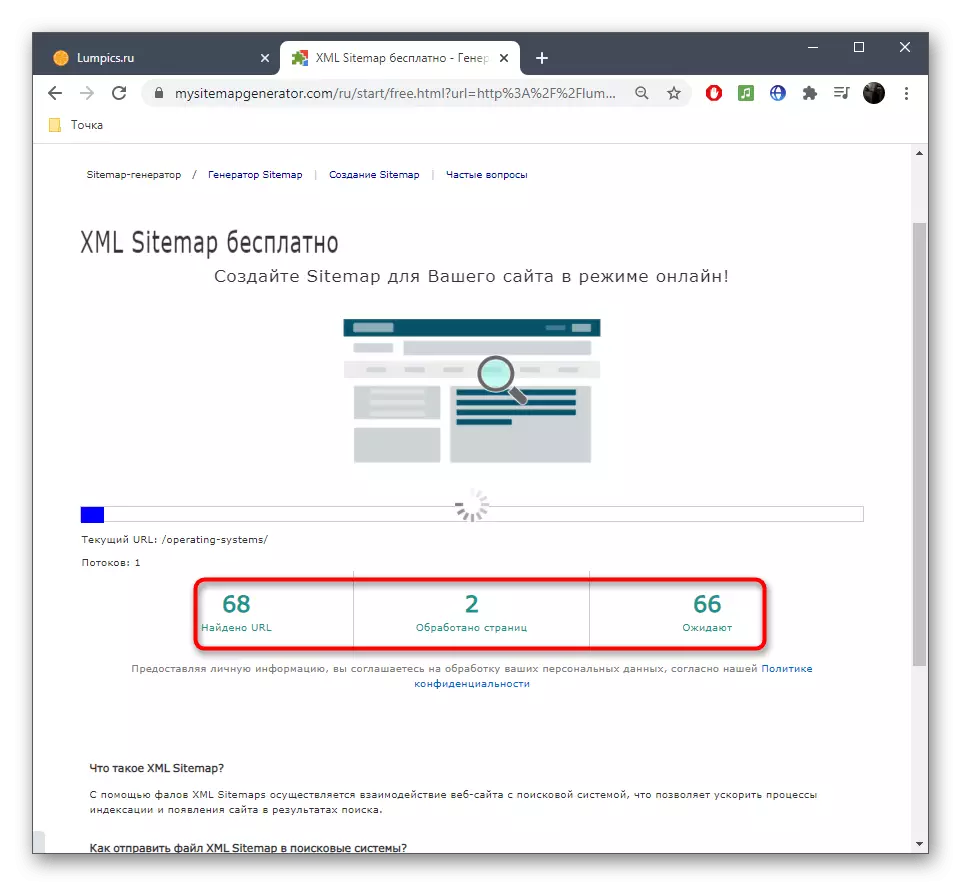
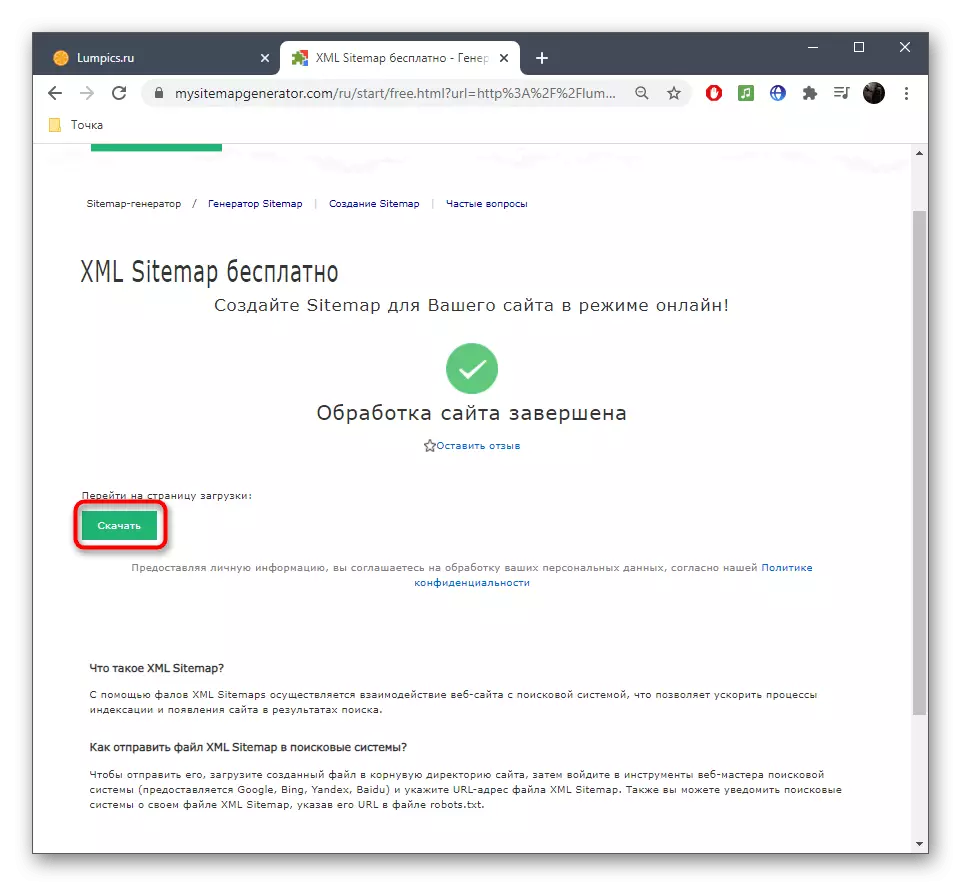



If the size of the site does not fit into a free tariff plan, a proposal to purchase a server subscription will be displayed on the screen. You can decide for yourself whether it is worth paying once or you need permanent unlimited access to this web resource to form a sitemap of any size at any time.
Method 2: XML-Sitemaps
The XML-Sitemaps online service is available only in English, but its entire functionality is available for free, and the limitations are installed only by the number of pages processed. At the same time, in the subscription, in addition to removing the URL restrictions, there are advanced options, but the developers themselves do not impose a purchase and each user has the right to decide whether he needs expanded opportunities.
Go to XML-Sitemaps online service
- Once on the main page of the XML-Sitemaps website, enter the name of the target web resource to create a site map in a specially designated field.
- XML-Sitemaps have a number of additional parameters that will be useful to specific users. Open them by clicking on the "More Options" drop-down menu.
- Check out the settings present and decide which of them should be left in the on, and which need to be deactivated for subsequent generation of the XML file.
- Quickly, click "Start" to start creating a map.
- A separate panel of tracking the progress of URL processing is displayed. On it you can see how much time has passed and left, how many pages were processed. If desired, cancel the process by pressing the bottom button below.
- Once the processing is completed, click on the "View Sitemap Details" to go to view the details.
- The new tab will immediately appear a separate window for the preview of the map and the tool for its full display.
- If everything suits you, click "DOWLOAD Your XML Sitemap File" to start downloading.
- Expect to complete the download file download and go to the further interaction with it.




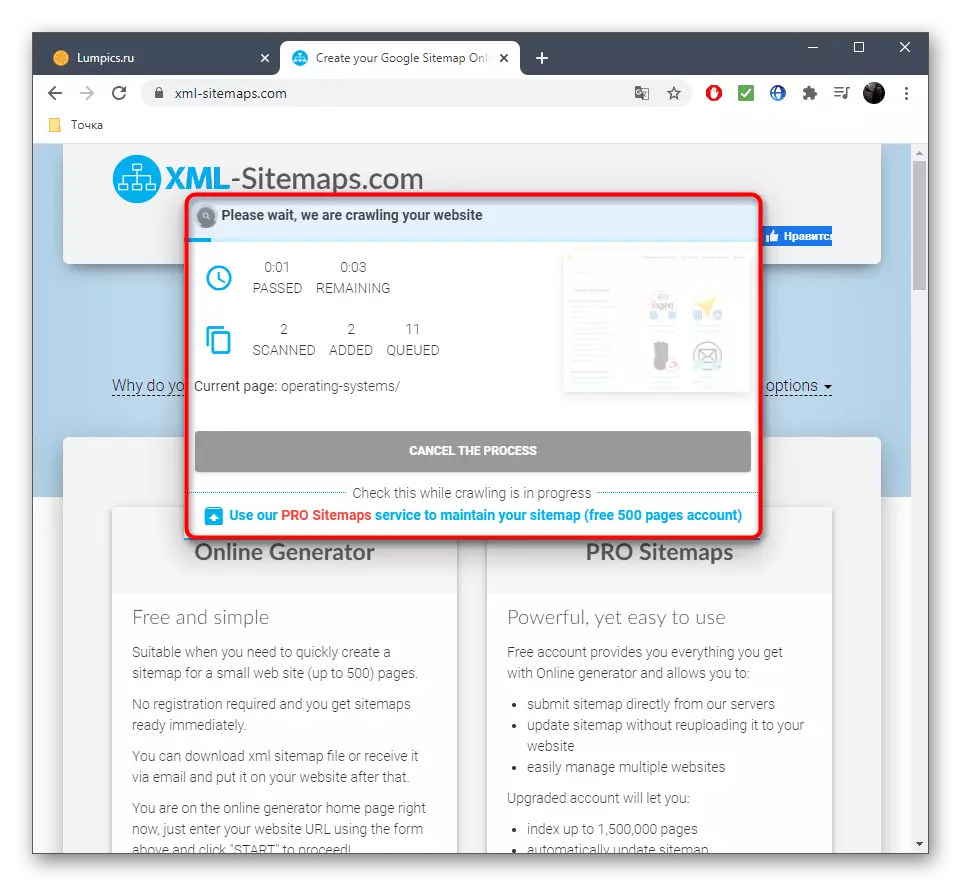
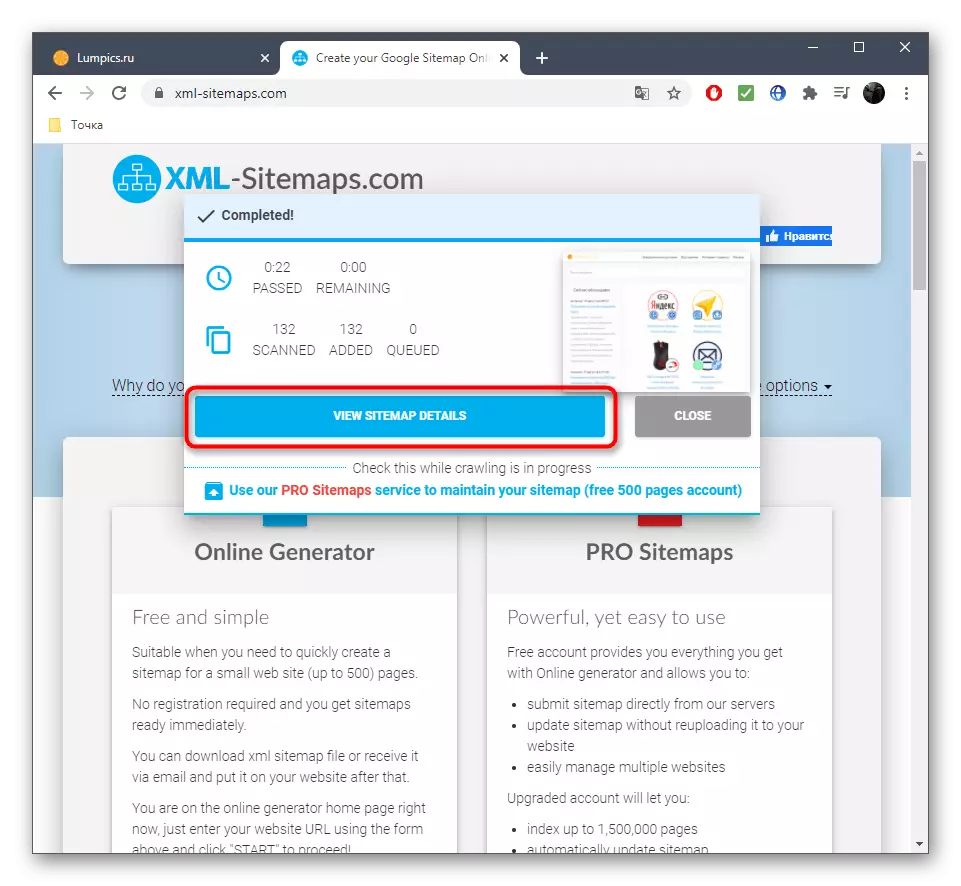
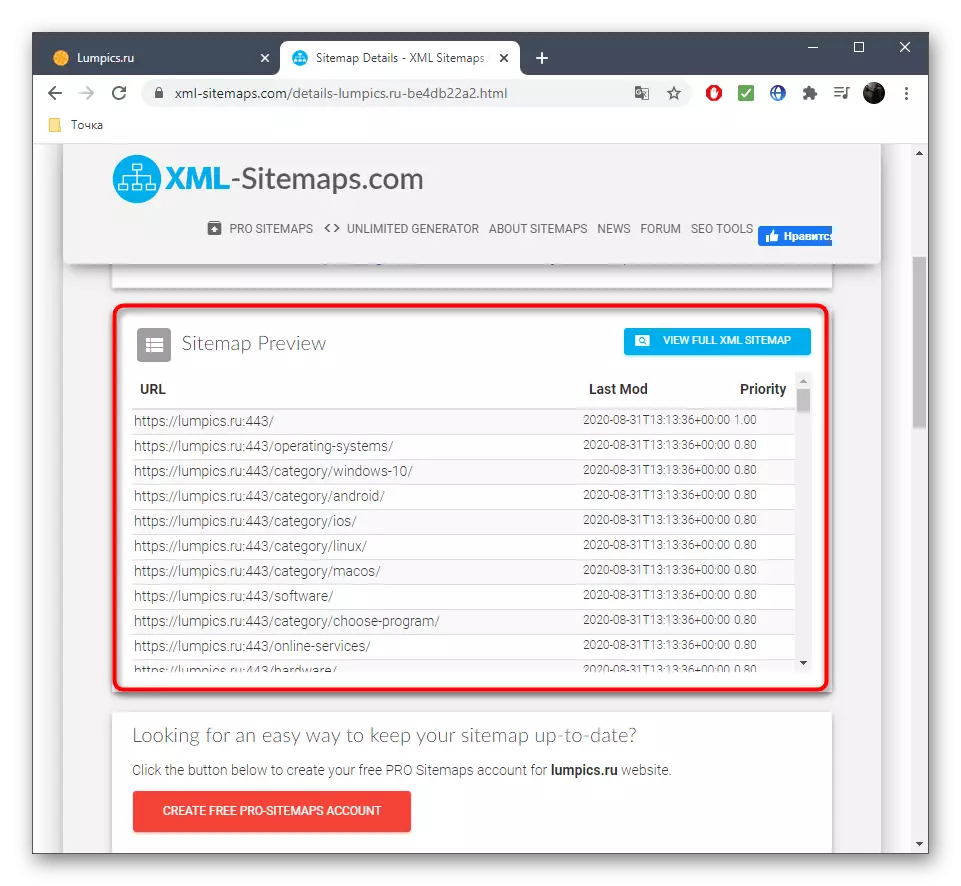

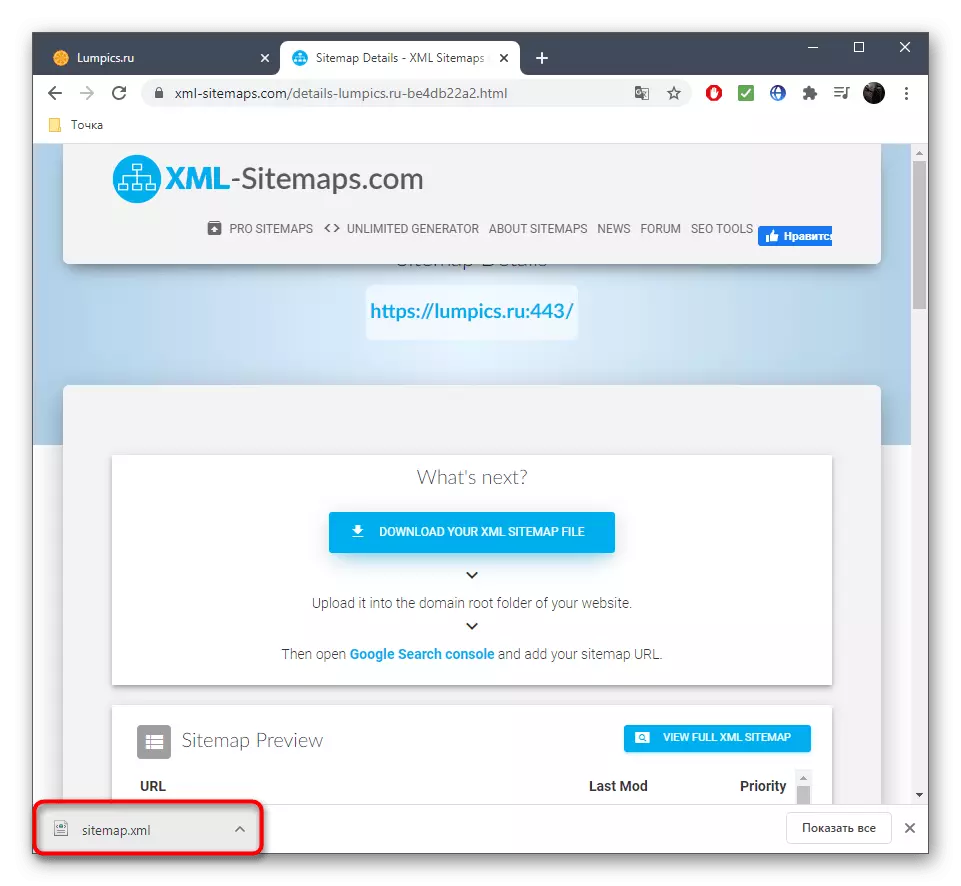
Method 3: GensItemap
The GensIteMAP site functions as well as the two web resources discussed above, with the exception of advanced generation setup options. Developers adhere to the same policy for the creation of a site map with restrictions on the number of copies of pages.
Go to the GensItemap online service
- On the main page of the GensItemap site can be immediately familiar with the details of the price policy, clicking on the button under the payment "Payment".
- If the conditions are arranged, enter the site address in the field you need.
- In mandatory, specify email where the notification is sent to the end of the scan.
- In the case when subdomains should be taken into account, be sure to specify this parameter, checking the corresponding item.
- In the presence of PIN codes, specify them in the last field.
- Click "Create Sitemap.xml", pre-checking the correctness of all data.
- A page is updated, and then scan will immediately begin.
- Watch out for its progress or close the current tab, waiting for the letter receipt to the specified email address.
- Download the ready-made site map in XML format.
- If required, through the same tab, browse the scanning log and the data on the pages.