
For someone it can be convenient, however, some users can use information on how to turn off the timeline or clear the actions so that other people using the same computer with the current account of Windows 10 could not see previous steps on this computer, What is step by step in this instruction.
Disable the timeline of Windows 10
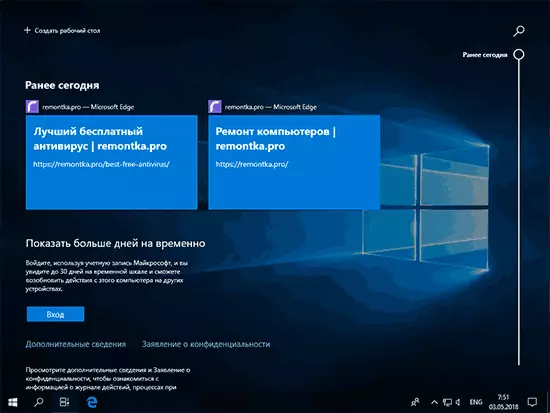
Disable the timeline is very simple - the appropriate setting is provided in the privacy parameters.
- Go to Start - Parameters (or press Win + I keys).
- Open the Privacy section - Action Log.
- Remove the "Allow Windows to collect my actions from this computer" and "Allow Windows to synchronize my actions from this computer to the cloud."
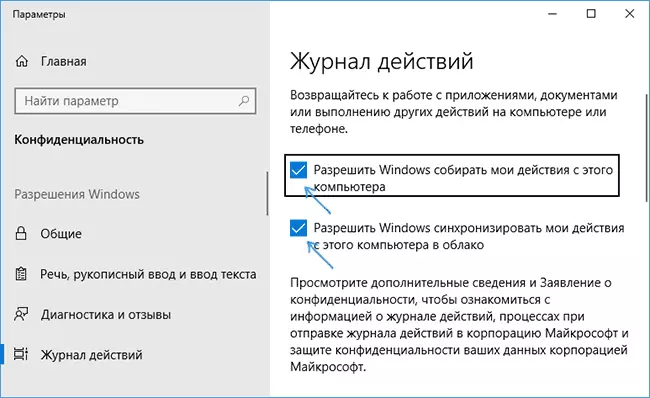
- Action collection will be disconnected, but previous saved actions will remain in the timeline. To remove them, scroll through the same parameter page down and click "Clear" in the "Cleaning Operations Journal" section (Strange Translation, I think correct).
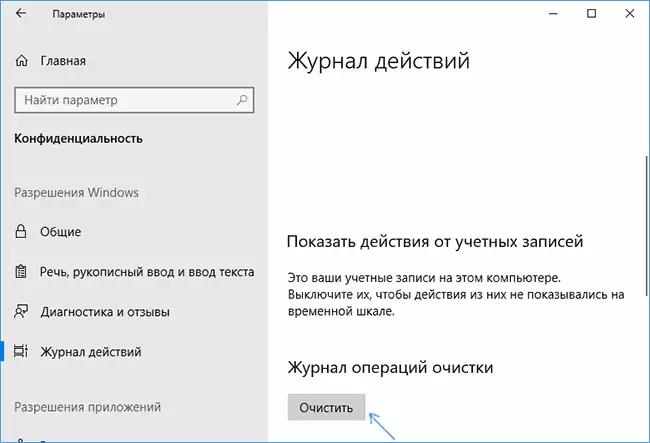
- Confirm the cleaning of all cleaning logs.
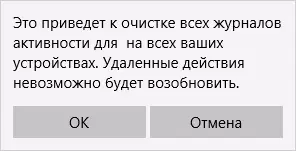
On this, previous steps on the computer will be deleted, and the timeline is disabled. The "Task Representation" button will start working in the same way that this happened in previous versions of Windows 10.
An additional parameter that makes sense to change in the context of the timeline parameters - disconnecting advertising ("Recommendations"), which can be displayed there. This option is in the parameters - the system is multitasking in the "Timeline" section.

Disable the "Periodically to show recommendations on the timeline" parameter in order to not be displayed from Microsoft.
In conclusion - video instruction, where all of the above is shown clearly.
I hope the instruction was useful. If there are some additional questions, ask in the comments - I will try to answer.
