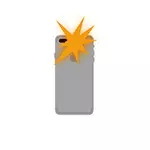
In this short instruction, about how the flash is turned on to the iphone call, as well as the video, where the whole process is shown clearly. It may also be interesting: how to turn on the flash when calling on Android.
Where the flash is turned on on the call
In order to enable the flash when calling, SMS and iMessage messages on your iPhone, it is enough to perform the following steps that are suitable for iPhone 6, SE, 6S, 7, 8, X and XS, 11 and 12:
- Open the "Settings", and then - the item "Basic".
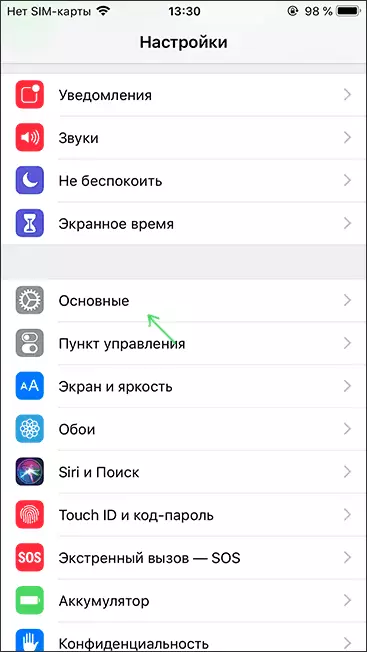
- Open the "Universal Access" item.
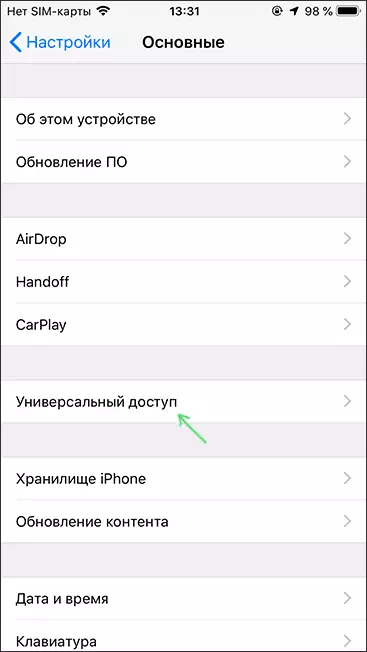
- Scroll to universal access to the "Hear" section and click on the "Flash Warnings" item.
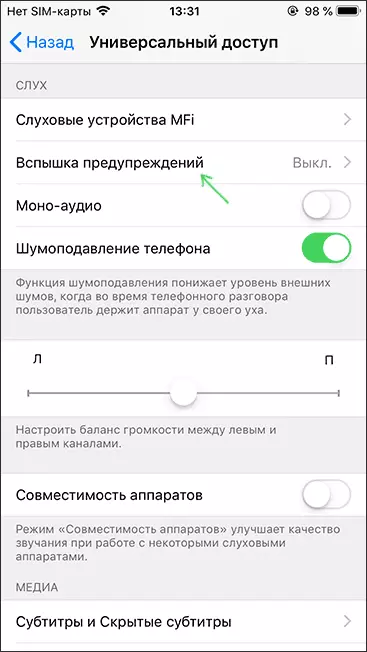
- Turn on the "Flash Warnings" option. If you wish, here you can disable the flash operation when the iPhone is in "no sound" mode: To do this, switch the item "in silent mode" to the "Off" state.
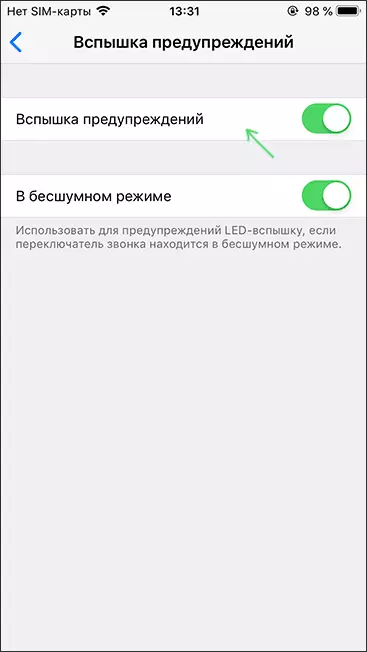
- Ready, now when you call and receive messages, the flash will flash, notifying you about the event.
Video - How to put a flash on the call and sms on the iPhone
I think everything should have turned out and now the flash is triggered with incoming calls.
