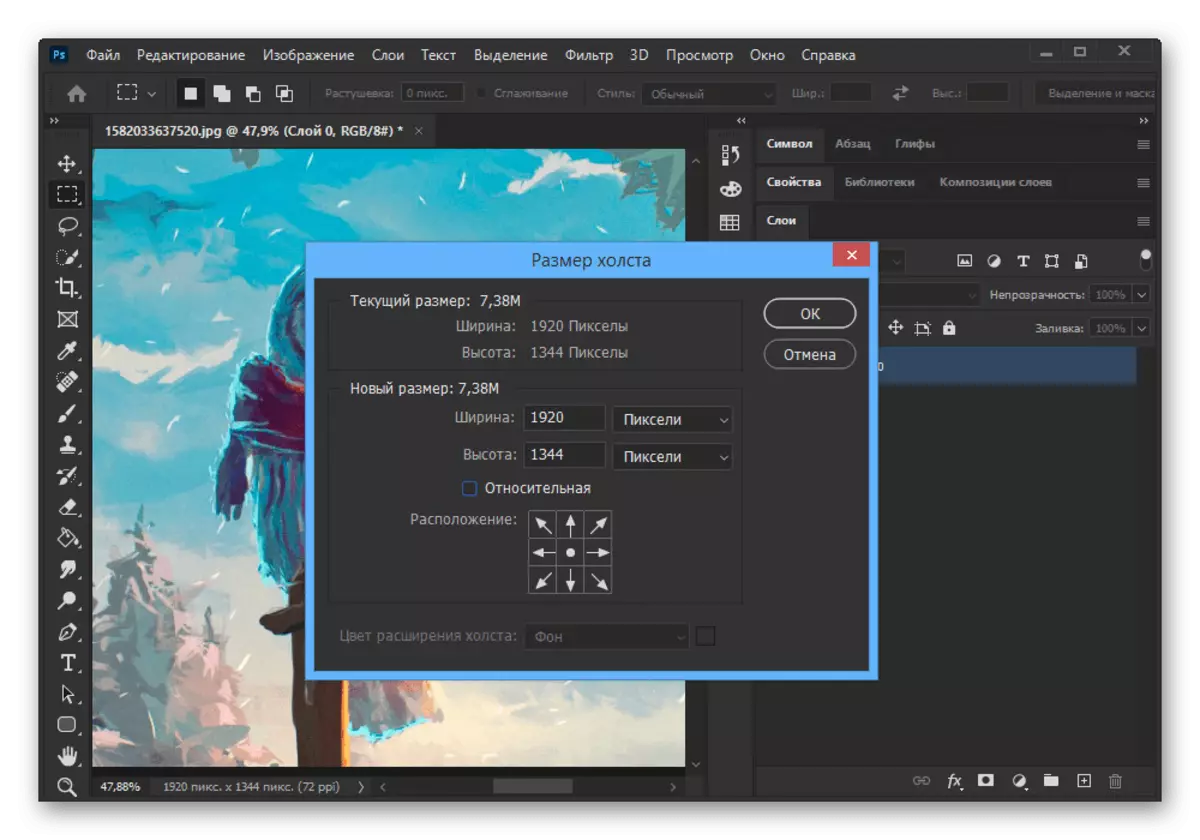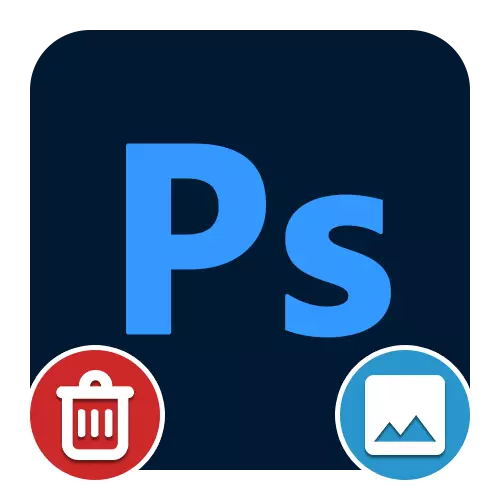
Option 1: Working with background
Using tools from Adobe Photoshop, you can edit photos, at your discretion removing or simply changing the rear background. And although there is a very large number of ways to implement the specified task, we will consider only the main options that can be combined with each other if necessary.We considered a fairly simple example, but the tools themselves should be quite practically enough for any background. In addition, a chromaque deleted in a similar way considered in a separate instruction on the site.
Read more: Removing a green background in Adobe Photoshop
Change background
With the help of Photoshop, if necessary, you can not only completely remove, but also change the background, including when painting in a homogeneous color. This procedure is carried out using the same tools that were presented earlier, but it requires the use of additional effects.
Read more: Change, fill, dimming and repainting background in Adobe Photoshop
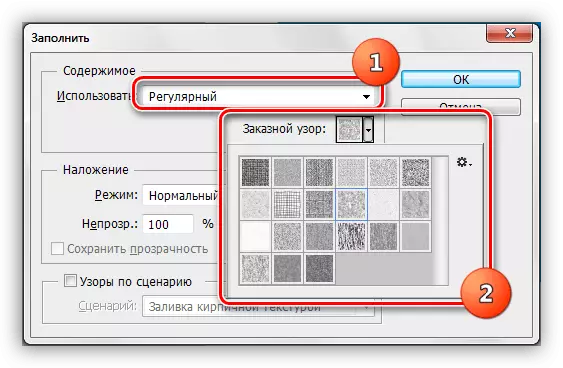
Option 2: Size change
Since under the trimming background, not only object cuts can be meant, but also a decrease in the image itself, you may be interested in instructions on this topic. In this case, you can choose from resorting to normal cropping or use the change in the size of the canvas.
Read more: How to trim the image in Adobe Photoshop