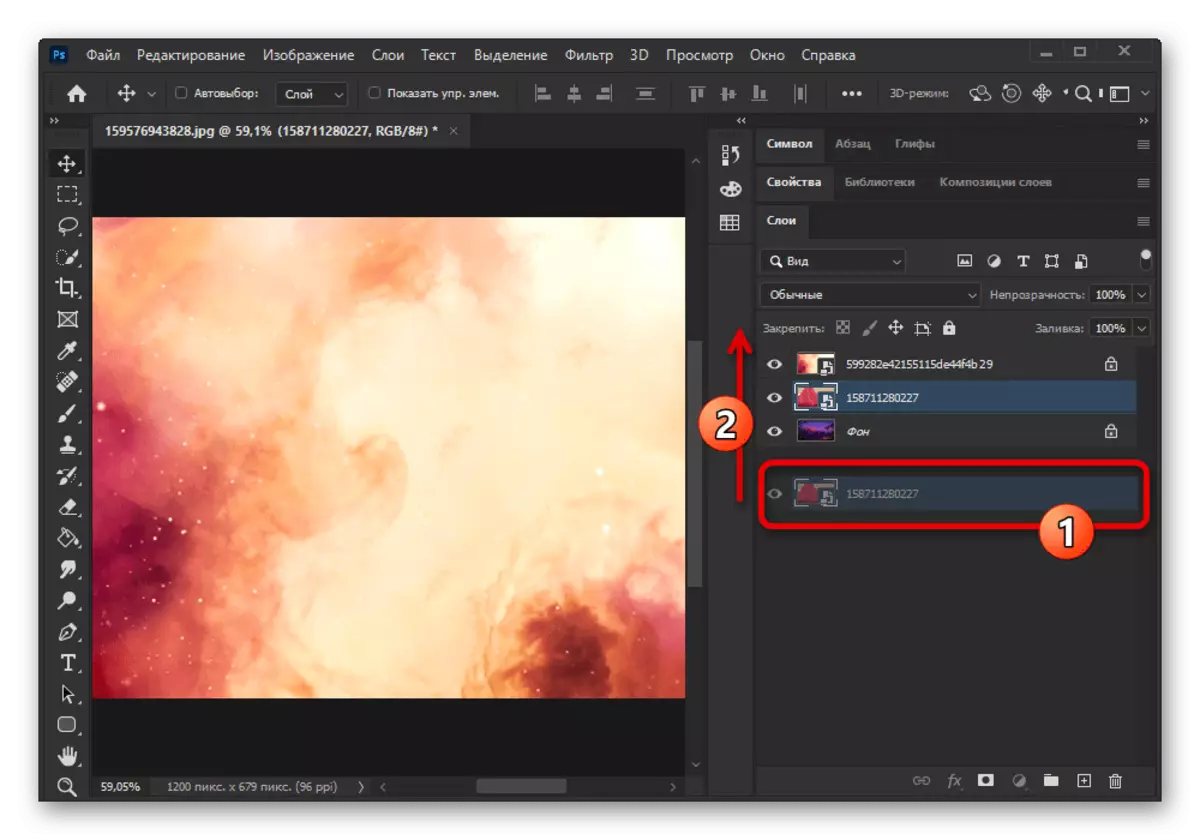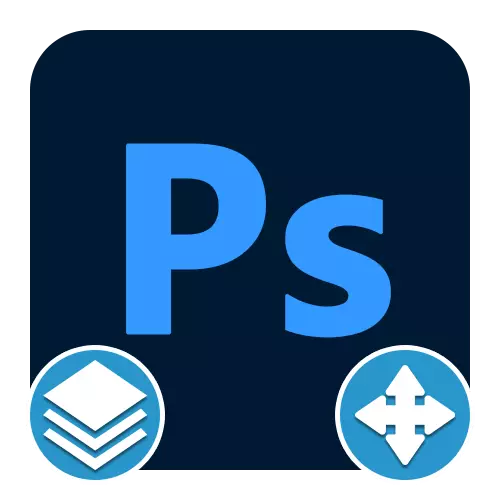
In Adobe Photoshop, the layers play an important role, allowing you to combine objects with each other and apply different effects using overlay modes. At the same time, during work with this program, at first, questions may often arise on the implementation of the simplest tasks like overlapping the layers on each other.
- In order to put one layer over the other, it is necessary to click on the object on the corresponding panel over the object and with the left mouse button to drag above the list. If there are no restrictions in the image, the move will occur without any errors.
- During an attempt to impose a background layer on any other, it is quite possible to encounter an error due to the fact that the movement was blocked. Allow this problem can be simply highlighting the desired layer from the list and on the top panel by clicking the "Secure position" button, thereby deactivating the function.
- In addition to moving, a large number of layers overlay modes are provided in the program available through a special menu and essentially being the main method of alignment. The principle of operation of each option was considered by us in detail in a separate instruction on the site.
Read more: layer overlay modes in Adobe Photoshop
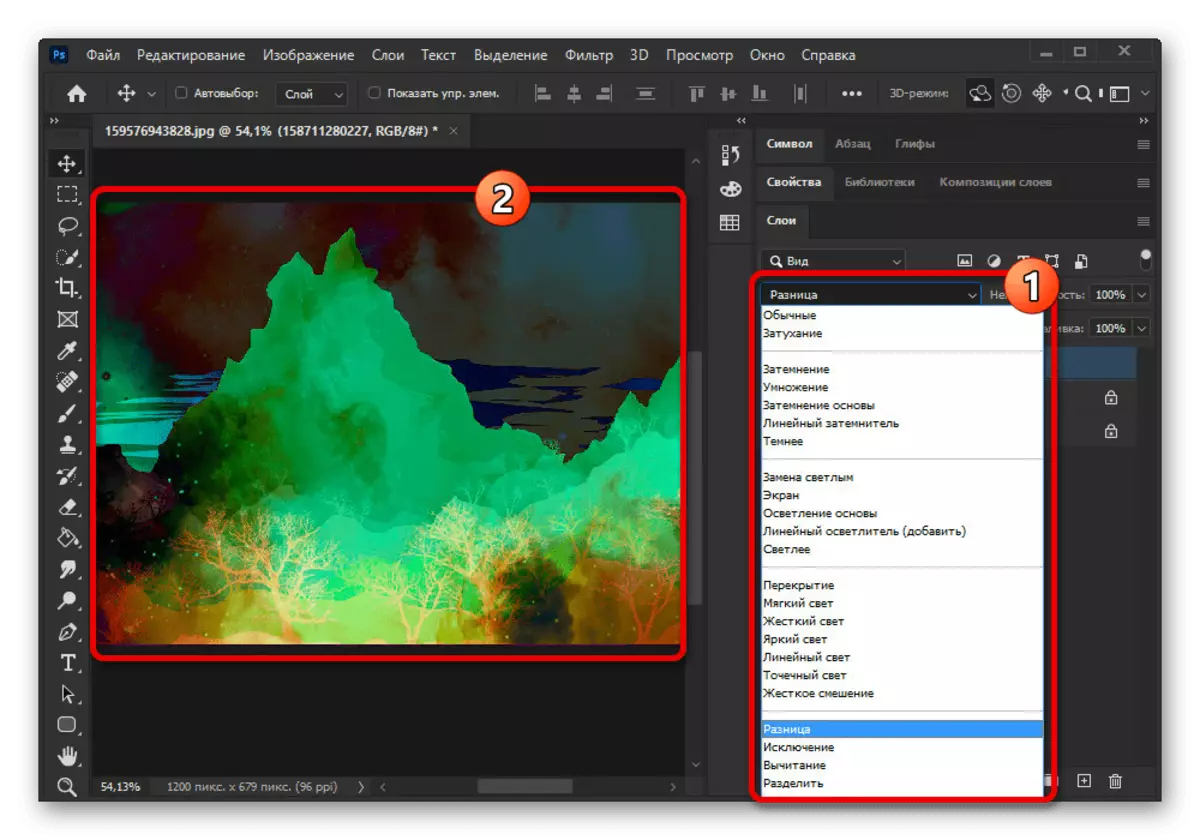
The layers themselves also provide a lot of settings associated with some other photoshop tools. It is by the combination of all these possibilities that qualitative works are created.
Read more: Work with layers in Adobe Photoshop