
According to developers, XePlayer works on systems starting with Windows XP and ending with Windows 10 (required VT-X or AMD-V virtualization to be enabled), the remaining system requirements are also slightly lower than that of other emulators, for example, only 1 GB RAM. And, indeed, it is sufficiently frisky. Perhaps this should be attributed to the benefits of this solution. And about the rest more details below.
Installing and launch Xeplayer
The official website of the emulator - Xeplayer.com, but do not rush to go and search exactly where it is there to download: The fact is that the web installer is offered on the main page (i.e., a small file that after launching the emulator itself and offers what "What in the load), which is swearing some antiviruses and blocks SmartScreen Windows 10.And if you enter the page http://www.xeplayer.com/xeplayer-android-emulator-for-pc-download/, there will be found in the integer three "download" buttons - at the top under the picture, at the top of the right and downstairs under the text. The latter (in any case, at the time of writing this material) allows you to download XePlayer in the form of a complete offline installer, which is installed without any problems.
Although I do not guarantee the full cleanliness of the program: for example, I was slightly embarrassed by the notification "In the event of any problems with the installation, disconnect your antivirus." It seems to be all right, but there is no complete confidence. After installation, run XePlayer and wait for a while: the first launch passes longer than the usual, as some additional components are installed.
If at startup you get a blue screen of death, and Windows 10 or 8.1 is installed on the computer, then most likely the case in the installed Hyper-V components. You can delete them, but you can temporarily disable, To do this, run the command prompt on behalf of the administrator and use the command: BCDEDIT / SET HYPERVISORLAUNCHTYPE OFF
After successful execution of the command, be sure to restart the computer, the emulator must start without errors. In the future, to re-enable HYPER-V. Use the same command with the "ON" key instead of "off".
Using Android XePlayer Emulator
If you have ever used other utilities to launch Android under Windows, the interface will be very familiar to you: the same window, the same panel with basic actions. If some of the icons are incomprehensible to you, just bring and delay the mouse pointer over it: the Xeplayer interface is translated into Russian enough well and there should be no problems.

Also recommend to look into the settings (gear icon on the right in the header line), there you can customize:
- On the "Main" tab, you can enable root, and also change the language if Russian has not turned on automatically.
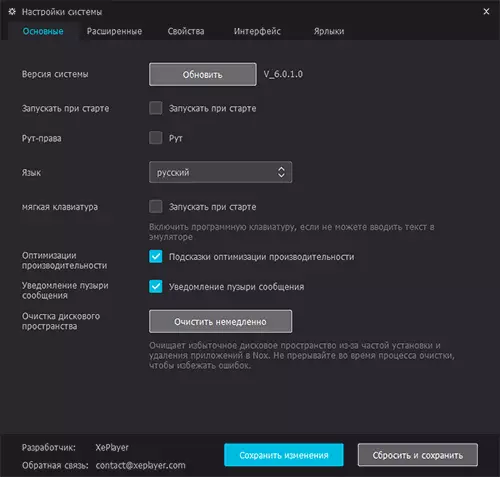
- On the Advanced tab, you can configure the parameters of the amount of RAM, processor cores and performance in the emulator. In general, it works with default settings smoothly, although it is possible one of the main reasons for this is not the most new version of Android (4.4.2).
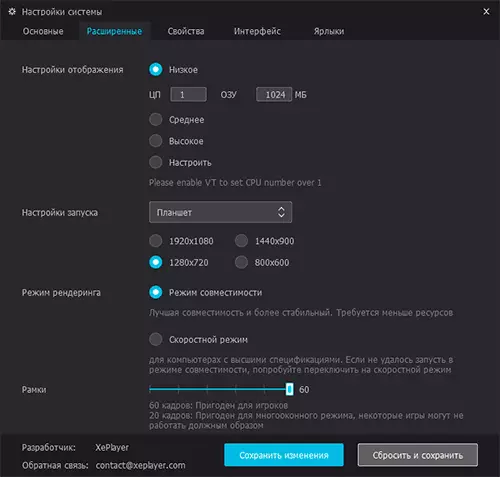
- And finally, look at the tab "Labels". There are collected hot keys to control the emulator: they may be more convenient for some actions than the mouse.
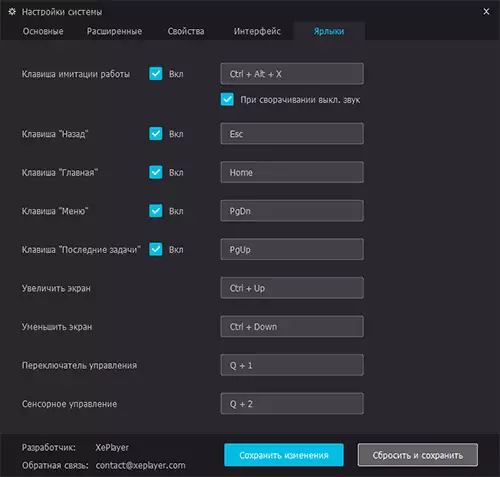
The emulator has a Play Market for downloading games. If there is no desire to enter your Google account in the emulator, you can download APK from third-party sites, and then install them using the Application APK boot button in the actions panel or simply dragging the file to the emulator window. Most of the other built-in "applications" are useless in the emulator and lead to the sections of the developer's official website.
For games, it will be convenient for the configuration function of hot areas on the screen and control them from the keyboard. Again, to figure out which actions allows you to configure each item, use the prompts that appear when the mouse pointer delay over it.

And one more feature that can be attributed to the benefits, except that this is an emulator with low system requirements: if in the analogs in order to enable input in Russian from the keyboard, you have to deal with the settings and search for ways, everything is turned on automatically, if When you install, you have chosen Russian: the interface of the emulator and the Android is "inside", as well as input on the hardware keyboard - everything is in Russian.
As a result: I am ready to recommend to use as a productive and convenient for a Russian-speaking user a solution for launching Android on a PC and a laptop, but I have no confidence in complete challenge of xeplayer.
