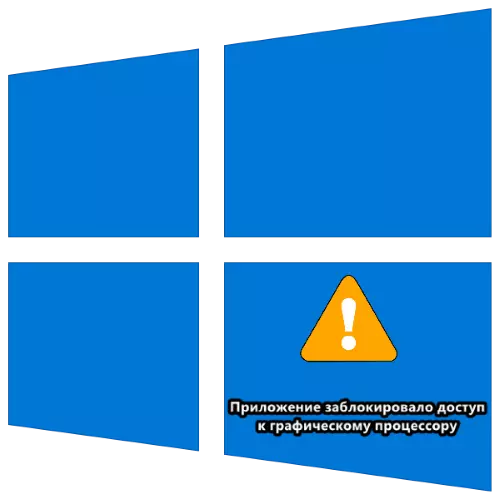
Method 1: Full Reinstalling Driver
The problem under consideration most often arises due to the incompatibility of the GPU driver and the system components or the application, the launch of which causes an error. An effective solution in this situation will be a complete deletion of software and install the new version of the new version.Read more: Full Reinstalling Video Card Drivers
Also focus on a pair of non-obvious nuances:
- If, after reinstalling the graphics core on a laptop, the problem is still observed, try to download the installation package not from NVIDIA, AMD or Intel sites, but from the laptop manufacturer's resource;
- If the problem is present on the old GPU, the last drivers for which are released in Windows 8 or even Windows 7, try running the installer in compatibility mode with the latest supported OS release from Microsoft.
Method 3: Change Windows Registry
The problem under consideration occurs as a result of the so-called delock (in simple - hanging) the process of the GPU driver, which, in turn, can be associated with an insufficient performance of the OS itself. In addition to the obvious updating of components, there is another, bypass path - to increase the time of communication with the driver by registry winds 10.
- Click the Win + R keys to call the "Run" window, in which you enter the REGEDIT query and click OK.
- Open the following branch:
HKEY_LOCAL_MACHINE \ SYSTEM \ CURRENTCONTROLSET \ CONTROL \ GRAPHICSDRIVERS
- Look in the directory list with the name "tdrdelay". If there is no such, use the "Edit" items - "Create" - "DWORD Parameter".
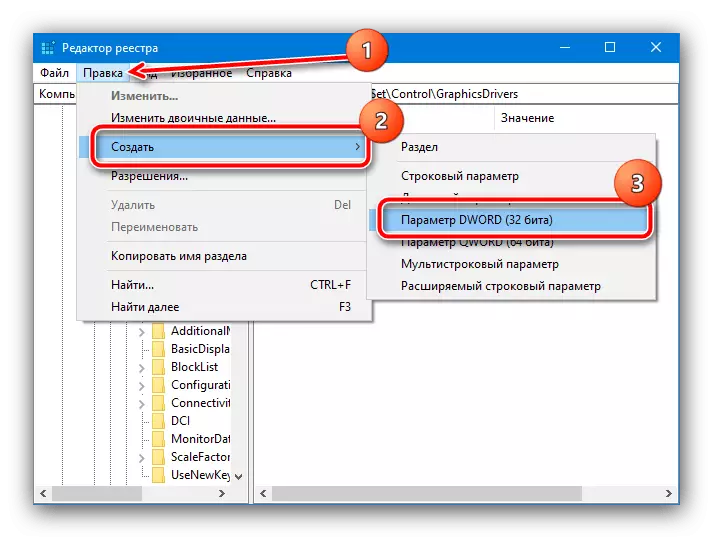
Specify it the name TDrDelay.
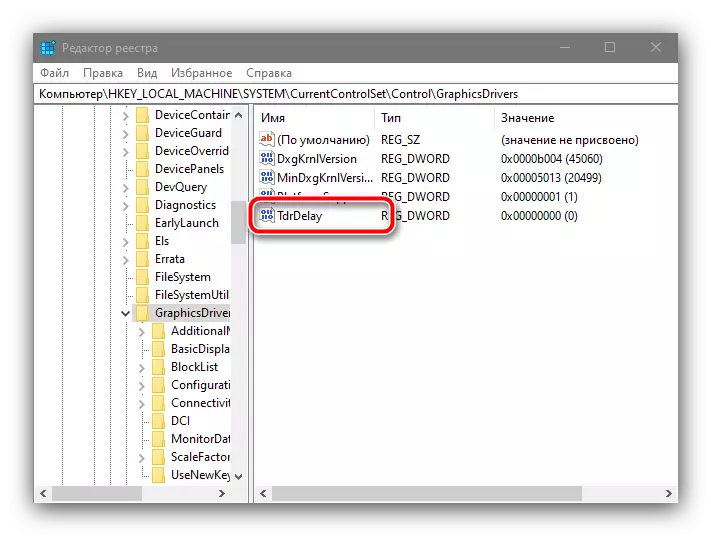
Double click on it for editing, set the value 8 and click OK.
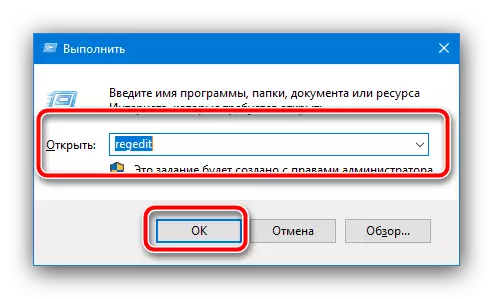
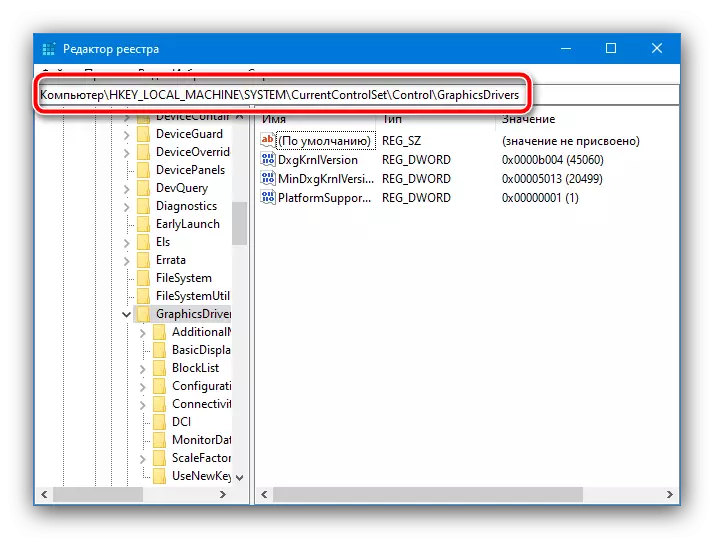
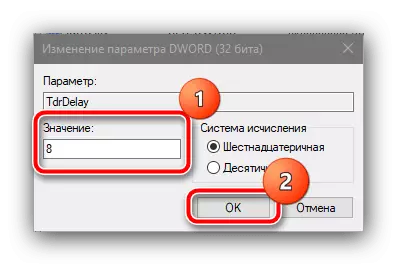
Restart the computer. Increased delay should eliminate the problem under consideration.
Method 4: Turning off the hardware acceleration
If a failure with the prohibition of access to a graphical processor occurs on the "desktop" or in system programs, it is possible in hardware acceleration graphics. You can disable it through the speed parameters, as follows:
- Call the "Control Panel", on topical versions of "dozens" it is easiest to do with "Search": Enter the name of the item, select the appropriate result and click Open.
- Switch the display to "Large icons" mode and click "System".
- Select "Advanced System Parameters" in it.
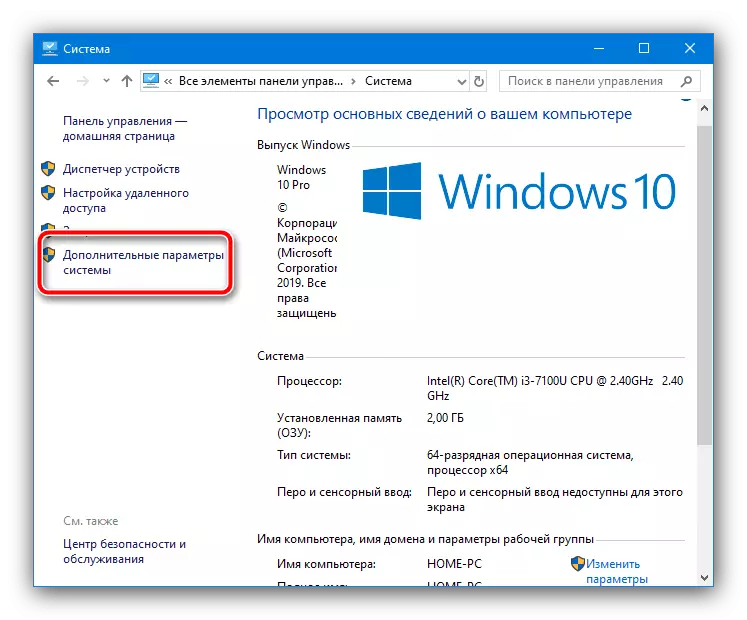
Here, open the "Advanced" tab, where click on the "Parameters" button in the "Speed" block.
- Set the switch to "Provide the best speed" mode, then use the "Apply" and "OK" buttons.
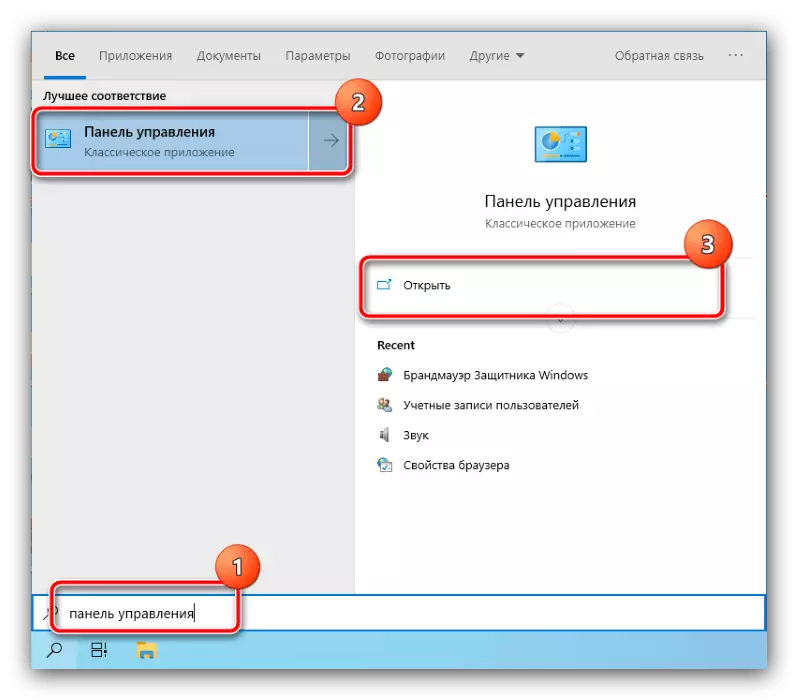

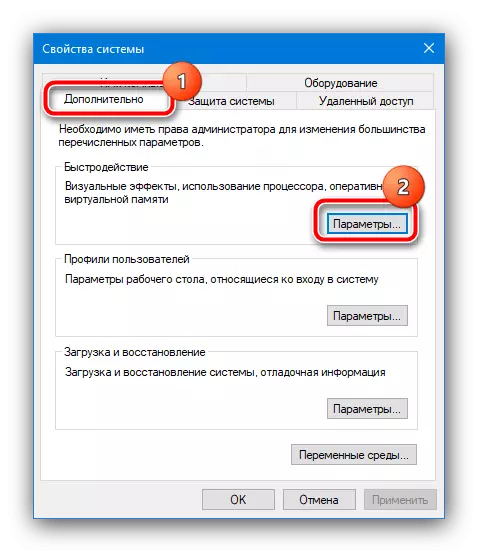
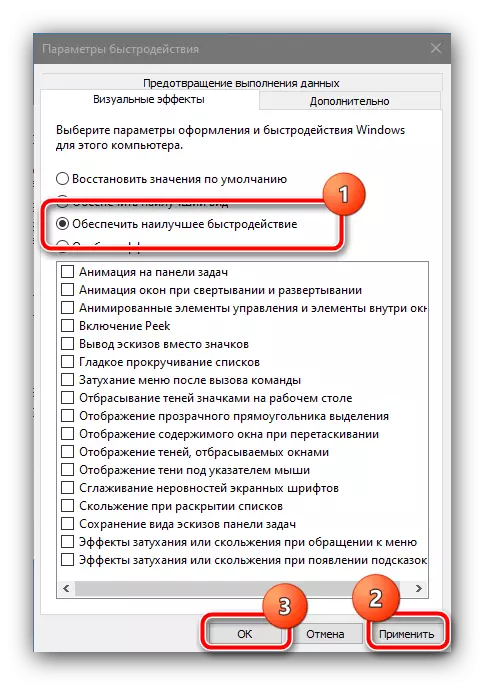
Restart the system - after its final launch, the problem must be eliminated.
Method 5: Elimination of acceleration GPU
If the error under consideration is present on the overclocked video card, most likely, the reason exactly in the overclocking of the charts output cards, and to get rid of the problem, it will be needed to turn it off. We show this procedure on the example of the NVIDIA device.
- It is easiest to remove overclocking using the NVIDIA Inspector application - download it from the official site of the developer, using the reference further.
Download nvidia inspector from the official site
- Open the utility, then click on the "Show Overclocking" button.
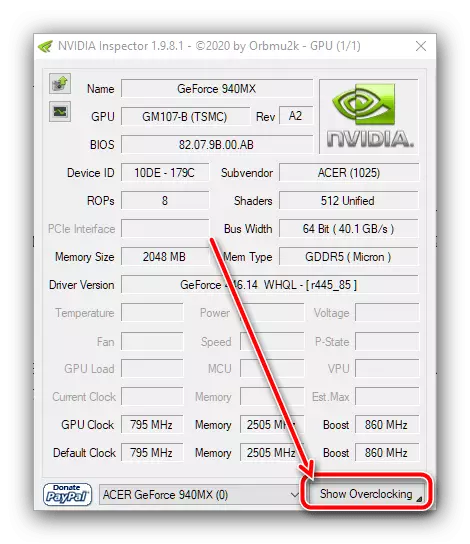
In a warning window, click "Yes."
- After the advanced settings appear in the Overclocking drop-down menu, select "Performance Level [3] - (P0)", if any other is installed, then click on the Apply Defaults item.

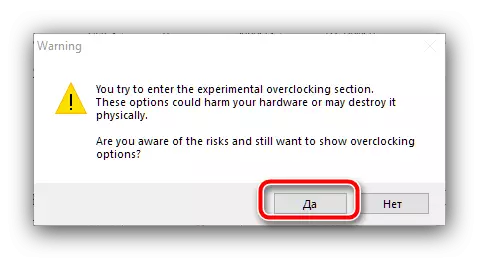
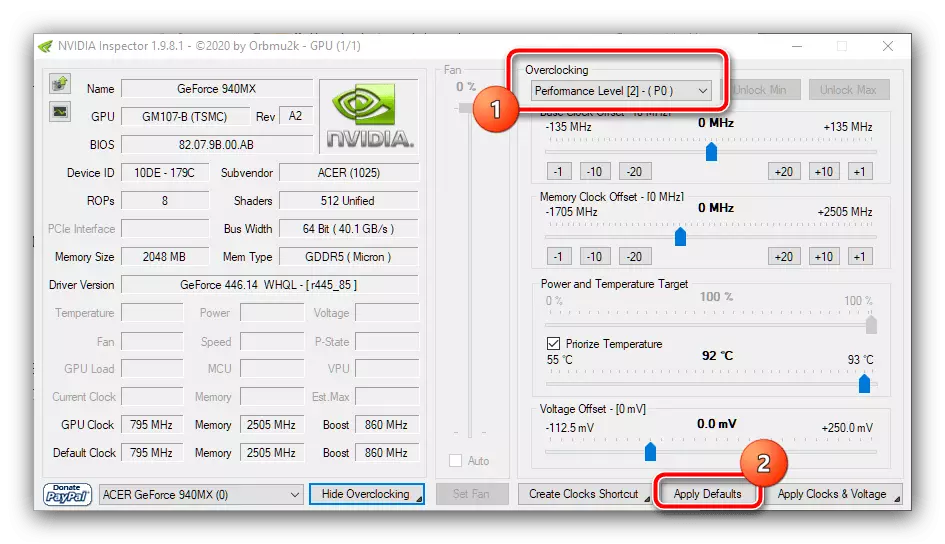
Close the tool, after which try to run the problematic software. If the problem was in overclocking, the above manipulation should be eliminated.
Method 6: Establishing RAM problems
If the error occurs on the device without a discrete video card, it is worth checking the status of the RAM - the video accelerates embedded in the CPU use precisely part of the RAM, and the error with blocking access to the graphical processor may appear due to problems with it.
Read more: How to check the RAM in Windows 10
