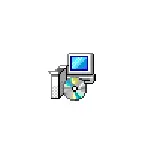
In this instruction, it is detailed that such a situation can be caused how to fix the error 0x80240017 and install Visual C ++ Redistributable in Windows 7 or 8.1. Note: If you have already tried everything, but nothing helps, you can use the unofficial method of installing libraries, which is described at the end of the instructions how to download and install Visual C ++ 2008-2017 Redistributable, with a high probability of installation will take place without errors.
Bug fixed 0x80240017 when installing Visual C ++ 2015 and 2017 components
Most often, the cause of an unidentified error 0x80240017 When installing the distributed components of Visual C ++ 2015 (2017) are certain problems of Windows 7 updates or Windows 8.1.
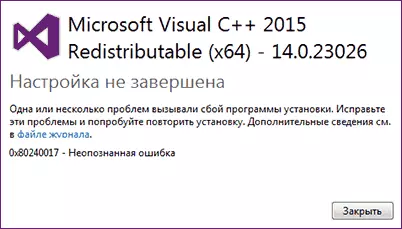
If you somehow blocked or disabled Windows updates, used "Activators" - all this can lead to the problem under consideration.
In the event that nothing from the specified one was done, and a clean licensed Windows is installed on a computer or laptop, first try the following simple methods for solving the problem:
- If there is a third-party antivirus or firewall temporarily disconnect it and try to temporarily disable it and repeat the installation.
- Try to use the built-in troubleshooting: Control Panel - Troubleshooting Troubleshooting Windows Update Center, in the System and Security section or "View all categories".
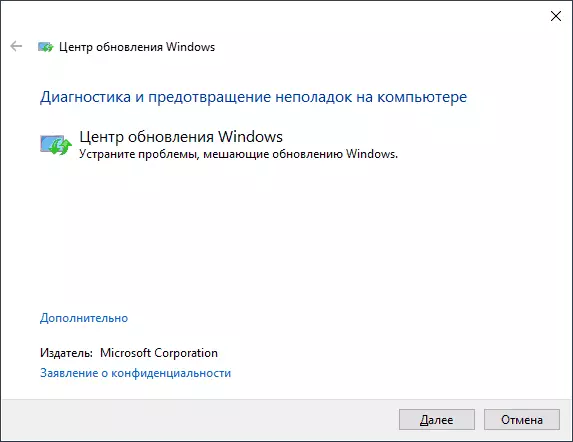
- Install the KB2999226 update for your system. If there is a problem when installing the update, a possible solution will be described. You can download KB2999226 from the official website:
- https://www.microsoft.com/ru-ru/download/details.aspx?id=49077 - Windows 7 x86 (32 bits)
- https://www.microsoft.com/ru-ru/download/details.aspx?id=49093 - Windows 7 x64
- https://www.microsoft.com/ru-ru/download/details.aspx?id=49071 - Windows 8.1 32-bit
- https://www.microsoft.com/ru-ru/download/details.aspx?id=49081 - Windows 8.1 64-bit
If nothing has done from this, or it was not possible to correct the control center errors and install the update KB2999226, try the following options.
Additional ways to correct the error
If, when troubleshooting, the update center errors were identified, but they were not corrected, try this method: Run the command prompt on behalf of the administrator, and then enter the following commands by clicking, pressing Each after each of them:
net stop wuauserv net stop cryptSvc net stop bits net stop msiserver ren C: \ Windows \ SoftwareDistribution SoftwareDistribution.old ren C: \ Windows \ System32 \ catroot2 catroot2.old net start wuauserv net start cryptSvc net start bits net start msiserverThen again try installing the Visual C ++ components of the desired version. Read more about Fixing Windows Update Manual Errors.
On some systems with Windows 7 and 8.1, you can get a message that the update KB2999226 is not applicable to your computer. In this case, try installing the components of the "Universal Execution Environment C for Windows 10" (do not pay attention to the name, the file itself is intended for 7-ki, 8 and 8.1) from the official site https://www.microsoft.com/en -Ru / download / details.aspx? id = 48234, then restart the computer and repeat the update installation.
If it did not help, sets such steps to install the KB2999226 update:
- Download the update file with the .msu extension from the official site.
- Unpack this file: You can open it using a conventional archiver, for example, 7-ZIP is successfully done. Inside, you will see several files, one of them - a .cab file with an update number, for example, windows6.1-kb2999226-x64.cab (for Windows 7 x64) or windows8.1-kb2999226-x64.cab (for Windows 8.1 x64 ). Copy this file at a convenient location (better not to the desktop, but, for example, in the root of the C:, so it will be easier to enter the path in the next team).
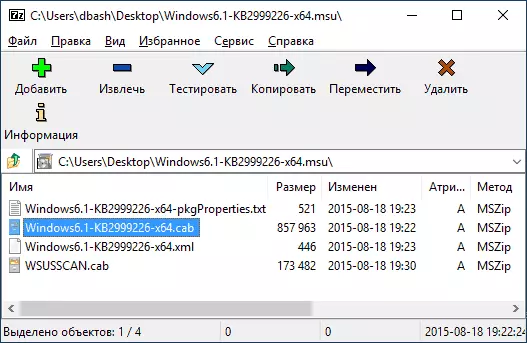
- Run the command line on behalf of the administrator, enter the command (using your path to the .cab file with update): dism.exe / online / add-package /packagepath:c:'windows6.1-kb2999226-x64.cab and press ENTER.
- A similar path, but without preliminary unpacking the .msu file - the WUSA.EXE command path_file_MSU on the command line running on the name of the administrator and without any parameters.
Finally, if everything goes successfully, the update will be installed. Restart the computer and check if an unidentified error 0x80240017 "Setup is not completed" when installing Visual C ++ 2015 (2017) this time.
