
Imagine: You come home, connect a laptop to the monitor with a single cable, as a result you get the image, sound (with speakers or headphones connected), the external keyboard and mouse are automatically connected (which can be connected to a USB monitor hub) and another periphery, and in In some cases, the laptop on the same cable is charged. See also: IPS VS TN VS VA - What matrix is better for the monitor.
In this review - about the available costs available today on sale with the ability to connect to a computer or laptop through the Type-C cable, as well as some important nuances that should be taken into account before making a purchase.
- USB Type-C Connection Monitors available for sale
- It is important to know before buying a Type-C / Thunderbolt monitor
What monitors with USB Type-C and Thunderbolt 3 can be bought
Below is a list of monitors officially sold in the Russian Federation with the possibility of connecting to USB Type-C Alternate Mode and Thunderbolt 3 at first cheap, then more expensive. This is not a review, but simply the listing with the main characteristics, but I hope it will be useful: today it is difficult to filter out the extradition of the stores, so that only those monitors that support the connection via the USB-C cable are found in the list.
Information on monitors will be indicated in the following order: model (if the ThunderBolt 3 is supported, it will be indicated next to the model), diagonal, resolution, matrix type, and update frequency, brightness, with information - power that can be supplied to power and charge a laptop ( Power Delivery), the approximate cost today. Other features (response time, speakers, other connectors) If you wish, you can easily find on the sites of stores or manufacturers.
- Dell P2219hc. - 21.5 inches, IPS, 1920 × 1080, 60 Hz, 250 cd / m2, up to 65 watts, 15000 rubles.

- LG 29UM69G. - 29 inches, IPS, 2560 × 1080, 75 Hz, 250 cd / m2, information about Power Delivery did not find 17,000 rubles.
- Lenovo ThinkVision T24M-10 - 23.8 inches, IPS, 1920 × 1080, 60 Hz, 250 kD / m2, Power Delivery is supported, but there was no information about the power, 17,000 rubles.
- Dell P2419hc. - 23.8 inches, IPS, 1920 × 1080, 60 Hz, 250 cd / m2, up to 65 watts, 17,000 rubles.
- Lenovo L27M-28 - 27 inches, IPS, 1920 × 1080, 60 Hz, 250 kD / m2, Power Delivery is supported, no power information, 18,000 rubles.
- Dell P2719hc. - 27 inches, IPS, 1920 × 1080, 60 Hz, 300 cd / m2, up to 65 watts, 23000 rubles.
- Monitors ruler Acer H7. , namely Um.hh7ee.018. and Um.hh7ee.019. (Other monitors of this series sold in the Russian Federation do not support conclusion via USB Type-C) - 27 inches, AH-IPS, 2560 × 1440, 60 Hz, 350 cd / m2, 60 W, 32000 rubles.
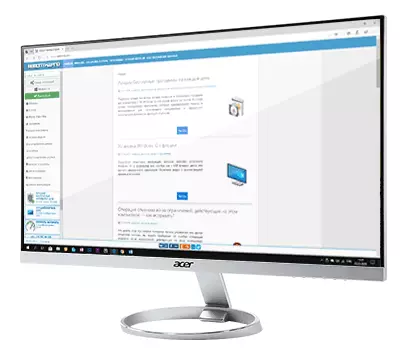
- ASUS Proart PA24AC. - 24 inches, IPS, 1920 × 1200, 70 Hz, 400 cd / m2, HDR, 60 W, 34000 rubles.

- BenQ EX3203R - 31.5 inches, VA, 2560 × 1440, 144 Hz, 400 cd / m2, did not find official information, but third-party sources report that Power Delivery is absent, 37,000 rubles.
- BenQ PD2710QC. - 27 inches, AH-IPS, 2560 × 1440, 50-76 Hz, 350 cd / m2, to 61 watts, 39000 rubles.
- LG 27UK850. - 27 inches, AH-IPS, 3840 (4K), 61 Hz, 450 cd / m2, HDR, up to 60 watts, about 40 thousand rubles.
- Dell S2719DC. - 27 inches, IPS, 2560 × 1440, 60 Hz, 400-600 kD / m2, support for HDR, up to 45 watts, 40000 rubles.
- Samsung C34H890WJI - 34 inches, VA, 3440 × 1440, 100 Hz, 300 cd / m2, presumably about 100 W, 41,000 rubles.

- Philips 328P6AUBREB. - 31.5 inches, IPS, 2560 × 1440, 60 Hz, 450 cd / m2, HDR, 60W, from 42000 rubles.
- SAMSUNG C34J791WTI (Thunderbolt 3) - 34 inches, VA, 3440 × 1440, 100 Hz, 300 cd / m2, 85 watts, from 45,000 rubles.
- HP Z27 4K. - 27 inches, IPS, 3840 × 2160 (4K), 60 Hz, 350 cd / m2, up to 65 watts, 47000 rubles.
- LENOVO THINKVISION P27U-10 - 27 inches, IPS, 3840 × 2160 (4K), 60 Hz, 350 cd / m2, up to 100 watts, 47000 rubles.

- NEC Multisync EA271Q. - 27 inches, IPS (pls), 2560 × 1440, 75 Hz, 350 kD / m2, HDR10, 60 W, 57000 rubles.
- ASUS Proart PA27AC. (Thunderbolt 3) - 27 inches, IPS, 2560 × 1440, 60 Hz, 400 cd / m2, HDR10, 45 W, 58000 rubles.
- Dell U3818dw. - 37.5 inches, AH-IPS, 3840 × 1600, 60 Hz, 350 cd / m2, 100 watts, 87000 rubles.
- LG 34WK95U. or LG 5K2K. (Thunderbolt 3) - 34 inches, IPS, 5120 × 2160 (5K), 48-61 Hz, 450 kD / m2, HDR, 85 W, 100 thousand rubles.

- ASUS Proart PA32UC. (Thunderbolt 3) - 32 inches, IPS, 3840 × 2160 (4K), 65 Hz, 1000 cd / m2, HDR10, 60 W, 180000 rubles.
If last year the monitor's search with USB-C was still complicated, in 2019 devices are already available for almost every taste and wallet. On the other hand, some interesting models disappeared from the sale, for example, ThinkVision X1 and the same choice is not too large: above I listed, probably most of the monitors of this type that are officially supplied to Russia.
I note that you should carefully treat the selection, examine reviews and reviews, and if possible, check the monitor and its performance when connecting through Type-C before purchasing it. Because with this in some conditions there may be problems, about which is more.
What should be aware of USB-C (Type-C) and Thunderbolt 3 before buying a monitor
When you want to select a monitor to connect via Type-C or Thunderbolt 3, problems may arise: information on sellers sites are sometimes incomplete or not quite accurate (for example, you can purchase a monitor where USB-C is used only for a USB hub, and not image transmission ), and may be so that despite the presence of a port on your laptop, a monitor cannot be connected to it.
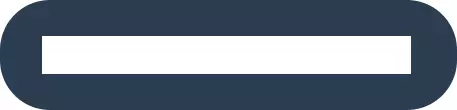
Some important nuances that should be taken into account if you decide to organize a PC connection or a laptop to a USB Type-C monitor:
- USB Type-C or USB-C is a type of connector and cable. In itself, the presence of such a connector and the cable corresponding to it on a laptop and monitor does not guarantee the ability to transfer the image: they can only serve to connect USB devices and power.
- To be able to connect via USB Type-c, the connector and monitor must support the operation of this port in Alternate Mode with support for DisplayPort or HDMI standards.
- The faster ThunderBolt 3 interface uses the same connector, but it allows you to connect not only monitors (with several one by one cable), but also, for example, an external video card (as it supports PCI-E mode). Also, for the functioning of the ThunderBolt 3 interface, you need a special cable, although looking like a regular USB-C.
When it comes to Thunderbolt 3 Usually everything is simple: manufacturers of laptops and monitors directly indicate the presence of this interface in the product specifications, which indicates a very high probability of their compatibility, you can also easily find Thunderbolt 3 cables on which it is directly indicated. However, the equipment with Thunderbolt is noticeably more expensive with USB-C.
In cases where the task is to connect a "simple" type-c monitor in Alternate Mode, confusion may occur, because only the presence of the connector is often indicated in the characteristics, in turn:
- The presence of USB-C connector on a laptop or motherboard does not mean the possibility of connecting the monitor. Moreover, when it comes to a PC motherboard, where support for the transmission of the image and sound through this connector is there to be used an integrated video card.
- The Type-C connector on the monitor can also be provided not to transmit image / sound.
- The same connector on discrete PC video cards always allows you to connect monitors to Alternate Mode (if you have support from the monitor).
Above the monitors list, which accurately support the USB Type-C connection. About whether your laptop is supported by the USB Type-C monitor connection can be judged by the following features:
- Information about the model of the laptop on the official website of the manufacturer and reviews, if all other items are not suitable.
- The DisplayPort icon next to the USB-C connector.
- According to the lightning icon next to this connector (this icon suggests that you have ThunderBolt0).
- On some devices next to USB Type-C may be a schematic monitor image.
- In turn, if only the USB logo is shown around the Type-C connector, there is a high probability that it can only serve for data / power transmission.

And one more additional point to consider: some configurations are difficult to force normally on systems older than Windows 10, despite the fact that the equipment supports all the necessary technologies and is compatible.
With any doubt before buying a monitor, carefully examine the characteristics and reviews of your device and feel free to write to the support service of the manufacturer: usually they answer and give a correct answer.
