
Android
PlayStation 4's branded gamepad can be easily connected to a smartphone running Android both wired and wireless. Operations are very simple - follow the instructions from the link on the link below.Read more: How to connect DualShock 4 to Android
iOS.
With Apple devices, the situation is somewhat different. First, the exclusively wireless connection is supported. Secondly, it is officially available only on IOS 13 versions 13 and newer - only an unofficial method will work for older devices.
iOS 13 and above
In the latest versions of the mobile OS from Apple, DualShock 4 support is "from the box" - to connect and use it as follows:
- Open the "Settings" of your iPhone.
- Make sure the Bluetooth switch is active.
- Take the gamepad in the hands, hold the "PlayStation" and "Share" buttons on it, and hold until the light indicator light flashes.
- Return to iPhone - in the "Bluetooth" list should be displayed ready for the interface of the dool 4, tap on the appropriate position.
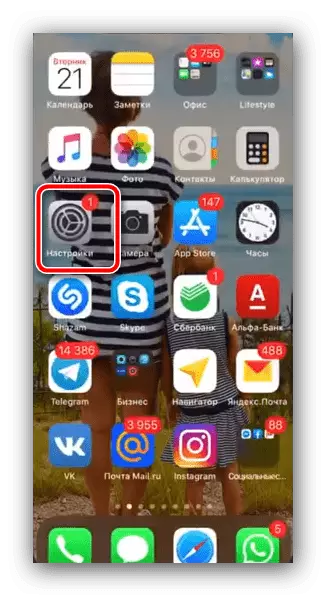
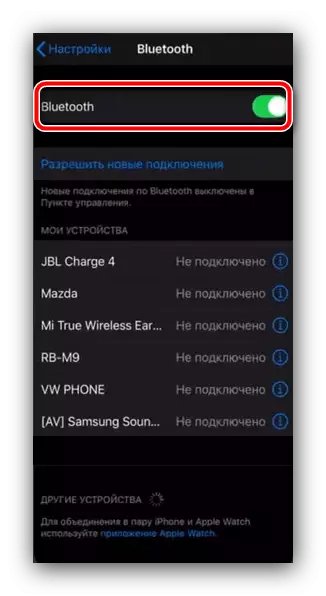

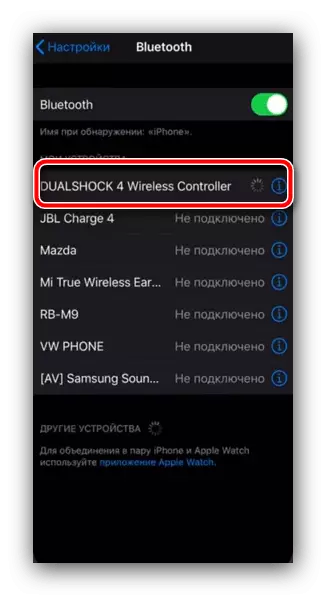
Ready - The gamepad indicator lights up in red, which means a good connection. Now open a compatible game (in the App Store, it must have MFI mark), configure the controller and play.
iOS 12 and below
The device with iOS twelve and older versions do not have built-in support of third-party gamepads, so they are officially dualshock 4 not to connect, but there is a solution for the iPhone owners with an active Jailbreak.
- Run the Cydia alternative store on the iPhone and open "Search" in it.
- Dial the NControl query and search.
- After receiving access to tweak repositories, download it and install it.
- Return to the main iPhone menu, open the installed tweak - the Available Devices item will be available.
- Next, move the dualschok 4 to the pairing mode (step 3 of the method for IOS 13). Now the gamepad should appear in the devices available to connect the devices - tap it on it to establish a connection.

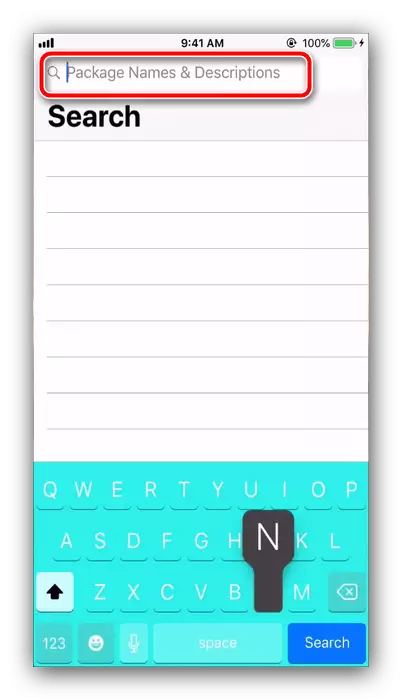
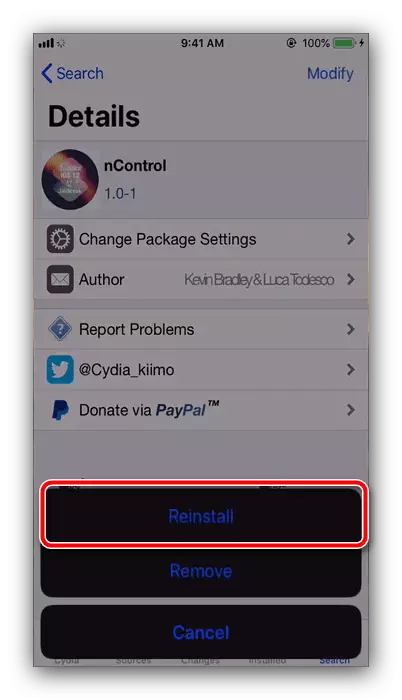
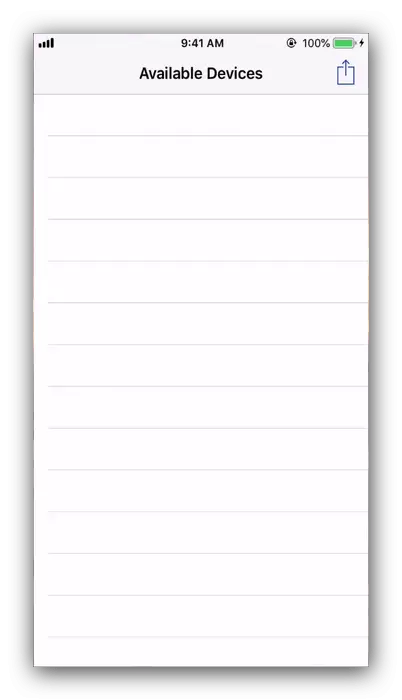
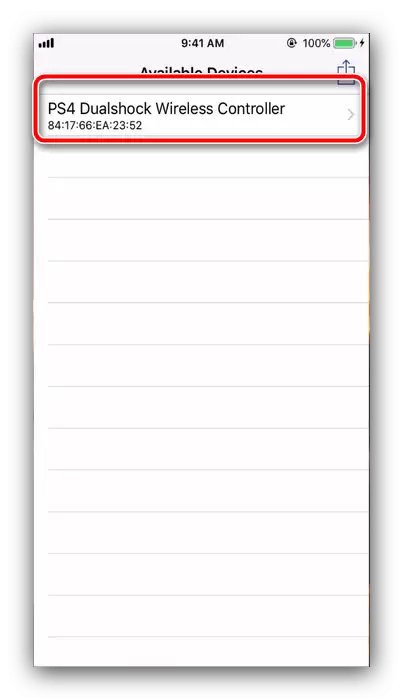
After that, the gamepad should earn - open a compatible game or emulator, configure control to your liking and play.
What to do if the iPhone does not recognize the gamepad
In cases where your "apple" smartphone cannot establish a connection to DUALSHOCK 4, it is necessary to act as follows:
- Try turning off and enable Bluetooth, and if it does not help, restart your smartphone.
- NControl tweak users should try to reinstall it - it may have occurred a software failure that can be resolved by removing the application.
- Make sure that the gamepad used is genuine, since the normal operation of fakes is not guaranteed. To determine authenticity, it is enough to just look at the device name when conjugating - the originals are called only "DualShock 4 Wireless Controller". Names that differ even with just one letter will mean counterfeit gamepad.
- If the 100% controller is real, make sure that it is performed by the instructions from the link on the reference further, where methods of eliminating possible problems are also given.
Read more: What to do if PS4 does not recognize gamepads
In most cases, users do not have any problems with the connection or operation of DualShock 4 on Apple phones.
