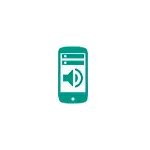
In this instruction detailed how to configure different sounds of notifications for various applications on Android: first on new versions (8 ORDO and 9 PIE and Android 10), where this function is present in the system, then on Android 6 and 7, where The default such function is not provided. It can also be useful: how to change or put your ringtone on Android.
Note: Sound for all notifications can be changed in settings - Sound - Melody notification, settings - sounds and vibration - notification sounds or in similar paragraphs (depends on a specific phone, but everywhere is approximately the same). In order to add your own notification sounds to the list, simply copy the files of the ringtones to the Notifications folder in the internal memory of your smartphone.
Changing the sound notification of individual Android 9 and 8 applications
In the latest versions of Android, there is a built-in ability to set different sounds of notifications for different applications.
Setting is very simple. Next, screenshots and paths in the settings are given for the Samsung Galaxy Note with Android 9 PIE, but also on the "clean" system, all the necessary steps are almost exactly the same.
- Go to settings - notifications.
- At the bottom of the screen you will see a list of applications sending notifications. If not all applications are displayed, click on the "View All" button.
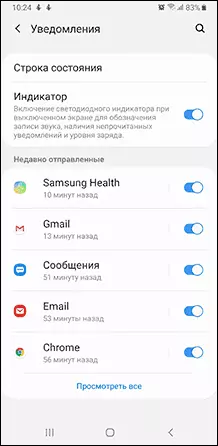
- Click on the application, the notification sound to be changed.
- The screen will show different types of notifications that can send this application. For example, in the screenshot below, we see the parameters of the Gmail application. If we need to change the sound of notifications for incoming mail to the specified mailbox, click on the "Mail. With sound".
- In the "With Sound" point, select the desired sound for the selected notice.
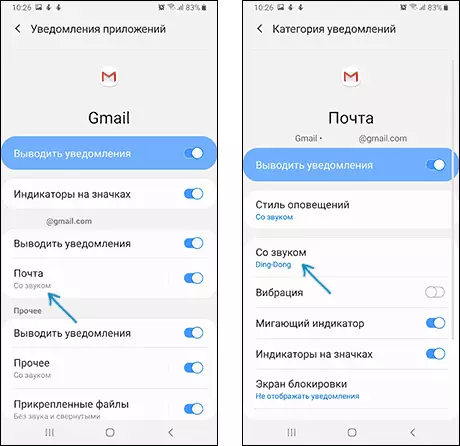
Similarly, you can change the sounds of notifications for various applications and for different events in them or, on the contrary, disable such notifications.
I note that there are applications for which such settings are not available. From those who met personally - only Hangouts, i.e. They are not so much and they usually use their own sounds of notifications instead of systemic.
How to change the sounds of different notifications on Android 7 and 6
In previous Android versions, there is no built-in feature for installing various sounds for various notifications. However, this can be implemented using third-party applications.
In Play, several applications that have functions have functions are available: Light Flow, Notificon, Notification Catch App. In my case (tested at clean Android 7 Nougat) the most simple and workable turned out to be the last application (in Russian, root is not required, it works properly during the locked screen).
Changing the notification audio for application in the Notification Catch App looks like this (when you first use it will have to give a lot of permissions so that the application can intercept system notifications):
- Go to "Sound Profiles" and create your profile by clicking the "Plus" button.
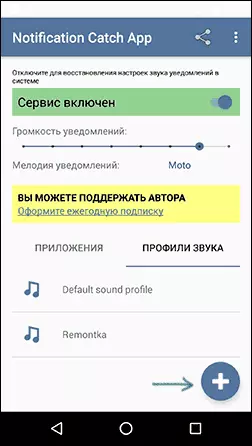
- Enter the profile name, then click on the "Default" and select the desired sound notification from the folder or from the installed melodies.
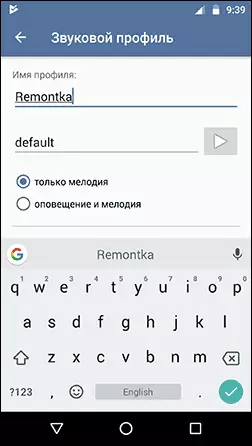
- Return to the previous screen, open the "Applications" tab, click Plus, select the application for which you want to change the sound of the notification and set the sound profile you created.
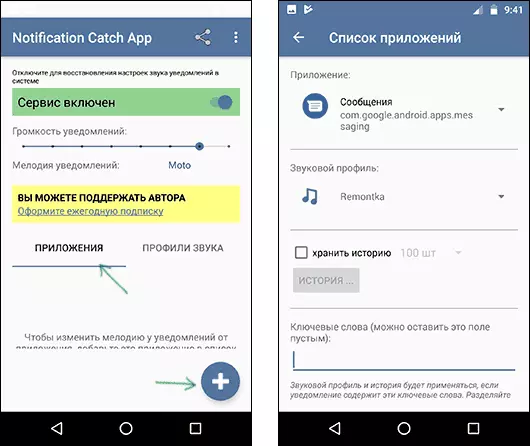
On this all: in the same way you can add sound profiles for other applications and, accordingly, change the sounds of their notifications. Download the application can be from Play Market: https://play.google.com/store/apps/details?id=Antx.Tools.catchNotification
If for some reason this application does not work with you, I recommend trying Light Flow - it allows not only to change the sounds of notifications for different applications, but also other parameters (for example, the color of the LED or the speed of its blinking). The only drawback is not the entire interface translated into Russian.
