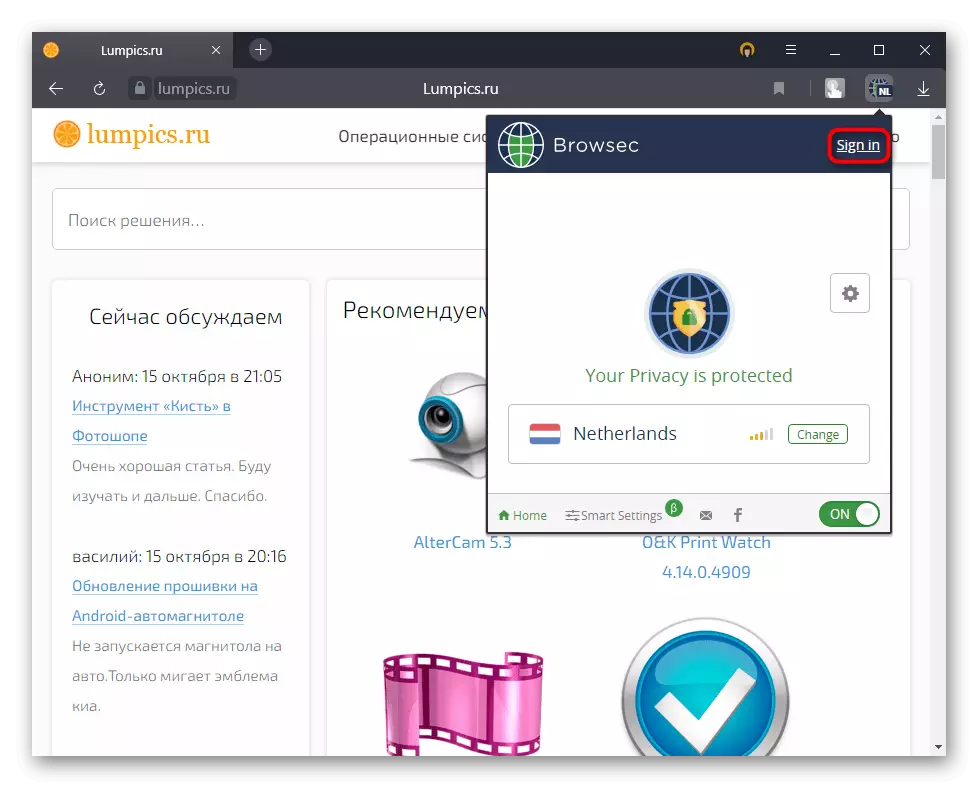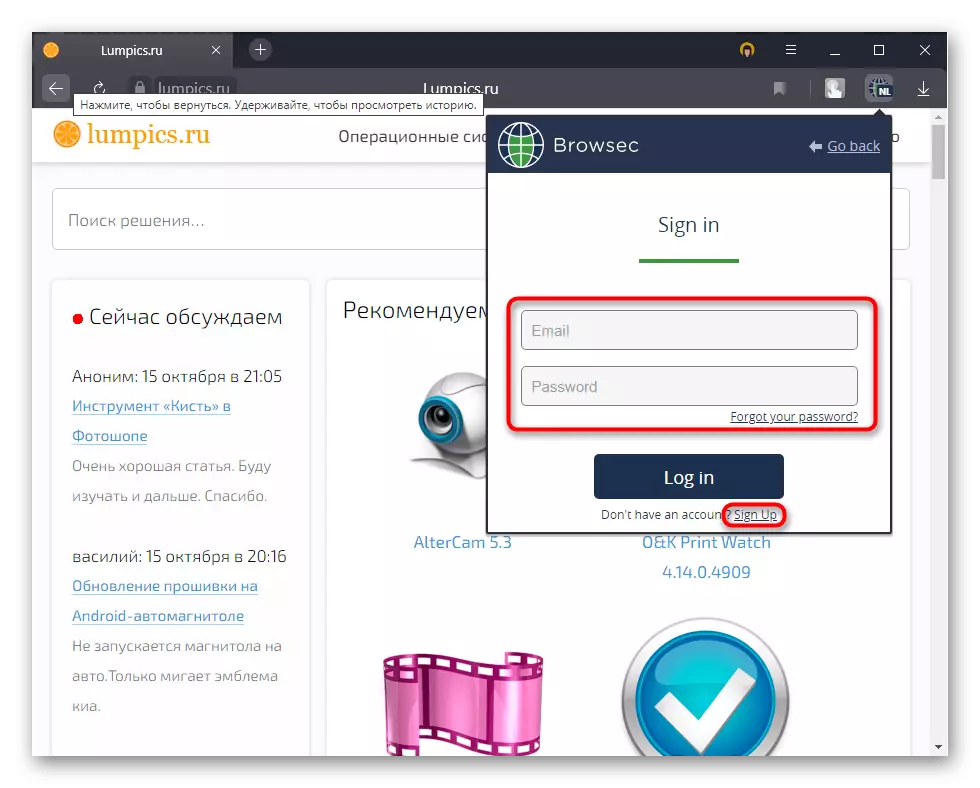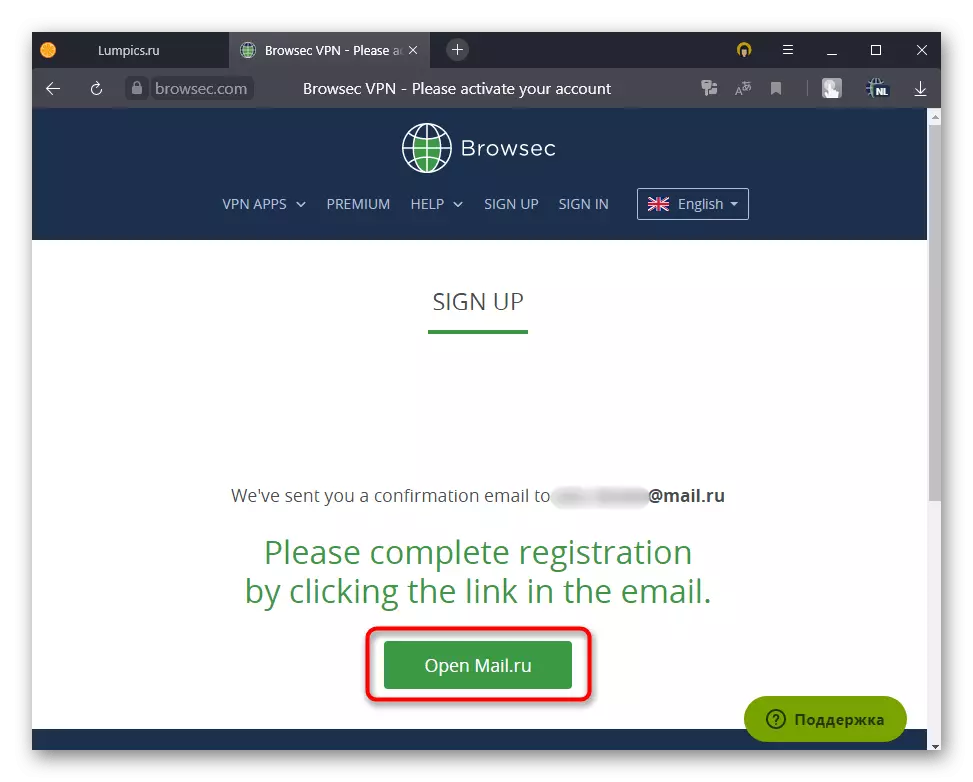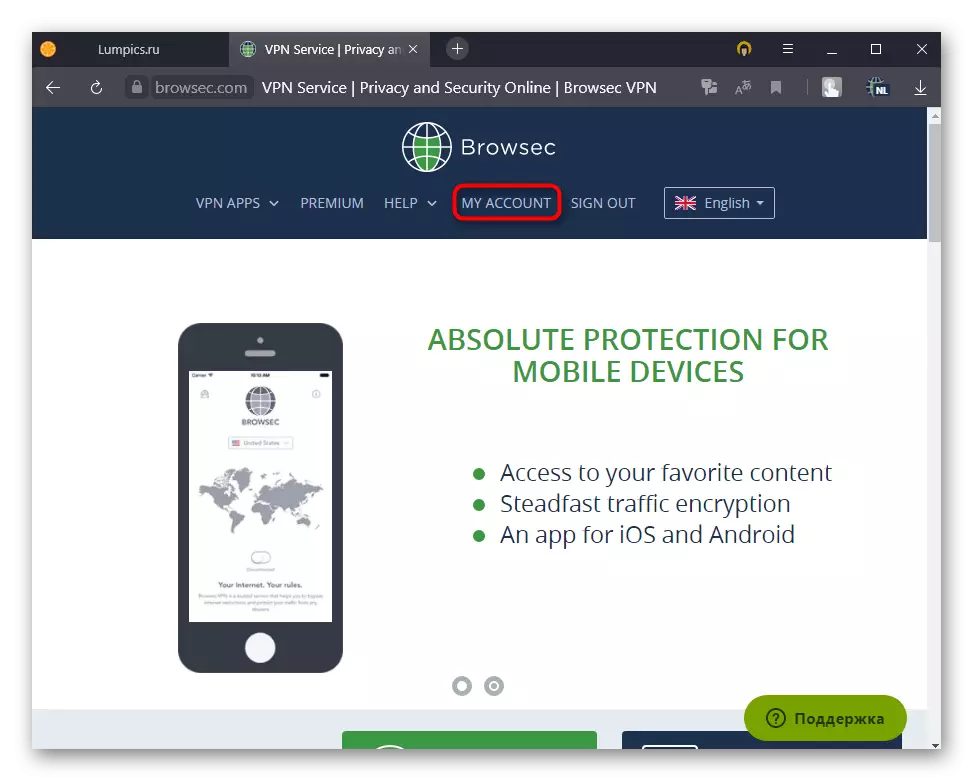Step 1: Installation
Like the vast majority of other extensions, Browsec can be installed either from Google WebStore or from Opera Addons. Below are two links to extension markets - choose any convenient and download it from there.
Download Browsec from Opera Addons
Download browsec from online store Google
The process itself is no different from already, most likely familiar to you: Press the corresponding button,
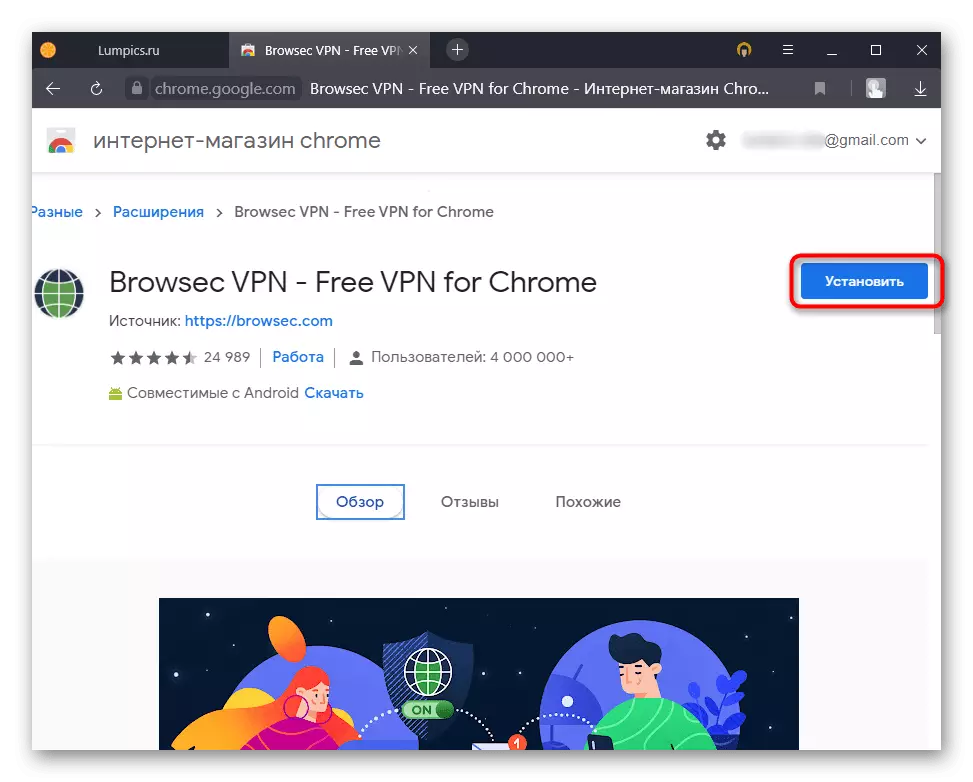
And provide the requested permissions to addition, so that it can be correctly functioning.
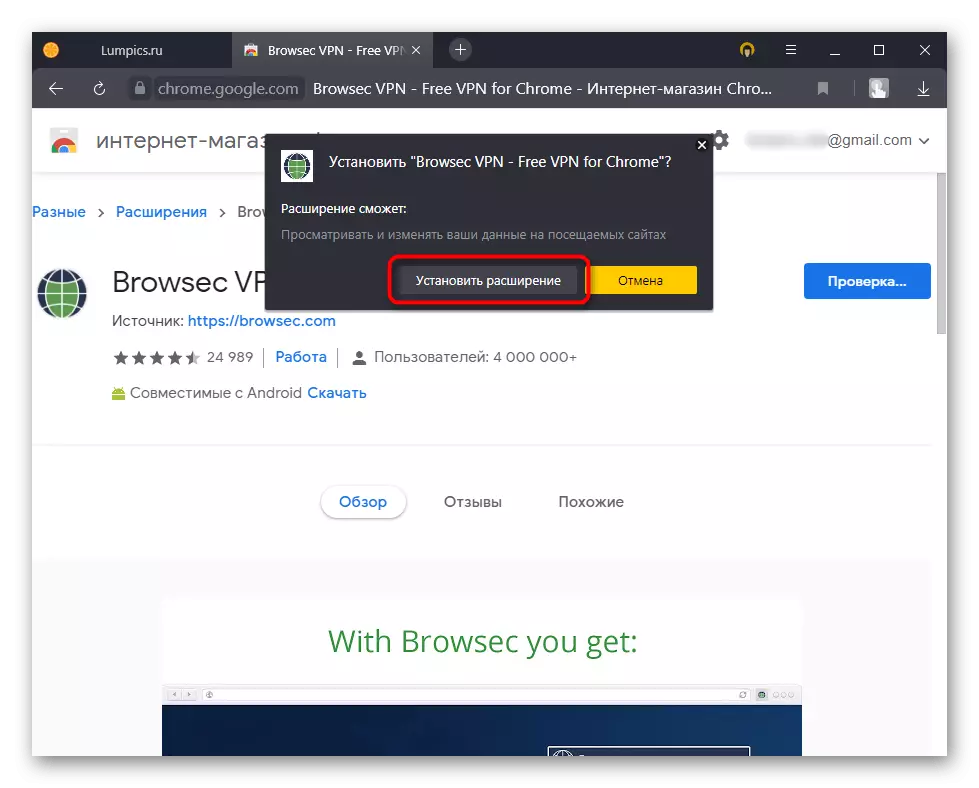
Step 2: Use
Immediately after installation, the Browsec button will appear on the toolbar, to the right of the Yandex.Bauser address row. By clicking on it, you will call the extension menu through which it is activated and deactivation, as well as the setting. The switch itself is simple as simple: you should click on the "Protect Me" button so that the VPN is immediately turned on. The server will select automatically, based on the level of current loading.
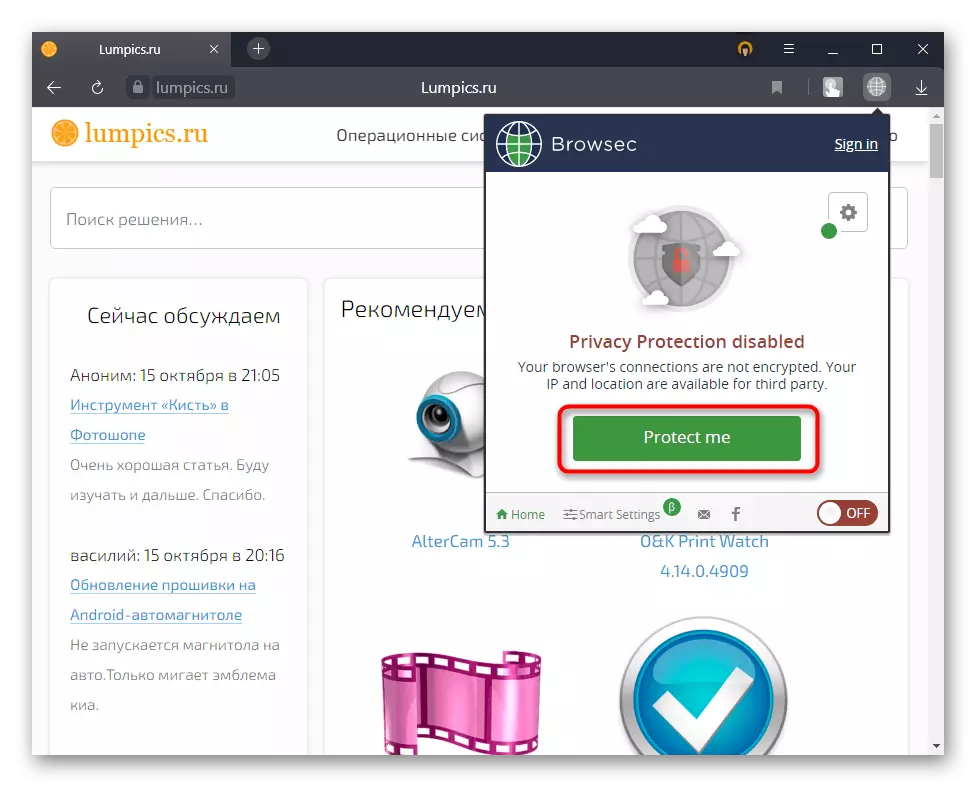
You will see an icon showing the speed of the server, and also be able to choose another country if the current is not suitable for one or another reasons.
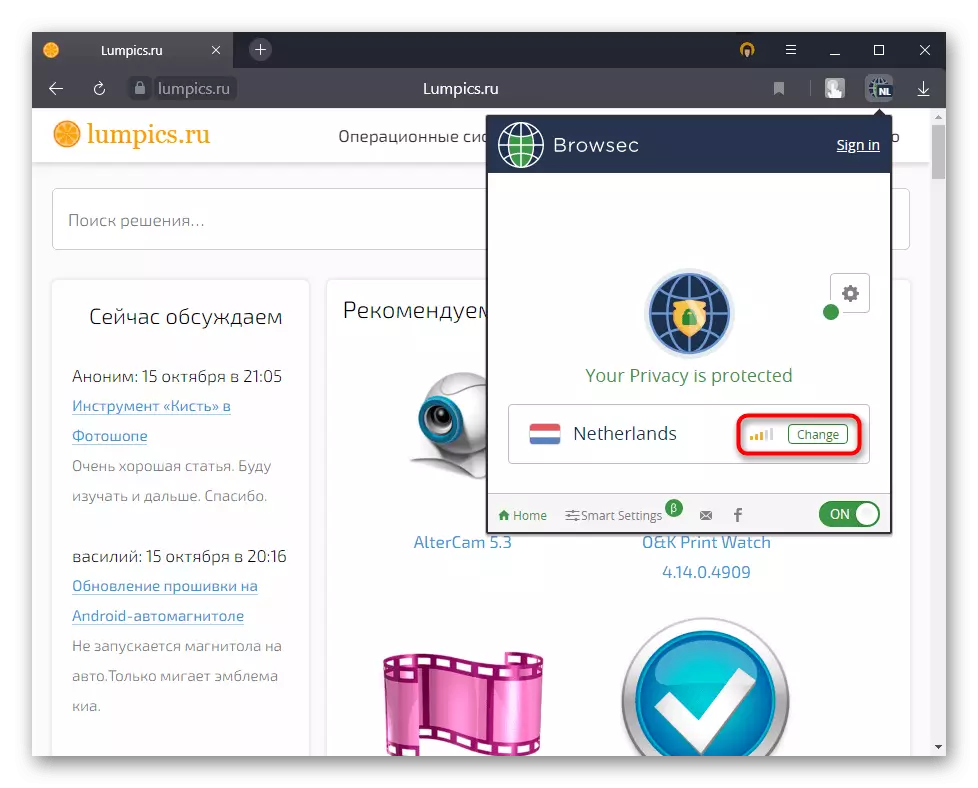
In free mode, the user is provided with 4 countries to choose from. None of them provides maximum speed, so in any case a small decrease when loading pages will be felt. Choose the option that provides the greatest connection speed, otherwise the sites with the "heavy" content will be loaded significantly longer than you are ready to wait. You can measure the incoming and outgoing speed to approximately understand how comfortable will work on the selected server.
Read more: Online services for checking the Internet speed
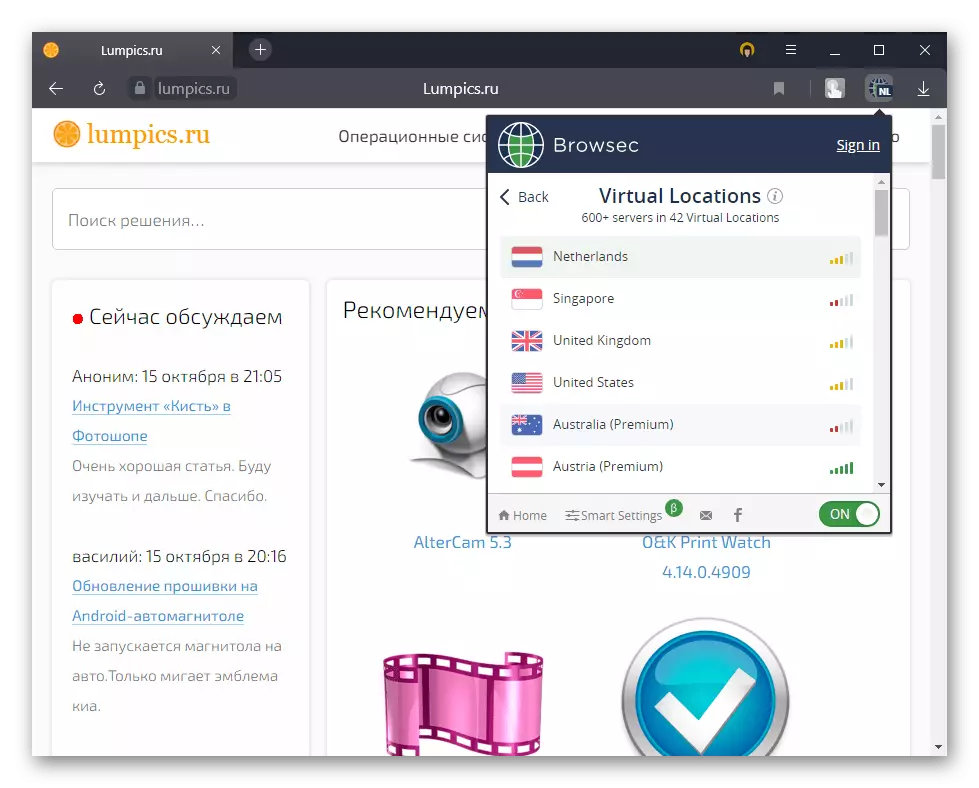
All other servers (more than 40 countries) are paid, and in order to use them, you will need to register an account and buy a subscription for any time. However, it is worth noting that 4 servers provided free of charge do not limit the user in gigabytes, which it can spend throughout a period, for example, for a month, as is implemented in the same Windscribe. In addition, all transmitting traffic in any case is encrypted, which increases safety and relieves them from interception by third parties.
Turning off the VPN is extremely simple - call the menu and click on the table so that it moves to the "OFF" state.

Step 3: Setup
Browsec's additional functions are very small, so the extension itself is suitable for those who do not need to set it up in detail for themselves, but just just click the button changing the IP address.
One of the recent possibilities was the creation of a white list - a list of sites where Browsec will not work. This is a very useful feature that simplifies simultaneous work with several sites, since the work of the VPN is not always needed, but manually disable and include the address submenu is inconvenient. Adding URL to the White List is in the Smart Settings section.
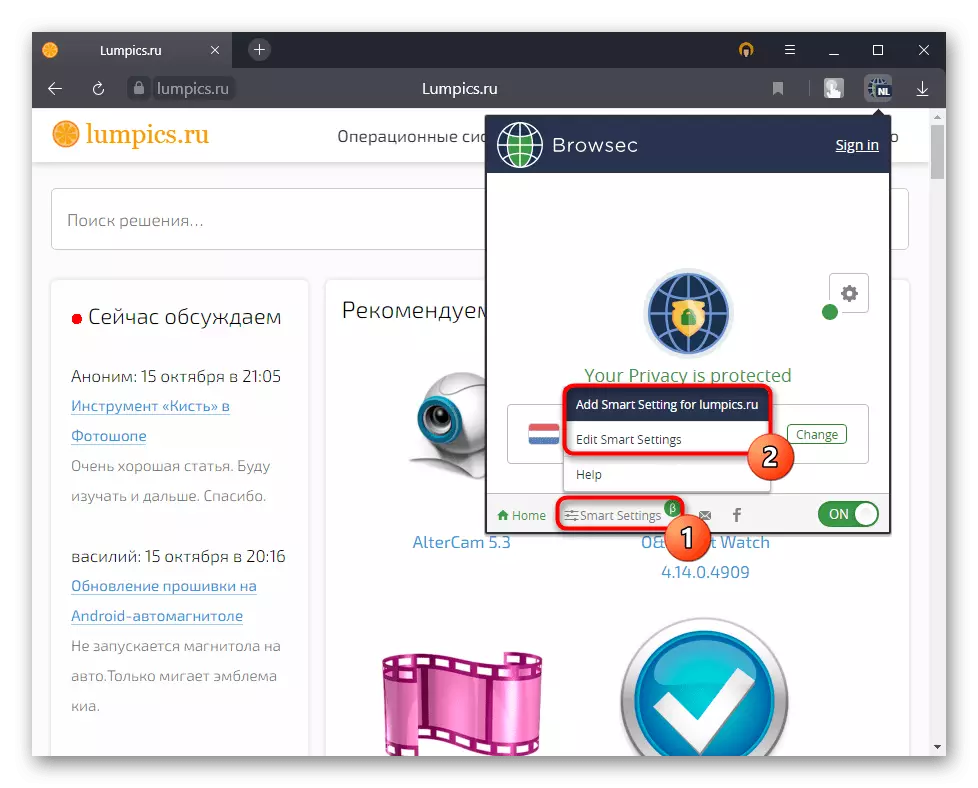
- The "Add Smart Setting For ..." item allows you to add a website where you are currently available. Immediately it is allowed to choose a country behind which the smart setting will be fixed - so you will go to a specific URL always from the same place. Only 4 options are available for free use, premium-access - all countries that are at the Browsec.
- EDIT SMART Settings option is responsible for manual adding web pages to this list, without moving to them in advance. Here is the deletion of addresses from the list and change the country for any of the records.
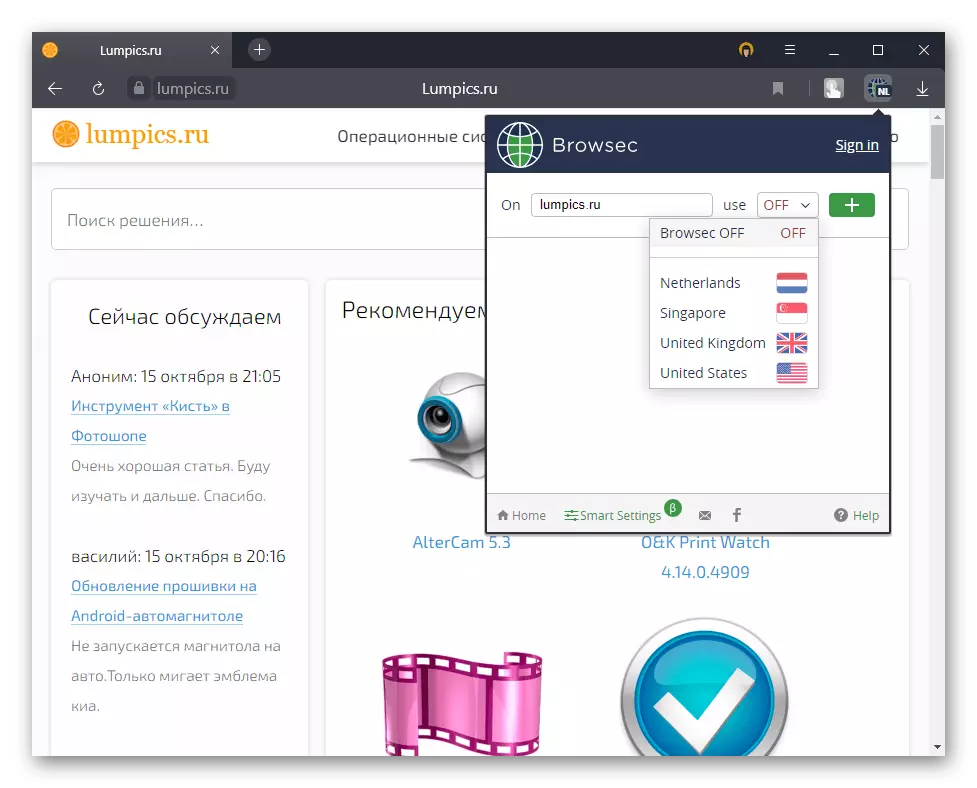
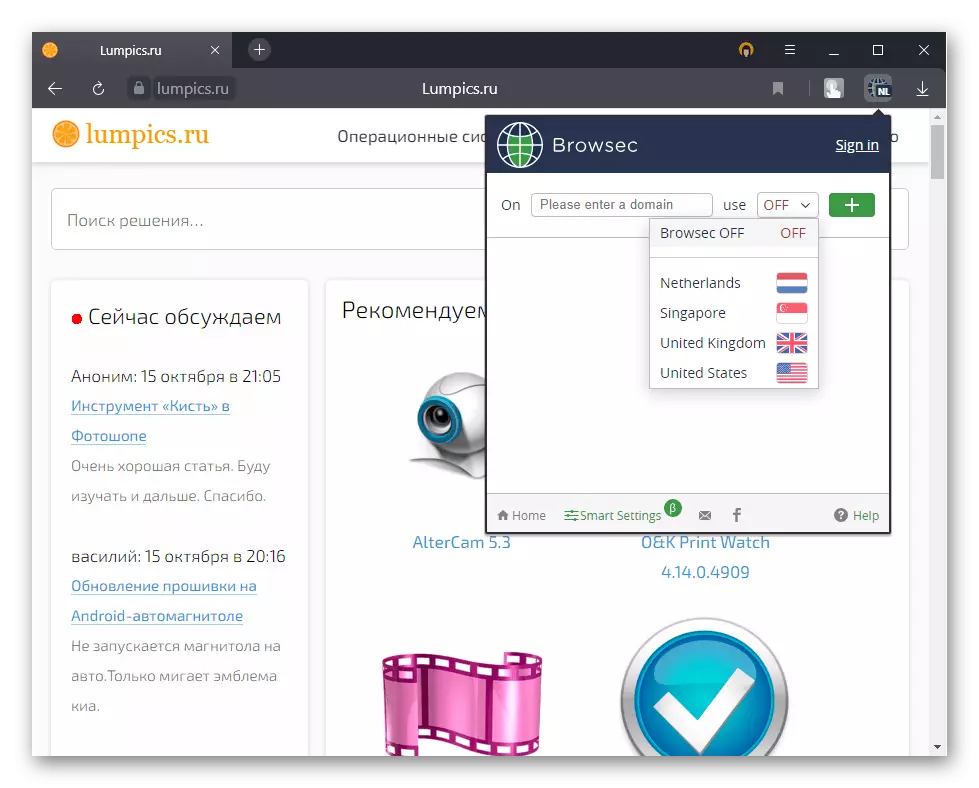
The gear button opens a few more parameters:
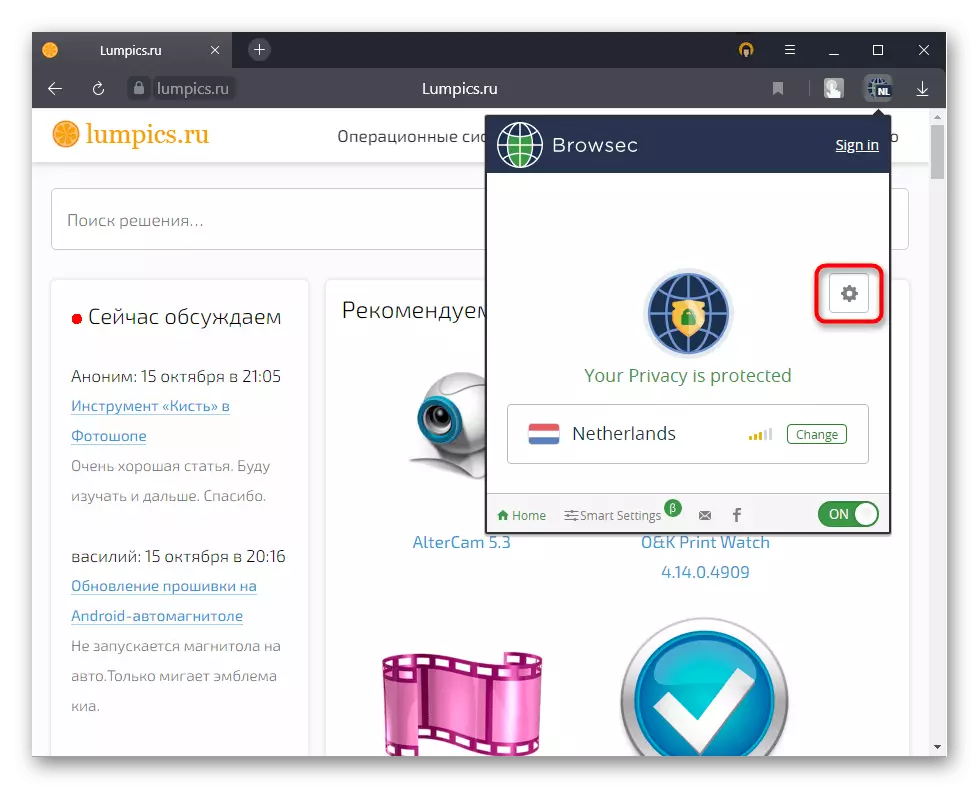
- "USE Browsec for WebrTc Connections". By default, on Web Real Time Communication (Web Real Time Communication) sites, and this browser audio and video calls, Browsec does not work. Thanks to this, the quality of the connection does not suffer, but the technology itself has a flaw - your real IP becomes available for interested parties. To protect yourself, you can enable this feature, and then the extension will hide a real IP. It is important to understand that the level of communication may worsen, especially when using a free version with not the most high-speed servers.
- "Change Browser Time According to Your Virtual Location". Function for premium accounts, changing the time zone of the browser, in which the addition is running, according to the virtual location. Since some sites using JavaScript are able to determine the time zone in which you are in (and it is unlikely to coincide with the country, the IP of which was selected for the entrance), it becomes very easy to understand that the VPN is currently used. Instead of disable JS and deprive itself to normal use of the site, Browsec proposes to use a browser time zone change function.
- "DON'T SHOW PROMO OFFERS". Disabling personal offers (advertising).
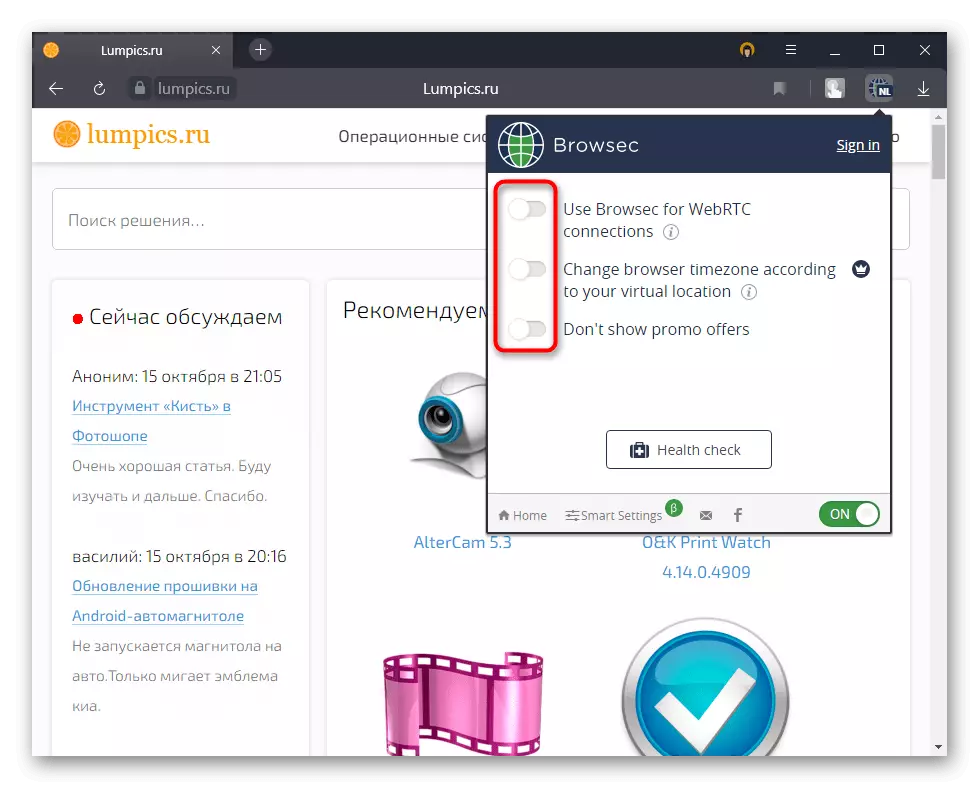
HEALTH CHECK opens the browser page through which the performance of expansion across multiple parameters occurs.
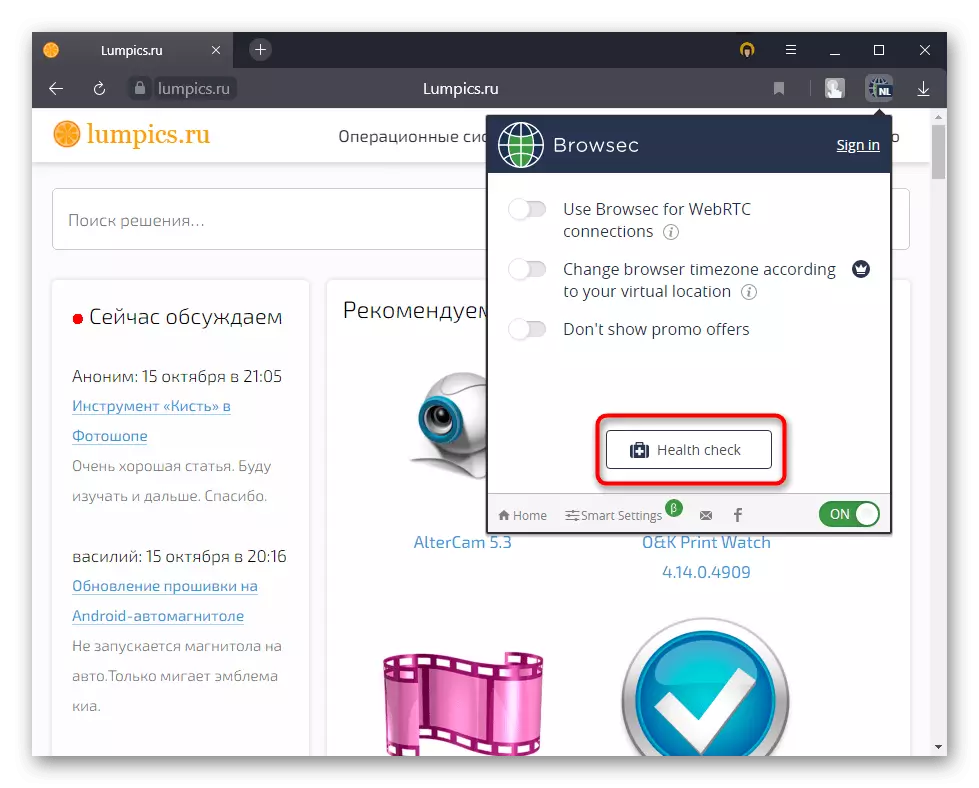
The last two items in the expansion installed from Opera Addons may not be.
To start, click the "Start" button.
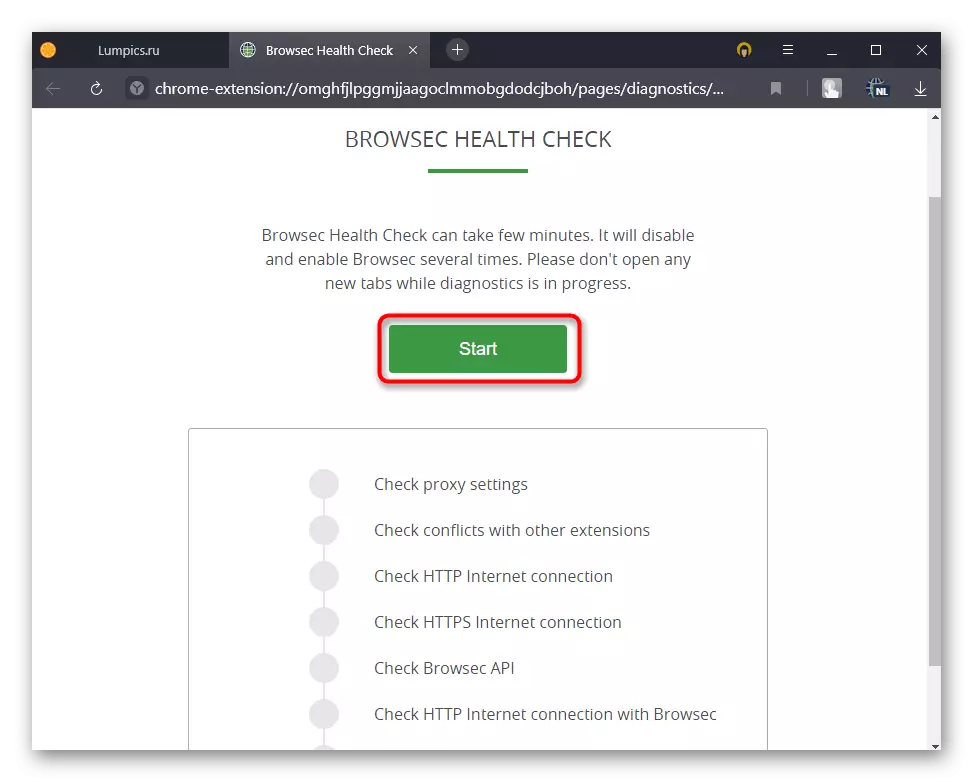
The extension will ask for another permission to hold the test to be answered by the affirmative.
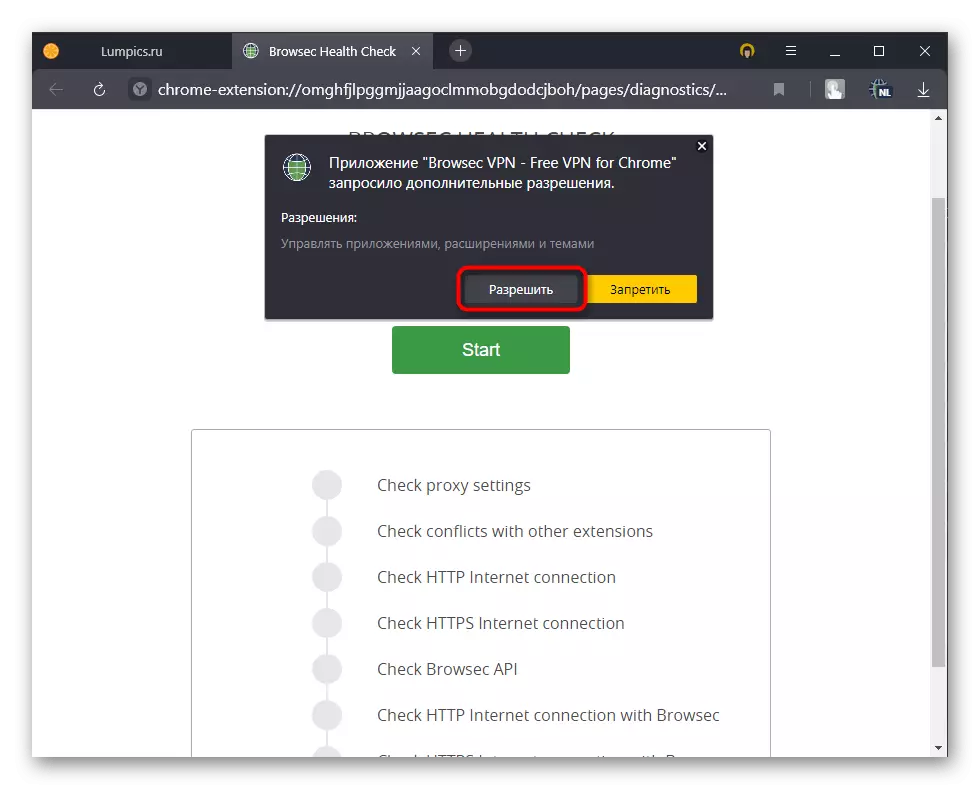
Check will take from a few seconds, during which you do not need to open any other web browser tabs.
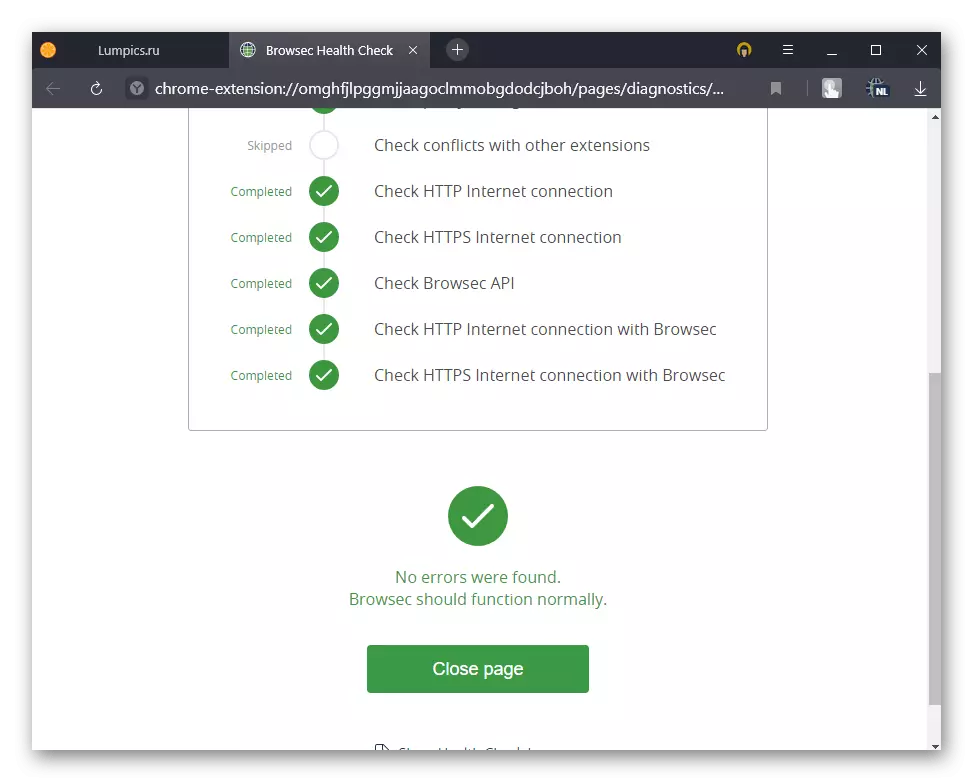
Step 4: Account Registration
Personal account The user needs only to make internal purchases. If you are not going to acquire premium access, create your profile is not necessary.
- To register, call the Browsec menu and click on the link "Sign In".
- There, either enter the data of the already existing account, or go to register with the inscription "SIGN UP".
- In the browser window, you will need to enter email and password, confirm the acceptance of the terms of use and check the robot check.
- Through the appropriate site button, open the postal service where the letter confirming is coming. It will contain a link, the transition to which activates the account.
- Being on the site again, click on the "Sign in" section to enter the created data. They will be automatically substituted in both fields, thanks to which it will only be left to press the "SIGN IN" input button.
- Now you can switch to the "My Account" section.
- There will be 4 tabs, with which you can choose a tariff plan, to see the shopping history, change the password, enable / disable the newsletter on email and contact technical support of the company.