
Method 1: Multiplying Cell Cell
For multiplication of cells in Excel, there is no special feature, as the developers made with sums. This implementation is most often not needed, since when multiplying a large range of numbers, the user will most likely receive a result that will have to be raised to a degree with the base E. However, multiply multiple cells one on another can no problem.
- In a suitable cell, write a sign "=", which denotes the beginning of the formula record.
- Highlight the first cell so that its name is displayed after the equality sign.
- Put the sign "*" denoting multiplication.
- In the same way, highlight the second cell and confirm the creation of the formula by pressing the Enter key.
- Now in this cell the result will be displayed, and the formula itself is shown in the string above.
- You can add more cells for multiplication or combine different mathematical operations, but consider that the program has a limit on displaying huge numbers.
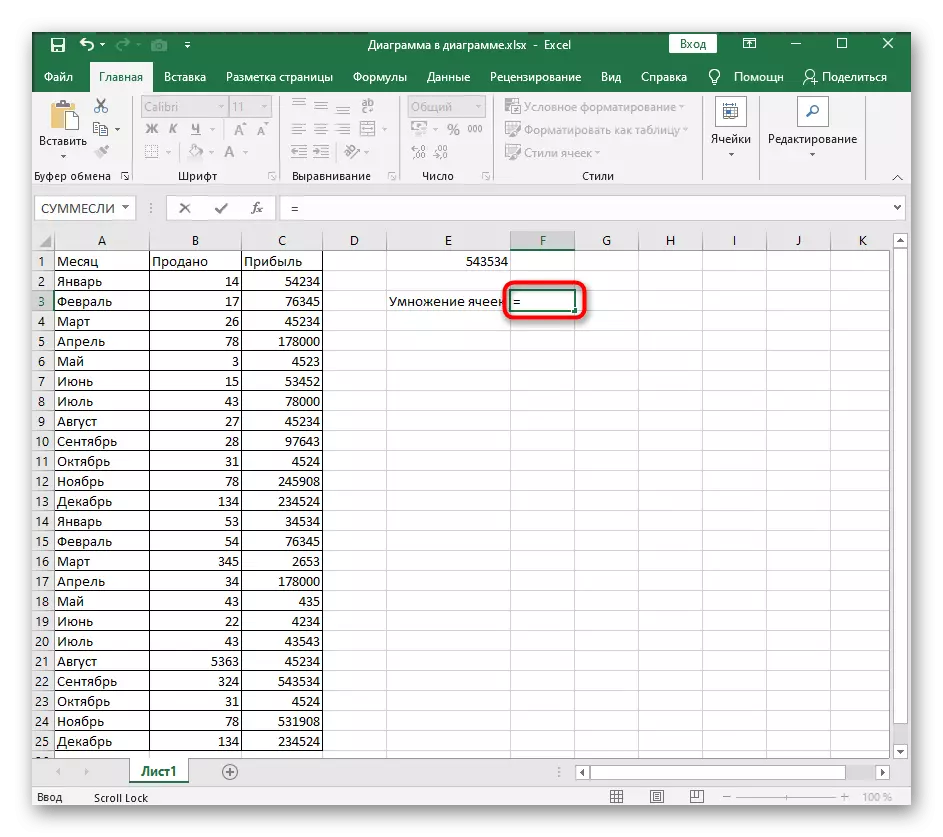
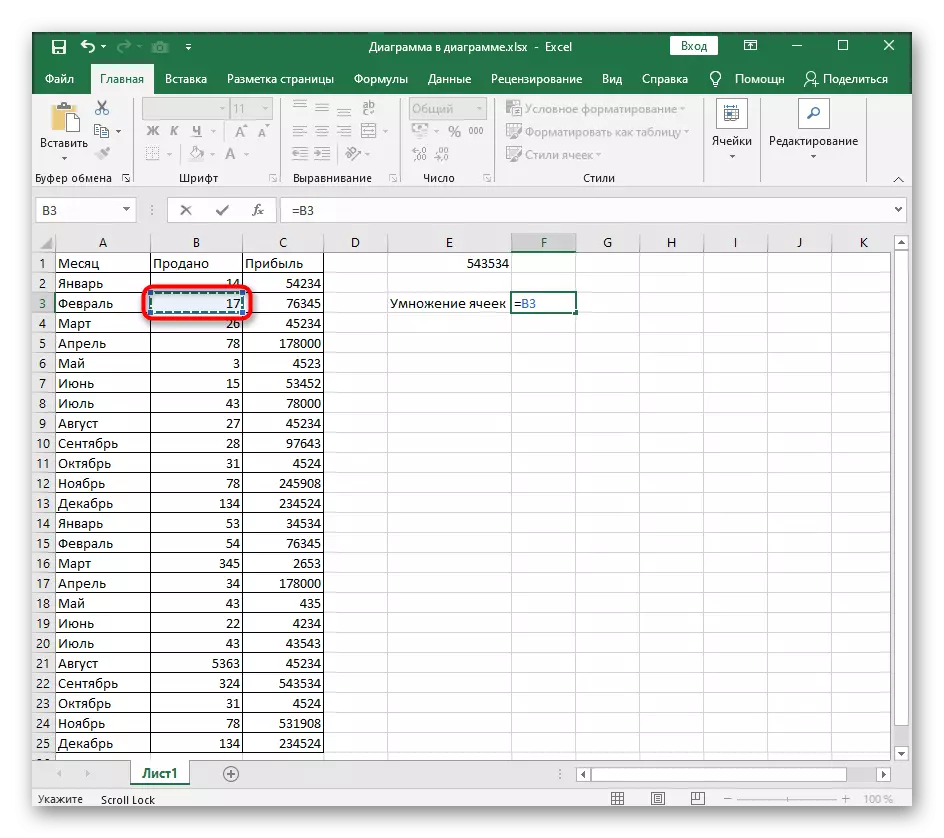


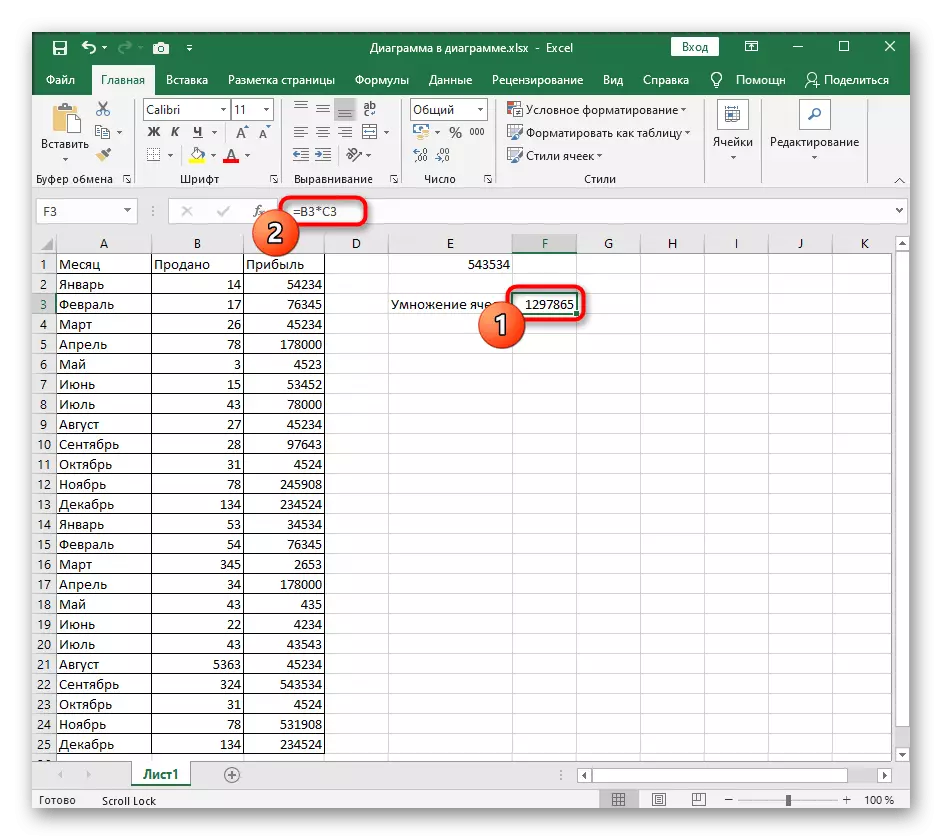
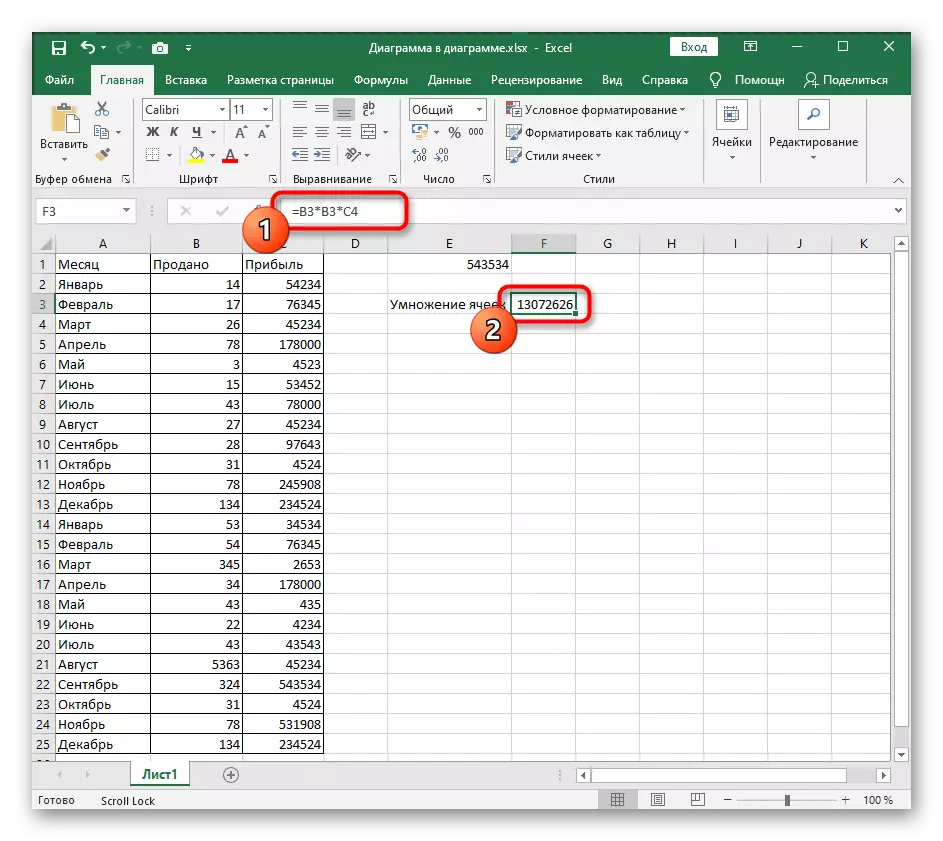
At the end of the article, it is described about the problems associated with the multiplication of cells, so if something failed, immediately open this section and look for a suitable solution method.
Method 2: Cell multiplication by number
If you can multiply one cell to another, it means that nothing hurts as a second cell to substitute the necessary number. Then the formula will be another, but not fundamentally.
- Enter the contents of the string as well as shown in the previous method, but do not fill the data on the second cell.
- Instead, add a multiplication sign and write a number for a mathematical operation.
- Complete editing by clicking on ENTER, and see what happened in the end.



Also combine multiplication of cells to other cells and numbers or add other mathematical operations, not forgetting the sequence of their execution. If you need to put something in priority, use brackets to designate action. Recording such formulas in Excel exactly complies with the standard rules of mathematics.
Method 3: multiplication by constant
The constant is called a constant number, and in the case of cells in the electronic table, it acts as a fixed value. To do this, use the "$" sign denoting the creation of a constant. Now, when moving the table or copy it, the cell will never move. If everything is clear to the creation of formulas, then read about the fixing of the cell in the one of the following article.
Read more: adding $ sign in Microsoft Excel

Solving possible problems with cell multiplication
Almost all problems arising when trying to multiply the values or create any other formula in Excel are associated with an incorrectly tuned cell format. To verify and correct this situation, you can read the thematic article on our website, which is devoted to solving the amount of counting the amount, but is also suitable in current realities.
Read more: Solving a problem with calculating the amount of selected cells in Microsoft Excel

